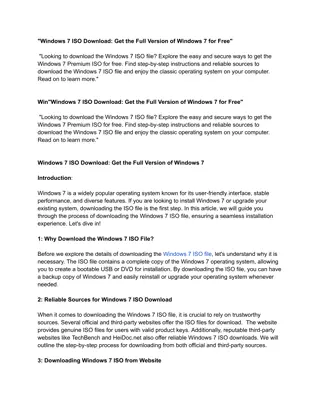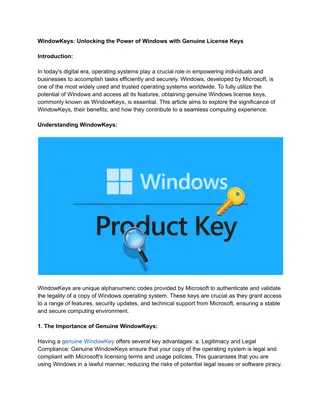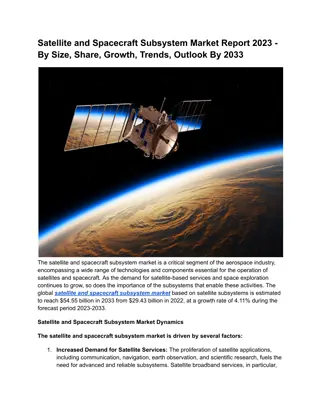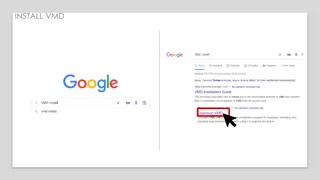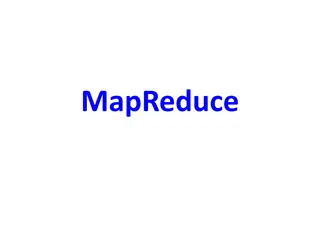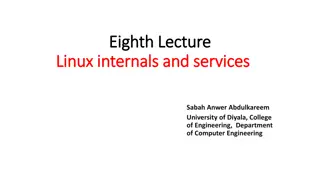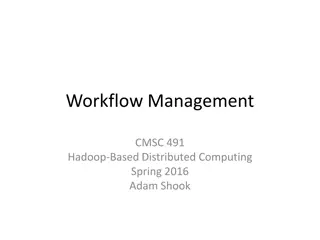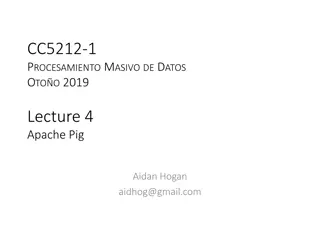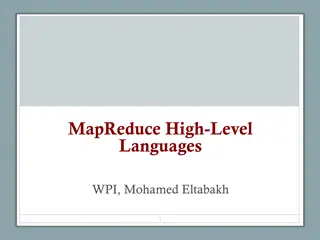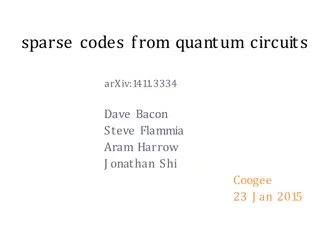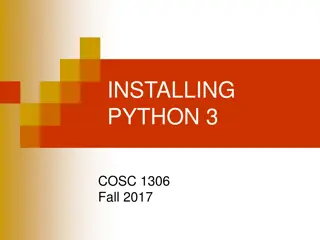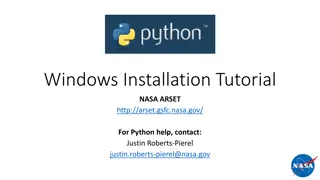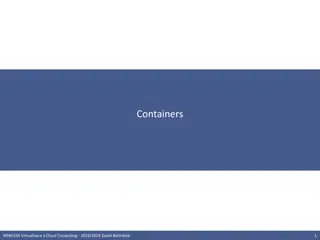Tutorial: Installing Hadoop 3.3 on Windows 10 and Setting Up Linux Subsystem
Learn how to install Hadoop 3.3 on Windows 10 by enabling Windows Subsystem for Linux, downloading and configuring Java 8, downloading Hadoop, unzipping Hadoop binary, configuring SSH, and setting up Hadoop on your system.
Download Presentation

Please find below an Image/Link to download the presentation.
The content on the website is provided AS IS for your information and personal use only. It may not be sold, licensed, or shared on other websites without obtaining consent from the author. Download presentation by click this link. If you encounter any issues during the download, it is possible that the publisher has removed the file from their server.
E N D
Presentation Transcript
Install Hadoop 3.3 on Windows 10
Open Microsoft Store and search for Linux Download and Install Ubuntu Launch Ubuntu and create a new account Congrats! Now, you have a Linux system on your Windows!
Install Java 8 Run the fullowing command to install Java 8 (jdk1.8) sudo apt-get update sudo apt-get install openjdk-8-jdk Note: must install version 8 (jdk1.8) as shown above
Download Hadoop Run the following command to download wget https://mirrors.ocf.berkeley.edu/apache/hadoop/common/hadoop-3.3.0/hadoop-3.3.0.tar.gz
Unzip Hadoop Binary Run the following command to create a hadoop folder under user home folder: mkdir ~/hadoop And then run the following command to unzip the binary package: tar -xvzf hadoop-3.3.0.tar.gz -C ~/hadoop Once it is unpacked, change the current directory to the Hadoop folder: cd ~/hadoop/hadoop-3.3.0/
Configure ssh Make sure you can SSH to localhost in Ubuntu: ssh localhost If you cannot ssh to localhost without a passphrase, run the following command to initialize your private and public keys: ssh-keygen -t rsa -P '' -f ~/.ssh/id_rsa cat ~/.ssh/id_rsa.pub >> ~/.ssh/authorized_keys chmod 0600 ~/.ssh/authorized_keys If you encounter errors like ssh: connect to host localhost port 22: Connection refused , run the following commands: sudo apt-get install ssh sudo service ssh restart
Configure Hadoop Add the following to ~/.bashrc export JAVA_HOME=/usr/lib/jvm/java-1.8.0-openjdk-amd64 export HADOOP_HOME=~/hadoop/hadoop-3.3.0 export PATH=$PATH:$HADOOP_HOME/bin export HADOOP_CONF_DIR=$HADOOP_HOME/etc/hadoop Run the following command to source the latest variables: source ~/.bashrc
Add the following to $HADOOP_HOME/etc/hadoop/hadoop-env.sh export JAVA_HOME=/usr/lib/jvm/java-8-openjdk-amd64
Add the following configuration to $HADOOP_HOME/etc/hadoop/core-site.xml (i.e., use the following to replace empty <configuration> </configuration> <configuration> <property> <name>fs.defaultFS</name> <value>hdfs://localhost:9000</value> </property> </configuration>
Add the following configuration to $HADOOP_HOME/etc/hadoop/hdfs-site.xml (i.e., use the following to replace empty <configuration> </configuration> <configuration> <property> <name>dfs.replication</name> <value>1</value> </property> </configuration>
Add the following configuration to $HADOOP_HOME/etc/hadoop/mapred- site.xml (i.e., use the following to replace empty <configuration> </configuration> <configuration> <property> <name>mapreduce.framework.name</name> <value>yarn</value> </property> <property> <name>mapreduce.application.classpath</name> <value>$HADOOP_MAPRED_HOME/share/hadoop/mapreduce/*:$HADOOP_MAPRED_HOME/share/hado op/mapreduce/lib/*</value> </property> </configuration>
Add the following configuration to $HADOOP_HOME/etc/hadoop/yarn-site.xml (i.e., use the following to replace empty <configuration> </configuration> <configuration> <property> <name>yarn.nodemanager.aux-services</name> <value>mapreduce_shuffle</value> </property> <property> <name>yarn.nodemanager.env-whitelist</name> <value>JAVA_HOME,HADOOP_COMMON_HOME,HADOOP_HDFS_HOME,HADOOP_CONF_DIR,CLASSPATH_ PREPEND_DISTCACHE,HADOOP_YARN_HOME,HADOOP_MAPRED_HOME</value> </property> </configuration>
Format namenode Run the following command cd $HADOOP_HOME bin/hdfs namenode format jps After running jps, you should see something like:
Open the following URL in Browser http://localhost:9870/dfshealth.html#tab-overview You should see something like:
Run DFS Service Run the following command cd $HADOOP_HOME sbin/start-dfs.sh
Stop the service Run the following command cd $HADOOP_HOME sbin/stop-dfs.sh