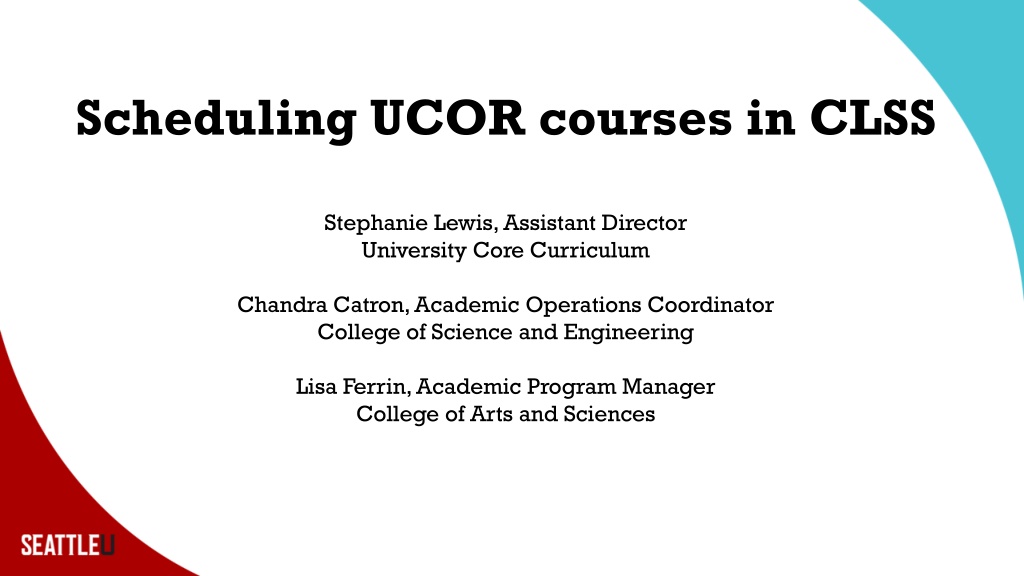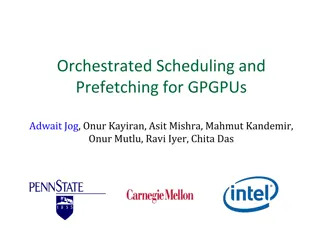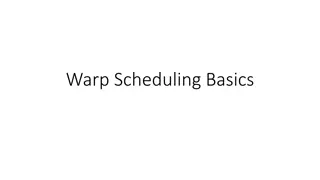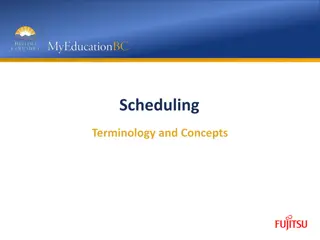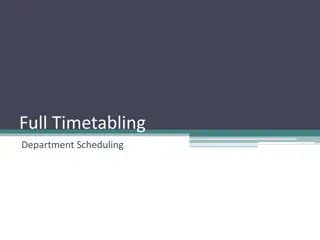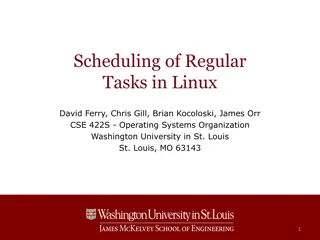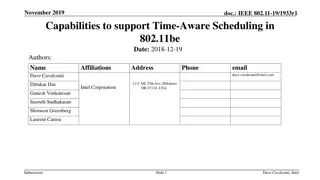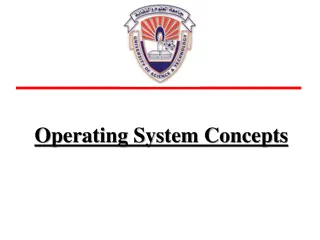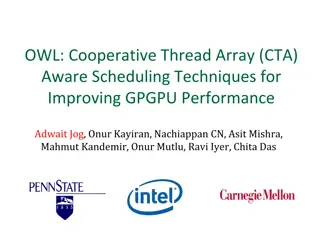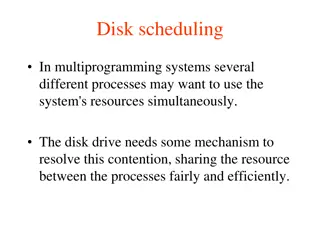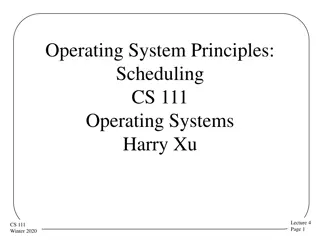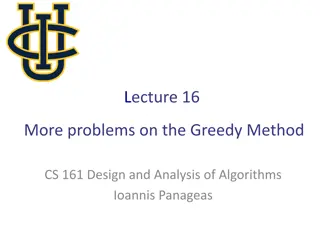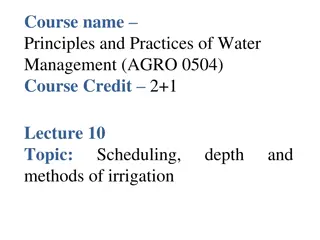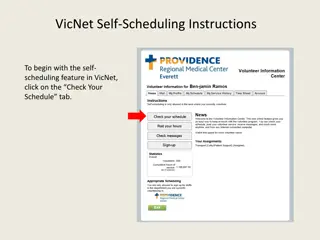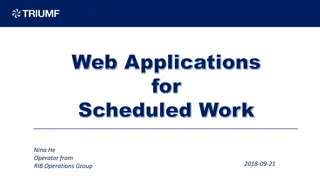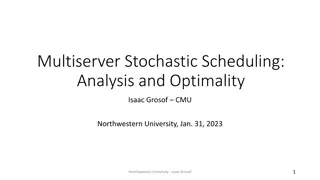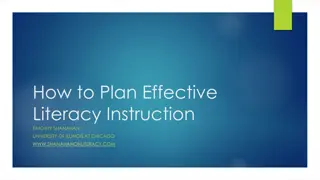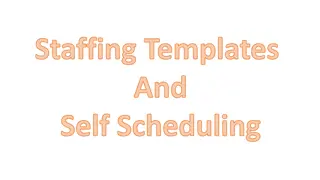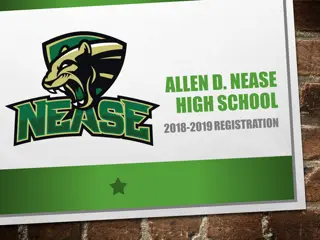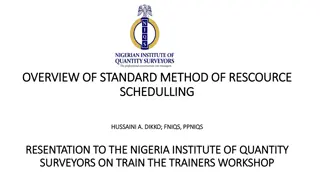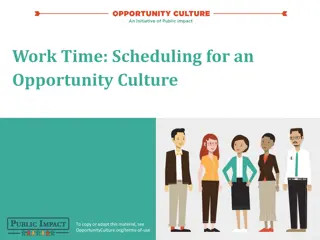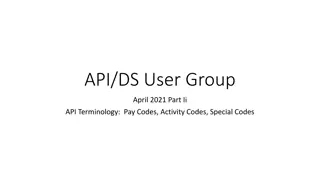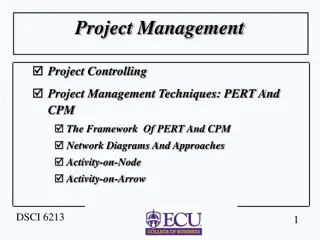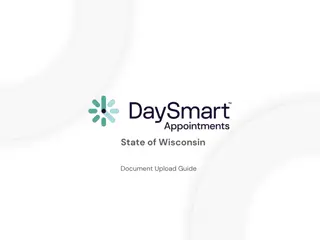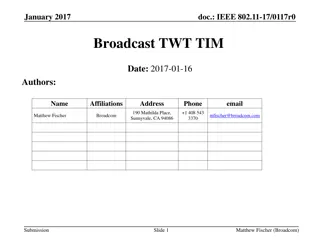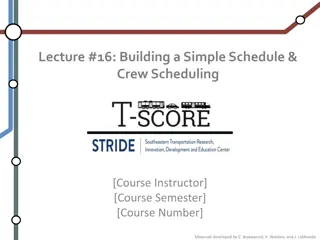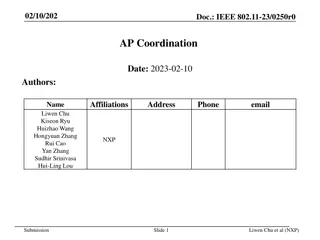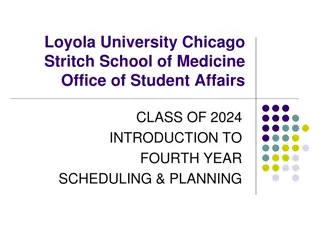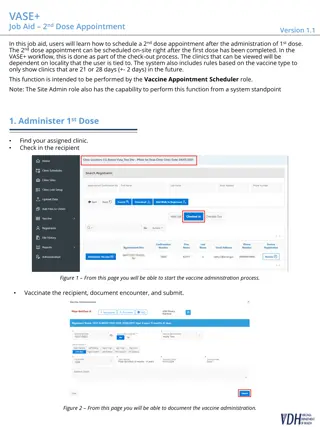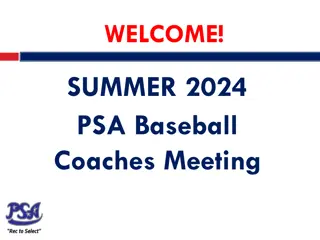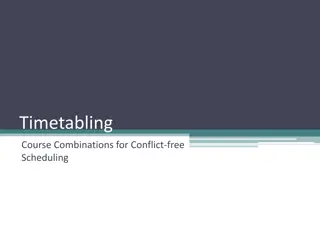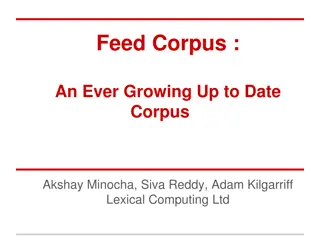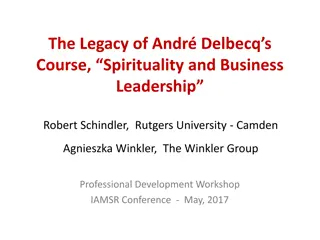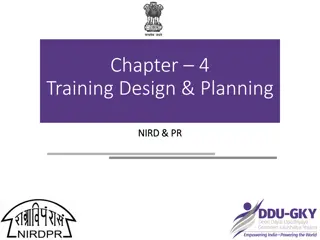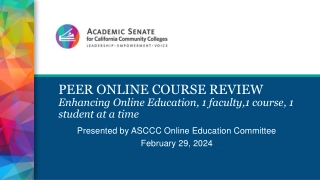Effective UCOR Course Scheduling Strategies
This resource provides specific instructions, tips, and reminders for scheduling UCOR courses in CLSS. Learn about approved titles, using the CLSS heat map, cross-listing steps, workflow tips, deadlines, and more. Access CLSS and UCOR resources, including training materials, production calendars, and guidelines for faculty and staff. Find guidance on entering faculty information, updating course titles, and using visualization tools for efficient course spread. Stay informed on UCOR course requirements and faculty approvals to streamline the scheduling process.
Download Presentation

Please find below an Image/Link to download the presentation.
The content on the website is provided AS IS for your information and personal use only. It may not be sold, licensed, or shared on other websites without obtaining consent from the author. Download presentation by click this link. If you encounter any issues during the download, it is possible that the publisher has removed the file from their server.
E N D
Presentation Transcript
Scheduling UCOR courses in CLSS Stephanie Lewis, Assistant Director University Core Curriculum Chandra Catron, Academic Operations Coordinator College of Science and Engineering Lisa Ferrin, Academic Program Manager College of Arts and Sciences
Overview UCOR Specific Instructions, Tips, and Reminders Approved Titles and Faculty Using the CLSS Heat Map Cross-listing steps Tips for reducing changes Work flow and Reporting Structure Deadlines Questions and Open Lab
CLSS Resources CLSS Training done in your college Use the Registrar's resource page for guidance, including CLSS instruction guide, production calendar, and workflow item tracker https://www.seattleu.edu/registrar/resources-for- faculty-and-staff/course-scheduling/ Please review notes about printed comments and comments to scheduler in the CLSS instruction guide and sent out by your college scheduling lead
UCOR Resources Unlike major courses, UCOR courses never roll over. You must enter them each year. Our primary resource/guidelines can be found here: https://www.seattleu.edu/core/for-faculty--staff/schedulers/ Printed Comments for UCOR are very specific; you can cut and paste them from the website. Input the UCOR title in the correct field, not in comments to scheduler or printed comments. If a course has a service-learning component, be sure to include the SRV-LRNG printed comment The list of approved courses is updated in January and June after new proposals are approved. Use this list for the correct short title for UCOR courses Chairs and faculty will sometimes use the long title. Though CLSS doesn't have a 30-character limit, MySU does. If a title or faculty member is not on the list and you haven't been on an email indicating provisional or new approval, follow the approval steps on the website. Incorrect titles will be rolled back to you Please Enter Faculty in CLSS This allows Core to check if a faculty member is approved. If they are not approved, Core will need to review their syllabus before they are approved. If a course is not staffed, use Faculty/Staff. If a course topic is undecided by the scheduling deadline, use TBD: DEPT. Please update this information as soon as you have it. Please do not change a Core title to TBD after the scheduling deadline unless a new faculty member has not been found by the audit period.
Using Visualize for the Heat Map As much as faculty and (some) students may wish, not all courses can be scheduled in prime time. Rooms are limited. Students have different needs based on family, commute, athletics, clinicals, internships, so we need to schedule UCOR sections across time blocks. To avoid your college scheduler coming back to you because Core requested a better spread, over its allotment, or a class was orphaned, use CLSS tools to view the spread across a particular UCOR course type:
Step One: Filter Under Course, enter the catalog number of the course type you are scheduling (1100, 1400, 2100, etc.) Under Section, scheduling unit should be UCOR
Step Two: Visualize Click Visualize for the Heat Map See the bright red? You're likely to get turned down for this time block. Pick an empty or light-colored block.
UCOR Caps and Cross-listing UCOR caps are the same as last year. Max cap of 20 in Module I (except 1300 and 1800, which are capped at 19 or according to studio or lab space). Max cap of 30 in Module II and III. Initial caps vary by quarter and course type. This is done to regulate registration especially in transfer heavy courses. Please consult the guide for these numbers as you enter. Reminder: In FQ, the initial cap in all Module I courses should be 0. This is to reserve seats for incoming students. Core will go back and adjust caps in some sections. When cross-listing with UCOR, the maximum number of seats that go to a major course is 25% or 5 seats in Module I classes, 7 seats in Module II and III. If your department needs more seats, they can contact the Core (along with the associate dean of your college), but we rarely grant these requests. If a department needs half the seats, the course should be run as a major class. Changing caps is labor intensive for everyone. After registration has started, it is particularly difficult because it involves Core notifying advisors. Please work with chairs to determine the suitable number of cross-listed seats upon scheduling or prior to registration whenever possible. If you wish to control enrollment in the major side of your class, consider making it MJR-ONLY.
Steps for Cross-listing in CLSS UCOR is always the parent in cross-listings. This means it controls the scheduling, so you make any changes to the UCOR side and they will be reflected on the major side. This also means the major class must request the cross-list with UCOR. (The child asks the parent s permission.) Cross-listing in CLSS is admittedly complicated and sometimes glitchy, but as long as you are scheduling a cross-list ahead of rooming, you don t have to use the cross-list with field in CLSS. Just do the following: Create UCOR section and/or adjust the caps accordingly on the UCOR side and indicate the cross-list in the printed comments. Indicate PARENT; Combined Max Cap=XX in comments to scheduler. Put through workflow. Create or make any adjustments (caps, printed comments) to the major class and indicate the cross-list in printed comments. Indicate CHILD; Combined Max Cap=XX in comments to scheduler. Put through workflow. UCOR and Major courses must be entered by the UCOR deadline. The UCOR office will send a list of classes to be cross-listed to the University Scheduler during the admin lock period. When the schedule is released on MySU, please be sure to look at both sides of your cross-listings to ensure they are correct. If you add a cross-list after the rooming period, you will have to do the above, plus manually request the cross-list.
Tips for Reducing Changes Schedule changes are work-intensive for everyone. Here are some tips to reduce the number of them: Always check MySU to make sure your additions and changes look correct. Never cancel a UCOR class unless it is NOT going to be replaced. Titles, faculty members, times, even offering departments can all be changed. Use the Workflow Item tracker to log changes requested by your department when CLSS is locked. If your department is expecting to make a series of changes or waiting on information (Core title, time, faculty member), wait until all information is received until you enter the changes. Unless we are currently in an advising period, there is no need to change a title to TBD because a new faculty member/proposal is coming in. Leave it as is until you have the information. Use the tracker to log what you need to enter. Do go ahead and enter if you have everything, but the faculty member is not in Colleague yet use Faculty/Staff until their contract is issued. Consult with your college-level scheduler about any time changes or room swaps after rooming is complete to make sure your request is feasible before putting it in. When making room change requests in comments to scheduler, either indicate Reroom to PIGT 100, or if swapping indicate both the full course number and room you are swapping with. If you are changing the title or canceling a UCOR section after students are registered, you will be asked to contact the students. Please do not contact students or make changes in CLSS until asked to do so by your college-level scheduler and/or the Core Office.
Work flow and Reporting Structure Department Scheduler College Scheduler UCOR Scheduler ORO You should always email your College scheduler first with any questions. They will reach out to Core or ORO accordingly. Requests for room changes or swaps go through your College scheduler. If a UCOR class is involved they will coordinate with me and other schedulers as appropriate to get things through workflow. The quarter that students are currently registering or about to register for is our top priority and it goes down the line from there. Please be patient with us. Scheduling is only one part of our jobs. All of us prioritize the current quarter first, so subsequent quarters will take longer. Watch MySU for your changes to go through.
Deadlines UCOR Deadlines for AY 24-25: 24RQ: 2/9/24 for all sections (UCOR and Dept) 24FQ: 3/8/24 for all sections (UCOR and Dept) 25WQ & SQ: 5/10/24 For Department Courses: 6/7/24 Full Calendar: https://www.seattleu.edu/media/redhawk-service- center/registrar/Course-Schedule-Production- Calendar-2024-25.pdf
Questions? Thank you for coming! Thank you for your hard work! You may now begin to enter your AY 24-25 UCOR courses!