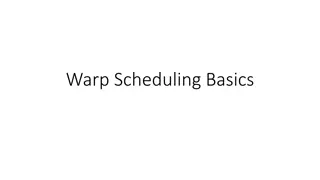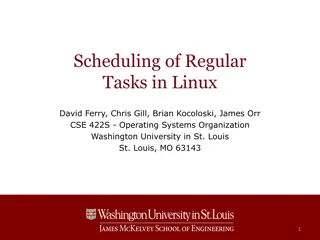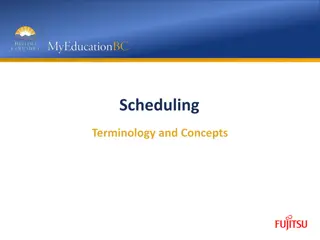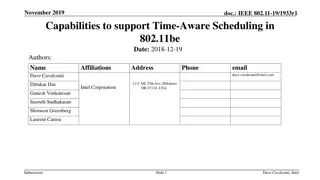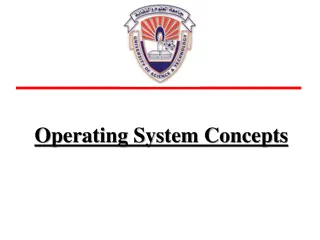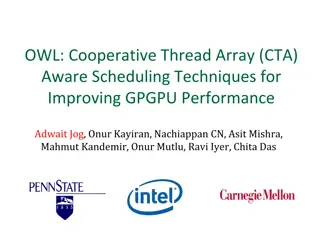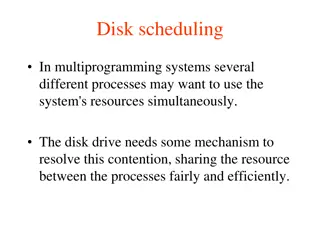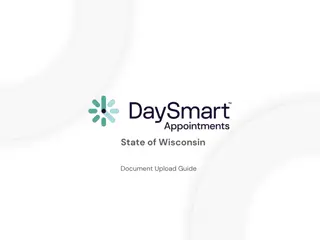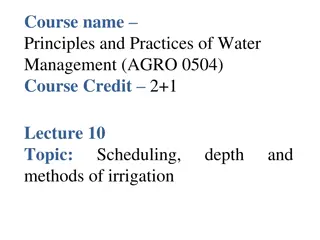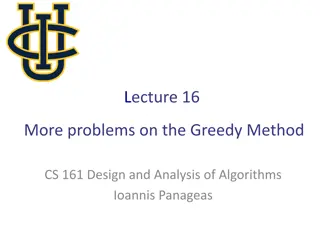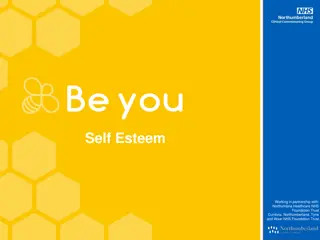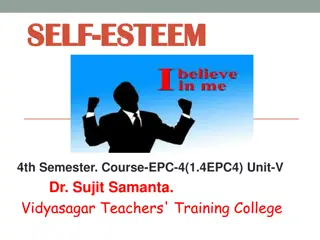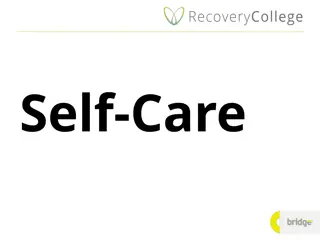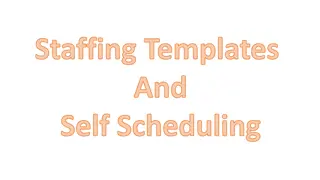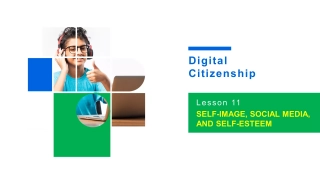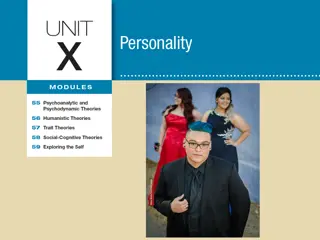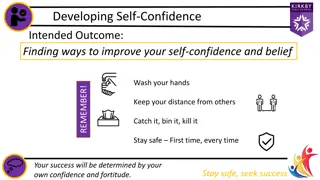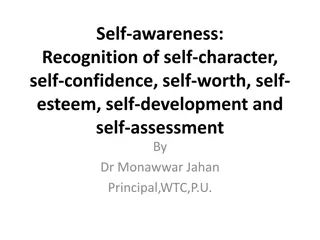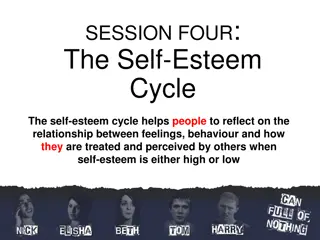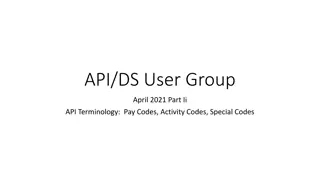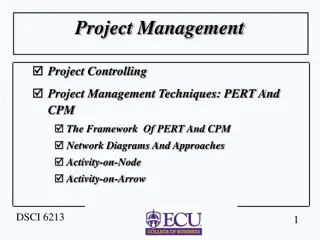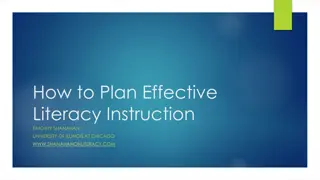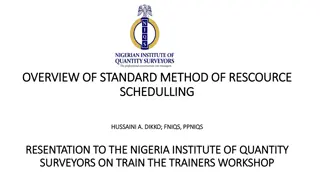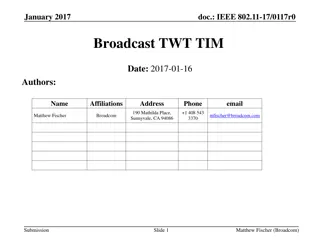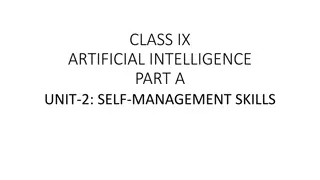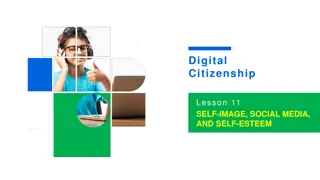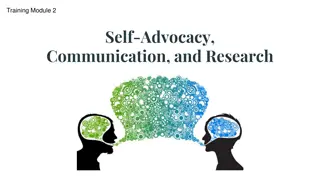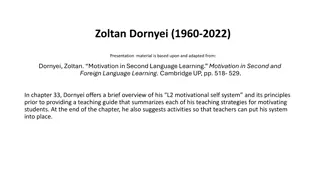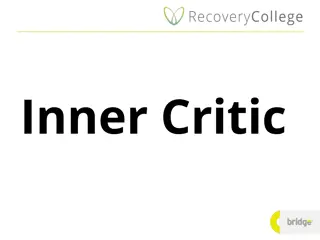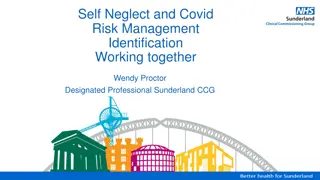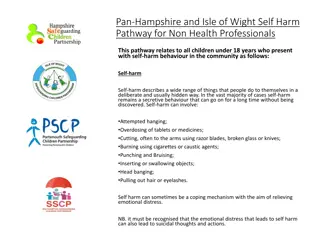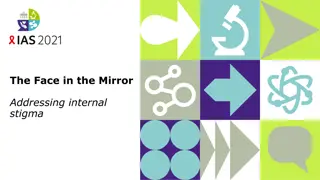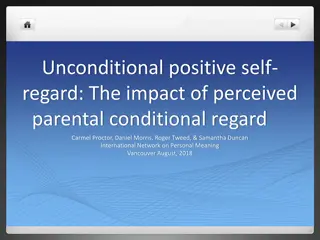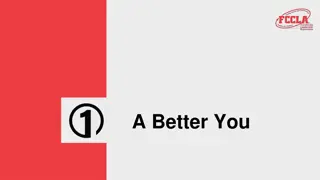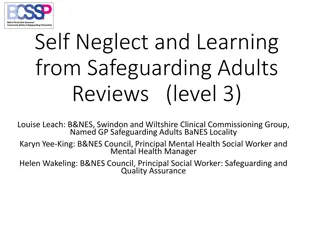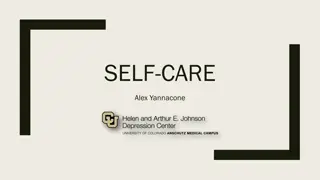VicNet Self-Scheduling Instructions
Begin using the self-scheduling feature in VicNet by following step-by-step instructions, such as checking available shifts, selecting a day to volunteer, viewing specific times, scheduling yourself, and managing your shifts. Contact Volunteer Services for additional help or questions.
Download Presentation

Please find below an Image/Link to download the presentation.
The content on the website is provided AS IS for your information and personal use only. It may not be sold, licensed, or shared on other websites without obtaining consent from the author. Download presentation by click this link. If you encounter any issues during the download, it is possible that the publisher has removed the file from their server.
E N D
Presentation Transcript
VicNet Self-Scheduling Instructions To begin with the self- scheduling feature in VicNet, click on the Check Your Schedule tab.
The Help Wanted boxes indicate which shifts are available within your assigned department(s). Click on the box for whichever day you d like to volunteer.
This page shows you what specific times are available on the day you selected, as well as who else is scheduled. To continue, click Schedule me.
You can now see your scheduled shift.
To remove yourself from a shift, click on the My Schedule tab again, then click Remove me .
If you have any additional questions, please refer to the VicNet FAQ document in your email, or contact Volunteer Services at 425-261-4580 or via email at VolunteerServicesInfo@providence.org . Thank you, Volunteer Services