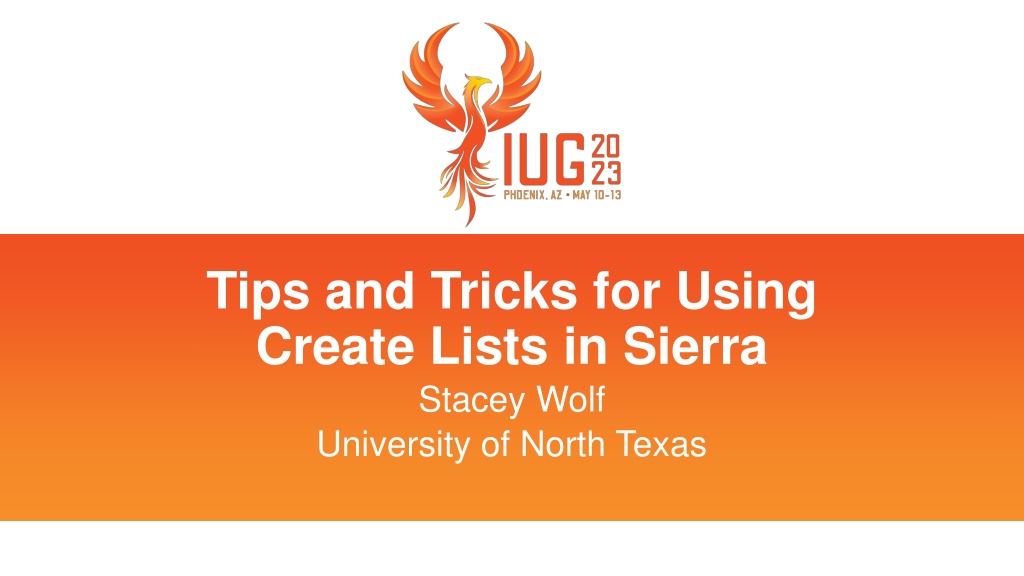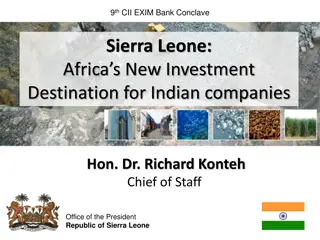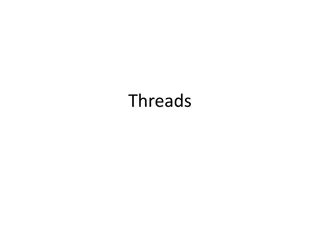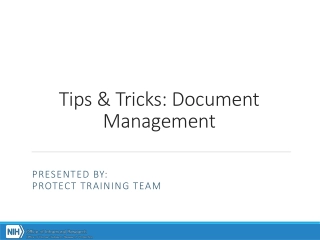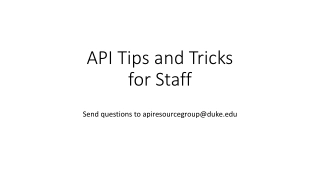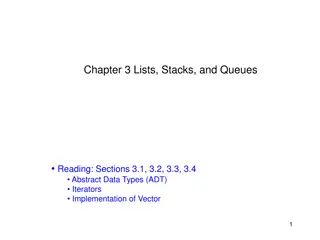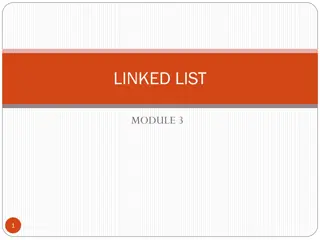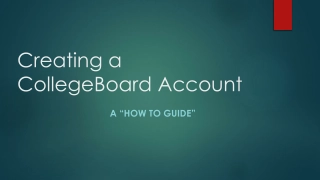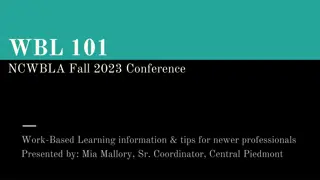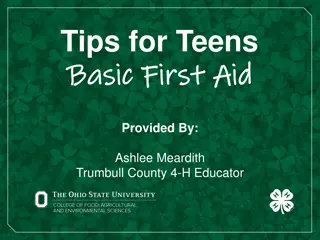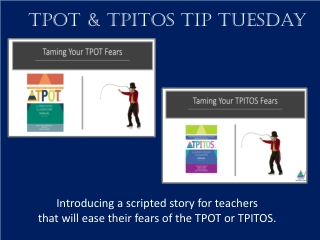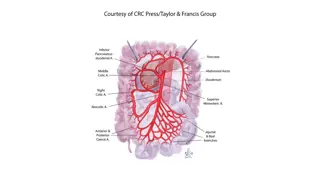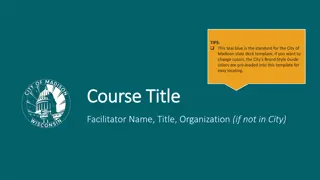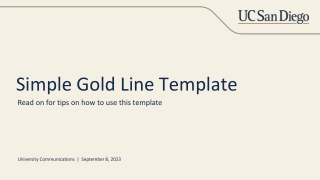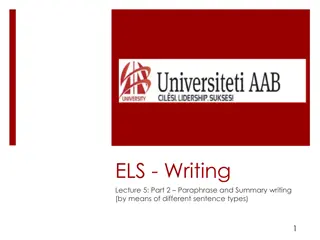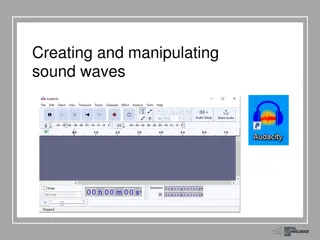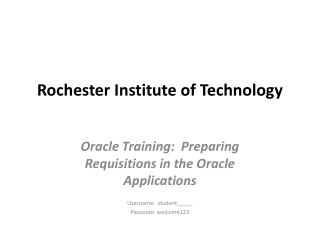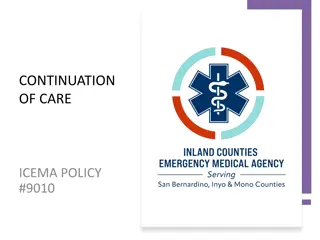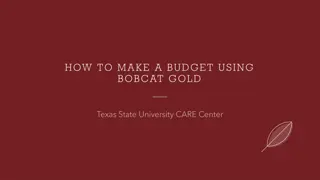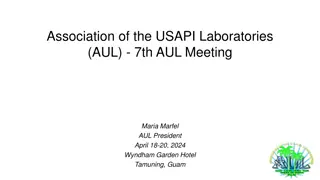Tips and Tricks for Using Create Lists in Sierra
Discover valuable insights on tips, best practices, and shortcuts for optimizing your use of Create Lists in Sierra, presented by Stacey Wolf from the University of North Texas at #IUG2021. Learn about tools, functions, and innovative uses of Create Lists beyond Sierra's functionalities. Explore record management techniques and software releases to enhance your cataloging experience.
Download Presentation
Please find below an Image/Link to download the presentation.
The content on the website is provided AS IS for your information and personal use only. It may not be sold, licensed, or shared on other websites without obtaining consent from the author. Download presentation by click this link. If you encounter any issues during the download, it is possible that the publisher has removed the file from their server.
Presentation Transcript
Tips and Tricks for Using Create Lists in Sierra Stacey Wolf University of North Texas #IUG2021
Objectives Review tools and functions in Create lists Tips (Best Practices) Tricks (Shortcuts and other little tricks) Uses outside of Create Lists in Sierra Use Cases
Who am I? Cataloging and Metadata Librarian at University of North Texas Denton, TX Sierra catalog ~3 mil. bib records Regular job duties: Authority control, headings reports, database maintenance, e-resource record editing/loading Me, Owen, Elizabeth, and Spencer at Meet the Teacher night Fall 2022
Record 1: bib view Record 1: summary view Record 2: bib view Record 1: bib view Record 1: summary view Record 2: summary view
Append adds to the end of an existing list 8
Dedupe 9
Copy copies an existing review file or loads a file created during another process in Sierra 10
Rename renames the file This WILL delete your list name, even if you cancel out of the dialog box. It does NOT provide the current list name to make a small change Only way I ve found to copy the current list name is to highlight the list, click Search Records, click edit existing query, and highlight and copy the review file name. 12
Own prevents other users from editing or emptying that review file Release - removes the lock on the file and allows editing or emptying again 13
Cancel If a query is taking a long time, you may need to cancel it and start over. And sometimes it will take a few attempts to fully cancel and empty a file 14
Save All No Clue. Never used it and couldn t figure out how to make it even show up as an option to use. 15
Create List Tools/Functions Search Records Sort Records List Records Import Records Export Records Show Records Show Info 16
Create List Tools/Functions Search Records Sort Records List Records Import Records Export Records Show Records Show Info 29
Sort Records 30
Create List Tools/Functions Search Records Sort Records List Records Import Records Export Records Show Records Show Info 31
List Records 32
Create List Tools/Functions Search Records Sort Records List Records Import Records Export Records Show Records Show Info 33
Create List Tools/Functions Search Records Sort Records List Records Import Records Export Records Show Records Show Info 35
Create List Tools/Functions Search Records Sort Records List Records Import Records Export Records Show Records Show Info 37
Show Records 38
Create List Tools/Functions Search Records Sort Records List Records Import Records Export Records Show Records Show Info 39
Show Info 40
Tips (Best Practices)
Plan it out before you begin Ask yourself: What do you want to search for? What results do you want? Be aware of which record type contains what data. Need to know this in every step in the Create List process1 Bibliographic Record Title Author Publication Date Subject Headings Item Record Location Code Call Number Barcode Number Item Creation Date
Naming convention examples At UNT: Use initials at the beginning of list names At IFLA: Two letter library code; descriptive word or name; date you want to keep the file until (til mm/dd/yy)1 At Marmot: Include your library name or code in the file name. If you are using shared login, include your personal name in the file name.2 At Boreham Library: The tilde ~ at the start of a file name means that it is a Featured List and should not be deleted or altered except by Technical Services staff.3
Why add initials at beginning of list names? Sort by title Easy to identify ownership Helps identify your lists in other modules Global Update Data Exchange-Output MARC records
Use smallest capacity possible or move to smaller lists When possible, use an available review file with the smallest capacity that will still fully accommodate your list Run in a large list so it doesn t fill up completely Move to a smaller list if not many results