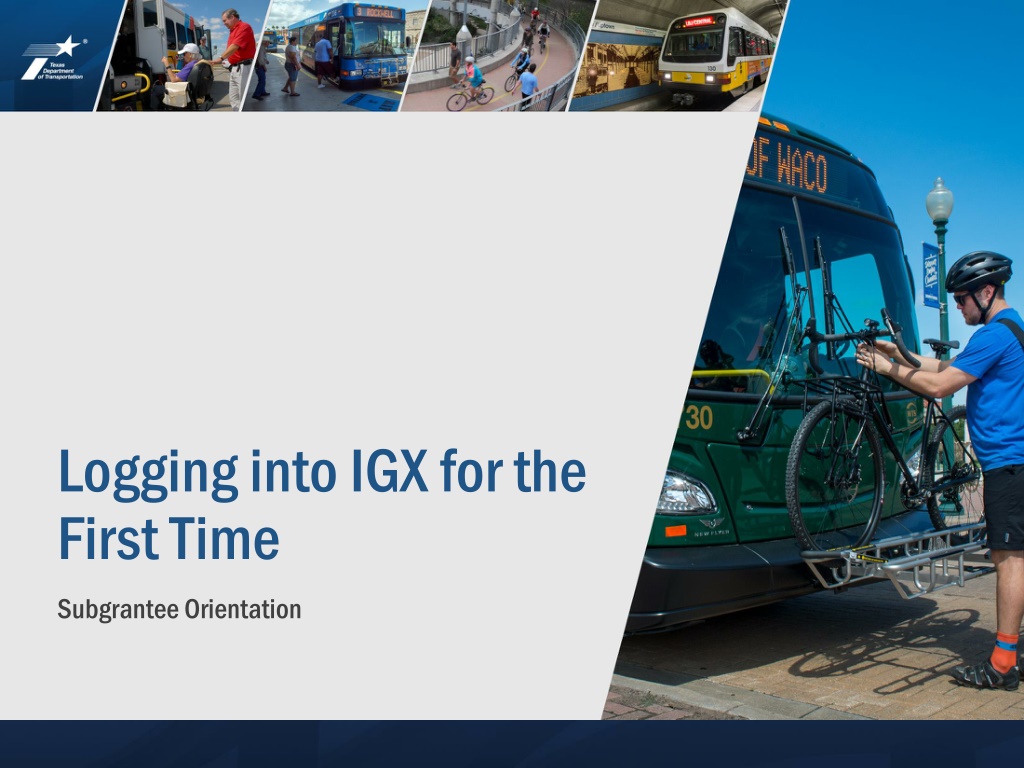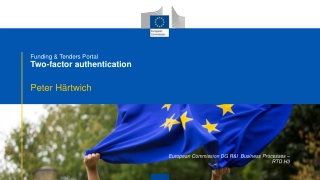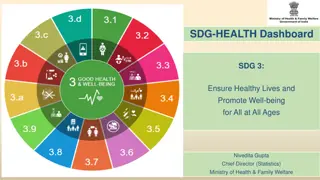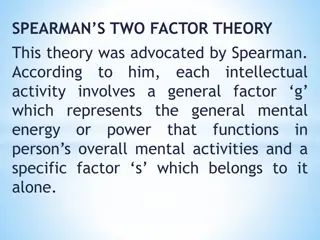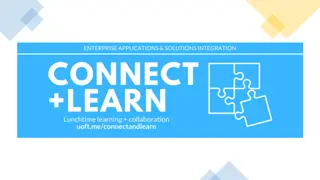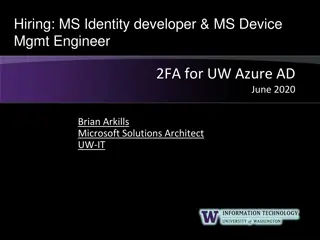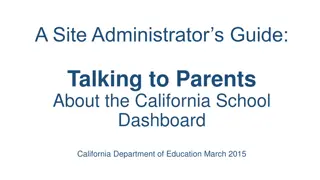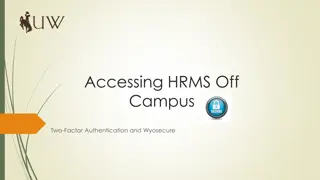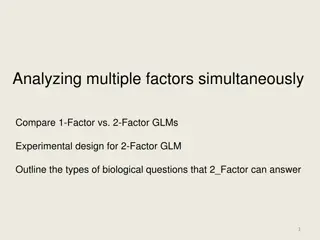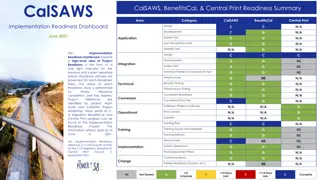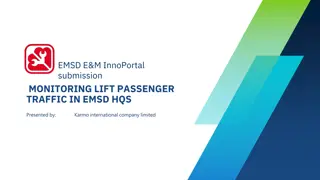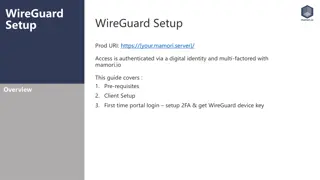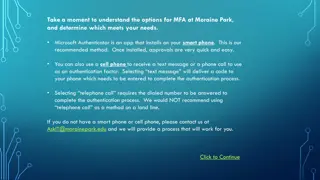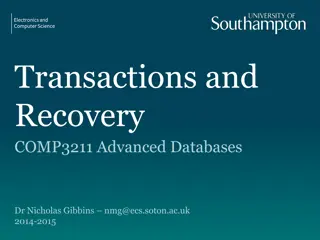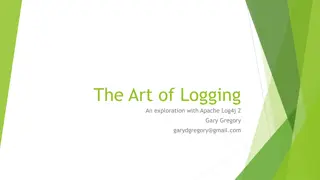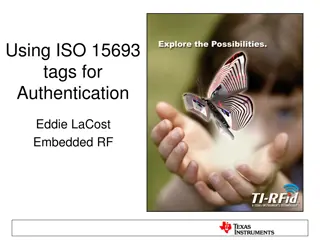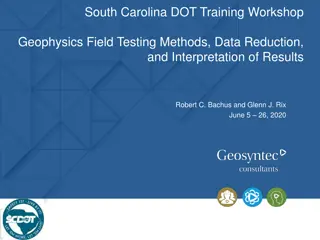IGX Orientation 2023: Logging In, Two-Factor Authentication, Dashboard Setup
Step-by-step guide for logging into IGX for the first time, resetting forgotten credentials, setting up two-factor authentication, and customizing the dashboard with panels. Learn how to access your account, ensure security, and personalize your user experience effortlessly.
Download Presentation

Please find below an Image/Link to download the presentation.
The content on the website is provided AS IS for your information and personal use only. It may not be sold, licensed, or shared on other websites without obtaining consent from the author. Download presentation by click this link. If you encounter any issues during the download, it is possible that the publisher has removed the file from their server.
E N D
Presentation Transcript
Logging into IGX for the First Time Subgrantee Orientation 2023 IGX Orientation
IGX Login Screen Use your eGrants username and Password 2023 IGX Orientation 2
Log in -- Subgrantees Forgot your username or password? No need to call the Help Desk if you get locked out. Use the Forgot Username/Password? link 2023 IGX Orientation 3
Forgot Password or Username IGX will send an email to the address in your profile with your temporary password or username. You will need to change your password after you log in. If you don t receive an email within 10 minutes, contact your agency s Subgrantee Administrator to make sure your contact information is correct in the system. 2023 IGX Orientation 4
After Logging In: Two-Factor Authentication You can choose to receive a phone call if you have a number on file, or an email. Enter the six digit code. Note: if someone else logs in using the same computer, you will have to complete the two-factor authentication process again. 2023 IGX Orientation 5
Setting up the Dashboard Click on your name Click on Edit Dashboard Click on Add Panel View Dashboard Edit Window 2023 IGX Orientation 6
Setting up the Dashboard Three kinds of Panel Announcement (new) My Opportunities My Tasks Four different panel sizes Jumbo Standard Tall Wide Recommended order: My Tasks My Opportunities 2023 IGX Orientation 7
Setting up the Dashboard Select the type and style you want to try and click Save. 2023 IGX Orientation 8
Setting up the Dashboard If you want to remove the panel, click the red X. To change the type of panel, click on the cog. Click Save. To add more panels, click your name again and repeat. 2023 IGX Orientation 9