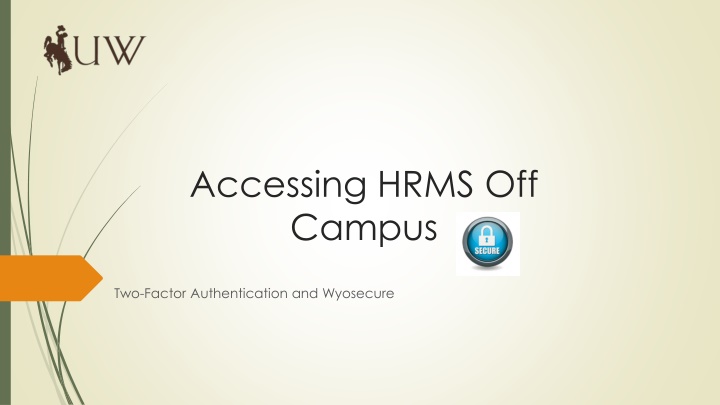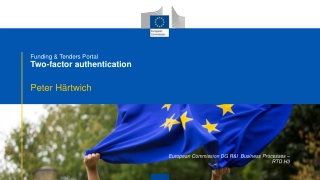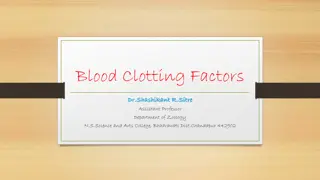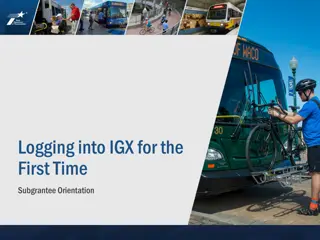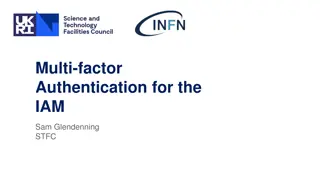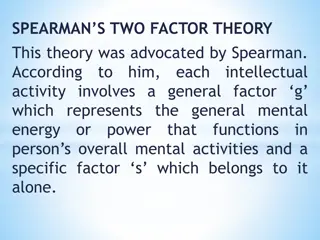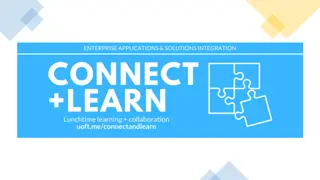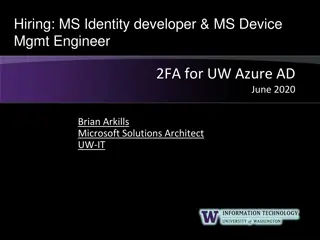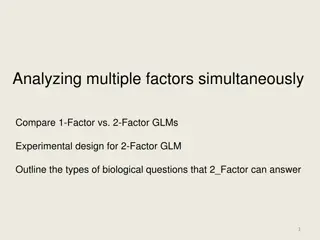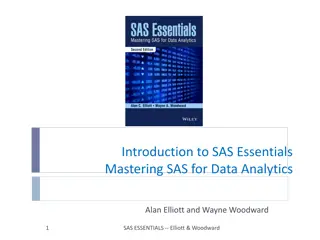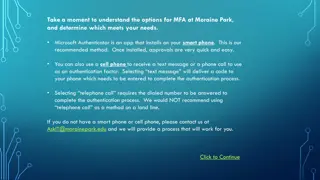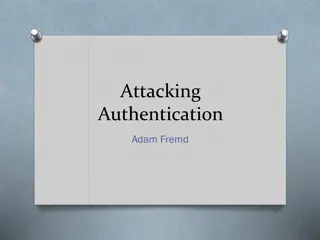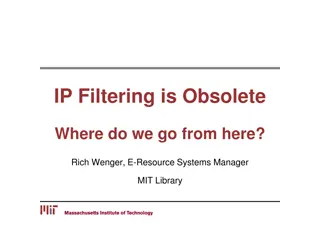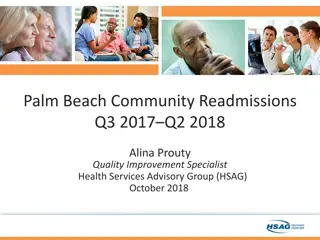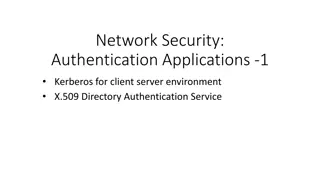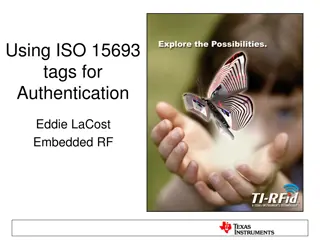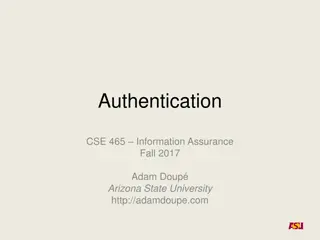Setting Up Two-Factor Authentication for HRMS Access
Learn how to enhance HR system security by setting up two-factor authentication for off-campus access. This tutorial covers the importance of two-factor authentication, using your phone as a second layer of security, initial setup procedures through Wyoweb, requesting permission for HR self-service access, and enrolling your phone via Wyosecure. Follow step-by-step instructions to ensure secure access to HRMS outside the UW firewall.
Download Presentation

Please find below an Image/Link to download the presentation.
The content on the website is provided AS IS for your information and personal use only. It may not be sold, licensed, or shared on other websites without obtaining consent from the author.If you encounter any issues during the download, it is possible that the publisher has removed the file from their server.
You are allowed to download the files provided on this website for personal or commercial use, subject to the condition that they are used lawfully. All files are the property of their respective owners.
The content on the website is provided AS IS for your information and personal use only. It may not be sold, licensed, or shared on other websites without obtaining consent from the author.
E N D
Presentation Transcript
Accessing HRMS Off Campus Two-Factor Authentication and Wyosecure
Why Two-Factor? Extra security is needed when accessing our HR system because of all the personal information that is housed there Two-factor allows people to access the HR system outside of the UW firewall while adding that extra level of security It s two factor because you will need your username and password and a second layer of security that we will help you set up in this tutorial.
Two factor uses your phone as the second layer of authentication Two factor authentication pushes a code out to your phone. The most commonly used device is your mobile phone because you typically have that with you wherever you are. There are also several options if you choose to enroll your mobile phone Via text message, phone call or the duo push application You can also use a landline if you do not want to use your mobile phone
Getting Started Set-up your initial username and password through Wyoweb: http://wyoweb.uwyo.edu/ Returning employees call the Help Desk (307-766-4957, option 1)to have them reset your password if you do not remember it. To get access to the HR self-service system off-campus you will need to request permission. Go to https://www.uwyo.edu/itsecure/dual/ and login using your UW username and password.
Two-Factor Authentication Request After you log-in with your username and password and you will see this screen: Select the HRMS box and click on the Submit Form button. You should see the following message: Two-Factor Authentication Request Confirmation. Your request is being received and will be processed. When that is complete you will receive an email with instructions on how to proceed. While you wait, make sure the latest version of Java is installed on you computer: https://java.com/en/download/
How to enroll your phone Go to: https://wyosecure.uwyo.edu/2f and sign in with your username and password. You should see the screen below where you will enter your phone number Next you will verify your phone by either choosing call or text the verification code. Enter the code and click continue
If you have a smartphone you will need to install the Duo Mobile app The next screen you should see is instructions on how to download the application on your phone if you choose. There is a link you can have sent to you so you don t have to find the application in the store. You can also choose skip this step If you do choose to use the Duo Mobile application you should see a barcode on the screen. You will want to open the Duo Mobile application and scan the barcode to activate the application.
Accessing HRMS through WyoSecure You should see the screen below next. Here you choose what method you would like to utilize from this point forward. If you choose a phone call, you will receive a call with instructions. The passcode comes via text message. And with Duo Push you will receive a notification via the application that you will approve.
Congratulations you have finished the set up! Once you follow the instructions via phone, enter your passcode from the text message you should be able to click log in and you will see Wyosecure if you have Java installed and the computer allows you to run it The Duo Mobile App logs you in as soon as you click approve or confirm Remember, you will need to have Java installed on your computer and allow it to run so the host checker can check things appropriately You should see this screen next: Click on UW employee Self Service Or if you have access to HRMS you should see that link too