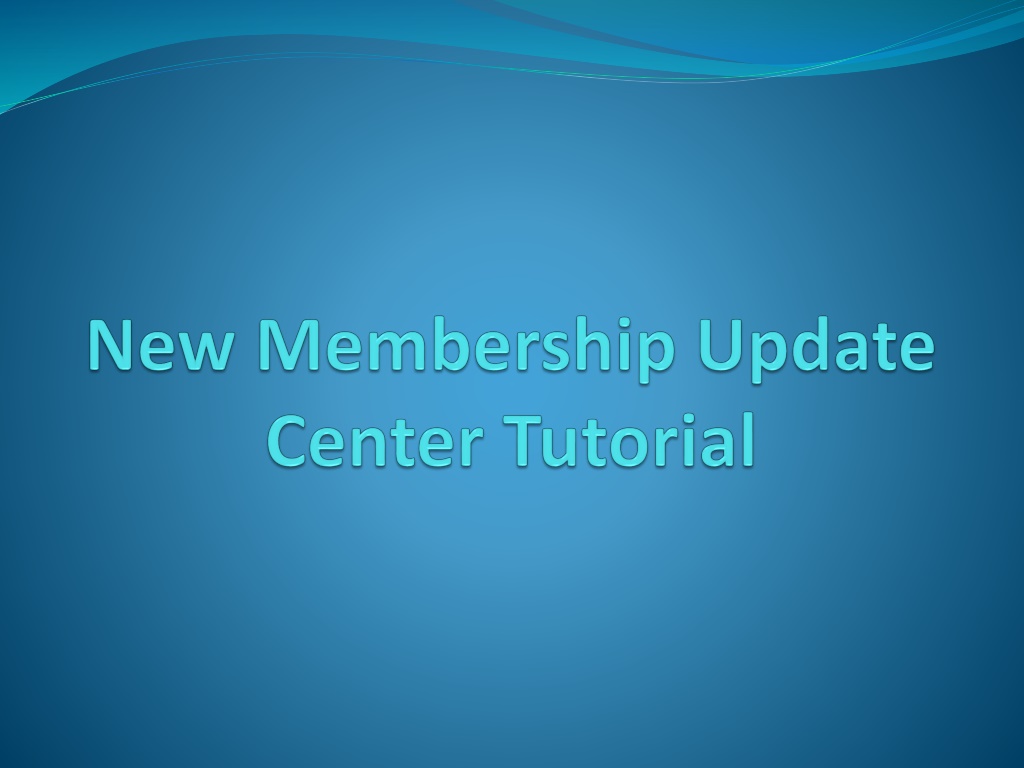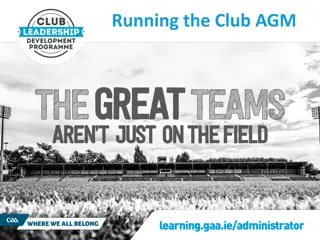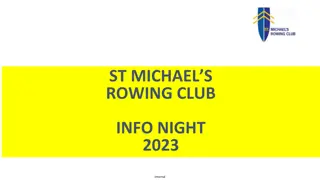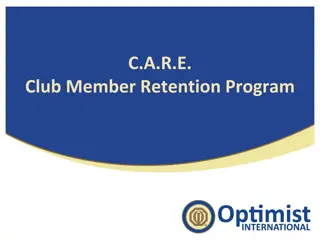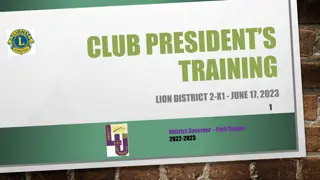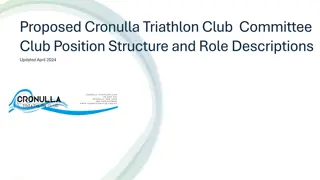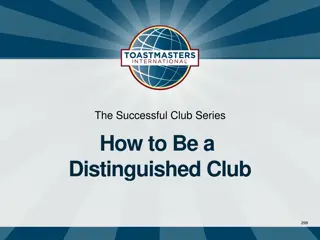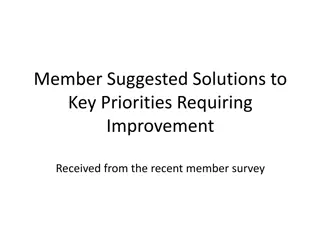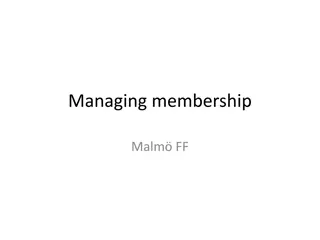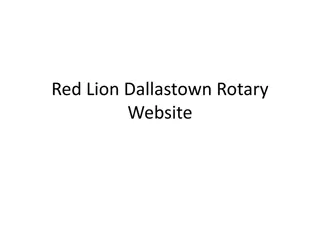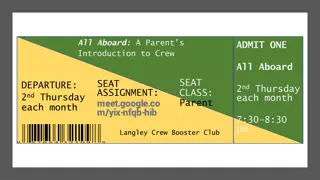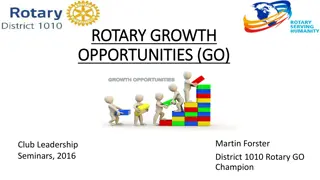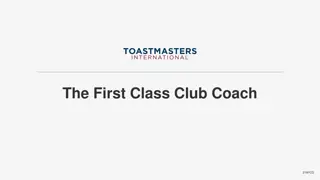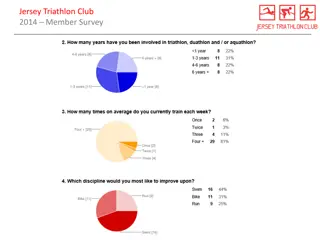Efficient Club Member Management Guide
Learn how to efficiently manage your club's members from editing officer details to adding, editing, and deleting members. Discover how to bulk add members, filter them by graduation year, and export member information to an Excel spreadsheet with ease.
Download Presentation

Please find below an Image/Link to download the presentation.
The content on the website is provided AS IS for your information and personal use only. It may not be sold, licensed, or shared on other websites without obtaining consent from the author. Download presentation by click this link. If you encounter any issues during the download, it is possible that the publisher has removed the file from their server.
E N D
Presentation Transcript
General Information Page Clubs Officers can be edited each year Can also be edited each year Click on the bar graph to have it expand
When you click on the Members tab, this page will appear with all of your club s members from the previous year.
Click Add New Member to add more members When you click view, this pop-up box will appear with each member s details.
This will appear when you click Add New Member. Fill in your member s information and then click SAVE.
You can now Bulk Add Members. Insert each member s First Name, Last Name, Email, and Graduation Year. Click ADD when you are finished.
Then click Delete Member(s). A pop-up box will appear with the names of the selected You can also delete more than one member by clicking the check box on their name line. members and confirmation of deleting them. Click DELETE if the correct members are selected.
You can also delete members according to graduation year. Checkmark Filter Graduation Year Use the drop-down menu to select the graduation year that you wish to view. Then click FILTER Click the checkmark under Delete to select all members in your list. Click DELETE
Once again a pop-up box will appear to confirm deleting your members. Click DELETE if the correct members are selected.
You can also transfer all of your club members information in to an Excel Spreadsheet. Click on Export to Excel to do so. A pop- up box will appear to confirm.
The Excel Spreadsheet will appear with all of your members information.