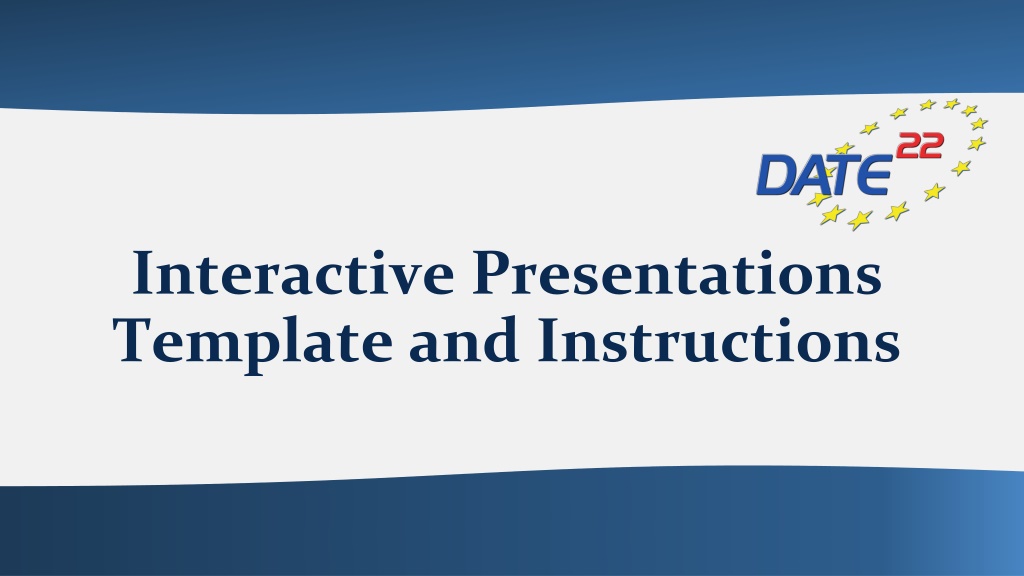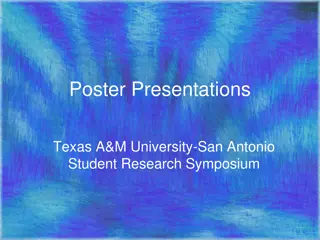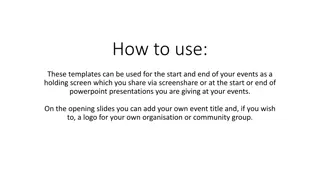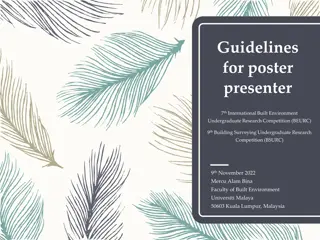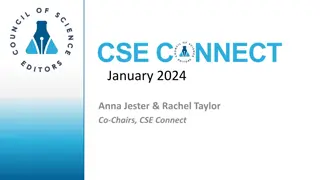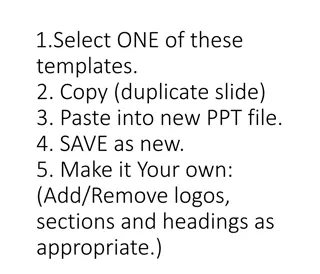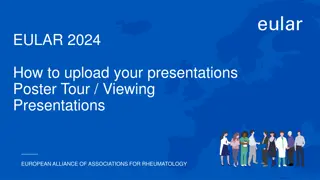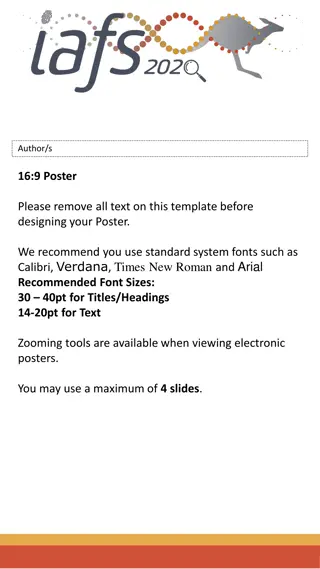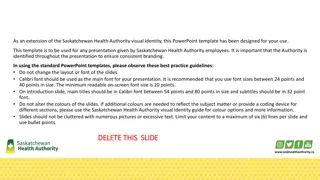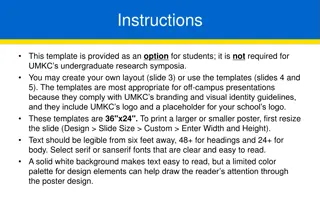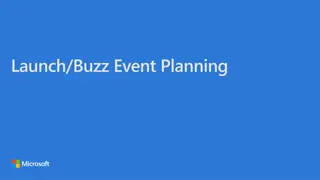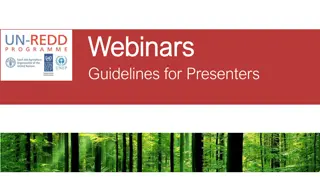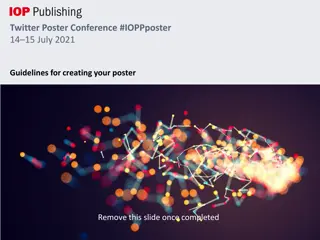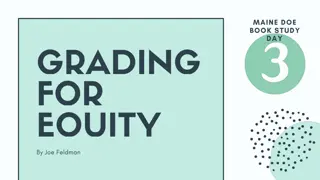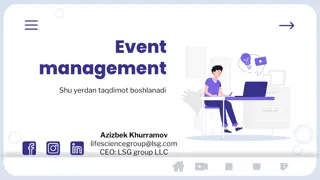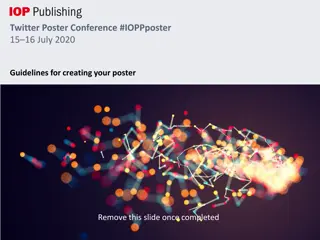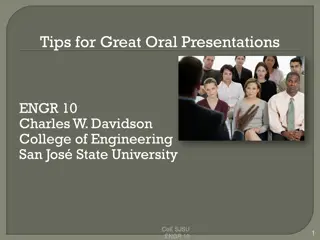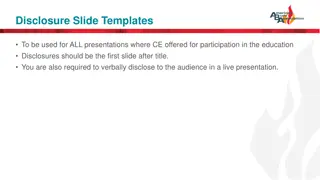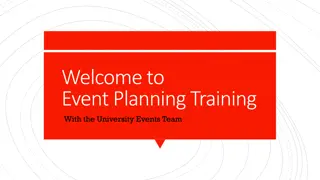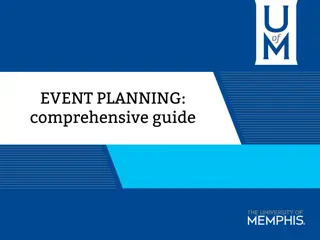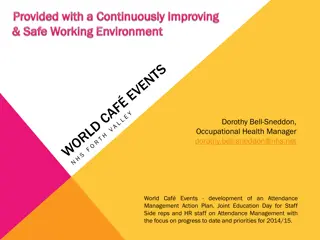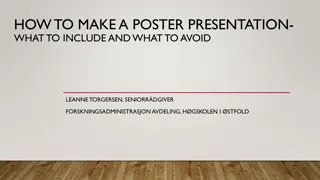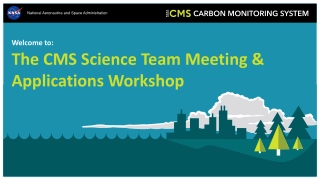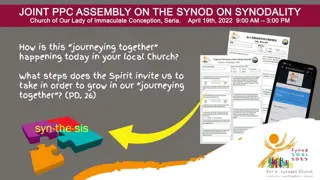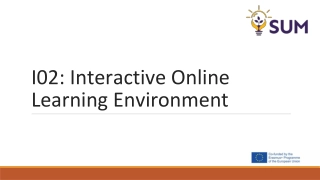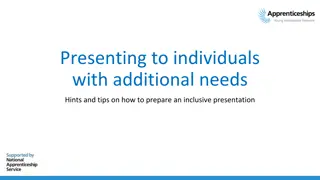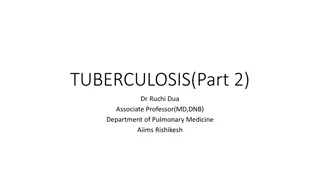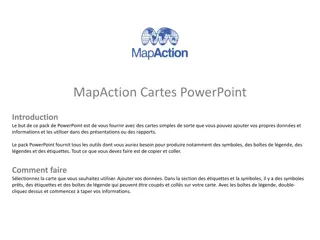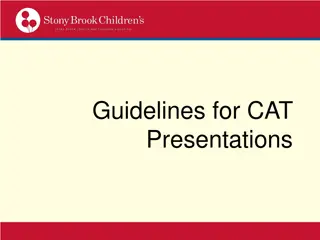Guidelines for Interactive Poster Presentations at DATE 2022 Event
Providing detailed instructions for authors participating in Interactive Presentations (IP) at the upcoming DATE 2022 event, this guide covers creating a 2-minute video advertisement, preparing a live oral presentation with Q&A sessions, and crafting a Penta Chart Poster Presentation. Authors are guided on the structure of their materials and how to engage effectively with the audience during the IP sessions.
Download Presentation

Please find below an Image/Link to download the presentation.
The content on the website is provided AS IS for your information and personal use only. It may not be sold, licensed, or shared on other websites without obtaining consent from the author. Download presentation by click this link. If you encounter any issues during the download, it is possible that the publisher has removed the file from their server.
E N D
Presentation Transcript
Interactive Presentations Template and Instructions
IP Presentation Guidelines Interactive Presentations (IP) at DATE 2022 will consist in two different contributions: A 2-minute video of a short advertisement of the poster presentation being scheduled in the specific IP session. The duration of the video is only 2 minutes. You are allowed to show at most 2 slides (cover page included) of PowerPoint presentation, to be uploaded in mp4 format. Participation to a live oral presentation consisting in a Q&A discussion with the interested audience during the IP sessions. Each IP session runs in a 45- minute timeslot; IP papers will be grouped by 3 in each virtual room. IP papers are presented interactively supported by a poster following the Penta Chart template described next. 2
DATE 2022 online event for IPs A Penta chart provides a concise summary of a paper by displaying the main information needed to understand the work in a clear and easy-to-read way. The DATE 2022 Penta Chart Template is provided on Slide 4. The poster must be prepared in landscape format and will be used as support material during the IP session. The Penta Chart is divided into five sections: Background and motivation State-of-the-art. What problem you are trying to solve, or what improvement you are trying to make. New insights Describe what is new about your approach. Try to address technology gaps. Description - Main objectives, concept, achievements, how it works, assumptions and limitations. Quantitative impact What are your scientific outputs and how do these compare with existing technologies / techniques? Insert table, graph Summary and Conclusion Conclusion. Final results of your work. Where is this leading, and what are the next steps? 1. 2. 3. 4. 5. 3
Authors Affiliation Logo Paper Title Authors BACKGROUND & QUANTITATIVE MOTIVATION What were your results and how do these compare with existing technologies / techniques? Insert table, graph etc. Current state-of-the-art. What problem are you trying to solve, or what improvement are you trying to make? IMPACT DESCRIPTION Main objectives, concept, achievements, how it works, assumptions and limitations SUMMARY AND CONCLUSION Conclusions. Conclusion. Final results of your work. Where is this leading, and what are the next steps? Describe what is new about your approach. Try to address technology gaps. Why should people care? INSIGHTS NEW 4
IP Poster Presentation The 45-minute timeslot of the IP session will be split between 3 IP authors. Connect to the conference platform on time and be ready to share your screen with the Penta Chart. Be aware that there are no session chairs for the IP sessions. Thus, speakers in the same virtual room need to start the session by introducing themselves and coordinate each other to answer to the participants questions. We suggest preparing a walkthrough of the poster presentation (no longer than 5 minutes are suggested), which will act as a guided presentation for attendees. If necessary, in PowerPoint (for Windows only) it is possible to zoom in to a section of the poster slide in Slide Show view: Go to the Slide Show view. In the lower left corner of the presenter view, click the magnifying glass icon: Point your mouse over the area of the slide that you want to magnify, then click to zoom in on-screen. Esc to go back. 5