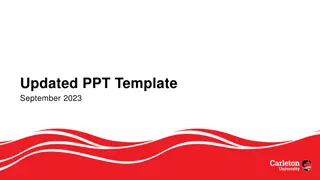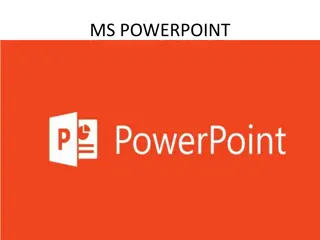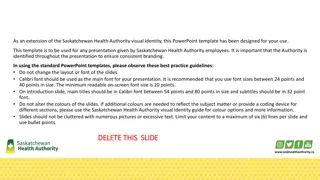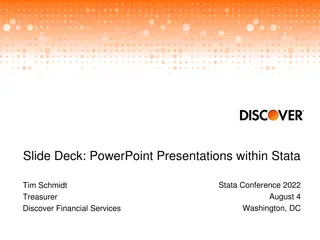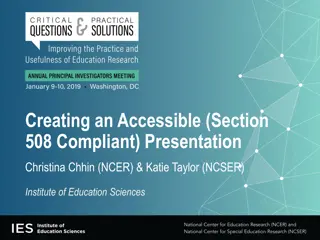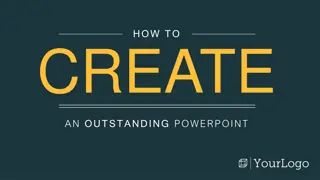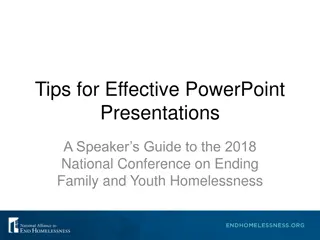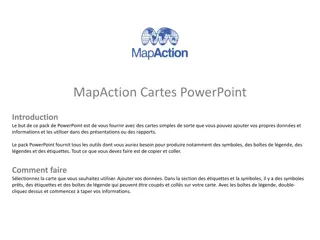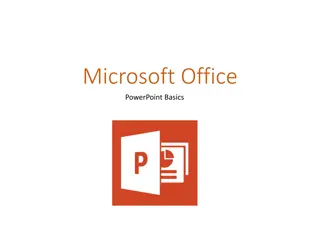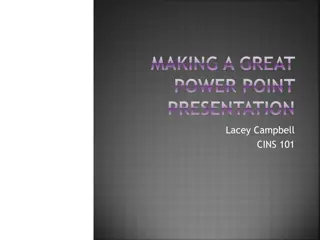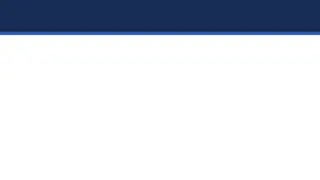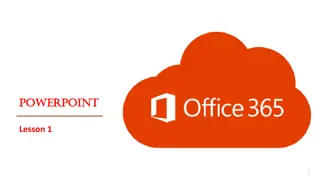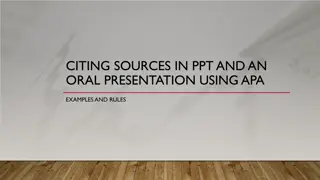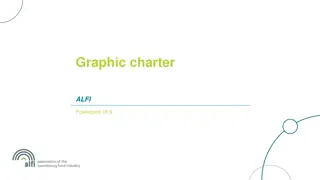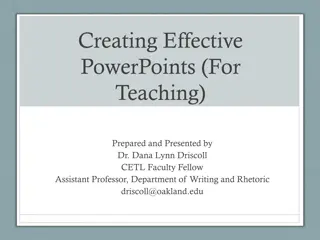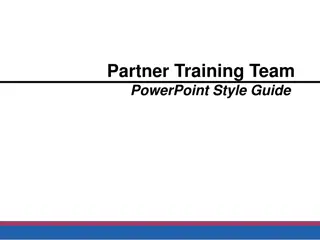Creating Accessible PowerPoint Presentations: A Comprehensive Guide
Learn how to make your PowerPoint presentations accessible by reviewing the documents and video provided on Durham Tech's Wiki page. The resources cover topics such as digital accessibility, design best practices, color schemes, font choices, and creating inclusive charts. Follow the detailed steps and examples to enhance the accessibility of your presentations for a wider audience.
Download Presentation

Please find below an Image/Link to download the presentation.
The content on the website is provided AS IS for your information and personal use only. It may not be sold, licensed, or shared on other websites without obtaining consent from the author. Download presentation by click this link. If you encounter any issues during the download, it is possible that the publisher has removed the file from their server.
E N D
Presentation Transcript
Please review the documents and video for making PowerPoint presentations accessible at http://wiki.durhamtech.edu/wiki/index.php/Digital_Accessibility
Headline here >First Point >Second Point >Subpoint > Third Point > Fourth Point durhamtech.edu
Work Flow Example Step 1 Details Step 2 Details Step 3 Details Step 4 Details durhamtech.edu
Colors, fonts, and boxes >Font is Arial >Color is grey >Box colors are logo colors plus greys >Grey type on white, almost white type on colors >Boxes have rounded corners, no shadow, no outline Arial Arial Arial Arial durhamtech.edu
Charts 5 4.5 4.4 4.3 > Remove all background elements > Use data labels > Make labels big enough to be read but not too large to get in the way of the graph 3.5 3 2.8 2.5 2.4 2 2 1.8 Category 1 Category 2 Category 3 Category 4 Series 1 Series 2 Series 3 durhamtech.edu