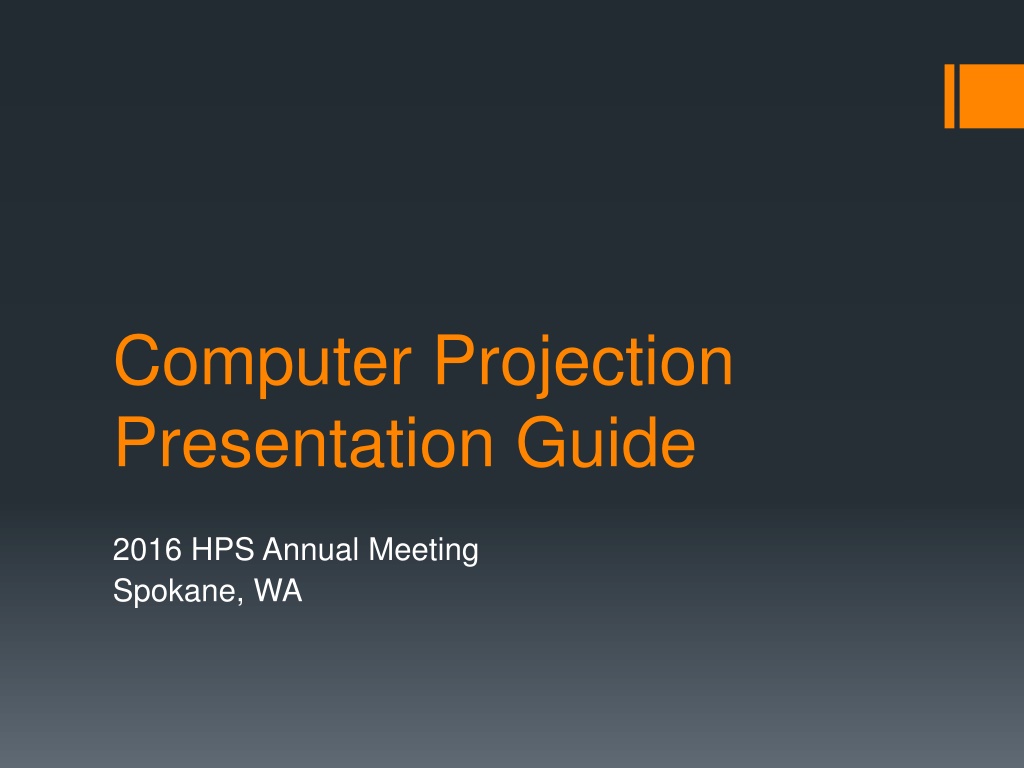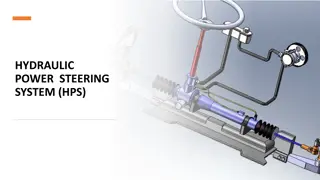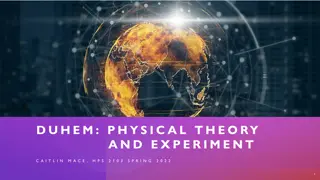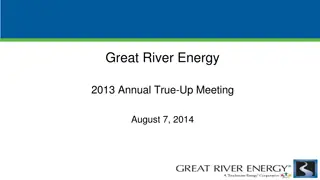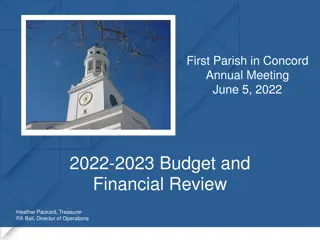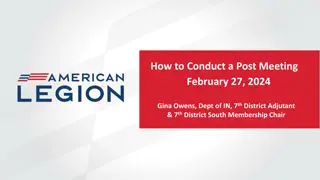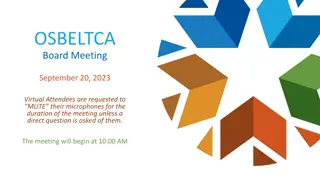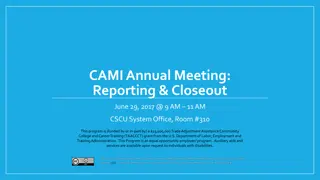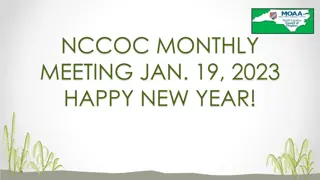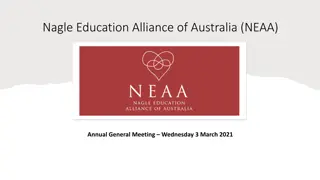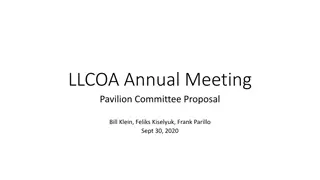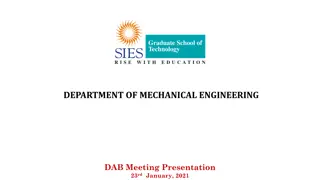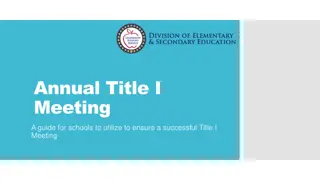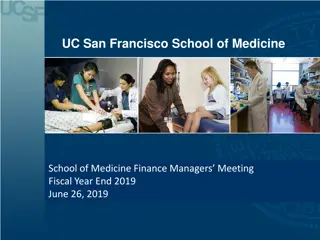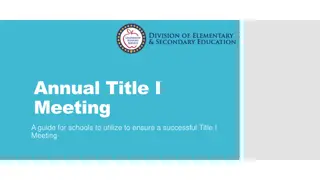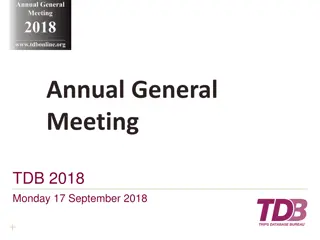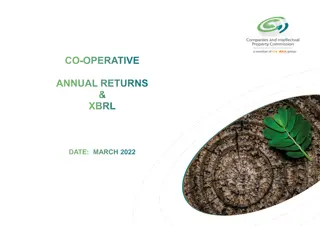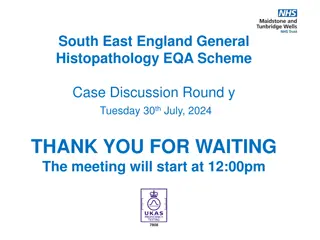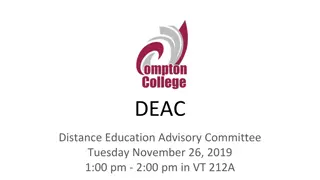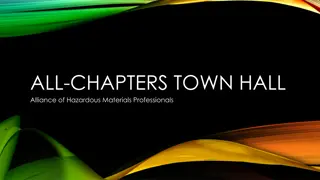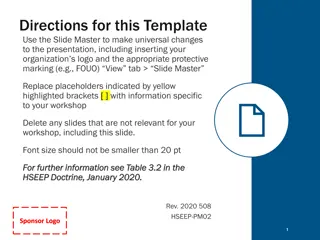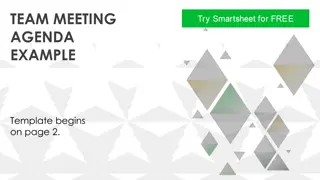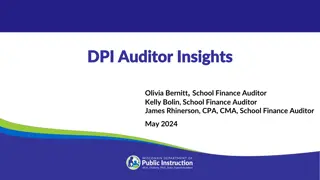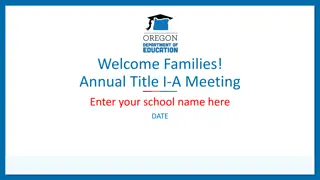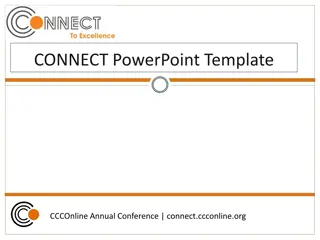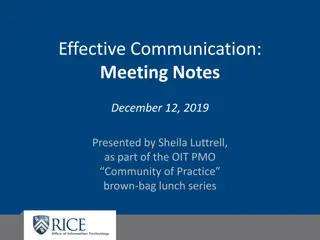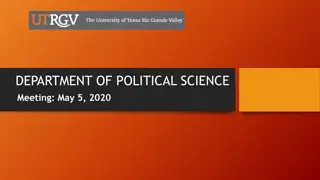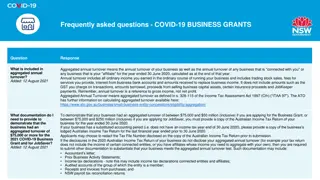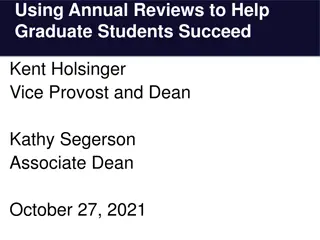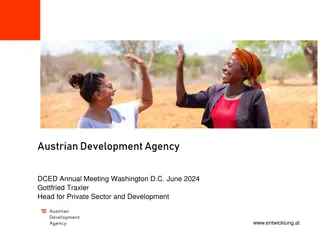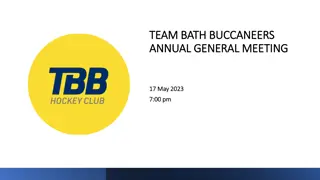Effective Presentation Guidelines for the HPS Annual Meeting
Providing comprehensive guidelines for creating successful presentations at the HPS Annual Meeting in Spokane, WA. It covers topics such as computer specifications, file requirements, speaker preparation, style guidelines, common problems to avoid, and tips regarding fonts and symbols usage. This guide emphasizes clarity, professionalism, and audience engagement to enhance the overall presentation experience.
- Presentation guidelines
- HPS Annual Meeting
- Speaker preparation
- Style guidelines
- Effective presentations
Download Presentation

Please find below an Image/Link to download the presentation.
The content on the website is provided AS IS for your information and personal use only. It may not be sold, licensed, or shared on other websites without obtaining consent from the author. Download presentation by click this link. If you encounter any issues during the download, it is possible that the publisher has removed the file from their server.
E N D
Presentation Transcript
Computer Projection Presentation Guide 2016 HPS Annual Meeting Spokane, WA
This Presentation Provides: Information about the computers used at the HPS meeting Guidelines for developing a presentation Deadlines for submittals of presentations
Projection Computer HPS preloads all presentations HPS supplies projection computer 256 MB RAM Microsoft Windows (2007 or later) Microsoft PowerPoint (2007 or later) Not connected to sound system
Presentation File Requirements One file per presentation *.pptx format File totally self-contained No links to: Other files The Internet Audio/video content (only if special request is made)
Speaker Preparation Some versions of Office for Mac have proved troublesome when used on a Windows PC Users of Office for Mac should submit their presentations ahead of time so that it can be checked in advance Previewing the day before in the Ready Room will benefit both the HPS and the presenter Bring a copy on a thumb drive just in case!
Style Guidelines Rule of thumb: 1 slide per minute A 15 minute presentation allots only 12 Minutes for talk, 3 minutes for questions Each slide should have a title In File->Page Setup window specify: Slides sized for: On Screen Show Slide orientation: Landscape
Style Guidelines (cont) Short phrases, not long sentences Use arial or similar sans serif font 36 Point Titles 28 Point Text
Common Problems Unreadable visual aids (charts, graphs) Too much information on a single slide Do not reduce font size to make room for more words. If you can t read your lettering from 10 away from a laptop display then your audience may have problems. Bad color contrast when projected (especially red)
Special Fonts and Symbols Special fonts, symbols and bullets may not be on the projection computer Wingdings, Monotype Sorts Scientific symbol fonts, Asian language fonts MS Line Draw Can embed TrueType fonts in file: Select Tools->Save Options->Embed TrueType Fonts from the dialog box when saving
Contrast High contrast very important Use light lines/text on a dark background Foreground: White, yellow, light cyan Background: Black, dark blue, dark brown Caution: Red, orange or blue lettering and lines become unreadable when projected
Display Speed Slides should display instantly Do not distract the audience with slow transition effects Avoid overuse of slow graphics, fonts and special effects
Transitions Between Slides Special animation should not be used when changing from one slide to another Usually highly distracting to audience Use only as special attention getter Default settings should be: Effect: No transition Speed: Fast Advance: On mouse click
Transitions Between Lines Can be highly effective Focus attention on a specific line of a slide Dim previous lines for more emphasis on current line Transitions should be instantaneous Be consistent
Presenting Information: Diagrams Keep diagrams simple Easy to view Make text readable Use all space in rectangle
Presenting Information: Graphs Keep graphs simple Eliminate or subdue distracting grid lines Use large font sizes Example follows on next slide:
Fault Coverage vs. No. of Vectors 100 Fault Coverage (%) 80 60 40 20 0 1.0E+01 1.0E+03 1.0E+05 1.0E+06 No. of Vectors
How to Annoy the Audience Distracting and overused transition effects Focusing the audience on your slides, not the speaker Trying to use every feature PowerPoint has to offer Slides without titles
How to Annoy the Audience Small text Overuse of caps, italics, underlines Too many words on a slide
Schedule July 10 Final version of PowerPoint presentation uploaded July 17-20 Check in and practice presentations in Speaker Ready Room July 17-21 Oral presentations at HPS meeting; check your notification or the online program for specific day and time of your presentation