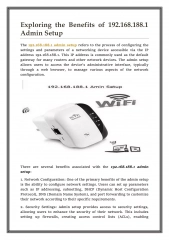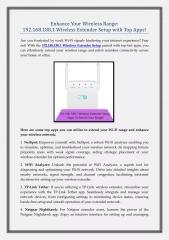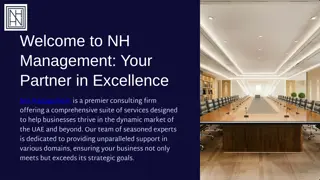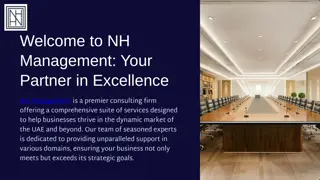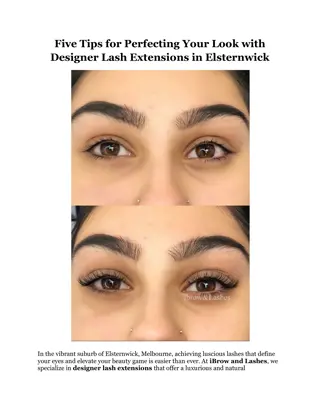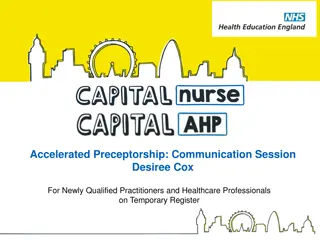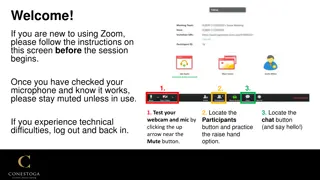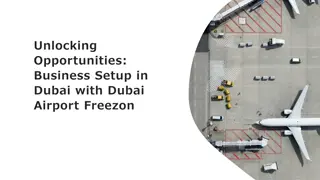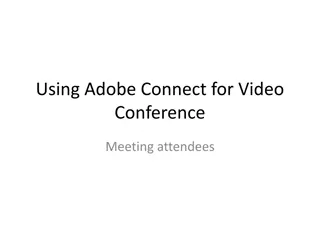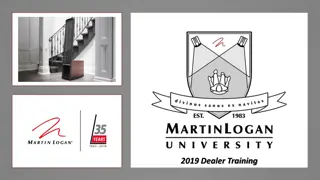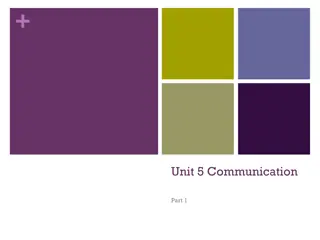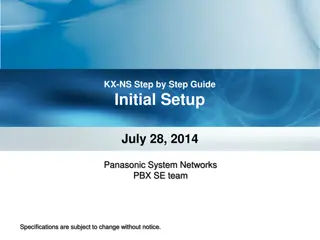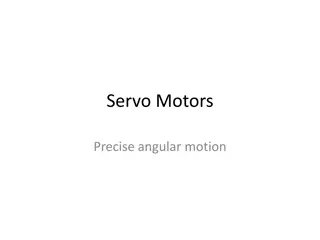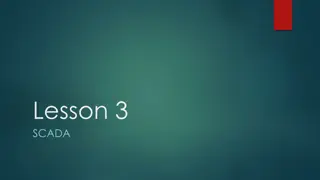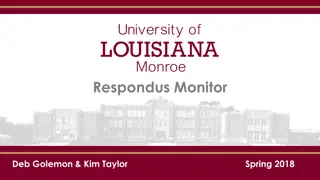Perfecting Your Webcam Setup for Professional Online Communication
Achieve a polished and professional appearance for your online communication by optimizing your webcam setup. Learn how to adjust head room, camera positioning, lighting, and background to present yourself effectively during virtual meetings or presentations.
Download Presentation

Please find below an Image/Link to download the presentation.
The content on the website is provided AS IS for your information and personal use only. It may not be sold, licensed, or shared on other websites without obtaining consent from the author. Download presentation by click this link. If you encounter any issues during the download, it is possible that the publisher has removed the file from their server.
E N D
Presentation Transcript
1. Use a little less head room Eye line 1/3 of the way down the screen When most people sit down in front of a webcam, they position themselves so their head is in the middle of the screen. Pay particular attention to the space in your background view. Head room is the space between the top of a subject's head and the top of the screen frame. In this shot, there is too much head room. It gives the impression that the subject is sinking and makes them look small. Too little head room will make you look like your head is stuck to the top of the screen. The best way to get the right amount of head room is to imagine a grid laid over top of the screen known as thegolden ratio following the principles of photography. Instead of placing your head in the centre square, align your eyes with the imaginary horizontal line 1/3 of the way down the screen. Make sure your shoulders are visible in the shot. This type of head-and-shoulders shot is ideal for communication. Any further away and you start to lose that personal contact. And if you move too close to the camera, it gets uncomfortable for the viewer.
2. Raise the camera up to eye level Ensure that the camera on your computer or device is raised up to your eye level, or better still slightly above. If you need to, try stacking a few books underneath your camera set-up or lowering your chair. Optimum ergonomic positioning will make you feel comfortable and relaxed. If the camera is slightly above your eyes you will lose any potential double-chin or up the nose shots. Choose a supportive but small chair. Slouching on a couch or in a big armchair will make you look less polished. A low-backed chair that doesn't creak when you move is ideal. Low camera angles are not flattering. Such angles will distort your facial features and cast a shadow on your image. More than anything, they are not particularly comfortable.
3. Light your face If the light is brighter behind you, you will become back-lit and your face will be in the shadow. If you set up with a bright light behind you, the camera will see this and lower the overall exposure level to compensate. As a result, you'll end up looking like you're in shadow. If possible, position yourself so you are facing a window to take advantage of the natural light coming in, or set up an additional light source in front of you to make sure you are well-lit. Your camera will detect the correct amount of light and will increase or reduce the exposure to produce an image that is not too bright and not too dark.
4. Simplify the background Taking extra care with your background is absolutely critical. A room with an unmade bed, a messy home office or a kitchen table will distract from your sharing of research and knowledge. The focus should be on you as the presenter, not on what's going on behind you, so keeping the background as simple and free of clutter as possible is important. Ideally, choose a clean, bright wall or a tidy space for recording. Your camera will detect the correct amount of light and will increase or reduce the exposure to produce an image that is neither too bright nor too dark. White, empty wall Messy bedrooms
5. Clean audio When presenting, close the doors and try to reduce background noise. Eliminate all distractions and close the windows. Turn off the TV in the other room. Set your phone to silent. Where possible, use microphones that are located within headpieces or small lapel microphones that will cut out a lot of the additional noise around you. TVs, washing machines, and people talking in the background will all detract from what you are saying and your message may get lost. Banish your pets. We all know that barking dog who haunts every business meeting. Avoid Bluetooth connections .
7. Speaker tips 1. YOU ARE AN ACTOR STAND: Are you able to stand and move your camera (laptop) to stay at the same height as your face? MOVE: Can you, during your presentation, move your face closer to the camera when making a point ? BACKGROUND: We do not recommend or provide a virtual background. PLENARY: Our virtual host will spotlight you when you are presenting. 2. WHAT CAN YOU DO BESIDES RECITING TEXT FROM SLIDES? SHOW: Can you show something to the camera? A book? A report? An illustration? DRAW: Can you draw something using either the integrated whiteboard within Zoom or on a flipchart behind you? This makes your session much more dynamic. 3. HOW CAN YOU ENGAGE ALL PARTICIPANTS? Ask participants to do something. Ideally, it should be visual and done all together. Look for physical synchronisation , e.g. thumbs up/down, camera on/off etc. Ask them to write something on the whiteboard (we ll be using the Miro tool). Our virtual host can share this upon request. Every 5 minutes, ask participants a question. Give them 30 seconds to type their answer in the chat.
8. Last Tips Do not forget to mute all notifications on your devices during the presentation. Dress code:Business casual Avoid stripes and busy patterns Wear solid colours like neutrals Avoid clothes with writing or icons Avoid noisy jewelry Check that your Internet connection is strong. Where possible, use a wired connection instead of Wi-Fi. Always look into the webcam in order to make eye contact with the audience. Rehearse, REHEARSE, REHEARSE!