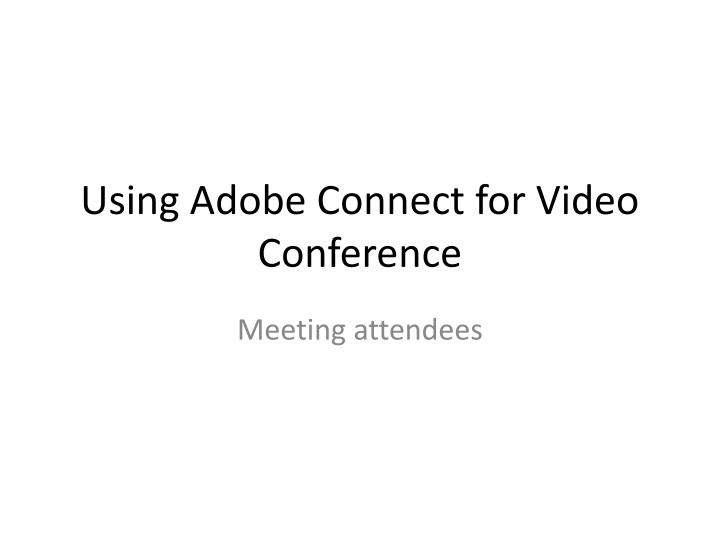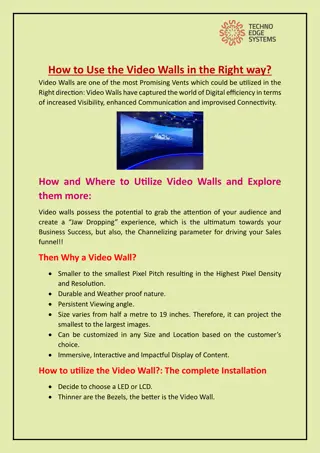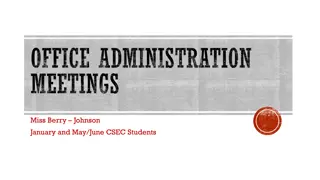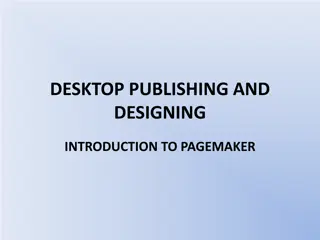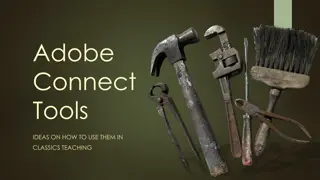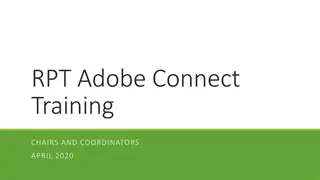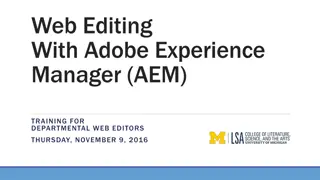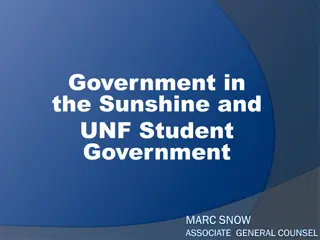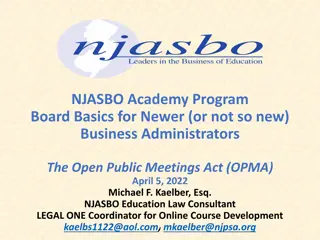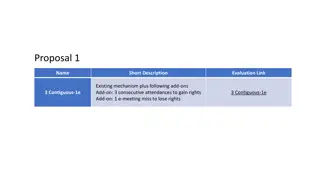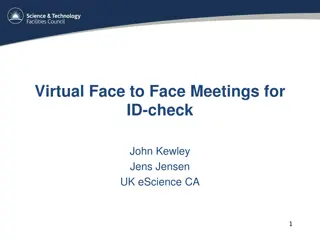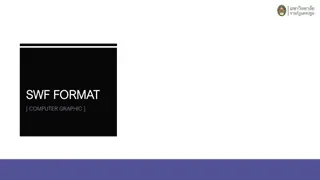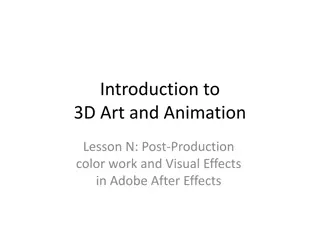Comprehensive Guide to Using Adobe Connect for Video Conference Meetings
Explore a detailed guide on how to seamlessly use Adobe Connect for your video conference meetings. Learn how to join meetings, turn on your webcam and microphone, troubleshoot common issues, share documents and desktop, access host features, and more. Enhance your virtual meetings with these helpful tips and step-by-step instructions.
Download Presentation

Please find below an Image/Link to download the presentation.
The content on the website is provided AS IS for your information and personal use only. It may not be sold, licensed, or shared on other websites without obtaining consent from the author.If you encounter any issues during the download, it is possible that the publisher has removed the file from their server.
You are allowed to download the files provided on this website for personal or commercial use, subject to the condition that they are used lawfully. All files are the property of their respective owners.
The content on the website is provided AS IS for your information and personal use only. It may not be sold, licensed, or shared on other websites without obtaining consent from the author.
E N D
Presentation Transcript
Using Adobe Connect for Video Conference Meeting attendees
Join meeting Select the meeting link provided in email The first time you join, download Adobe Connect add in takes only seconds Ensure flash player is current Enter your name in the guest area
Turn on webcamera Select icon and start my webcam Or select start my webcam You will need to connect start sharing
Turn on microphone Select icon and connect audio
Hints and trouble shoot Highly suggest if there are more than 2-3 attendees, that you use headphone with built-in microphone iphone/ipod earbuds w mic work very well If one person is talking a long time, others mute their microphone If you can not connect speakers, mic, walk through set up
Sharing documents/desktop PDF, powerpoint files can be shared Other files need to be viewed via sharing your desktop Share desktop only hosts Share my screen Select desktop Hint close everything else on your desktop Open file and proceed At end stop sharing by closing file and selecting adobe icon, then stop sharing
Sharing documents/desktop PDF, powerpoint files can be shared Select share document Follow browser to your document Upload To change documents to share, select share document and change to one you wish to share
Host information Host joins on At start, ensure microphone rights for participants and enable webcams Finally, host can promote participants to hosts to allow them to share screen drop and drag the participant to the desired level
Sharing desktop If using a Mac, to share a desktop, ensure current adobe flash is downloaded (will ask you to if you don t). Then will need to allow safari to access adobe website in safari select safari then preferences then manage website settings
Sharing desktop Then under smfm . Select allow always or run in unsafe mode