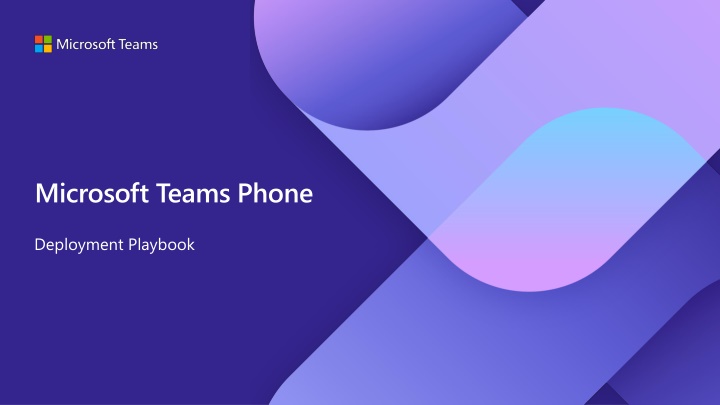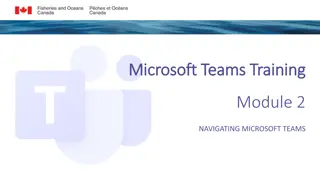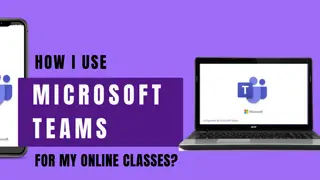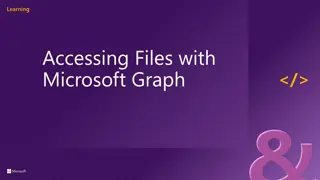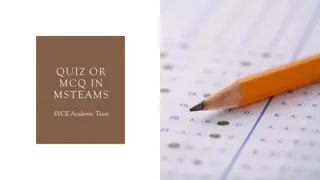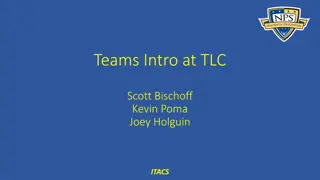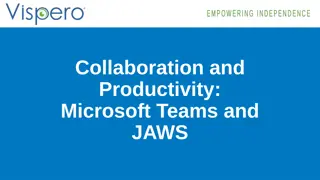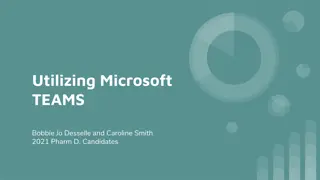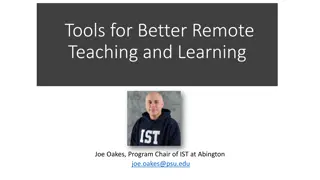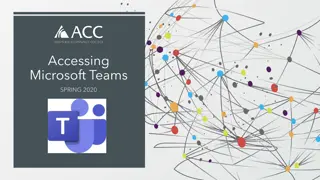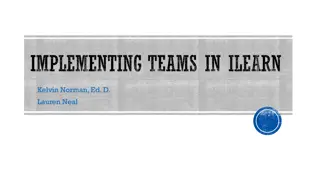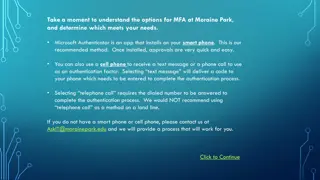Microsoft Teams Phone
The Teams Phone Deployment Playbook is designed to help organizations transition to Teams Phone from an incumbent telephony solution more efficiently. By following a structured methodology of discovery, planning, and deployment, organizations can reduce time-to-value, increase user satisfaction, and lower complexity and cost. The playbook provides guidance on organizing the project, defining roles, and maximizing the transition process.
Download Presentation

Please find below an Image/Link to download the presentation.
The content on the website is provided AS IS for your information and personal use only. It may not be sold, licensed, or shared on other websites without obtaining consent from the author.If you encounter any issues during the download, it is possible that the publisher has removed the file from their server.
You are allowed to download the files provided on this website for personal or commercial use, subject to the condition that they are used lawfully. All files are the property of their respective owners.
The content on the website is provided AS IS for your information and personal use only. It may not be sold, licensed, or shared on other websites without obtaining consent from the author.
E N D
Presentation Transcript
Microsoft Teams Phone Deployment Playbook
Teams Phone deployment guidance The Teams Phone deployment playbook is designed as an aide to your organization to reduce overall time-to-value when transitioning to Teams Phone from an incumbent telephony solution. Traditionally, transitions between telephony solutions have been long and slow projects, often increasing time-to-value for the new solution, and simultaneously adding complexity and cost overhead due to the length of time multiple solutions need to be supported, maintained and managed. By following a well understood methodology broken into 3 categories, discovery, planning and deployment, organizations can accelerate their transition to Teams Phone with confidence in their end state solution, reducing time-to-value and increasing user satisfaction while simultaneously reducing complexity and cost. Note: This playbook assumes the scenario of adding Teams Phone to an existing Teams environment. Tip: Engage your Microsoft Account team for additional resources and support!
How to get the most out of this playbook As you navigate the sections of this playbook across discovery, planning and execution, treat each slide and topic as a live working session designed to drive decisions, define tasks and take actions. Prepare by gaining commitment from all responsible participants in the Teams Phone transition project to participate as required to drive successful outcomes. Consider the TIPs included on relevant slides as methods to simplify and accelerate your Teams Phone transition. Note: Most slides in this playbook will contain links to additional supporting content, such as online documentation or sample assets that can be leveraged by your project team to successfully complete a given topic area. Anywhere you see a phone, click to follow the hyperlink to more information! Tip: When in doubt, click the phone icon!
Table of Contents
Organize your Teams Phone Transition Project
Teams Phone Transition Project Before beginning, take a few steps to organize your project for overall success. Build your Teams Phone transition project team. Collaborate with your project team to establish objectives, priorities and timelines for the project. Leverage the sample Teams Phone transition timeline to create your own timeline that reflects your organization s intent and capabilities. Leverage the sample Teams Phone project plan to build your own plan that reflects your organization s intent and capabilities.
Teams Phone Transition Project Team Below is a high-level list of the suggested roles for a successful Team Phone transition project. Align the appropriate roles from your organization to the role descriptions below. Role Responsibility Person Align the project team on the overall direction and support for Teams Phone, set expectations and accountability. Unblock project if progress is stalled due to factors that are removable. Executive/Project Sponsor {TBD} Drive the Teams Phone project end to end ensuring all actions, tasks and milestones are completed in a timely manner. Lead report outs to Executive or Project Sponsor on regular intervals. Project Manager {TBD} Procurement Lead Drive procurement of hardware and software as needed based on Teams Phone design. {TBD} Microsoft 365 Admin Partner with Teams Lead and Telephony Lead to assign appropriate RBAC roles, licenses and other core M365 tasks. {TBD} Teams Lead Partner with Telephony Lead to define and implement configuration requirements for Teams Phone. {TBD} Information collection and sharing related to existing telephony infrastructure. Partner with Teams Lead to define and implement configuration requirements for Teams Phone. Telephony Service Lead {TBD} Network Lead Configuration of security policies to allow Teams devices and SBCs to connect to Teams. {TBD} Security Lead Configuration of security policies to allow Teams devices and SBCs to connect to Teams. {TBD} InTune Lead Configuration of InTune enrollment and compliance policies to support Teams devices. {TBD} Legal Representative Provide legal guidance related to the deployment of PSTN services in regulated countries and emergency calling requirements. {TBD} Tip: Include your Microsoft Account team or partner roles and responsibilities as applicable
Teams Phone Transition Timeline This sample timeline demonstrates how even complex environments can be transitioned to Teams Phone in a succinct and expeditious manner. Discovery (Day 1-30) 1 Evaluate current PSTN environment including persona definitions and business requirements. Map Teams Phone features and functionality to user personas and business requirements. 2 Planning (Day 31-60) Plan for Teams Phone PSTN connectivity, policy and service configuration. Define your approach to administration and management and end users training and adoption. Execution (Day 61-120) 3 Implement Teams Phone configuration to meet identified business requirements. Identify target users and complete a pilot to validate implementation in production. Modify as necessary based on Pilot results and transition to scale deployment using approach identified in Planning (User cohorts, site-based, etc) until complete. Infrastructure Implementation Persona Definition PSTN Connectivity Design Business Requirements Policy Design Pilot Existing Environment Devices Design Persona Mapping/Gap Analysis Admin Roles Definition Scale Transition Adoption and Change Management (Training) 0 30 60 90 120
Sample Project Plan The sample project plan provided below may be altered to fit your organization s unique deployment needs. Use it to track progress and drive actions throughout your Teams Phone project.
Discovery Phase Goals and Activities The outcomes from the Discovery Phase activities identified below are critical to the decision-making activities of the Planning Phase of your Teams Phone project. Understand and document the user personas and business use cases across your organization that must be addressed as part of the Teams Phone solution. Align Teams Phone capabilities with the identified personas and user cases to identify any gaps. Obtain and document a holistic view of the existing environment including, but not limited to, the identification of: Current PSTN service providers and their contract status Site/regional leads for telephony Country/regional regulatory requirements Makes and models of existing telephony hardware Create a new, or update the sample, Teams Phone project plans based on your findings.
Teams Phone Persona Definition Overview What are user or workspace Personas? Allows you to categorize users, workspaces across your organization into scenarios based upon similar requirements; ensures that the proper communication, technology is available meeting end user communication needs via Teams. Understanding what end user and workspace personas exist within your organization further drives input into: Teams Telephony Design Considerations for migration. Device selection. Future-proofing modern communication needs. Tip: Include shared users like common area phones and meeting rooms when defining personas.
Common Telephony End User Personas **(IW)= Information Worker Executive Exec Admin Receptionist Backoffice (IW)** End User Persona Challenges: Interruptions; Staying connected across all devices; Versatile. Needs: Simple tool for all communication needs; Private line for personal calls; Call context flexibility across 365 applications; Seamless transfer across devices. Works with: Exec admin, upper management and direct reports. Location: Office, Mobile, Hybrid and Remote. Challenges: Versatile, not always at desk; Ability to manage multiple calls at once; supporting multiple executives; Call volume. Needs: Ability to handle multiple communication across all modalities; Simplify call mgmt. on behalf of executive, including voicemail; Seamless transfer across devices. Works with: 1+ Executive. Location: Office, Mobile, Hybrid and Remote. Challenges: Versatile; Not always at desk; Ability to manage multiple calls at once; Call volume; Visitor experience and oversight. Needs: Ability to handle multiple communication across all modalities; Simplify ability to manage multiple calls at once; Call volume. Works with: Customers, visitors and internal employees. Location: Office, Mobile, Hybrid and Remote. Challenges: Interruptions; Staying connected across all devices; Versatile. Needs: Call context flexibility within defined workflows (CRM, ERP, orders, help desks, scheduling, logistics, etc); Call context flexibility across 365 applications; Seamless transfer across devices. Works with: Internal employees. Location: Office, Mobile, Hybrid and Remote. Teams Phone Features Basic Calling (hold/retrieve/blind & consultative transfer/forward). User managed settings: Call Forwarding/ Simul-ring/Voicemail. Call Park. Rich Call History. Music on Hold (MoH). Speed Dial. Delegation/Shared Line. Quiet Hours (Mobile). Basic Calling (hold/retrieve/blind & consultative transfer/forward). User managed settings: Call Forwarding/ Simul-ring/Voicemail. Call Park. Rich Call History. Music on Hold (MoH). Speed Dial. Delegation/Shared Line. Quiet Hours (Mobile). Basic Calling (hold/retrieve/blind & consultative transfer/forward). User managed settings: Call Forwarding/ Simul-ring/Voicemail. Call Park. Rich Call History. Music on Hold (MoH). Speed Dial. Basic Calling (hold/retrieve/blind & consultative transfer/forward) User managed settings: Call Forwarding/ Simul-ring/Voicemail Call Park Rich Call History Music on Hold (MoH) Speed Dial. Teams Device Desk Phone Desk Phone Desk Phone Desk Phone PC w / Headset Mobile PC w / Headset Mobile PC w / Headset Mobile PC w / Headset Mobile
Common Telephony End User Personas **(IW)= Information Worker Customer Facing (IW)** Mobile Worker Frontline (Deskless) Worker Customer Care Agent End User Persona Challenges: Interruptions; Staying connected across all devices; Versatile. Needs: Call context flexibility within automated systems or customer requests via email and/or web portals; Simple communication with Frontline Workers; Call context flexibility across 365 applications; Seamless transfer across devices. Works with: Customers and Internal employees. Location: Office, Mobile, Hybrid and Remote. Challenges: Staying connected across all devices; Hard to reach; Staying connected with corporate and other employees; Versatile. Needs: Direct interaction with customers via mobile device; Single phone number reach via mobile for customer contact interaction; Call context flexibility across 365 applications; Seamless transfer across devices. Works with: Customers; Internal employees. Location: Mobile and Remote. Challenges: Dispersed; Hard to reach; Staying connected with corporate; Limited communication tools; No assigned workspace; Versatile. Needs: Staying connected; Mobile-first; Call context flexibility supporting customer in-person communications (retail, manufacturing floors); Support hands-free, heads-up and push-to-talk; May be a mix of permanent and temporary employees. Works with: Customers and Internal employees. Location: Office and Mobile. Challenges: Call Queue visibility; Staying connected across all devices; Call volume; Effective handling of calls (e.g. routing, etc.) Needs: Call context flexibility within Call Queues via advanced contact center software; Primarily managing incoming calls with little to no outbound; Seamless transfer across devices. Works with: Customers and Internal employees. Location: Office, Hybrid and Remote. Teams Phone Features Basic Calling (hold/retrieve/blind & consultative transfer/forward). User managed settings: Call Forwarding/ Simul-ring/Voicemail. Call Park. Rich Call History. Music on Hold (MoH). Speed Dial. Basic Calling (hold/retrieve/blind & consultative transfer/forward). User managed settings: Call Forwarding/ Simul-ring/Voicemail. Call Park. Rich Call History. Music on Hold (MoH). Speed Dial. Basic Calling (hold/retrieve/blind & consultative transfer/forward). User managed settings: Call Forwarding/ Simul-ring/Voicemail. Call Park. Rich Call History. Music on Hold (MoH). Speed Dial. Basic Calling (hold/retrieve/blind & consultative transfer/forward). User managed settings: Call Forwarding/ Simul-ring/Voicemail. Call Park. Rich Call History. Music on Hold (MoH). Speed Dial. Teams Device Desk Phone Shared Phone Desk Phone PC w / Headset Mobile Mobile Mobile Visual Display PC w / Headset Mobile
Common Telephony Workspace Personas Hot Desk Common Area Conference Room Huddle Room Workspace Persona Size: 1 person. Activity: Designated workspace; focus area; placing and receiving calls. Frequency: Mix of frequent and in-frequent. Audience: Hybrid, Office, Remote IW and Mobile worker. Size: 1 person. Activity: Placing calls from break room, factory floor, lobby, reception and shared areas. Frequency: Mix of frequent and in-frequent. Audience: All. Size: 5+ persons. Activity: Collaboration and meetings via facilitated discussions; Placing calls. Frequency: Mix of frequent and in-frequent. Meeting Type: Collaborative; Adhoc or scheduled; Immersive; one-way, live webcasting. Audience: Executive, Hybrid and Office IW. Size: 2-5 persons. Activity: Collaboration and meetings via facilitated discussions; Placing calls. Frequency: Mix of frequent and in-frequent. Meeting Type: Collaborative; Adhoc or scheduled. Audience: Hybrid and Office IW. Teams Phone Features Basic Calling (hold/retrieve/blind & consultative transfer/forward). User managed settings: Call Forwarding/ Simul-ring/Voicemail. Call Park. Rich Call History. Music on Hold (MoH). Corporate Directory. Speed Dial. Basic Calling (hold/retrieve/blind & consultative transfer/forward). Restricted Dial plan. Call Park. Rich Call History. Speed Dial. Basic Calling (hold/retrieve/blind & consultative transfer/forward). Room managed settings: Voicemail. Restricted Dial plan. Call Park. Rich Call History. Corporate Directory. Speed Dial. Basic Calling (hold/retrieve/blind & consultative transfer/forward). Room managed settings: Voicemail. Restricted Dial plan. Call Park. Rich Call History. Speed Dial. Corporate Directory. Speed Dial. Teams Device Teams Room Desk Phone Desk Phone Shared Phone Surface Hub Conference Phone Teams Room Conference Phone
Document Existing Telephony Infrastructure Component Description Capture all existing PSTN service provider information including existing contract terms, connectivity type (SIP/PRI), PSTN termination locations, DID ranges. PSTN Service Providers Capture the make and model of any existing PBX, Gateway and SBC currently deployed. Existing PBXs, Gateways and SBCs Existing phones Capture the make and model of any existing desk phones currently deployed. Capture any known unique requirements, such as regulated country, Interactive Voice Response (IVR), Auto Attendant, Hunt Group, Contact Center, Analog or other integrations. Unique requirements Network environment Capture existing network infrastructure related to existing telephony environment. Tip: Perform site surveys at your locations to make sure all existing telephony infrastructure and usage requirements are understood.
Discovery Phase Summary The Discovery Phase is finished once you have completed these tasks: Defined Teams Phone personas Defined Teams Phone business requirements Documented existing telephony environment Defined Teams Phone persona mapping and gap analysis Updated Teams Phone project plan Tip: As you move to the Planning phase, apply a Persona + Business Use Case driven approach to your decision making.
Planning Phase Goals and Activities During the Planning Phase, leverage the personas and business processes defined during the Discovery Phase to formulate your action plan. The outcomes from the Planning Phase activities identified below are critical in determining the configuration and implementation activities of the Deployment Phase of your Teams Phone project. In this phase you will define the following project details and update your project plan accordingly: Determine the organizational approach to the management of Teams Phone as a solution. Determine the adoption and change management strategy. Make architectural decisions regarding the PSTN connectivity model. Determine the device procurement and deployment strategy. Define Teams Phone policies and service configurations. Evaluate Teams Phone advanced scenarios. Create your implementation, proof of concept, and production rollout plans, including: Task assignments for key project team members Target dates for key milestones.
Define Administration and Management Roles Considerations Decision Points: What teams/team members will be responsible for specific tasks? How will each team/team member be trained on Teams Phone solution? Role Based Access Control Teams provides multiple administrator roles with various capabilities to support Teams Phone. Daily/Weekly/Monthly tasks. Infrastructure support. Service Management Categories End user support. Monitor service health Manage network quality Devices support. Manage organizational change Assess and ensure quality Call Quality and Reliability monitoring. Assess Teams Usage Manage endpoints Usage Reporting. Assess user sentiment Manage Teams Endpoints Network Office 365 Service Management Customer Responsibility Microsoft Responsibility
Define Administration and Management Roles Considerations Decision Points: What teams/team members will be responsible for specific tasks? How will each team/team member be trained on Teams Phone solution? Role Based Access Control Teams provides multiple administrator roles with various capabilities to support Teams Phone. Daily/Weekly/Monthly tasks. Infrastructure support. Service Management Categories End user support. Monitor service health Manage network quality Devices support. Manage organizational change Assess and ensure quality Call Quality and Reliability monitoring. Assess Teams Usage Manage endpoints Usage Reporting. Assess user sentiment Manage Teams Endpoints Network Office 365 Service Management Customer Responsibility Microsoft Responsibility
Define Adoption and Change Management Strategy Considerations Decision Points: What teams/team members will be responsible for defining end-user communications? Communicating change to users to drive awareness and set expectations is critical to a successful transition. Various roles may require different training materials, for example, executive admins will likely use a different set of features from help desk staff or knowledge workers. Leverage your persona definitions to assist with defining end user training content. What teams/team members will be responsible for defining how users be offered training? How will the adoption and change management process be merged with the overall transition project plan? Offer flexible learning opportunities that cater to your users preferred learning styles including reading materials, self-paced videos, quick reference guides, and instructor led virtual (or in person) training. Tip: Microsoft provides many customizable assets to assist with adoption and change management.
Teams provides multiple methods for connecting Teams Phone enabled users to the PSTN. You will need to evaluate the various PSTN connectivity models and select the model (or models) that best fit your organizational needs. The available PSTN connectivity models are covered in detail by the next few slides. Determine PSTN Connectivity Model Tip: Consider Calling Plans first to simplify and speed up your Teams Phone deployment.
Teams Phone Building Blocks Microsoft 365 Microsoft Teams Calling Plans Operator Connect Direct Routing (Hosted) Direct Routing (Self-hosted) PSTN connectivity model Microsoft License Carrier contract Carrier contract Carrier contract Call Control Teams Phone Microsoft License The hub for teamwork Microsoft Teams Microsoft License Microsoft Teams, when combined with Teams Phone for call control and Calling Plans, Operator Connect or Direct Routing for PSTN connectivity, delivers an enterprise calling experience for Microsoft 365 users in Teams on a global scale.
PSTN Connectivity Models Prioritize for quick deployment Microsoft Teams Calling Plans Operator Connect Microsoft Teams Phone Mobile Direct Routing A fast and Simple way to setup calling without additional technical configurations. It does not require a session border controller (SBC) or voice trunk . A quick and easy way to integrate with calling while maintaining existing service provider agreements and leveraging the customization and flexibility of direct routing. Highly customizable approach that allows customers to maintain existing service provider agreements and use on premises/hybrid hardware. Available globally through partners. All the benefits of Operator Connect but assign a single business-provided cell phone number as your Teams Phone number. Customer value Getting started quickly is a priority. Simplicity that comes with all-in-one solution is important. There is not any existing on premises PSTN infrastructure (SBC or voice trunks). Easy to set up a rapid proof of concept Available in 33 markets. Needs a pure cloud (no hardware footprint), fully managed solution. Existing PSTN infrastructure (voice trunks) will continue to be used. Existing service provider agreements are in place. Integrated end-to-end number management experience in Teams admin center. Multi-national company with locations outside Microsoft Calling Plan markets. Can support third party Interop with PBXs for migration using downstream SBC s. Available markets can be found here. Convenience of having a single, business-provided number for Teams and cell phone. Enable workforce Which can lead to increased efficiency, productivity and retention. Eliminate costs associated with fixed lines devices and hardware. Easy to deploy, configure, and manage Apply security, compliance, and policy settings across mobile devices. Available in Canada through Rogers Business and Sweden through Telia. Existing PSTN infrastructure (SBC or voice trunks) will continue to be used Required for PBX co-existence Migration from legacy telephony Systems. Integration for analog devices (elevator phones overhead paging etc.) Multi-national company with locations outside Microsoft Calling Plan countries. Existing service provider agreements are in place. Regulatory requirements around telephony in their region (examples include India, China, Australia). Local PSTN survivability needs. Why choose this option Minimal configuration As a service Highly customizable 1st Party 3rd party Tip: Deployment complexity and time-to-value are typically shortest with Calling Plans, followed by Operator Connect, then Direct Routing (hosted) and finally Direct Routing (Self-hosted)
PSTN Architecture: Calling Plans Calling Plans: An all-in-the-cloud solution with Microsoft as your PSTN carrier. Microsoft-managed Teams Users Voice Trunk PSTN Network Teams Phone Tip: Calling Plans do not require any customer provided telephony infrastructure and can be set up in minutes.
Calling Plans Considerations Decision Points: Are you going to use Calling Plans for some or all your users? Which users will be assigned Calling Plans? Will you obtain new phone numbers or porting existing numbers? Have you procured required Calling Plan licenses? How will you assign Calling Plan licenses to target users? How will you assign Calling Plan phone numbers to users? Eliminate on-premises telephony infrastructure: Telephony infrastructure and routing provided by Microsoft. No direct integration with existing telephony infrastructure. Replace existing PSTN service provider with Microsoft. Map country PSTN service requirements to Calling Plan country availability. Calling Plan licenses provide a set number of mins, domestic or international, that accrue to a pool. Emergency call routing included. Telephone Numbers: Net-new: Obtain from Microsoft Number Porting: Bring your existing numbers to Microsoft. Tip: Do all personnel need to retain their number? Consider porting critical numbers only.
PSTN Architecture: Operator Connect Operator Connect: An all-in-the-cloud solution directly integrated with Teams with an Operator of your choice (based on availability) as your PSTN carrier. Microsoft-managed Operator-managed Teams Users Voice Trunk Teams Phone SBCaaS PSTN Network Tip: Operator Connect integrates the telephony infrastructure of your choice Operator directly into Teams and does not require any customer provided infrastructure.
Teams Phone Mobile Considerations Decisions Points: Which users will be assigned Operator Connect Mobile numbers for single number reach across mobile devices and Teams? Will you obtain new phone numbers or port existing numbers? Have you transacted the required Teams Phone Mobile contract? How will you assign Teams Phone Mobile phone numbers to target users? Eliminate on-premises telephony infrastructure: Telephony infrastructure and routing provided by Wireless Operator. No direct integration with existing telephony infrastructure. Optionally replace existing PSTN service provider with a new Wireless Operator, or maintain existing Operator but add on Teams Phone Mobile capability. Provide single number across Teams and mobile devices. Map Teams Phone Mobile Operator availability to country and user requirements. PSTN service contract is established directly between your organization and Mobile Operator. Emergency call routing included. Procure Telephone Numbers: Net-new: Obtain from Operator. Number Porting: Bring your existing numbers to Operator. Tip: Teams Phone Mobile can eliminate the need for secondary wired line numbers for some users.
PSTN Architecture: Teams Phone Mobile Teams Phone Mobile: Convenience of having a single, business-provided number for Teams and cell phone. Mobile Control Point (MCP) Microsoft Teams Phone Mobile Operator Mobile Inter-working SBC (Teams Certified) Tip: Company provided cell phones can be Teams Phone Enabled to eliminate traditional wired lines.
Teams Phone Mobile Considerations Decisions Points: Are you going to use Operator Connect for some or all of your users? Which users will be assigned Operator Connect phone numbers? Which users will be assigned Operator Connect Mobile numbers for single number reach across mobile devices and Teams? Will you obtain new phone numbers or port existing numbers? Have you transacted the required Operator Connect contract? How will you assign Operator Connect phone numbers to target users? Is your Operator able to provide analog gateway connectivity? Eliminate on-premises telephony infrastructure: Telephony infrastructure and routing provided by Operator No direct integration with existing telephony infrastructure Optionally replace existing PSTN service provider with a new Operator or maintain existing Operator but transition to new service model. Provide single number across Teams and mobile devices via Operator Connect Mobile. Map country PSTN service requirements to Operator service country availability. PSTN service contract is established directly between your organization and Operator. Emergency call routing included. Procure Telephone Numbers: Net-new: Obtain from Operator Number Porting:Bring your existing numbers to Operator Tip: Do all personae need to retain their number? Consider porting critical numbers only.
PSTN Architecture: Direct Routing (Simple) Direct Routing: A flexible deployment model which enables you to use your own PSTN carrier by connecting your Session Border Controller(s) (SBC) to Phone System. Direct Routing can be deployed in a self-hosted or partner-hosted (Direct Routing as a Service [DRaaS] model). Customer/Partner managed Microsoft-managed Voice Trunk SBC PSTN Network Teams Phone Voice Apps Legacy PBX Tip: With Direct Routing, you integrate your existing telephony provider and any on-premises telephony infrastructure with Teams via your own SBC. Many partners and PSTN service providers offer Direct Routing as a Service (DRaaS) [hosted model].
PSTN Architecture: Direct Routing (Complex) Remote user Microsoft Teams NOAM EMEA APAC Proxy SBCs Regional Datacenters with DMZ Downstream SBCs or Gateways Office Sites with PSTN service PSTN Service Providers PSTN PSTN PSTN PSTN PSTN Tip: Direct Routing solves challenges in complex telephony environments.
Direct Routing Considerations Decision Points: Does the technical team have the knowledge to manage SBCs in the environment? How many SBCs connected to Teams are required? Which locations will SBCs connected to Teams be deployed? Will SBCs be deployed, on-premises as physical or virtual SBCs, or deployed in the cloud as virtual SBCs? What network and security changes are required to deploy SBCs with connectivity to Microsoft Teams? What make/model SBCs will be connected to Teams? How many, what type and what locations will have PSTN service termination? Which locations, if any, require Location Based Routing (example non-OSP users in India)? Which locations, if any, require Local Media Optimization? Which locations, if any, require integration with existing on- premises telephony equipment including 3rd party PBX, analog devices, or other services? What Emergency Routing Service Provider will be used for emergency calling? Maintain existing PSTN service provider including existing telephone numbers. Telephone Number management is not included in Teams Admin Center using Direct Routing model. Provide integration with existing telephony infrastructure or 3rd party solutions via SBC. Supports flexible and complex deployment options but increases deployment and management complexity. Responsible for managing all PSTN service connectivity infrastructure and voice routing configuration. Support for regulated countries that do not support cloud-based telephony solutions (Location Based Routing). Support for local media establishment for locations with inadequate internet connectivity to Microsoft 365 to support real-time communications (Local Media Optimization). SBCs can be hosted on-premises or in the cloud, by your own organization or by a 3rd party (Direct Routing as a Service). PSTN service survivability in the event of an internet service outage (Survivable Branch Appliance).
Policy Design Teams provides multiple policies administrators can leverage to control features and functionality available to Teams Phone enabled users. In the following section, you will make decisions regarding what policy requirements you have for your Teams Phone deployment.
What Are Calling Policies? In Microsoft Teams, calling policies control which calling and call forwarding features are available to users. Calling policies determine whether a user can make private calls, use call forwarding or simultaneous ringing to other users or external phone numbers, route calls to voicemail, send calls to call groups, use delegation for inbound and outbound calls, and so on. You can use the global (Org-wide default) policy that s created automatically or create and assign custom policies.
Calling Policies Calling policies control which calling features and functionality are available to users. Considerations Decision Points: Are multiple Calling Policies required? Define all calling policies What users will receive which Calling Policy? How will policy assignment be handled? Use the Teams Admin Center and Teams PowerShell to review all calling policy options. Align all calling policy settings to defined user personas based on business requirements. Identify distinct requirements that require a unique policy to be assigned. Tip: Use Global policy for the bulk of your users, create new policy only for exception groups.
What Are Call Park Policies? Call park and retrieve is a feature that lets a user place a call on hold. When a call is parked, the service generates a unique code for call retrieval. The user who parked the call or someone else can then use that code with a supported app or device to retrieve the call. Common Call Park scenarios: A receptionist parks a call for someone working in a factory. The receptionist then announces the call and the code number over the public address system. The user who the call is for can then pick up a Teams phone on the factory floor and enter the code to retrieve the call. A user parks a call on a mobile device because the device battery is running out of power. The user can then enter the code to retrieve the call from a Teams desk phone. A support representative parks a customer call and sends an announcement on a Teams channel for an expert to retrieve the call and help the customer. An expert enters the code in Teams clients to retrieve the call.
Call Park Policies Call Park policies control which users can park (place a call on hold) and retrieve a call with a service generated code Considerations Decision Points: How many Call Park Policies are required? What users will receive what Call Park Policy? How will policy assignment be handled? Do any of your user personas have a requirement for Call Park. Create a Call Park policy for each distinct set of users that need to park and retrieve calls among themselves. Use the Teams Admin Center and Teams PowerShell to review all call park options and define required Call Park policies. Tip: Call Park is a feature that targets specific use cases and may not be applicable to your users.
What Are Caller ID Policies? By default, when a Teams user makes a call to a PSTN phone, the phone number of the Teams user is visible. Likewise, when a PSTN caller makes a call to a Teams user, the PSTN caller s phone number is visible. As an administrator, you can use caller ID policies to change or block the caller ID (also known as calling line ID). You can use caller ID policies to display an alternate phone number for Teams users in your organization, block the outbound phone number, block an incoming number from being displayed, or set the Calling Party Name (CNAM). For example, when a user makes a call, you can change the caller ID to display your organization s main phone number and company name instead of the user s phone number.
Caller ID Policies Caller ID policies control the phone number and name displayed when a user makes an outbound PSTN call Considerations Decision Points: How many Caller ID Policies are required? What users will receive what Caller ID Policy? How will policy assignment be handled? Do any of your user personas have a requirement to mask their calling line identity (Caller ID) as a different number? Create a Caller ID policy for each set of users with a distinct calling line identity requirement. Use the Teams Admin Center and Teams PowerShell to review all caller ID options and define required Caller ID policies. Tip: Use Global policy for the bulk of your users, create new policy for exception groups.
What Are Dial Plans? A dial plan is a named set of normalization rules that translate dialed phone numbers by an individual user into an alternate format (typically E.164) for purposes of call authorization and voice routing. A dial plan consists of one or more normalization rules that define how phone numbers expressed in various formats are translated to an alternate format. The same dial string may be interpreted and translated differently in different dial plans, so depending on which dial plan is assigned to a given user, the same dialed number may be translated and routed differently.
Dial Plans Dial plans are rules that translate end user dialing behavior to an appropriate format for authorization and routing Considerations Decision Points: Are any customer dial plans required? If so, can a single custom dial plan be applied to all users in the organization? If multiple dial plans, define each dial plan and map it to appropriate users? How will dial plan assignment be handled? Teams provides a set of default country-based normalization rules. Complex dial plans increase support challenges and promote legacy behavior. Custom dial plans can be assigned to the entire organization or directly to users. Review all dial plan configuration options using Teams Admin Center and Teams PowerShell. Tip: Consider moving away from complex dial plans in favor of name-based dialing and e.164 dialing
What are Emergency Calling Policies? If your organization uses Microsoft Calling Plans, Operator Connect, or Direct Routing as your PSTN connectivity option, you can use emergency calling policies in Microsoft Teams to define what happens when a Teams user in your organization makes an emergency call. You can set who to notify and how they are notified when a user who is assigned the policy calls emergency services. For example, you can configure policy settings to automatically notify your organization s security desk and have them listen in emergency calls.
Emergency Calling Policy Emergency Calling policies control emergency calling notification and roaming location identification behavior Considerations Decision Points: Define one or more emergency calling policies based on your organizations requirements. Map emergency calling policies to specific users. Do emergency calling policies to need to change dynamically based on identified user locations? How will policy assignment be handled? Does your organization require specific individuals or groups to be notified in the event of an emergency call? (Security Desk notification). Does your organization require users working remotely to be able to dynamically discover their location for purposes of emergency services dispatch? Review all emergency calling policy settings available in Teams Admin Center and Teams PowerShell. Tip: Engage your legal team to define requirements for emergency calling for your organization
What are Emergency Call Routing Policies? If your organization uses Direct Routing as your PSTN connectivity option, you can use emergency call routing policies in Microsoft Teams to define how a call is routed when a Teams user in your organization makes an emergency call. You can set the emergency dial strings and masks that will determine when an emergency number is called, and control how that emergency call is routed to get to the emergency services routing provider.
Emergency Call Routing Policy (Direct Routing only) Emergency Call Routing policies control emergency call routing to the emergency routing service provider Considerations Decision Points: Define one or more emergency call routing policies based on your organizations requirements. Map emergency call routing policies to specific users. Do emergency call routing policies to need to change dynamically based on identified user locations? How will policy assignment be handled? Do you have an established Emergency Routing Services Provider? Does your emergency services routing provider support dynamic location via PIDF-LO? Does your emergency services routing provider support integration with your SBC make/model? Review all emergency call routing policy settings using Teams Admin Center and Teams PowerShell. Tip: Engage your legal team to define requirements for emergency calling for your organization
What are Voicemail Policies? Voicemail policies allow you to configure and assign existing or new voicemail policies to groups of users for features such as call answering rules, voicemail transcription, transcription profanity masking, transcription translation, and system prompt language.
Voicemail Policy Voicemail policies control features and functionality available to users that are voicemail enabled Considerations Decision Points: Will all users have the same voicemail policy applied? Do you need to modify any default voicemail policy options? Which users, if any, will require a custom voicemail policy? How will policy assignment be handled? Teams provides voicemail to all users by default. Teams Voicemail is stored in the users Exchange mailbox. Review all voicemail policy options in Teams Admin Center and Teams PowerShell. Tip: Use Global policy for the bulk of your users, create new policy for exception groups.
What are Dial Out Policies? Dial out policies allow you to configure and assign existing outbound call controls on a per-user or tenant basis and provide the controls to independently restrict outbound calls for both audio conferencing and PSTN dial out. By default, both controls are set to allow international and domestic outbound calls.