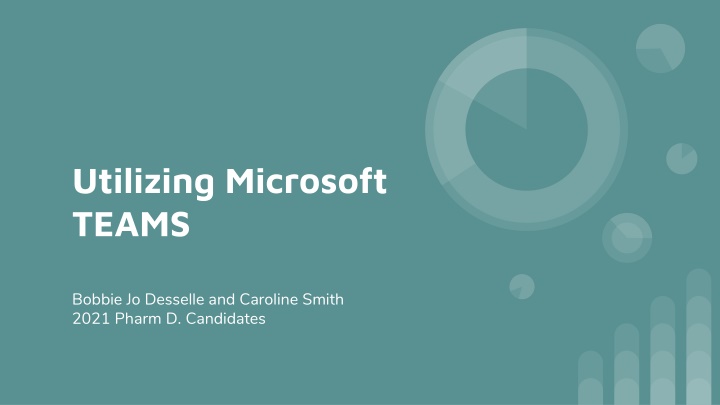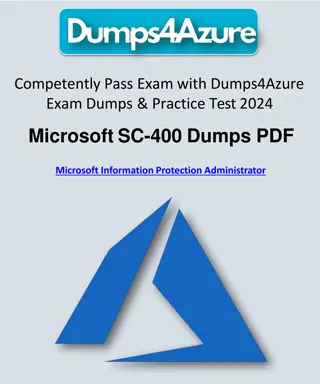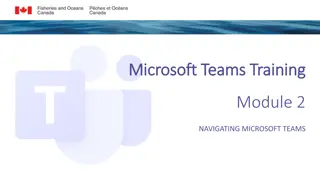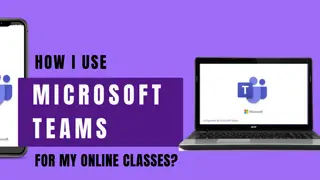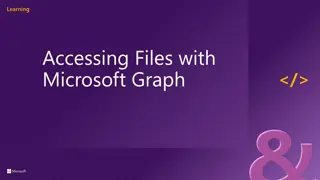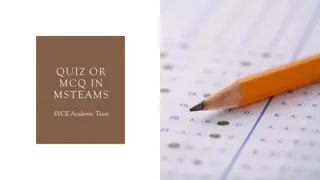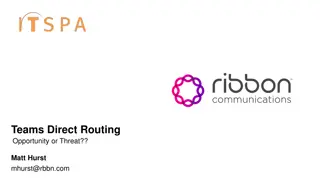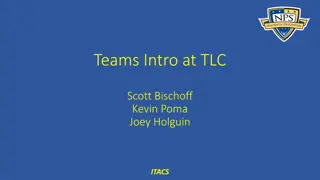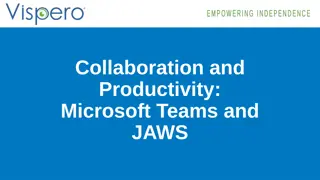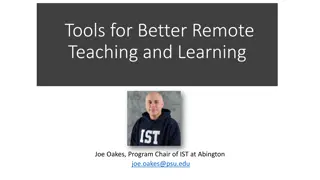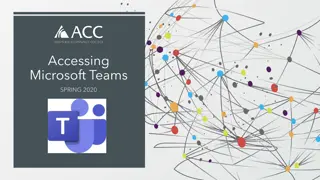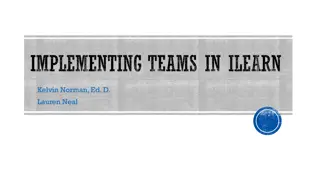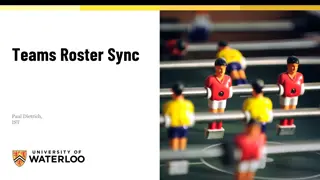Ultimate Guide to Utilizing Microsoft Teams for Pharm.D. Candidates
Dive into a comprehensive tutorial on leveraging Microsoft Teams effectively for your Pharm.D. candidacy. Learn how to access and manage your teams, channels, posts, files, and documents, as well as how to make comments and interact with team members seamlessly.
Download Presentation

Please find below an Image/Link to download the presentation.
The content on the website is provided AS IS for your information and personal use only. It may not be sold, licensed, or shared on other websites without obtaining consent from the author.If you encounter any issues during the download, it is possible that the publisher has removed the file from their server.
You are allowed to download the files provided on this website for personal or commercial use, subject to the condition that they are used lawfully. All files are the property of their respective owners.
The content on the website is provided AS IS for your information and personal use only. It may not be sold, licensed, or shared on other websites without obtaining consent from the author.
E N D
Presentation Transcript
Utilizing Microsoft TEAMS Bobbie Jo Desselle and Caroline Smith 2021 Pharm D. Candidates
Click here to access all of Your Teams
Click on the Team that you want to open.
Click these three dots in order to have the options to add channel, add member, leave the team, etc.
Click the channel you would like to open within your team
Click here to see posts from other team members Click here to start a new post
Click here to access files for this Team
Click on the folder you would like to view.
Click the document you would like to view
Highlight the words that you want to make a comment about
Finish writing your comment, then click save
Hover over the comment icon to highlight the section where the comment refers to
Click this back arrow to get back into the previous folder. Click close to close out of the document and back to folder