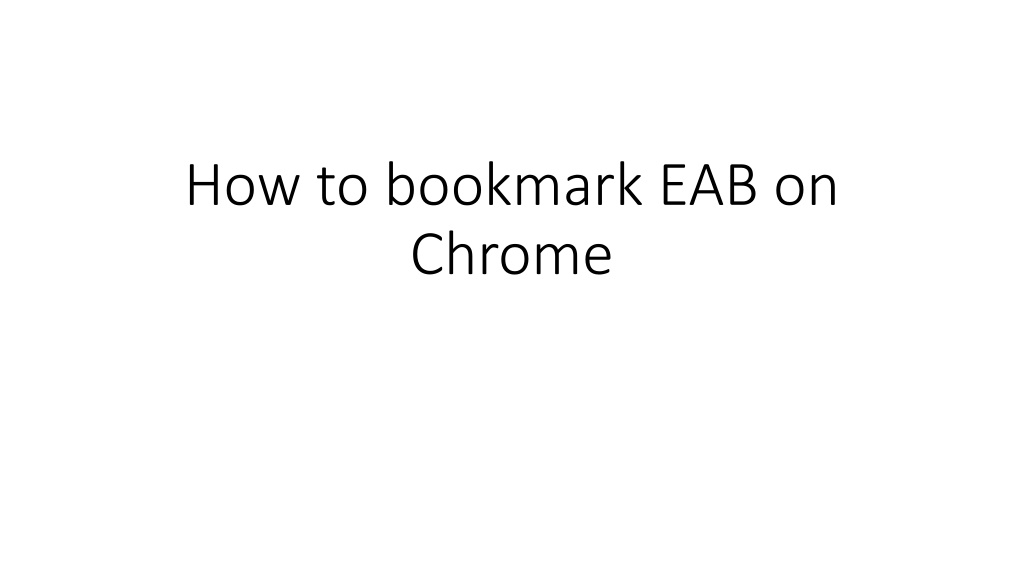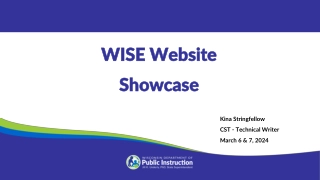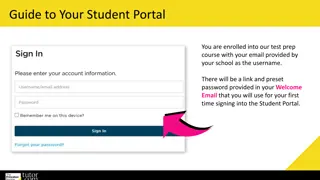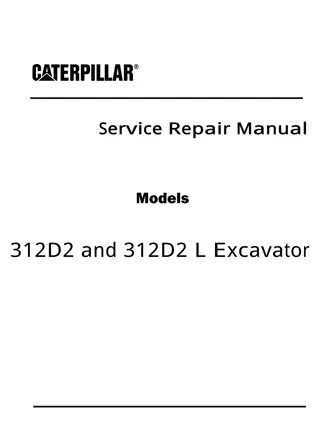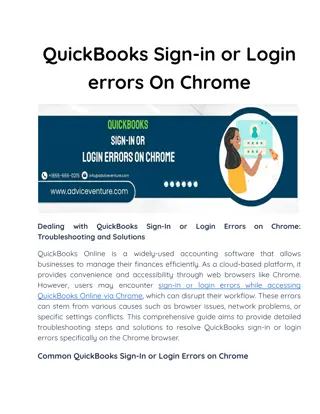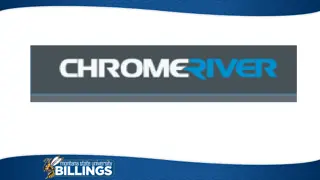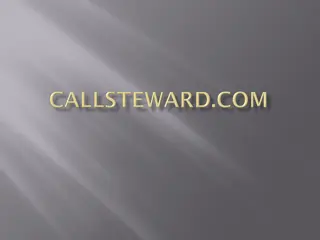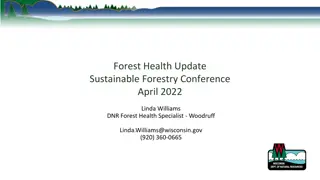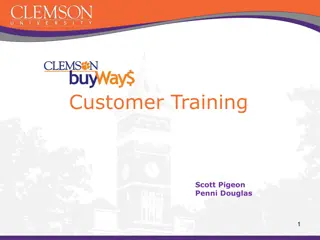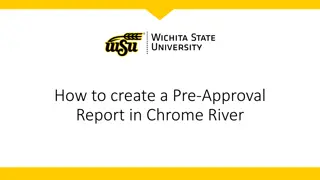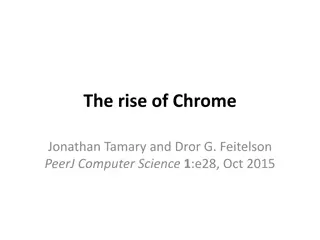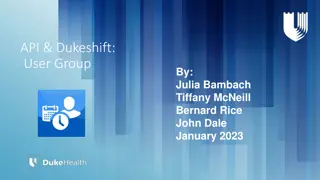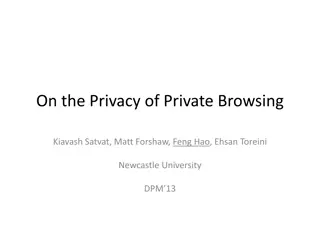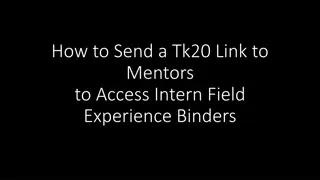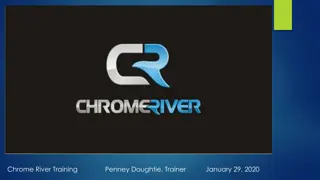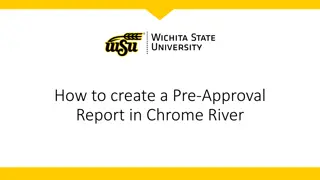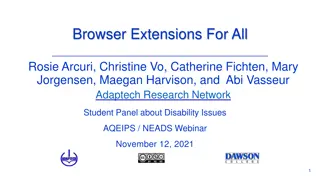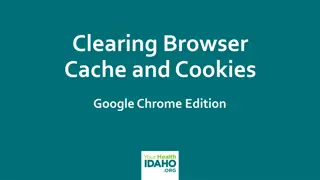How to Bookmark EAB on Chrome - Step-by-Step Guide
Follow these clear instructions to bookmark EAB on Chrome: Visit the EAB Navigate site using the provided link, log in with your UWGB credentials, click on the star icon after logging in, and access the bookmarked page easily on your Chrome homepage.
Download Presentation

Please find below an Image/Link to download the presentation.
The content on the website is provided AS IS for your information and personal use only. It may not be sold, licensed, or shared on other websites without obtaining consent from the author.If you encounter any issues during the download, it is possible that the publisher has removed the file from their server.
You are allowed to download the files provided on this website for personal or commercial use, subject to the condition that they are used lawfully. All files are the property of their respective owners.
The content on the website is provided AS IS for your information and personal use only. It may not be sold, licensed, or shared on other websites without obtaining consent from the author.
E N D
Presentation Transcript
How to bookmark EAB on Chrome
Go to the EAB Navigate site via this link: type or copy-paste in the browser https://uwgb.campus.eab.com
After logging in, click on the star on the right hand side of the browser
Once bookmarked, the Navigate homepage is going to appear on your chrome home screen as shown in the picture below or can also be accessed via the three dots in the upper right corner by clicking on the bookmarks.