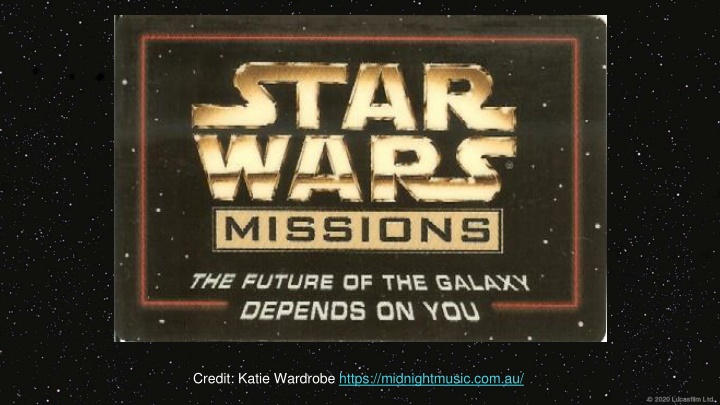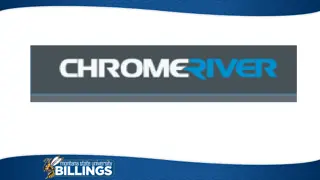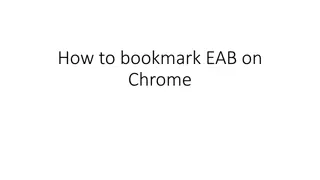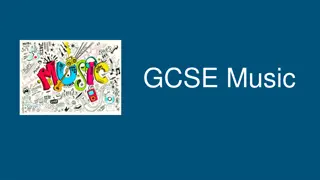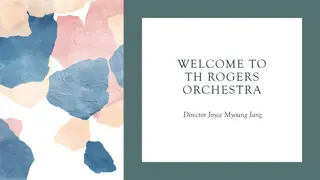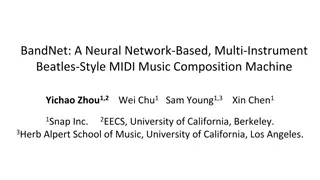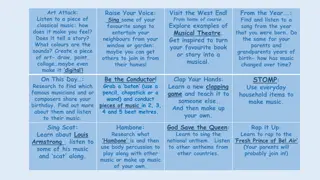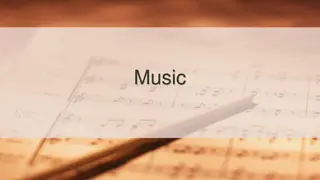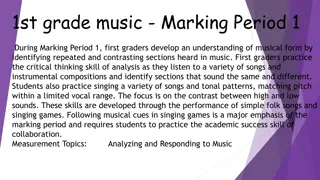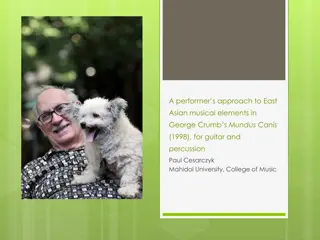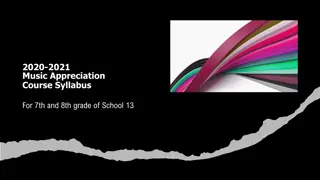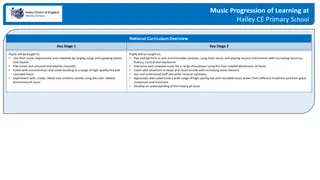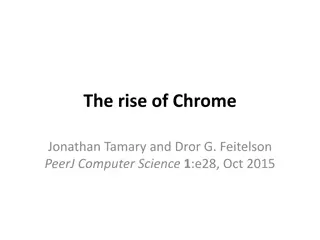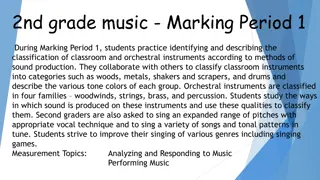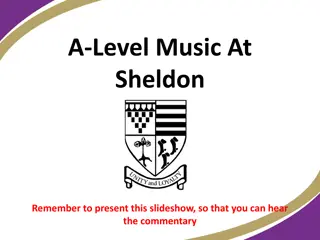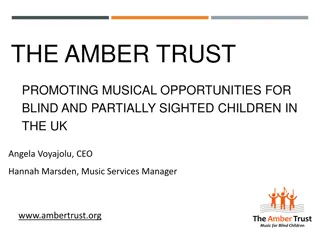Journey to the Musical Force: Chrome Music Lab Training
Embark on a Jedi mission to explore the musical ways of the force using Chrome Music Lab Song Maker. Learn to create melodies and rhythms, experiment with instruments, and save your projects for future exploration. Join the training ground for your musical journey ahead!
Download Presentation

Please find below an Image/Link to download the presentation.
The content on the website is provided AS IS for your information and personal use only. It may not be sold, licensed, or shared on other websites without obtaining consent from the author.If you encounter any issues during the download, it is possible that the publisher has removed the file from their server.
You are allowed to download the files provided on this website for personal or commercial use, subject to the condition that they are used lawfully. All files are the property of their respective owners.
The content on the website is provided AS IS for your information and personal use only. It may not be sold, licensed, or shared on other websites without obtaining consent from the author.
E N D
Presentation Transcript
A long time ago, in a galaxy far, far away... My young padawans, welcome to Your Jedi mission, you may choose to accept differing levels of the mission. Your mission is to learn the musical ways of the force and aid the Jedi Order in completing the main Star Wars motif (theme) on Chrome Music Lab Songmaker. This mission is a training ground for your next journey to the realm of the EDM.
What is Chrome Music Lab? My young padawans, it is a simplified version of a DAW (Digital Audio Workstation. This will be fun to play around with to get some confidence before trying your hand at Studio One next week. You will be practicing the skills of painting or drawing music instead of playing a physical instrument. You may think this to be basic but I challenge you to show me what you can do with it! Play with the settings, add in your own musical ideas. If you do not want to do the Star Wars theme I challenge you to recreate your own favourite music. I remade the first part of the Super Mario Theme last weekend. It was so much fun!
Chrome Music Lab (How to use) Song Maker https://musiclab.chromeexperiments.com/ These are the automatic settings. You can change them. 1. Choose your instruments 2. Click on the squares with the circles in them to make a repeated percussion pattern. Melody - Marimba - Piano - Strings - Woodwind - Synth Percussion - Electronic - Blocks - Kit - Conga The templates provided on the following mission slides have the settings already set for you.
Chrome Music Lab (How to use) Song Maker https://musiclab.chromeexperiments.com/ half beats each = 1 in each square or 1 beat = 2 squares 2 beats = 4 squares 3. Click on the empty squares to create a melody. Each square is a melodic note starting from the bottom and going up. The settings are automatically set to start on C. B A G F E D C Bars are indicated by the alternating white and light blue background colours. Beats are indicated by the bold blue lines. Each beat is divided into two.
Chrome Music Lab (Saving) Song Maker https://musiclab.chromeexperiments.com/ Since Chrome Music lab does not work by creating an account you need to follow these steps to save your project to come back to it later: 1. Click save 2. Copy your link 3. Paste your link into your MS Teams Chrome Music Lab assignment word document. 4. Next lesson copy your link and paste it into the web browser and continue on. 5. Repeat Steps 1-3 at the end of each lesson. 6. When you have finished please share your finished music as a weblink. You can also download as a wav file to listen to.
Option A The main theme melody has been provided Fill in a percussion part and choose instrument playback sounds At the end of each lesson follow the instructions on slide 6 to save your work. https://musiclab.chromeexperiments.com/Song- Maker/song/4895194731249664
Option B The first part of the melody only is provided (plus the final note) Fill in the rest of the main theme melody Fill in a percussion part and choose instrument playback sounds At the end of each lesson follow the instructions on slide 6 to save your work. https://musiclab.chromeexperiments.com/Song- Maker/song/6387954973933568
The first part of the melody and bassline are provided (plus the final note in each) Fill in the remainder of the melody AND a bassline, then add a percussion part and choose instrument playback sounds At the end of each lesson follow the instructions on slide 6 to save your work. https://musiclab.chromeexperiments.com/Song- Maker/song/6313448062320640
Only the first few notes of the melody and bassline are provided (plus the final note in each) Students will fill in the remainder of the melody, create a bassline, add chords and a percussion part and choose instrument playback sounds. At the end of each lesson follow the instructions on slide 6 to save your work. https://musiclab.chromeexperiments.com/Song- Maker/song/4596127568494592
The first few notes of the melody and bassline, plus the final measure are provided (includes a final chord) Fill in the remainder of the melody, add chords, create a bassline, add a percussion part and choose instrument playback sounds At the end of each lesson follow the instructions on slide 6 to save your work. https://musiclab.chromeexperiments.com/Song- Maker/song/5631408765665280