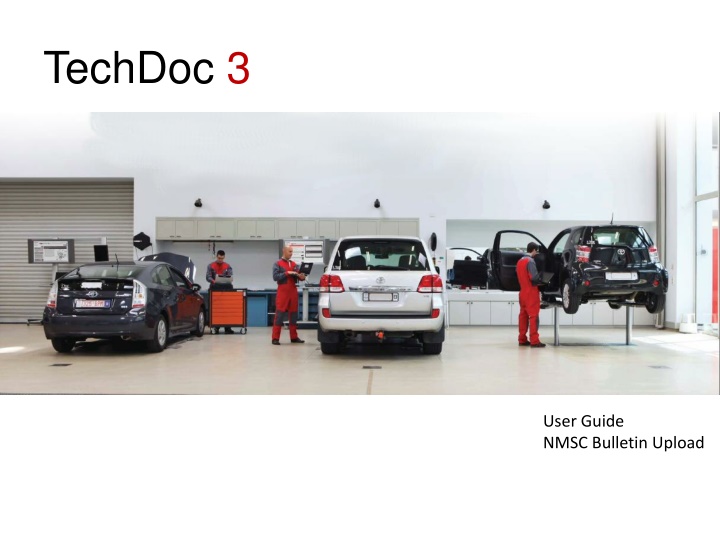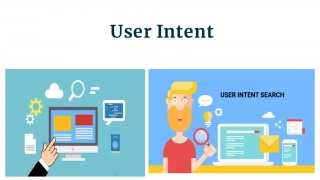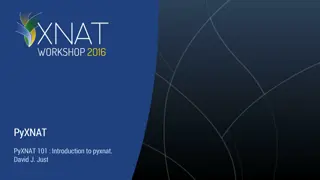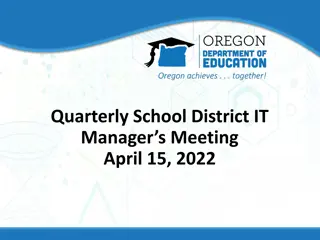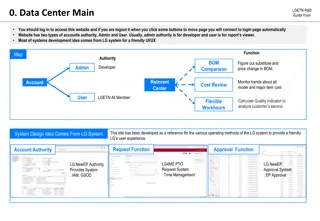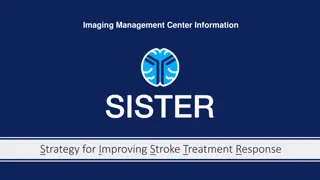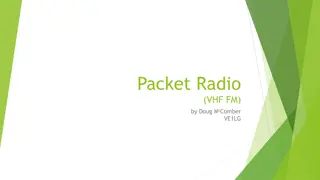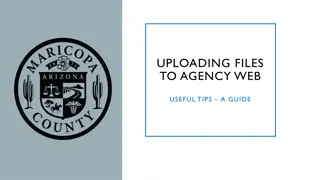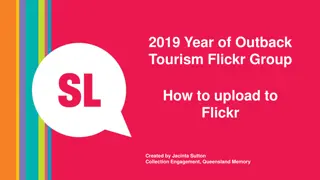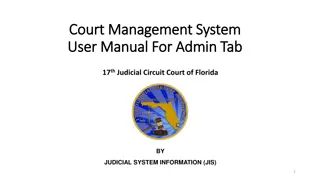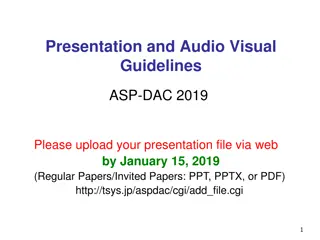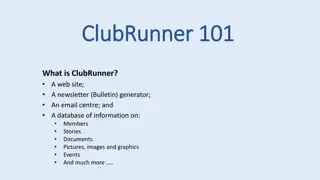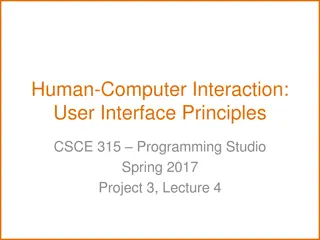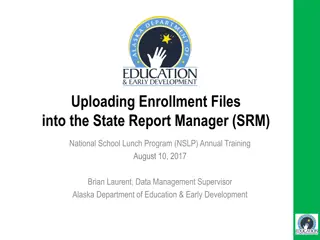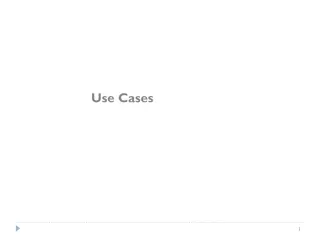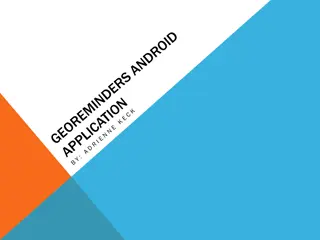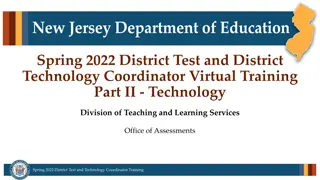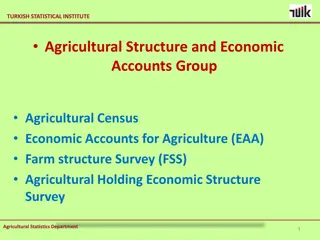Guide to Uploading Bulletins in NMSC User Management System
Detailed steps on how to assign access and set up roles for uploading bulletins in the NMSC User Management System. Includes prerequisites, role determination, and user setup at NMSC and Dealer levels.
Download Presentation

Please find below an Image/Link to download the presentation.
The content on the website is provided AS IS for your information and personal use only. It may not be sold, licensed, or shared on other websites without obtaining consent from the author.If you encounter any issues during the download, it is possible that the publisher has removed the file from their server.
You are allowed to download the files provided on this website for personal or commercial use, subject to the condition that they are used lawfully. All files are the property of their respective owners.
The content on the website is provided AS IS for your information and personal use only. It may not be sold, licensed, or shared on other websites without obtaining consent from the author.
E N D
Presentation Transcript
TechDoc 3 User Guide NMSC Bulletin Upload
Pre-requisites to upload bulletins Assign access in User Mgmt system Step # 1 DOA User set up at NMSC level Make sure you have the extra role TD3 External Document Importer available to your NMSC in DOA/User Management System. The steps to set the role in DOA are as follows: 1. Log in to DOA. 2. Navigate to your NMSC 3. Select Applications and Roles tab and expand MyTechdoc 4. Check if TD3 External Document Importer role is present. 5. If it is not present, click on Add 6. Select AfterSales > MyTechdoc > TD3 External Document Importer. 7. If access is to be granted to child organizations (e.g. Dealers) check the box Make available in all child organizations 8. Save Business needs to raise a service center request for users that need bulletin upload access, to set the extra role to TD3 External Document Importer in DOA/User Mgmt. System.
Pre-requisites to upload bulletins Assign access in User Mgmt system Step # 2 DOA User set up at Dealer level for Dealers Make sure you have the extra role TD3 External Document Importer available to your Dealer in DOA/User Management System. The steps to set the role in DOA are as follows: 1. Navigate to your NMSC > Dealer 2. Select Applications and Roles tab and expand MyTechdoc 3. Check if TD3 External Document Importer role is present. 4. If it is not present, click on Add 5. Select AfterSales > MyTechdoc > TD3 External Document Importer. 6. If access is to be granted to child organizations check the box Make available in all child organizations 7. Save Business needs to raise a service center request for users that need bulletin upload access, to set the extra role to TD3 External Document Importer in DOA/User Mgmt. System.
Pre-requisites to upload bulletins Assign access in User Mgmt system Step # 3 DOA User set up for Users Make sure you have the extra role TD3 External Document Importer set to Active in DOA/User Management System. The steps to set the role in DOA are as follows: 1. Go to Applications and Roles > Application Groups AfterSales > Applications MyTechdoc 2. Set Granted attribute of TD3 External Document Importer to checked (active) 3. Apply changes to save the changes. Business needs to raise a service center request for users that need bulletin upload access, to set the extra role to TD3 External Document Importer in DOA/User Mgmt. System.
Pre-requisites to upload bulletins Step # 2 Determine roles that need access to upload bulletins in Techdoc3. A list of roles is available on the TME homepage. The current list of roles is given below: NMSC Administrator NMSC Area Manager NMSC Bodyshop User NMSC Document Importer NMSC Flying Doctor NMSC General User NMSC Service Manager NMSC Tech Support NMSC Warranty User
Pre-requisites to upload bulletins Step # 3 Request access to TME to allow user access to upload Bulletins: Contact Martin or Dirk for setting up this access. Martin Clarke (Martin.Clarke@toyota-europe.com) Dirk Matthys (Dirk.Matthys@toyota-europe.com )
No access to upload bulletins No access to upload bulletins In case the NMSC user does not have access to bulletin system (i.e Step 1 is not done), the login screen will be displayed instead of the bulletin upload screen.
Bulletin Upload Bulletin Upload Widget Local Market Bulletin Upload To upload a local market bulletin to Techdoc3, click on the link Send local NMSC bulletins to Techdoc for publishing in the Bulletin Upload widget on Techdoc3 homepage. This will open the bulletin system interface to enter metadata for the local market bulletin and upload the file.
Tracking uploaded bulletins Tracking Local Market Bulletins Bulletins that have been uploaded can be tracked in the Migration Tool http://techdoc3.toyota-europe.com/td3import/ In Migration tool, click on Search Publication and select Import Source as NMSC New (BA) to search for local market bulletins uploaded.
Viewing Bulletins Viewing Bulletins in Techdoc Bulletins that have been uploaded can be viewed in Techdoc3, through the search tab http://mytechdoc.toyota-europe.com .
Viewing Bulletins Viewing Bulletins in Techdoc3 You can also view the bulletin when you receive a notification that the bulletin is published on Techdoc3.