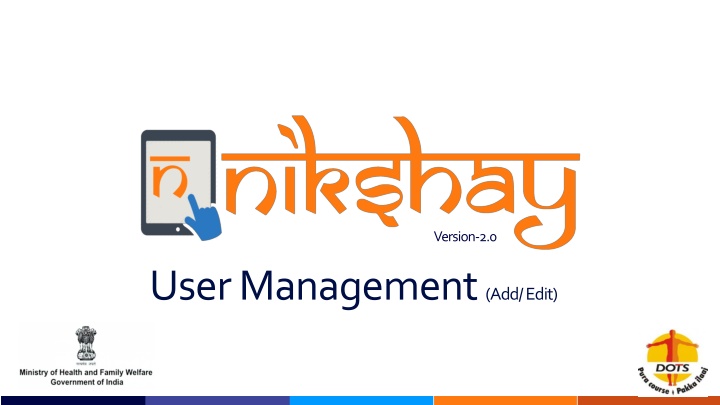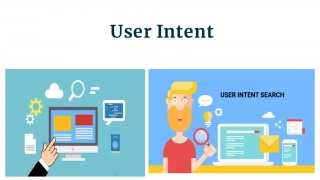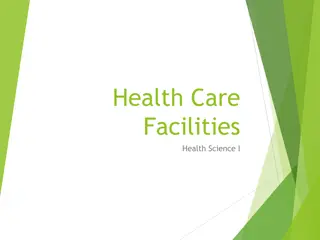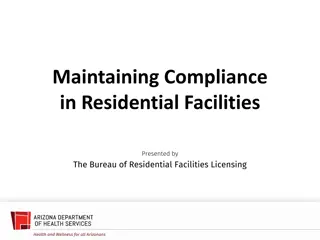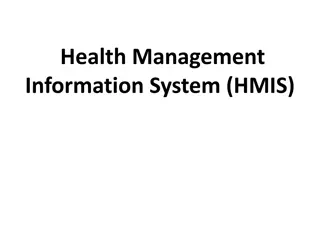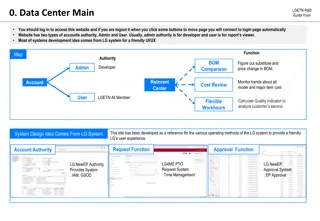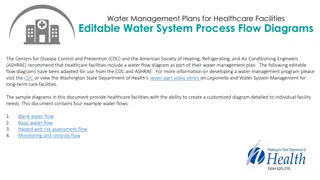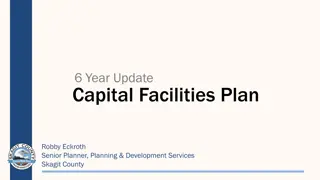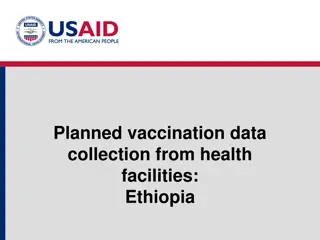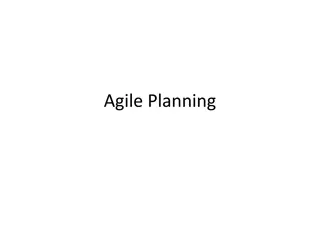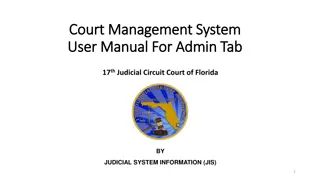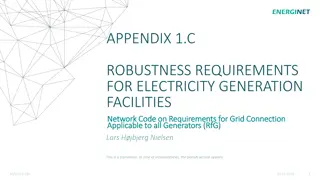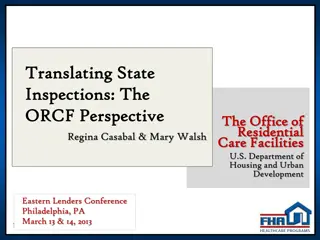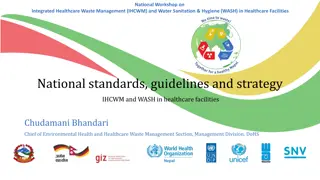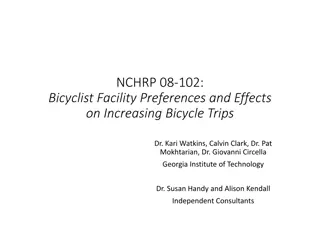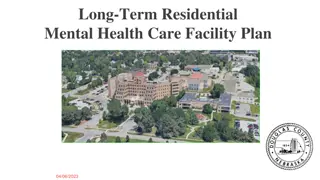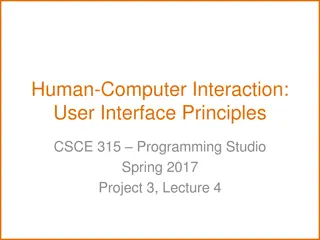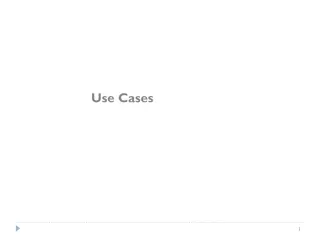Efficient User Management System for Health Facilities
Record and manage user details effectively with the new Version 2.0 User Management feature. RNTCP has now registered over 35,000 PHIs, 140,000 Private Health Facilities, 15,000 Private Labs, 31,000 Private Chemists, across 700 Districts and 8,000 TUs in Nikshay. Enhance operations by editing TU profiles, updating necessary details, and managing user credentials conveniently. The system allows for seamless editing of PHI/Pvt. HF profiles, selecting facilities for editing, and ensuring data accuracy with a simple submission process. Manage Health Facility profiles efficiently, making necessary updates in a user-friendly interface.
Uploaded on Sep 09, 2024 | 0 Views
Download Presentation

Please find below an Image/Link to download the presentation.
The content on the website is provided AS IS for your information and personal use only. It may not be sold, licensed, or shared on other websites without obtaining consent from the author.If you encounter any issues during the download, it is possible that the publisher has removed the file from their server.
You are allowed to download the files provided on this website for personal or commercial use, subject to the condition that they are used lawfully. All files are the property of their respective owners.
The content on the website is provided AS IS for your information and personal use only. It may not be sold, licensed, or shared on other websites without obtaining consent from the author.
E N D
Presentation Transcript
Version-2.0 User Management (Add/ Edit)
RNTCP now has registered cumulatively over 35000 PHIs, 140000 Private HF, 15000Private labs, 31000Private Chemist, 700Districts, and 8000 TUs in Nikshay Background Different Health Facilities have different profiles and may change over time. This information needs to be recorded in Nikshay
Menu Location User Management option available under Admin Menu
Select Operation Modify Facilities Create New Facilities Modify Your own profile
Editing TU profile Editing the name, address, MOTC/ STS/ STLS details
Select TU Select TU
Select Action Select Action to be performed for the TU
Edit necessary details -1 Wait for data to auto-populate Edit as necessary
Edit necessary details -2 Any phone number updates may be done from here Edit as necessary View/ edit User Credentials
Submit Click submit to save changes
Wait for confirmation Wait for confirmation message
Select Facility Type to be edited Select Health Facility
Select Facility Type to be edited Select Health Facility type to be edited
Select TU Select State District & TU
Click Modify to edit Click Modify on the PHI for which profile need to be edited
Edit as necessary -1 Wait for details to autofill
Edit as necessary -2 Edit Auto filled information
Edit as necessary -3 Edit the Services provided Based on this selection various dropdown menus will be adjusted
Select Facility Type to add Select TU/ Health Facility as required
Enter profile details Fill in the necessary details
Enter profile details Fill in the necessary details
Enter password Enter Password Note the password being entered Click Submit and wait for confirmation message
The designated in charge personnel of the facility is required to maintain their own usernames and passwords and of those below their level. in a secure manner. If a password is created/changed it has to be maintained securely by the user changing it and communicated to the relevant authority. Password reset for any facility should only be done with the concurrence of the competent authority. NOTE: