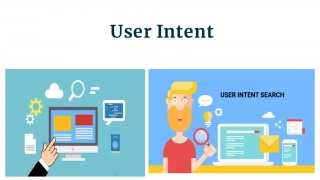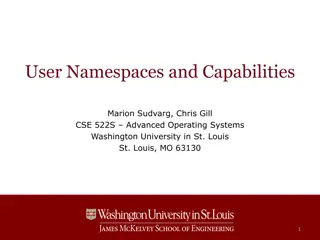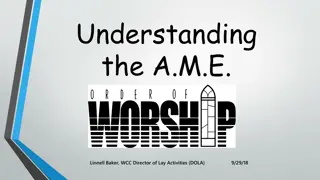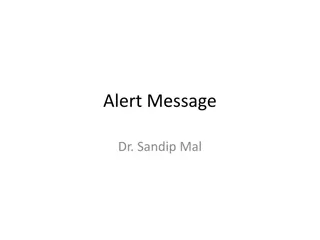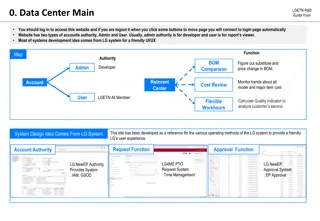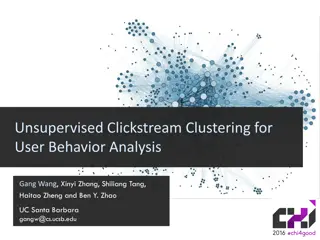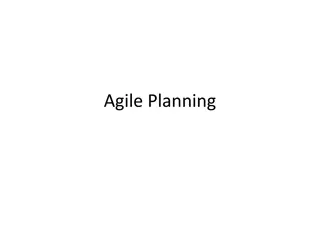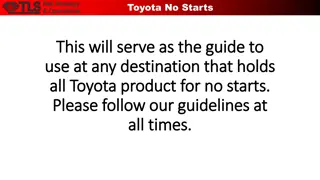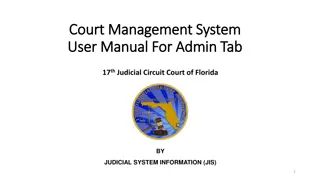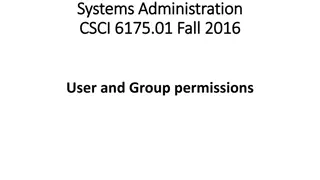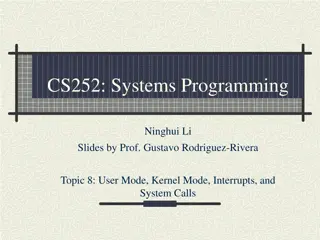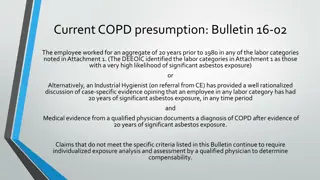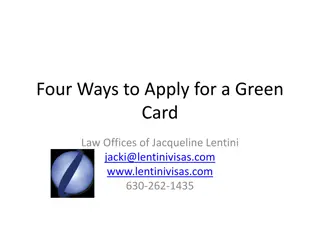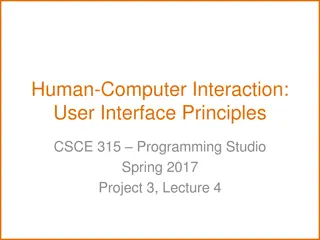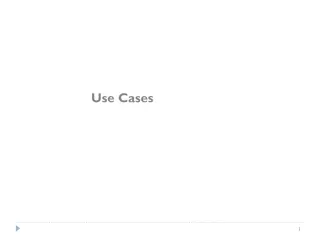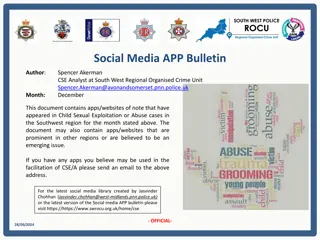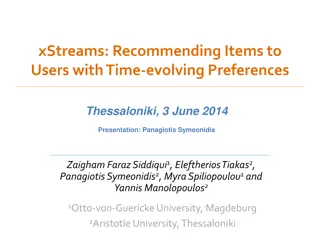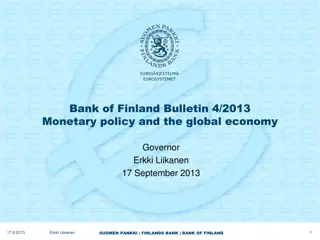Toyota Bulletin System User Guide
Guide on how to write and launch bulletins using the Toyota bulletin system including instructions on manual and automated metadata entry, selecting brands and models, and managing bulletin details. Users can access the bulletin application through Techdoc 3 and follow step-by-step instructions for creating and uploading bulletins in various languages.
Download Presentation

Please find below an Image/Link to download the presentation.
The content on the website is provided AS IS for your information and personal use only. It may not be sold, licensed, or shared on other websites without obtaining consent from the author.If you encounter any issues during the download, it is possible that the publisher has removed the file from their server.
You are allowed to download the files provided on this website for personal or commercial use, subject to the condition that they are used lawfully. All files are the property of their respective owners.
The content on the website is provided AS IS for your information and personal use only. It may not be sold, licensed, or shared on other websites without obtaining consent from the author.
E N D
Presentation Transcript
TME bulletin system Loading NMSC Bulletins TOYOTA 1 TOYOTA MOTOR EUROPE
Bulletins - User Guide How to write in TD3 Writers: A. Los, M. De Wever Date: v1: 28/09/2012 Change Log 28/09/2012 D. NMSC bulletins: add process 2 2
D.1.1 Launch The bulletin / Open application The NMSC user with rights to load local market bulletins has a link on Techdoc 3: http://mytechdoc.toyota-europe.com This widget provides a link to a specific load screen of the bulletin application. Click the text or icon to open the bulletins application 3 3
D. 1.1 Launch the Bulletin / Automated metadata Automatically added as metadata: Status, Author, (Publication) Type, Source, Language, Toyota/Lexus NMSC distributor code A bulletin is created in 2 levels -metadata: to be filled out in TD3, will be automatically filled out in the word document -PDF document: load the local market bulletin in (a) specific language(s) 4 4
D. 1.1 Launch the Bulletin / Manual metadata The following information is mandatory: - A reference number for the NMSC bulletin - Select at least one brand, model, model code (or all models) - Select a function - Upload at least one bulletin in pdf format - language and title of each bulletin to upload 5 5
A. 1.1 Launch the Bulletin / Manual metadata 1. Select one (or both) brands 2. Select a model. You can only select a model once the related brand is selected 3. Select or deselect a given model code(s). 1. By expanding a model, the user can select and deselect model codes for that particular model. 2. For each model selected, at least one model code has to be chosen. 3. Some cases appear twice, then only select one (e.g. Auris / Corolla: NDE150) 4. Optional All models (In case bulletin applicable for all models) 6 6
A. 1.1 Launch the Bulletin / Manual metadata 1. The bulletin number as known by the NMSC 2. Select the type of bulletin Important: Do not use the TGB warranty subtype. This is reserved for TGB and has restriction on who can view. 3. Select applicable Category and Function 4. Select for which countries the bulletin is applicable for that NMSC This allows a user of TD3 to filter NMSC bulletins based on countries 5. Optional: Set the expiry date of the bulletin. Currently, there is no process in place to automatically hide bulletins once the date expired. This info is only stored for future functionality 6. Optional: Add the bulletin number of a related the TME/TMC bulletin 7. Optional: Legacy - Select whether the bulletin was already made available. Check this box if you do NOT want to generate a message Centre message 7 7
A. 1.1 Launch the Bulletin / Add PDF bulletin Add one pdf file for the local market bulletin for each applicable language Browse button to search for the file to upload Source location of the file to upload Enter the title of the bulletin in the corresponding language Indicate the language of the pdf file Adds a new row to upload a file in an additional language. You will get the same fields as the first row. Validate whether all the information is correctly filled in. Save and send the files to publish on TD3. It will validate the metadata before sending the files. Remove an existing row to upload a file. The last row can t be deleted since at least one document is required 8 Cancel the load of a NMSC bulletin. This will close the screen. 8