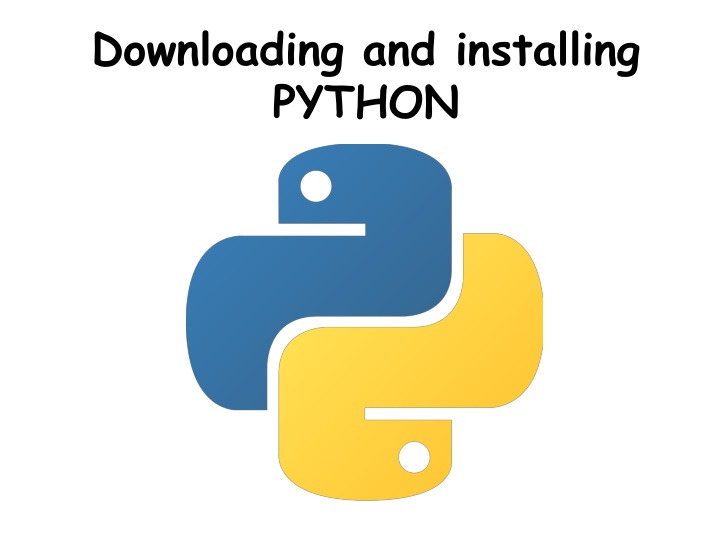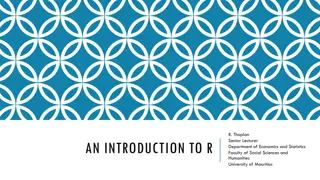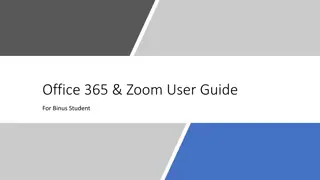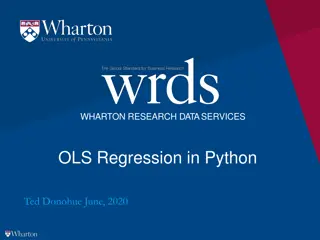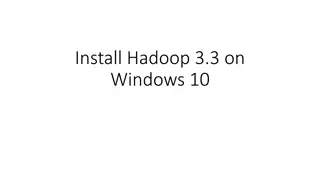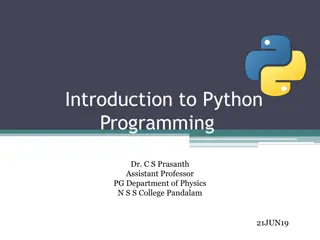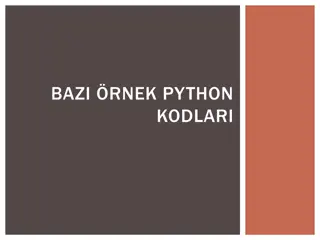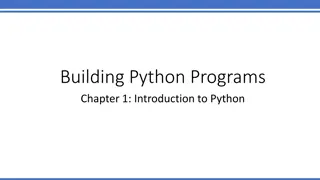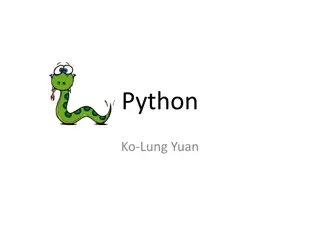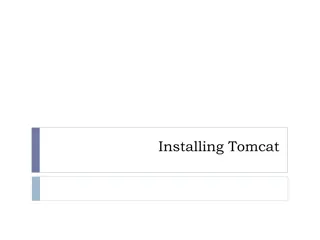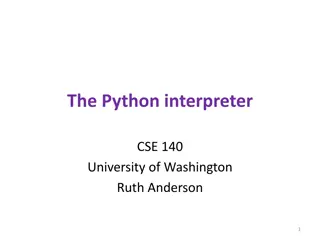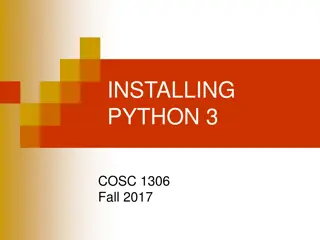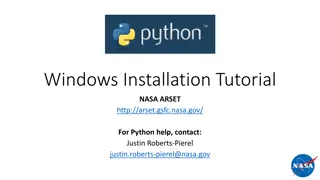Guide to Downloading and Installing Python for Beginners
Get started with Python by following this comprehensive guide that covers downloading, installing Python on different operating systems, setting up development tools, launching IDLE, and running your first Python program. Created by Nouf Almunyif.
Download Presentation

Please find below an Image/Link to download the presentation.
The content on the website is provided AS IS for your information and personal use only. It may not be sold, licensed, or shared on other websites without obtaining consent from the author.If you encounter any issues during the download, it is possible that the publisher has removed the file from their server.
You are allowed to download the files provided on this website for personal or commercial use, subject to the condition that they are used lawfully. All files are the property of their respective owners.
The content on the website is provided AS IS for your information and personal use only. It may not be sold, licensed, or shared on other websites without obtaining consent from the author.
E N D
Presentation Transcript
Downloading and installing PYTHON
GO TO : https://www.python.org/downloads/ created by : Nouf Almunyif
Choose your operating system created by : Nouf Almunyif
Choose the suitable release created by : Nouf Almunyif
select Python 3 If you're a Windows user, start the downloaded .exe file and follow all the steps. Leave the default settings the installer suggests for now, with one exception - look at the checkbox named Add Python 3.x to PATH and check it. If you're a macOS user, a version of Python 2 may already have been preinstalled on your computer, but since we will be working with Python 3, you will still need to download and install the relevant .pkg file from the Python site. created by : Nouf Almunyif
Starting your work with Python Now that you have Python 3 installed To start your work, you need the following tools: an editor which will support you in writing the code a console in which you can launch your newly written code and stop it forcibly when it gets out of control; the Python 3 standard installation contains an application named IDLE. IDLE is an acronym: Integrated Development and Learning Environment. created by : Nouf Almunyif
Navigate through your OS menus, find IDLE somewhere under Python 3.x and launch it. This is what you should see: created by : Nouf Almunyif
Python3.8.5 shell created by : Nouf Almunyif
HOW TO WRITE AND RUN YOUR FIRST PROGRAM created by : Nouf Almunyif
1. create a new source file created by : Nouf Almunyif
2. IDLE opens a new window for you. You can use it to write your code. This is the Editor Window The editor window is currently untitled, but it's good practice to start work by naming the source file, Click File (in the new window), then click Save as..., select a folder for the new file and chose a name for the new file. Example: Python needs its files to have the .py extension created by : Nouf Almunyif
3. Write one line into your editor window The line looks like this: 4. Try to run your code created by : Nouf Almunyif
This is the result of running your code created by : Nouf Almunyif
How to spoil and fix your code Remove the closing parenthesis ) , your code contains a syntax error now. IDLE should not let you run it. Try to run the program again. A new window appears it says that the interpreter has encountered an EOF (end-of-file) The editor window shows clearly where it happened. created by : Nouf Almunyif
How to spoil and fix your code Let's spoil the code one more time. Remove one letter from the word print. Run the code by pressing F5. As you can see, Python is not able to recognize the error. created by : Nouf Almunyif
The message (in red) shows the location of the error (the name of the file containing the error, line number and module name) * note: the number may be misleading, as Python usually shows the place where it first notices the effects of the error, not necessarily the error itself; the content of the erroneous line; * note: IDLE s editor window doesn t show line numbers, but it displays the current cursor location at the bottom-right corner; use it to locate the erroneous line in a long source code; the name of the error and a short explanation. created by : Nouf Almunyif
You may have noticed that the error message generated for the previous error is quite different from the first one. This is because the nature of the error is different and the error is discovered at a different stage of interpretation created by : Nouf Almunyif
We will use a special editor created by : Nouf Almunyif
Watch the following videos to learn how to install and use Pycharm https://www.youtube.com/watch?v=WQjf5sn eeVI https://www.youtube.com/watch?v=Fr71l40in 4o created by : Nouf Almunyif