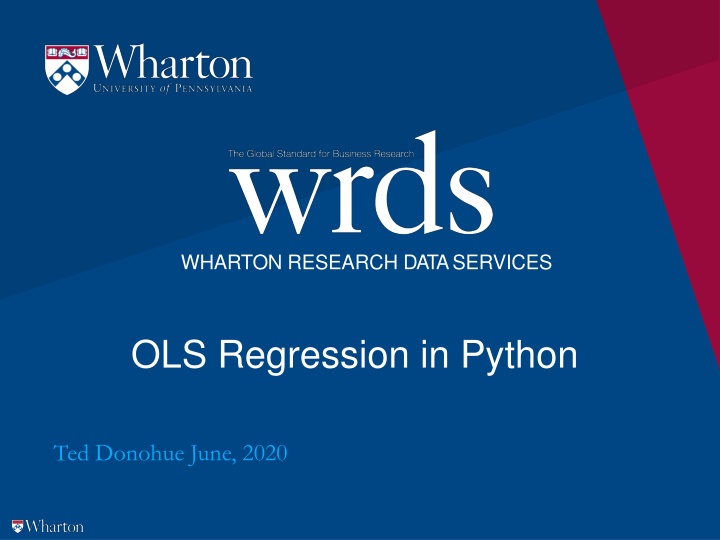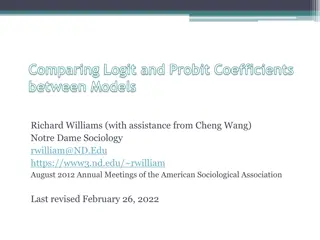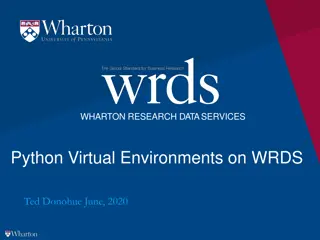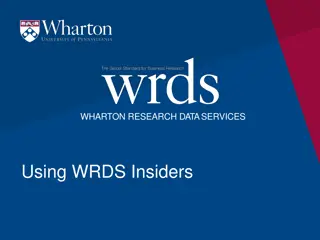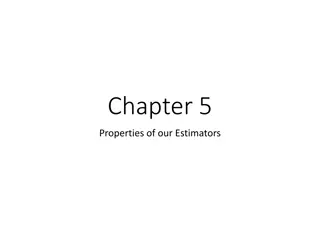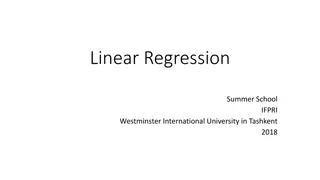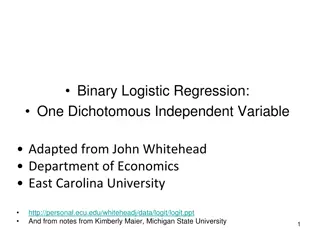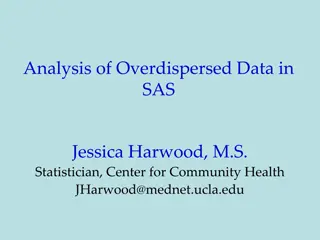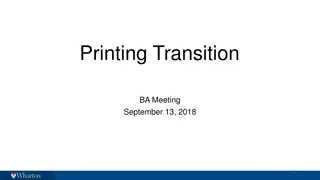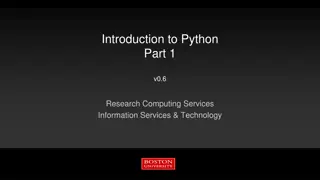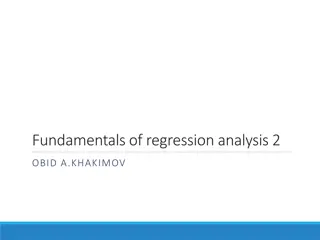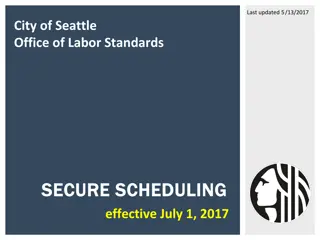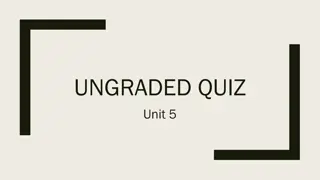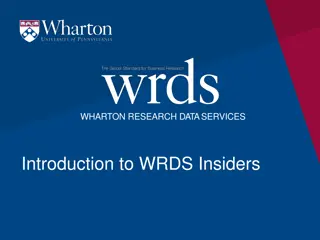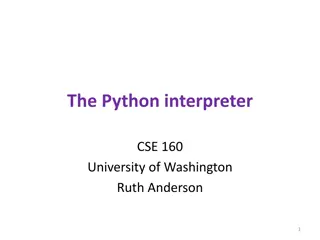WHARTON RESEARCH DATA SERVICES OLS Regression in Python
This tutorial covers OLS regression in Python using Wharton Research Data Services. It includes steps to install required packages, read data into Python, fit a model, and output the results. The guide also demonstrates activating a virtual environment, installing necessary packages, and fitting a regression model for analyzing daily returns of Apple Inc.
Download Presentation

Please find below an Image/Link to download the presentation.
The content on the website is provided AS IS for your information and personal use only. It may not be sold, licensed, or shared on other websites without obtaining consent from the author.If you encounter any issues during the download, it is possible that the publisher has removed the file from their server.
You are allowed to download the files provided on this website for personal or commercial use, subject to the condition that they are used lawfully. All files are the property of their respective owners.
The content on the website is provided AS IS for your information and personal use only. It may not be sold, licensed, or shared on other websites without obtaining consent from the author.
E N D
Presentation Transcript
WHARTON RESEARCH DATA SERVICES OLS Regression in Python Ted Donohue June, 2020
1 Install required packages 2 Read data into python 3 Fit a model 4 Output from the model 2 Wharton Research Data Services
Activating your virtual environment Login to wrds-cloud with your wrds credentials. Activate your virtual environment as shown. If you have not created a virtual environment you will need to do so first. If you are not sure how to create a virtual environment, please see the Creating Python Virtual Environments on WRDS video. 3 Wharton Research Data Services
Install the required packages The pip install wrds pandas statsmodels command will attempt to install all 3 packages into your environment. As you can see on screen, if the package is already installed, as was the case for wrds and pandas, it will simply say "requirement already satisfied" and continue. In this case only statsmodels was installed. 4 Wharton Research Data Services
1 Install required packages 2 Read data into python 3 Fit a model 4 Output from the model 5 Wharton Research Data Services
Reading data into python As seen on the screen you will first need to establish a connection. When the code is executed you will be prompted for your username and password (your WRDS credentials). 6 Wharton Research Data Services
Reading data into python Next, using the connection, we execute a SQL statement that, in this case, reads daily returns for Apple Inc. for a 3 month period, as well as the daily market return for the same period. The columns statement gives intuitive names to the columns we have just read in. 7 Wharton Research Data Services
1 Install required packages 2 Read data into python 3 Fit a model 4 Output from the model 8 Wharton Research Data Services
Fit a regression model X is set to the market return column. Y is set to the Apple returns . The add_constant method in statsmodels can be used to add a constant to your model. However, as we will not be doing so, we add the column itself which creates a constant coefficient of 1. Finally we use the fit method to fit a regression model. 9 Wharton Research Data Services
Fit a regression model For multiple regression, simply add another independent variable. X is now set to both market return and momentum . Y is set to the Apple returns . The rest remains the same. 10 Wharton Research Data Services
1 Install required packages 2 Read data into python 3 Fit a model 4 Output from the model 11 Wharton Research Data Services
Output from the model To see output similar to what you would see when using PROC REG in SAS, you can use the summary or summary2 method of the model (named est in our case). 12 Wharton Research Data Services
Output from the model You can obtain the residuals with the resid attribute of the model. Other methods and attributes are available through the fitted model: f_test, t_test, ssr (sum of squares), mse_model (mean squared error - model), mse_resid (mean squared error - residuals), rsquared. 13 Wharton Research Data Services