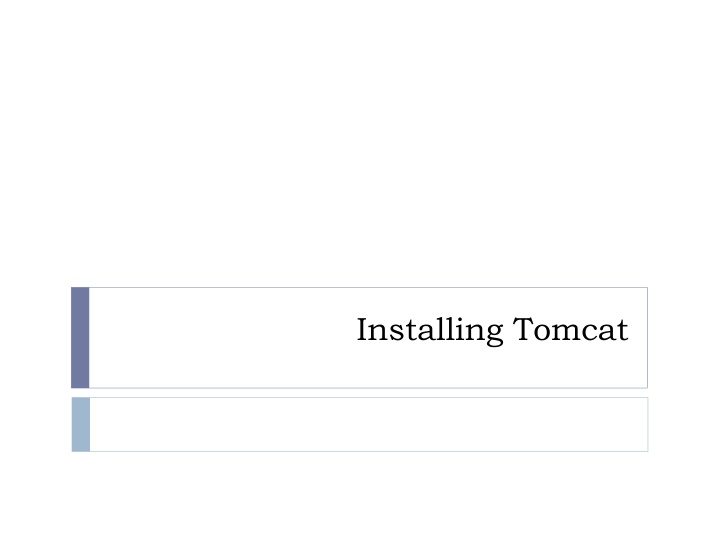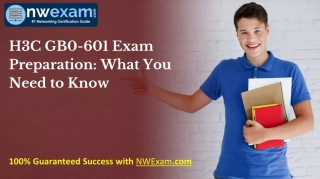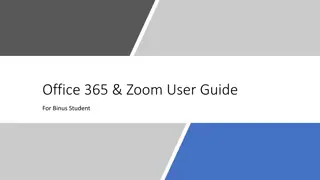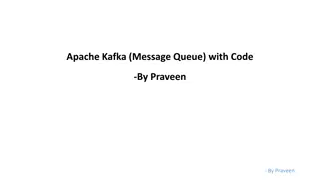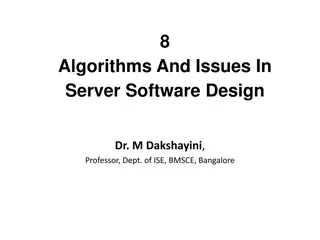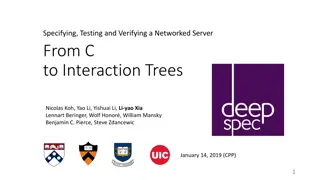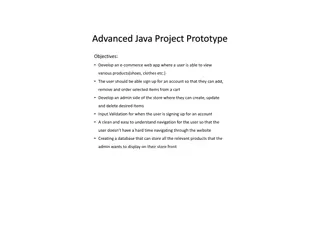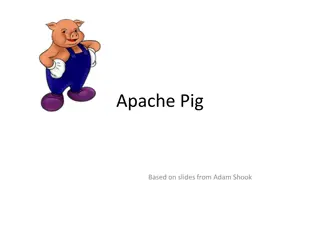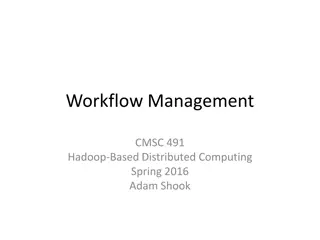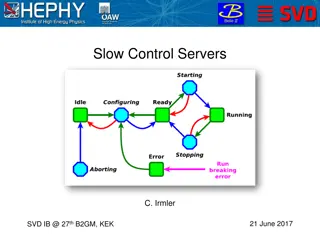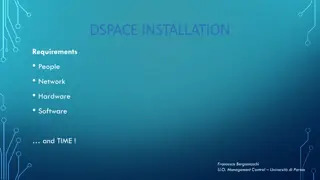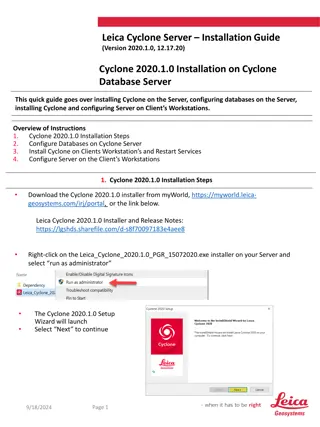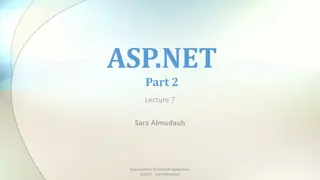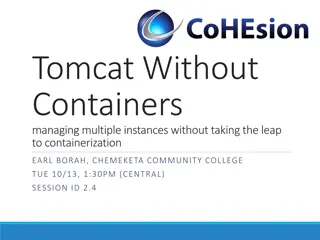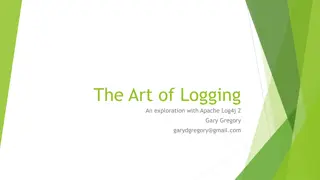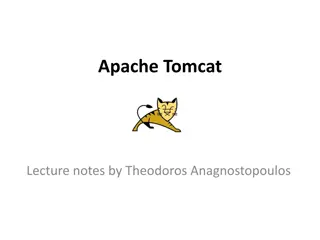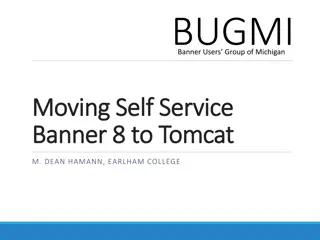Overview of Installing Apache Tomcat Server
Learn about the process of installing Apache Tomcat server for running web applications over the Internet. This guide covers the components of a web application, the role of HTTP protocol, and details about Apache Tomcat as a Java-capable HTTP server. Follow step-by-step instructions for downloading and installing Tomcat on your system.
Download Presentation

Please find below an Image/Link to download the presentation.
The content on the website is provided AS IS for your information and personal use only. It may not be sold, licensed, or shared on other websites without obtaining consent from the author.If you encounter any issues during the download, it is possible that the publisher has removed the file from their server.
You are allowed to download the files provided on this website for personal or commercial use, subject to the condition that they are used lawfully. All files are the property of their respective owners.
The content on the website is provided AS IS for your information and personal use only. It may not be sold, licensed, or shared on other websites without obtaining consent from the author.
E N D
Presentation Transcript
Web Application A web application (or webapp), unlike standalone application, runs over the Internet A webapp is typically a 3-tier (or multi-tier) client-server database application run over the Internet HTTP Server: e.g., Apache HTTP Server, Apache Tomcat Server, Microsoft Internet Information Server (IIS), nginx, Google Web Server (GWS), and others. HTTP Client (or Web Browser): e.g., Internet Explorer (MSIE), FireFox, Chrome, Safari, and others. Database: e.g., Open-source MySQL, Apache Derby, mSQL, SQLite, PostgreSQL, OpenOffice's Base; Commercial Oracle, IBM DB2, SAP SyBase, MS SQL Server, MS Access; and others. Client-Side Programs: could be written in HTML Form, JavaScript, VBScript, Flash, and others. Server-Side Programs: could be written in Java Servlet/JSP, ASP, PHP, Perl, Python, CGI, and others.
Hypertext Transfer Protocol (HTTP) HTTP is an application layer protocol runs over TCP/IP HTTP is an asynchronous request-response application-layer protocol A client sends a request message to the server The server then returns a response message to the client
Apache Tomcat HTTP Server Apache Tomcat is a Java-capable HTTP server, which could execute special Java programs known as "Java Servlet" and "Java Server Pages (JSP) Tomcat is an open-source project The mother site for Tomcat is http://tomcat.apache.org The various Tomcat releases are: Tomcat 3.x (1999): Reference Implementation (RI) for Servlet 2.2 and JSP 1.1. Tomcat 4.x (2001): RI for Servlet 2.3 and JSP 1.2. Tomcat 5.x (2002): RI for Servlet 2.4 and JSP 2.0. Tomcat 6.x (2006): RI for Servlet 2.5 and JSP 2.1. Tomcat 7.x (2010): RI for Servlet 3.0, JSP 2.2 and EL 2.2. Tomcat 8.x (2013): RI for Servlet 3.1, JSP 2.3, EL 3.0 and WebSocket 1.0. Tomcat 9.x (2018): RI for Servlet 4.0, JSP 2.3, EL 3.0, WebSocket 1.0, JASPIC 1.1.
Installing Tomcat STEP 1: Download and Install Tomcat Goto http://tomcat.apache.org Under "Tomcat 9.0.{xx} Released" (where {xx} is the latest upgrade number) Click "Download" Under "9.0.{xx}" Binary Distributions Core "ZIP" package (e.g., "apache-tomcat-9.0.{xx}.zip", about 9.8 MB). UNZIP the downloaded file into your project directory "c:\myWebProject". Tomcat will be unzipped into directory "c:\myWebProject\apache-tomcat-9.0.{xx} OR Download and use the installer
Installing Tomcat bin: contains the binaries; and startup script (startup.bat for Windows and startup.sh for Unixes and Mac OS), shutdown script (shutdown.bat for Windows and shutdown.sh for Unix and Mac OS), and other binaries and scripts. conf:contains the system-wide configuration files, such as server.xml, web.xml, and context.xml. webapps: contains the webapps to be deployed. You can also place the WAR (WebappArchive) file for deployment here. lib: contains the Tomcat's system-wide JAR files, accessible by all webapps. You could also place external JAR file (such as MySQL JDBC Driver) here. logs: contains Tomcat's log files. You may need to check for error messages here. work: Tomcat's working directory used by JSP, for JSP-to- Servlet conversion.
Installing Tomcat STEP 2: Create an Environment Variable JAVA_HOME You need to create an environment variable (system variable available to all applications) called "JAVA_HOME", and set it to your JDK installed directory (for Mac you don t need to do anything)
Installing Tomcat STEP 3: Configure Tomcat Server The Tomcat configuration files are located in the "conf" sub- directory There are configuration XML files: server.xml web.xml context.xml
Installing Tomcat Step 3(a) "conf\server.xml" - Set the TCP Port Number Use a programming text editor (e.g., NotePad++, TextPad) to open the configuration file "server.xml The default TCP port number configured in Tomcat is 8080 We can change it to anything we want (between 1024, 65535)
Installing Tomcat Step 3(b) "conf\web.xml" - Enabling Directory Listing Use a programming text editor to open the configuration file "web.xml We shall enable directory listing by changing "listings" from "false" to "true" for the "default" servlet
Installing Tomcat Step 3(c) "conf\context.xml" - Enabling Automatic Reload We shall add the attribute reloadable="true" to the <Context> element to enable automatic reload after code changes
Installing Tomcat STEP 4: Start Tomcat Server Step 4(a) Start Server A newTomcat console window appears Future error messages will be send to this console. System.out.println() issued by your Java servlets will also be sent to this console Step 4(b) Start a Client to Access the Server Start a browser (Firefox, Chrome) as an HTTP client Issue URL "http://localhost:8080" to access the Tomcat server's welcome page The hostname "localhost" (with IP address of 127.0.0.1) is meant for local loop-back testing inside the same machine
Installing Tomcat Step 4(c) Shutdown Server Run "<TOMCAT_HOME>\bin\shutdown.bat" script
Installing Tomcat STEP 5: Develop and Deploy a WebApp Step 5(a) Create the Directory Structure for your WebApp GotoTomcat's "webapps" sub-directory and create the following directory structure for your webapp "hello Under Tomcat's "webapps", create your webapp's root directory "hello Under "hello", create a sub-directory "WEB-INF Under "WEB-INF", create a sub-sub-directory "classes
Installing Tomcat You need to keep your web resources (e.g., HTMLs, CSSs, images, scripts, servlets, JSPs) in the proper directories: "hello": The is called the context root (or document base directory) of your webapp. You should keep all your HTML files and resources visible to the web users (e.g., HTMLs, CSSs, images, scripts, JSPs) under this context root. "hello/WEB-INF": This directory, although under the context root, is not visible to the web users. This is where you keep your application's web descriptor file "web.xml". "hello/WEB-INF/classes": This is where you keep all the Java classes such as servlet class-files. Restart the Tomcat
Installing Tomcat Step 5(b) Write a Welcome Page Create the following HTML page and save as "HelloHome.html <html> <head> <title>My Home Page</title> </head> <body> <h1>My Name is so and so. This is my HOME.</h1> </body> </html> Try to access it Rename it to index.html
Installing Tomcat STEP 6: Write a "Hello-world" Java Servlet A servlet is Java program that runs inside a Java-capable HTTP Server, such as Apache Tomcat A web user invokes a servlet by issuing an appropriate URL from a web browser Step 6(a) Write a "Hello-world" Java Servlet We are going to write a Java servlet called HelloServlet, which says "Hello, world!"
Installing Tomcat Write a code called "HelloServlet.java" and save it under your application "classes" directory Step 6(b) Compiling the Servlet We need the Servlet API to compile the servlet We need to include this JAR file in the compilation via the -cp (classpath) option The output of the compilation is "HelloServlet.class"
Installing Tomcat Step 6(c) Configure Servlet's Request URL in "webapps\hello\WEB-INF\web.xml" A web user invokes a servlet, which is kept in the web server, by issuing a request URL from the browser We need to configure this request URL for our HelloServlet Create the configuration file called "web.xml", and save it under "webapps\hello\WEB-INF In the configuration, a servlet having a class file "HelloServlet.class" is mapped to request URL "/sayhello The complete request URL for this servlet is http://hostname:port/hello/sayhello RESTART your Tomcat server to refresh the "web.xml" file
Installing Tomcat Step 6(d) Invoke the Servlet http://localhost:9999/hello/sayhello Refresh the browser, you shall see a new random number upon each refresh. The doGet() method of the servlet runs once per request Right-click the page "View Page Source" The web browser receives only the output of the servlet (generated via the out.println() statements)
Installing Tomcat Use the installer Just click on the installer and provide the necessary info
Create Servlet with Eclipse Steps File -> New -> Dynamic Web Project Give a Name to your Project and click Next Check Generate web.xml Deployment Descriptor and click Finish Click on First project, go to Java Resources -> src. Right click on src select New -> Servlet Give Servlet class name and click Next Give your Servlet class a Name of your choice Leave everything else to default and click Finish Now your Servlet is created, write some code inside it
Create Servlet with Eclipse (ctd) Add servlet-api.jar JAR file to your project. Click on Libraries, right click on Web App Libraries select Build Path -> Configure Build Path Now all you have to do is Start the server and run the application OR Create the war file and upload it to the server