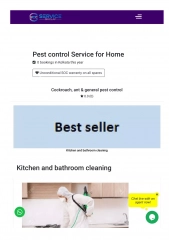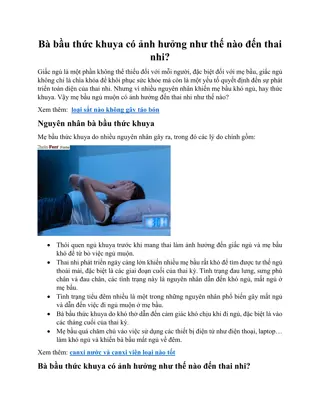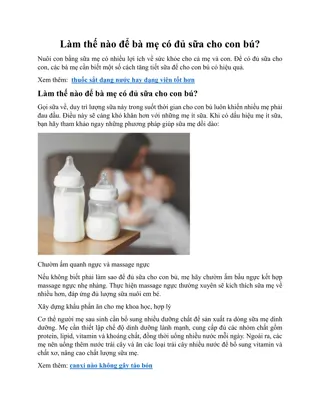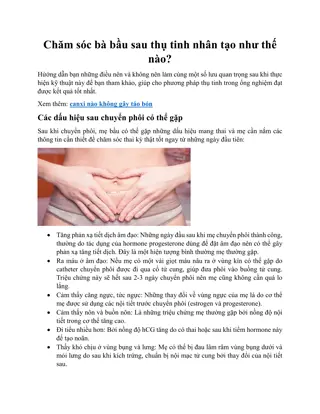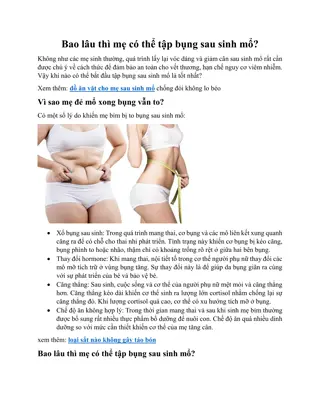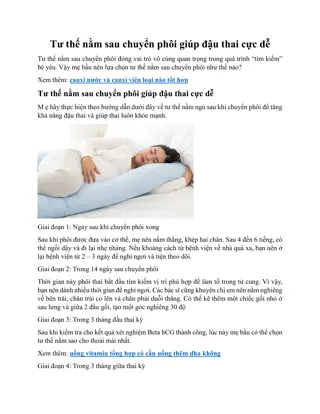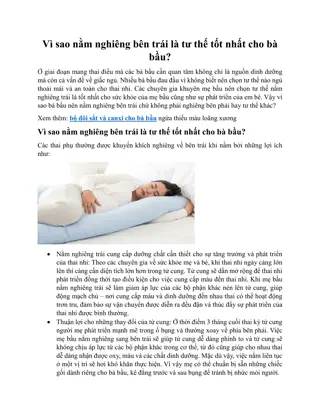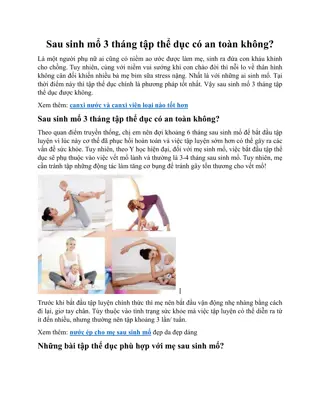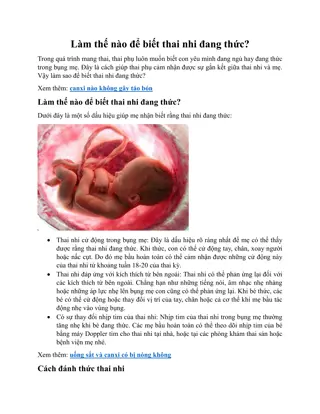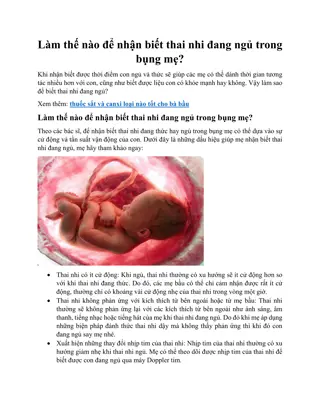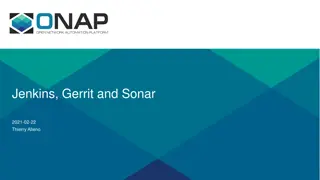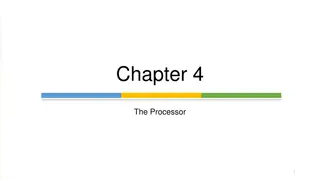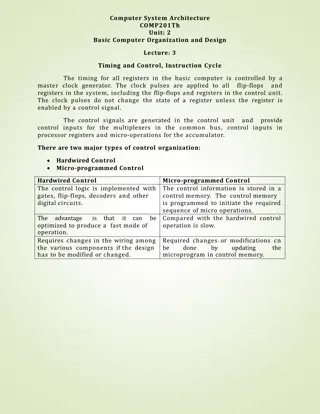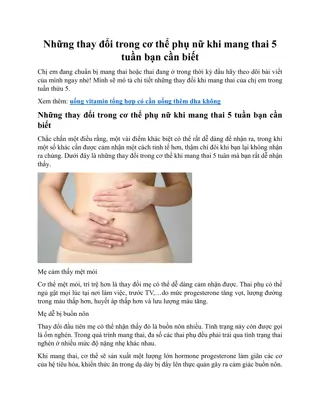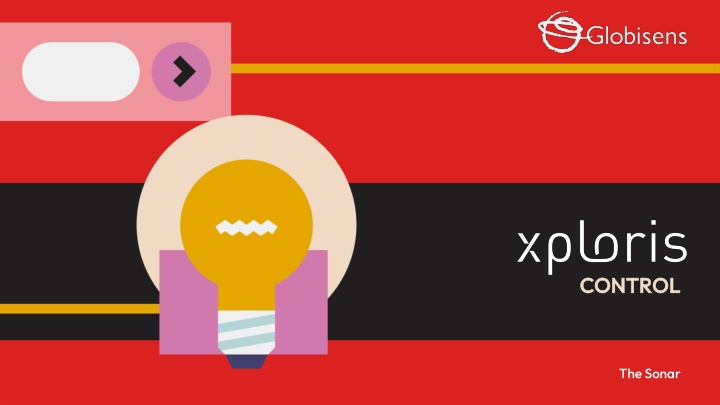
Explore Sonar Systems and Ultrasound Technology
"Discover the fascinating world of sonar systems and ultrasound technology in nature and technology. Learn how ultrasound waves are utilized for detecting objects and measuring distances, with a focus on creating a sonar system using ultrasonic distance sensors. Join us to understand how sonar systems interpret information detected by the distance sensor."
Download Presentation

Please find below an Image/Link to download the presentation.
The content on the website is provided AS IS for your information and personal use only. It may not be sold, licensed, or shared on other websites without obtaining consent from the author. If you encounter any issues during the download, it is possible that the publisher has removed the file from their server.
You are allowed to download the files provided on this website for personal or commercial use, subject to the condition that they are used lawfully. All files are the property of their respective owners.
The content on the website is provided AS IS for your information and personal use only. It may not be sold, licensed, or shared on other websites without obtaining consent from the author.
E N D
Presentation Transcript
CONTROL CONTROL The Sonar
DETECTING DISTANCES Introduction 1 1 Introduction Activity setup 2 2 Activity setup Control diagram 3 3 Control diagram CONTROL CONTROL Questions 4 4 Questions Activity summary 5 5 Activity summary
Introduction 1 1 Ultrasound refers to high-frequency sound waves that are undetected by the human ear. This phenomenon is commonly found in nature and widely used in technology for detectingobjectsandmeasuringdistances. For example, bats emit ultrasound to fly and hunt in the dark, and submarines use sonar systems to navigate and map the oceanfloor. In this lesson, you will use an ultrasonic distance sensor along withtheXploristocreate a sonarsystem. Thequestionyou willanswerwillbe: How does a sonar system display the information detected by the distance sensor?
Activity setup 2 2 The distance sensor is located on the back of the Xploris, make sure it is uncovered as shown in the picture.
Activity setup 2 2 Turn on your Xplorisand connect it to your computer or tablet. Open the XploriLabsoftware on your computer or tablet. Once inside XploriLab, select the icon to connect the device via cable or Bluetoothas applicable. Enter the ENGINEERING section and then CONTROL.
Control diagram 3 3 Insidethemainwindowyou will findseveralsectionswiththenecessarytoolstomake acontroldiagram. Connectionkeys Control conditions Control actions Play or stop keys
Control diagram 3 3 The Controlwindowis dividedtotwosections:ConditionandAction.Belowwedescribethevaries conditions. Control conditions Key to set a condition when detecting a High to Low change crossing a predefined level of the selected sensor. Work block for setting sensors, conditions and control logics. Key to select and display the list of sensors to be used in the control diagram. A cell for settingthe sensor value in the condition. When using 2 conditions, this OR operand indicates that if one of the condition is fulfilled - the Xploris will execute the Control action. Key to set greater than condition for a defined sensor level. When using 2 conditions, this AND operand indicates that ALL conditions must fulfill - in order for the Xploris to execute the Control action. Key to set less than condition for a defined sensor level. Key to set a condition within a range of values of a the defined sensor. Key to add another control condition. Key to set a condition when detecting a Low to High change, crossing a predefined level of the selected sensor. Key to clear a Control condition
Control diagram 3 3 The Controlwindowis dividedtotwosections:ConditionandAction.Belowwedescribethevaries actions. Control actions Work block for settingtheXploris outputs. Key to select the right servo motor port control the servo angle and speed. Key to select and display the list of Xploris outputs for thecontrol diagram. Key to select the Xploris speaker, produce sound tones and control the sound volume. Key to select the left contact of the Xploris that can be configured to be opened or closed. Key to deliver a 5V voltage activation to the left port of the Xploris. Key to select the right contact of the Xploris that can be configured to be opened or closed. Key to deliver a 5V voltage activation to the right port of the Xploris. Key to set the Xploris Display to control animations frames and speed. Key to add another control action. Key to select the left servo motor port and control the servo angle and speed. Key to delete a control action.
Control diagram 3 3 1 2 In this activity we will use the distance sensor. To do this simply use the Choose sensor key to select the Distance. Then, in the conditions control bar, we will select the range option. Afterwards, we set the corresponding distance values for the operation of the sonar, which in this case will be from30 cm to300 cm.
Control diagram 3 3 4 3 In the control actions area, select the Choose output key, then to choose the Xploris speaker,selectthe Sound option. Next, in the Condition key, we select the Sound sweep option. This option will generate all 16 Xploris tones when the Distance sensor is between the 30-300cmrange.
Control diagram 3 3 5 The speaker volume level. In this case we have selected 60%, you may choose any volumelevelforthis activity. 'Volume' field specifies the
Control diagram 3 3 Once you have finished your control diagram, save and run it on your Xploris. Click on the three-bar icon at the top of the screen. First, save your diagram by clicking Save and give it a name. Once saved, press the Play icon at the bottom of the screen. Listen to the tones produced by the Xploris, while you are walking towards and away from the class wall.
Questions 4 4 Sciences 1 What principles enable the ultrasonic sensor to detect distances? Engineering 2 In what everyday situations do you think this type of control or functionality might be used? I encourage you to explore and find out. Let'skeep experimenting! 3 Could you illustrate the change in distances with an animation?
Activity summary 5 5 Weused theXplorissoftwaretocreateacontrola sonar . Weused thedistance sensortoestablishacontrolcondition. Weselected the Soundsweep function ofthe Xplorisdevice tocreateadistance detector.
CONTROL CONTROL Detecting distances