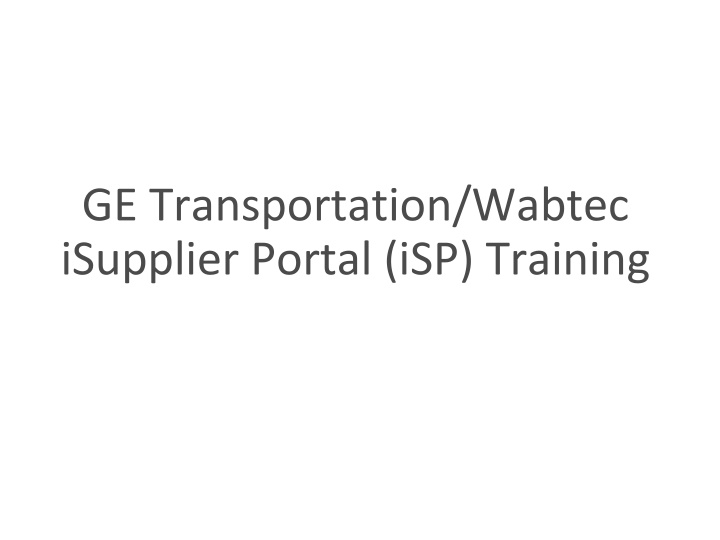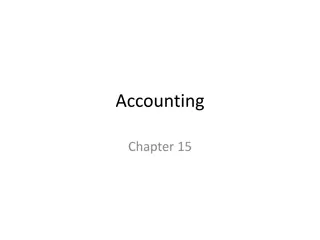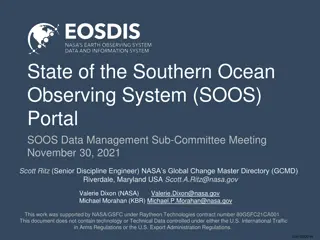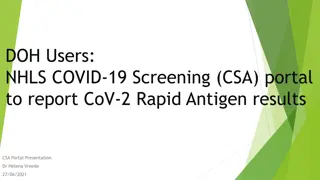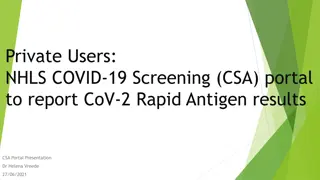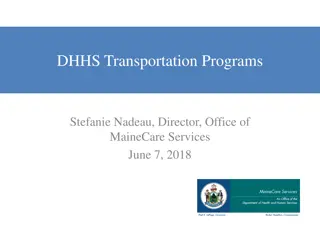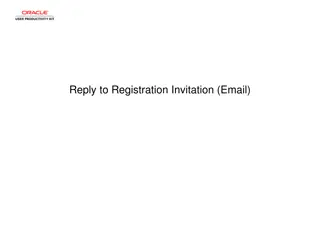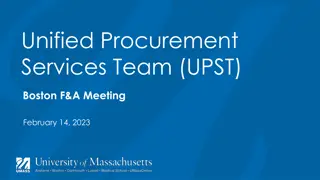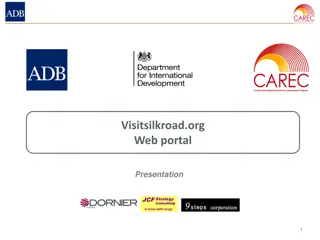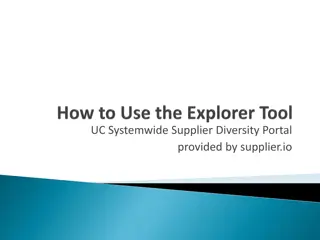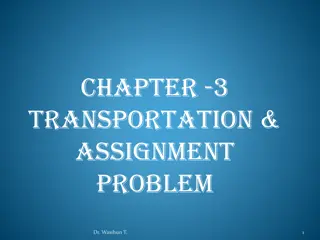Efficient Supplier Portal for GE Transportation/Wabtec iSupplier Training
GE Transportation/Wabtec offers a user-friendly iSupplier Portal (iSP) for suppliers to manage invoices, payments, and orders efficiently. Learn how to register, receive system updates, and ensure compliance for seamless transactions. Access web invoicing, credit card processing, and ERS settlement details easily. Stay informed about upcoming changes and new authentication systems. Begin creating invoices on iSP by logging in at WWW.Wabtec.com/iSupplier.com.
Download Presentation

Please find below an Image/Link to download the presentation.
The content on the website is provided AS IS for your information and personal use only. It may not be sold, licensed, or shared on other websites without obtaining consent from the author.If you encounter any issues during the download, it is possible that the publisher has removed the file from their server.
You are allowed to download the files provided on this website for personal or commercial use, subject to the condition that they are used lawfully. All files are the property of their respective owners.
The content on the website is provided AS IS for your information and personal use only. It may not be sold, licensed, or shared on other websites without obtaining consent from the author.
E N D
Presentation Transcript
GE Transportation/Wabtec iSupplier Portal (iSP) Training
Overview GE Transportation/Wabtec provides our suppliers an excellent resource to easily submit invoices and check invoice and payment status through the GETS iSupplier Portal (iSP) PO RECEIPT INVOICE PAYMENT
Getting registered to use iSP Please request iSP registration by sending an email to eBusiness.helpdesk@Wabtec.com with the following required information: First and last name Email address Phone number Your GE Transportation supplier code OR a recently issued GETS purchase order number
Getting registered to use iSP Please note, that on the 5th of every month a notice is sent out to ALL users that have NOT signed in to ISP in 365 days. If you receive this notice, you will have 10 days to log into your account or your account will be deactivated.
Getting registered to use iSP Please send your request to: GETWabtec_Supplier_Onboarding@wabtec.com We will reply with a user name and password for you. You will receive a password reset the first time you log in. Later in Aug or early Sept the logins will change: New Tool OKTA Wabtec authentication system. Notification will be sent in advance of this change, and you will have 7 days to activate your new access, once our ERP has been moved into the Wabtec Data center.
GETS POs eligible for web invoicing Credit Card: POs containing credit card information in the BILL-TO section (please invoice by processing these credit card details with your payment processor) INELIGIBLE: Repeat Pay: POs containing repeat payment instructions (please note the repeat payment dates or process the credit card details attached to the PO copy on the dates prescribed. Evaluated Receipt Settlement (ERS): POs set up for ERS issue invoices automatically as parts are received or services are marked rendered by the requestor on the PO copy. If you are a direct materials supplier and have questions about whether or not you are setup for ERS, please contact eBusiness.helpdesk@Wabtec.com eBusiness.helpdesk@Wabtec.com ELIGIBLE: Web Invoicing: POs that explicitly state that web invoicing is required in the BILL TO section on the PO hard copy
Creating invoices on ISP Begin by logging in @ WWW.Wabtec.com/iSupplier.com
Creating invoices on ISP CLICK ENTER SITE AND SIGN IN
iSupplier Home Screen In iSupplier Home Screen you will find four tabs Supplier Home / Orders / Shipments / Finance Notifications This will show most recent POs with Wabtec Supplier Home iSupplier home screen were you will see Notifications related to recent POs. Orders will help you query POs using Order Number, or request for cancellation Shipments will give you shipment information by using order or receipt number Finance Supplier will be able to create invoice and query for invoices/payments
iSupplier AutoInvoicing In iSupplier Home Click on Finance Tab. You will get the following screen. At the right corner of the screen, you will see Create Invoice With a PO Click the Go button
iSupplier AutoInvoice Step 1 Purchase Orders 1. 2. 3. In the PO number field, capture the PO for which you will be creating the invoice. Then click the Go Button You will get the PO Lines that are available to be invoiced, select the invoice line and Click Add to Invoice Button Once you get the Items Added to Invoice screen and verify the needed PO lines are included, click Next .
iSupplier AutoInvoice Step 2 Details 1. Go to Invoice Details on the right side of the screen and capture the Invoice Number and Invoice Date fields. Invoice terms will start based out of Invoice Creation Date. Feel free to include Invoice Description, Supplier Invoice Number and Supplier Invoice Date fields if needed. Once you verified the details of the invoice, click Next . 2. 3.
iSupplier AutoInvoice Step 3 Manage Tax 1. 2. At Summary Tax Lines capture Tax Rate and Tax Amount fields, once done, click Calculate. Review invoice Summary Totals, you will see that tax lines are not included, so click Recalculate Total button. Tax Amount should be added after Recalculate button is clicked. Click Next to move to the last Step for Invoicing 3.
iSupplier AutoInvoice Step 4 Review and Submit 1. Review Invoice Line Details, if no changes are needed click Submit . In case you need to perform a change in any of the previous steps, click Back button
iSupplier AutoInvoice Confirmation 1. You will get a confirmation message that your invoice has been created successfully. To see your invoice details, you can always go to Finance tab View Invoices and query using Invoice Number. This form will give you visibility about your invoice related to your: 1. Invoice Status 2. Invoice Holds 3. Invoice Payment Status
FAQ Invoice/Payment Why is my invoice on hold? If your invoice is in HOLD status, please contact the requestor on the PO copy so they may work to resolve this hold. When will my invoice pay? Invoices pay per agreed-upon payment terms. You can check your payment date within the portal by referencing the discount date or due date. What are my payment terms? Your terms may vary based on your contractual obligations with us. Please note the terms listed on the hard copy of the purchase order and for further clarification contact your GETS buyer. Why can t I find my invoice in the portal? Please note that it takes one business day for invoices to be searchable in iSP after eBusiness.helpdesk@Wabtec.com submission. If you cannot find your invoice within the portal, please contact eBusiness.helpdesk@Wabtec.com so we may investigate. I input my invoice number in the Supplier Collaboration Portal (SCP) but can t find it on the iSupplier Portal. Invoice numbers input from SCP by our direct material suppliers should be searched between two percentage signs, ex. %123456A% as this number is often contained within an ERS invoice number.