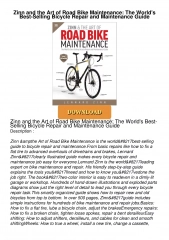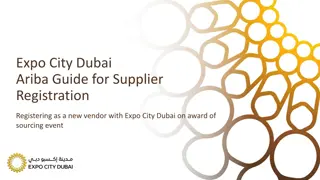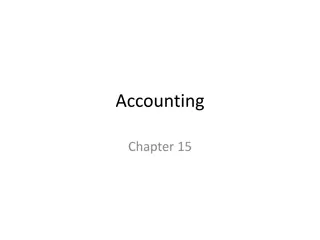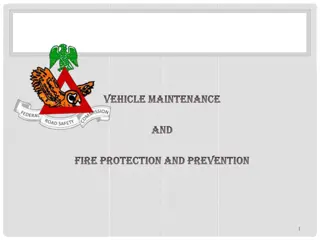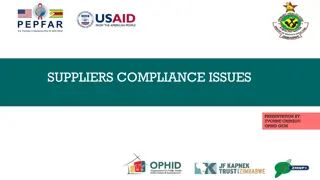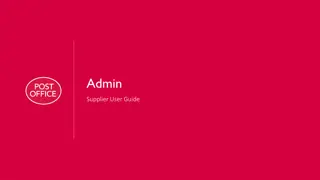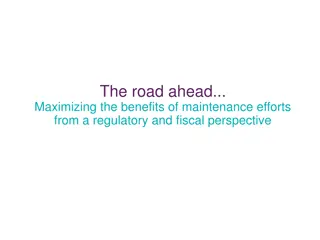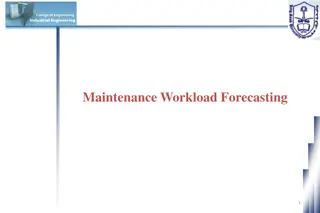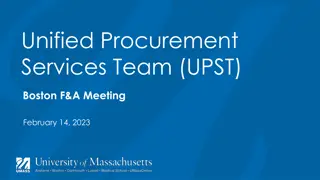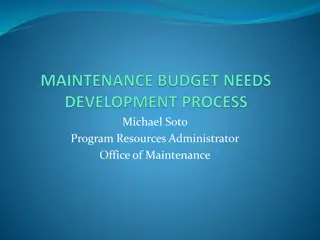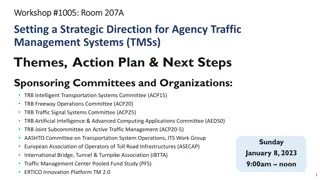Supplier Maintenance Agency Training Workshop #1 Updates and Forms
Explore the latest updates and essential forms in the Supplier Maintenance Agency Training Workshop #1. Learn about the Supplier Update Form, important guidelines for maintaining supplier information, and upcoming training workshops. The workshop covers topics like Division of Accounts and necessary procedures for updating supplier data. Find valuable resources and instructions to ensure accurate supplier information management.
Download Presentation

Please find below an Image/Link to download the presentation.
The content on the website is provided AS IS for your information and personal use only. It may not be sold, licensed, or shared on other websites without obtaining consent from the author.If you encounter any issues during the download, it is possible that the publisher has removed the file from their server.
You are allowed to download the files provided on this website for personal or commercial use, subject to the condition that they are used lawfully. All files are the property of their respective owners.
The content on the website is provided AS IS for your information and personal use only. It may not be sold, licensed, or shared on other websites without obtaining consent from the author.
E N D
Presentation Transcript
Supplier Maintenance Agency Training Workshop #1 Topic: Supplier Update Form Division of Accounts, Supplier Maintenance
Upcoming Training Workshops Month Topic December 2021 W-9 March 2022 TBD June 2022 TBD Please submit any topic ideas or questions with specific examples to Supplier.Maintenance@tn.gov and include in the Subject: ATW.
Supplier Update Form Found on the DOA Accounting Job Aids website
Supplier Update Form (SUF) Helpful Hints 1. Read the instructions 2. Follow the instructions
FOR AGENCY USE ONLY SUPPLIER UPDATE FORM This is the ONLY way for an AGENCY to update an existing supplier Emergency Requests are the only exceptions Must use This ensures that all information can be copied and pasted and decreases errors
TN_AP33C_Vendor_Search Location Name, Description of Location, and Location Status (A = Active, I = Inactive) If bank information is on file, Payment Method = EFT Bank ID = Routing # Account # = Last four digits of bank account Email ID = for electronic remittance advices Address information: Payment Alternate name (DBA name) and address Supplier Name (Line 1 of IRS W-9) Supplier Business Type Supplier ID Address ID # and Address Status (A = Active; I = Inactive) Supplier ID status A = Approved I = Inactive R = Ready for Review Last four digits of tax ID
Section 1: Current Supplier Information Must include leading zeros MUST EXACTLY match what is in Edison. Do not abbreviate the name entered here unless it is already abbreviated in Edison Must be nine-digits and match what is in Edison, no dashes
Section 2: Request Changes to Identifying Information tab W-9 name must exactly match the name entered here. Do not abbreviate the name entered here. Only special characters allowed are the dash (-) and ampersand (&). W-9 Line 3 must match the W-9 Business Type requested Note: Ask yourself, does the information provided on the W-9 already match what is in Edison, except for what I am asking to be changed? If not, do additional changes need to be requested?
Section 3: Request to add an Address or change Address(es) Click here to go to Address Standards PDF. To add a remittance address: 1. Check the box and complete all fields. Address must be entered according to Supplier Maintenance Address Standards. 2. Attach to your request an invoice to or from the supplier or signed memo on company letterhead. Payment name and address on invoice or memo must exactly match the information entered in these fields. Note: Memo must contain a handwritten or digital signature. Electronic signatures are not accepted.
Section 3: Request to add an Address or change Address(es) To change a remittance address: 1. Check the box and complete all fields. 2. Attach to your request an invoice to or from the supplier or signed memo on company letterhead. You MUST enter the Address ID in Edison you want changed. One Address ID per form. New form required for each change. To: address MUST match the invoice or memo submitted and be entered in these fields according to Supplier Maintenance Address Standards Note: If the Payment Alternate name in Edison does not match the name on the invoice or memo, you will need to complete the Change Payment Alternate name fields in Section 3 of the Supplier Update Form. From: Address MUST exactly match what is currently in Edison
Section 3: Request to add an Address or change Address(es) To change Address ID 1: 1. Check the box and complete all fields. 2. Attach to your request the supplier s W-9. MUST match W-9 and be entered in these fields according to Supplier Maintenance Address Standards MUST EXACTLY match what is in Edison
Section 3: Request to add an Address or change Address(es) To change the Payment Alternate name field: 1. Check the box and complete all fields. 2. Attach to your request an invoice to or from the supplier or signed memo on company letterhead. May include multiple Address IDs. To and From DBAs must be the same for all. MUST EXACTLY match what is in Edison MUST EXACTLY match invoice or memo
Section 4: Request to Add a Location Click here to view chart on DOA Accounting Job Aids website. If a location is already in Edison DO NOT mark it here. EXAMPLE: Edison shows a CAT7 and you need a CAT7 and a MAIN, only mark MAIN. CAT7 is already there.
Section 5: Request to Inactivate Supplier ID or Address ID(s) and /or Location(s) To inactivate an ENTIRE supplier file: 1. Check the box 2. Give a brief reason for inactivation.
Section 5: Request to Inactivate Supplier ID or Address ID(s) and /or Location(s) To inactivate Address ID 2 or greater (not used for Address ID 1): 1. Check the box 2. Enter the Address IDs you want to inactivate. Can list multiple IDs. 3. Give a brief reason for inactivation. To inactivate one or more locations: 1. Check the box 2. Enter the locations you want to inactivate. Can list multiple locations. 3. Give a brief reason for inactivation.
Section 6: Request to Activate Supplier ID, Address ID(s), and/or Location(s) To activate a Supplier ID: 1. You MUST check this box to make it active again. 2. You MUST submit a new W-9 which contains a date after the date of inactivation. Note: Ask yourself, does the information provided on the W-9 (name, business type, address) already match what is in Edison? If not, do additional changes need to be requested?
Section 6: Request to Activate Supplier ID, Address ID(s), and/or Location(s) To activate Address ID(s): 1. You MUST check this box. 2. Enter the Address ID(s) you want to activate. Multiple Address IDs can be listed. 3. Attach correct supporting documentation To activate Location(s): 1. You MUST check this box. 2. Enter the Location(s) you want to activate. Multiple Locations can be listed. Note: Ask yourself, does the information provided on the supporting documentation already match what is in Edison? If not, do additional changes need to be requested?
Section 7: Request to Add or Remove Synchronizations (1. And 2. are required) Click the dropdown and select Click the dropdown and select Multiple Address IDs can be listed
Section 8: Agency Certification In other words, this section MUST be filled out completely.
Section 8: Agency Certification This section MUST, MUST, MUST be filled out completely! The Supplier Contact should be the person you verified the information with. Supplier Maintenance may contact this person with any questions. This should be the agency person who is completing this form. DO NOT use someone else s name.
Section 8: Agency Certification 1. This should be a digital signature. 2. Electronic Signatures are not accepted. 3. If you have issues with this signature box, contact Supplier Maintenance.
Section 8: Agency Certification MUST use this email The Subject line MUST include the Supplier ID and the Supplier Name as entered in Section 1 of this form.
Contact Supplier Maintenance Email Supplier.Maintenance@tn.gov Voicemail line - 615-741-9745 Strongly encourage agencies to visit the Supplier Maintenance Section of the DOA Accounting Job Aids website Emergency Request Procedures Announcements Current Forms Helpful Instructions