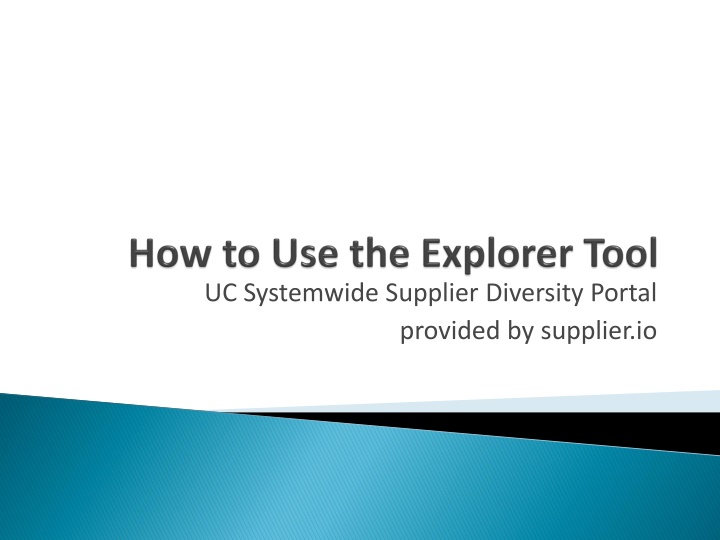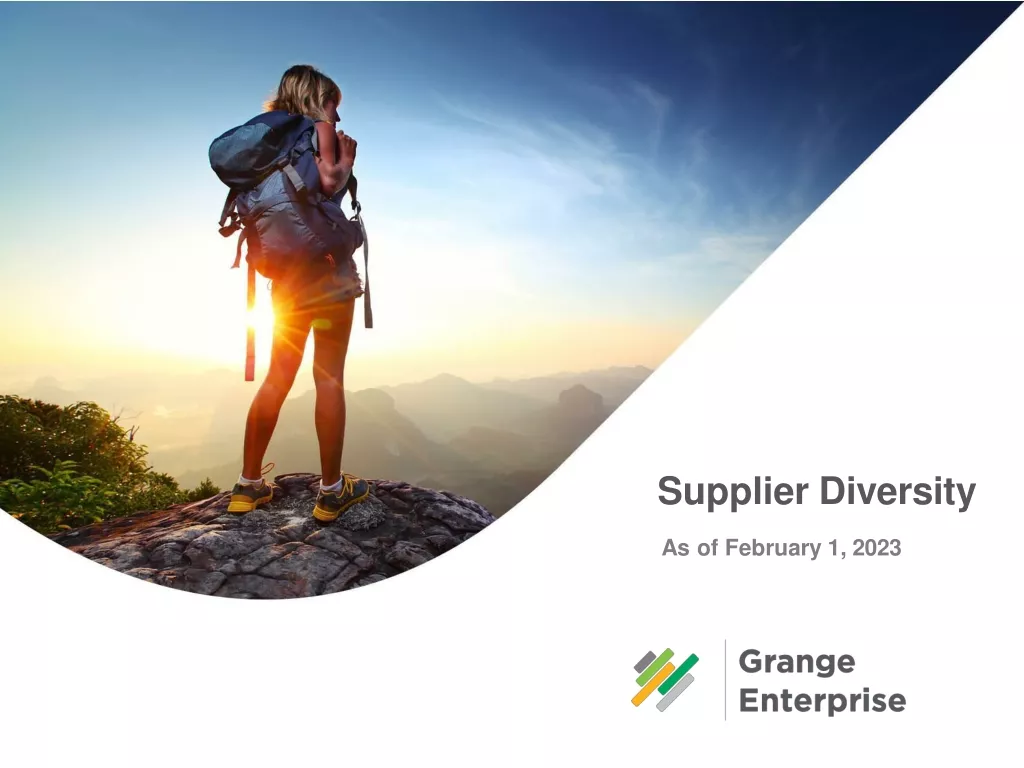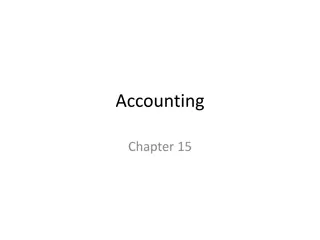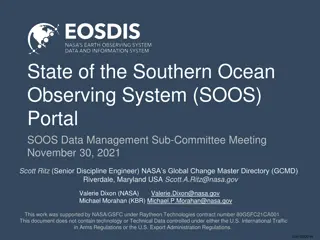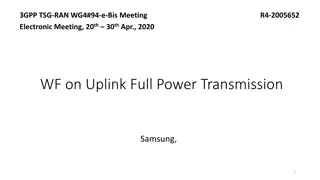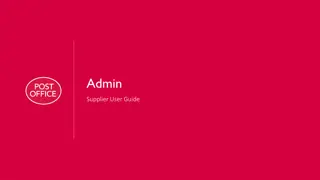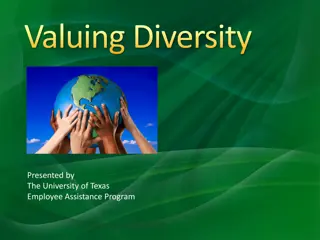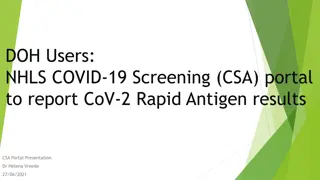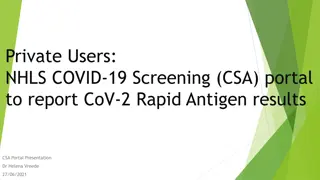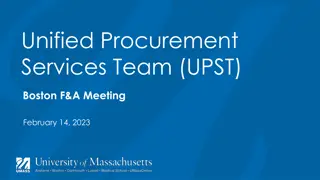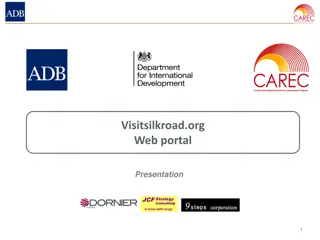Accessing UC Systemwide Supplier Diversity Portal
Learn how to request access to the UC Systemwide Supplier Diversity Portal, change your password, search for specific companies or keywords, filter results by geographic area, and utilize the tool effectively. Follow the step-by-step instructions provided in the guide to maximize your use of this valuable resource.
Download Presentation

Please find below an Image/Link to download the presentation.
The content on the website is provided AS IS for your information and personal use only. It may not be sold, licensed, or shared on other websites without obtaining consent from the author.If you encounter any issues during the download, it is possible that the publisher has removed the file from their server.
You are allowed to download the files provided on this website for personal or commercial use, subject to the condition that they are used lawfully. All files are the property of their respective owners.
The content on the website is provided AS IS for your information and personal use only. It may not be sold, licensed, or shared on other websites without obtaining consent from the author.
E N D
Presentation Transcript
UC Systemwide Supplier Diversity Portal provided by supplier.io
Email your campus Supplier Diversity Program Manager at rgerst@berkeley.edu or roesia.gerstein@ucsf.edu to request access You will receive an email inviting you to sign into the supplier.io website with a temporary password. See screenshot example below. This is not spam or a phishing email. Make sure that it does not go to your Spam or Junk folder.
Once you have received an email with a temporary password, sign into the application using the temporary password Then look for your name in the upper right hand corner and open the dropdown menu. Click on Profile to change your password. Your name shown here 3
Your email address Click Change password? checkbox to reset your password 4
Now you are ready to use the tool. Enter the name of a specific company or a keyword. In this example we enter aerospace fabrication & click on the Search Entire Database button.
Aerospace fabrication entered in the search field & the magnifying glass clicked see item 1 Filtered for California as the STATE from the dropdown see item 2 This page shows the results with the classification codes to the right 1 Search field Note the classification codes 2 for each 6
If you scroll farther down on the left navigation bar, you can see the source agencies for the results. The number in parentheses is the number of businesses certified with that agency in the Explorer database. Farther down on the navigation bar, you can see the number of businesses that hold specific classification types in the application. 7
Filter by geographic area. You can do so by state, city, zip code, etc. Once you get results, you can use the Compare button to check out other similar suppliers.
Determine the most accurate NAICS code for the type of business for which you are looking. The NAICS can effectively narrow your search results. Check out specific suppliers to determine how current their certifications are, their size and how they compare to other suppliers.
Lets open a supplier record, AMERICAN FABRICATION from the resulting list. We can click on: 1. Share and email the listing to someone else AND/OR 2. Follow so that we will get a monthly report on this supplier from supplier.io. If we want to follow a number of suppliers, we can send supplier.io the list and they will send us reports for each of them once per months.
You can also look at UC systemwide data to find specific types of businesses. These lists are derived from the systemwide Spend Analytics application which holds spend data for all campuses. To start, click on your name in the upper right corner of the screen. Shows your name Then open Lists & Projects from the dropdown menu. You can also open Lists & Projects in the left navigation bar on this page. On the resulting page, click on Supplier Lists 11
All UC records are shown, but lets look at UCBs record. This screenshot shows the spend records were last modified/enriched on 4/25/2015 after data from supplier.io was provided to update the diversity coding of the suppliers from which UCB procured supplies or goods. Note this Actions section which will be discussed on the next slide.
Each campus has its own records. On the prior slide, note the Actions header & the buttons underneath it: View shows a list of businesses with which the campus has done business in the last 6 months. Download allows you to export those businesses to an Excel format. Note that this may take a considerable amount of time given the number of small businesses. Reports shows graphs and pie charts illustrating type of small business ownership by classification code, small business classification, ethnicity, company revenues, employees, & top industries by NAICS. 13
You can also create your own project lists for specific types of suppliers. These lists can be maintained, for projects or by goods or services topics. As with the Supplier Lists process, click on your name in the upper right corner of the screen. Then click on Lists & Projects. In this example, we have conducted a search which resulted in finding this supplier, VECTOR FABRICATION INC which we want to include on a project list. Shows your name Open the ADD TO LIST link under the company name or see the next slide for what you can do if you are looking at the supplier s more detailed profile. 14
Lets say we had previously created a project list for aerospace circuit board assembly , but we want to create a new list for aerospace fabrication . We type in aerospace fabrication to create a new list
Once we do so, we can: Find that project list by opening LISTS & PROJECTS in the left navigation bar Scroll down to Aerospace Fabrication and open it. 16
Your lists are also available from the Lists & Projects dropdown on the top right corner. You can share your lists with colleagues. Once you do so, any updates that you make in your lists will automatically update it for all your colleagues. 17
The more you use it, the more you will see how you and your department can maximize its capabilities. If you experience errors, email your campus Supplier Diversity Program Manager or Use the report the issue to supplier.io. link at the bottom of the page to