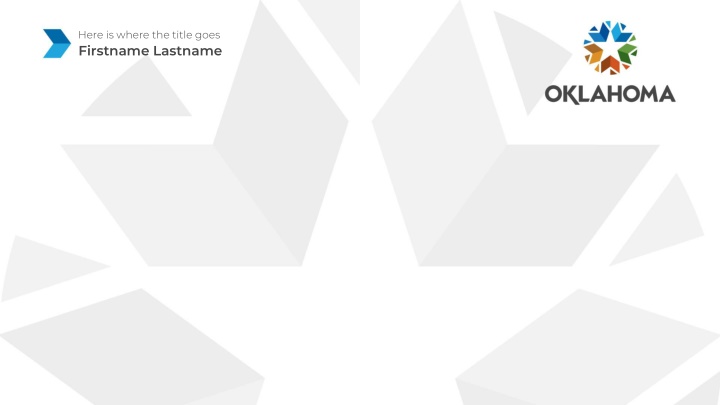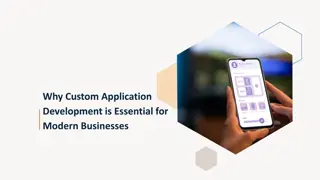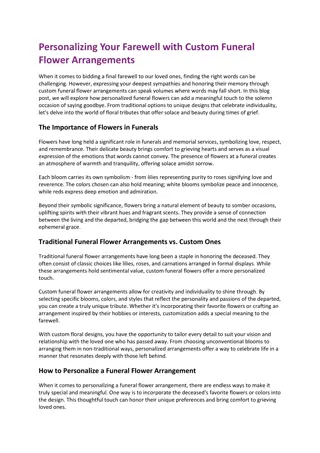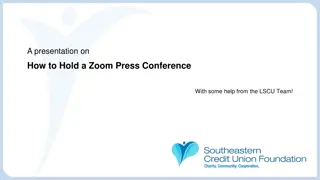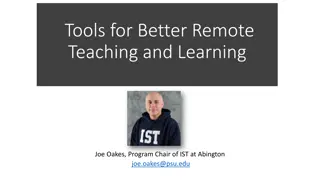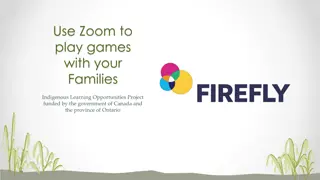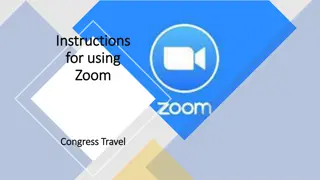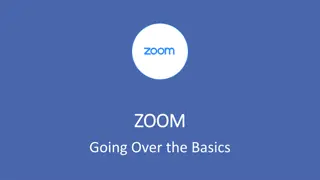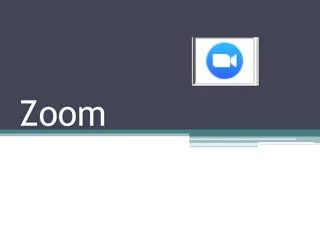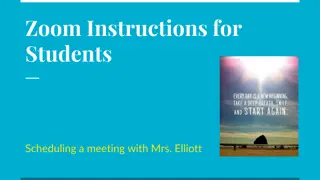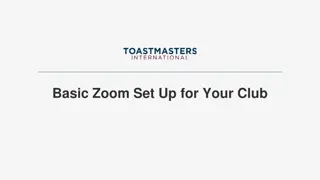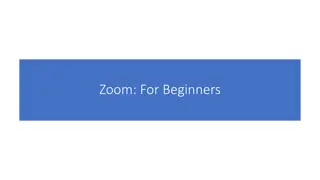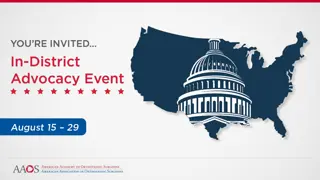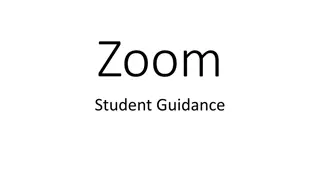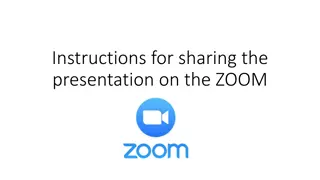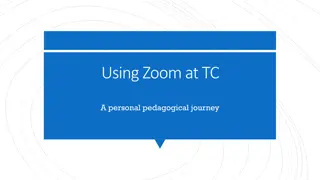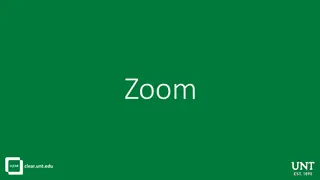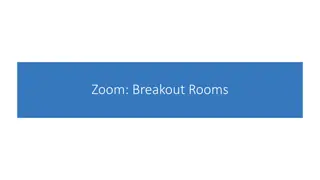Create Custom Zoom Backgrounds with Your Name and Title
Learn how to personalize your Zoom background by adding your name and title using simple steps and popular fonts like Montserrat or Arial. Follow the instructions to save and resize your customized background image for a professional look in virtual meetings.
Download Presentation

Please find below an Image/Link to download the presentation.
The content on the website is provided AS IS for your information and personal use only. It may not be sold, licensed, or shared on other websites without obtaining consent from the author.If you encounter any issues during the download, it is possible that the publisher has removed the file from their server.
You are allowed to download the files provided on this website for personal or commercial use, subject to the condition that they are used lawfully. All files are the property of their respective owners.
The content on the website is provided AS IS for your information and personal use only. It may not be sold, licensed, or shared on other websites without obtaining consent from the author.
E N D
Presentation Transcript
Here is where the title goes Firstname Lastname
Here is where the title goes Firstname Lastname
How to make your own Zoom background Choose which of the previous two slides you prefer. Type your name and title where indicated. Montserrat is the preferred state branding font. If this is not installed on your computer, the alternative font is Arial. Save your slide as an image Windows Select the slide image, right-click, then choose Save as Picture, either JPEG or PNG file formatand name your file. Open your saved file and select Resize from the ellipses (...) dropdown menu at the top right, then Define custom dimensions to resize the image. Set your image size to 1920 width and 1080 height and save.
Save your slide as an image Mac Go to File > Export. On the File Format menu, select the picture format you want, JPEG or PNG. Select Save Current Slide Only. Resize to 1920 width and 1080 height. Name your file and save.