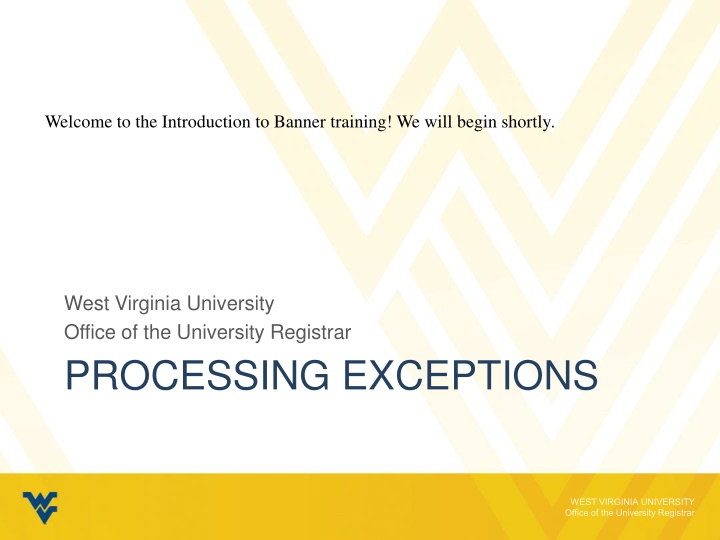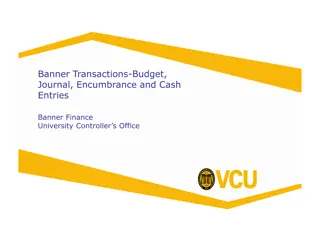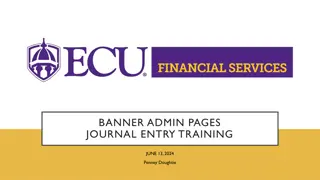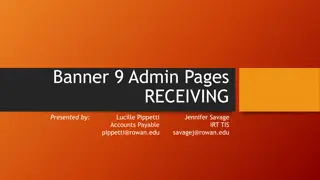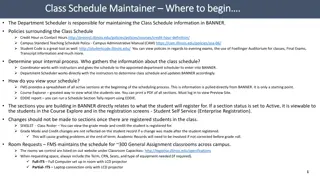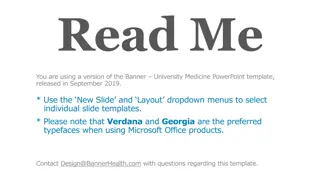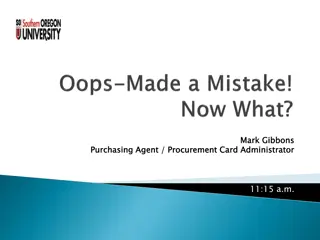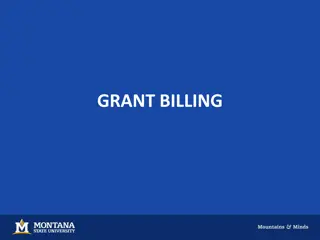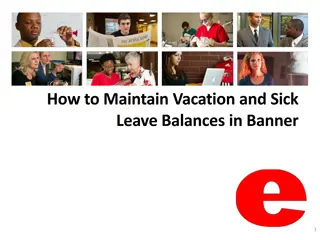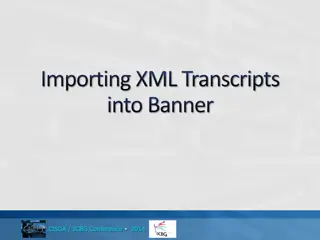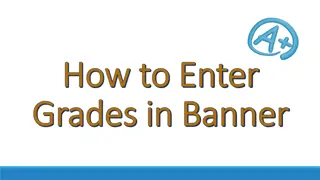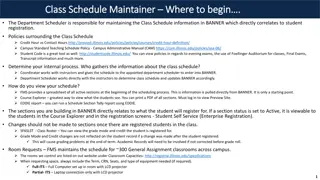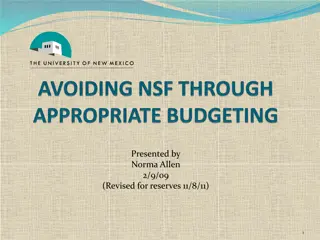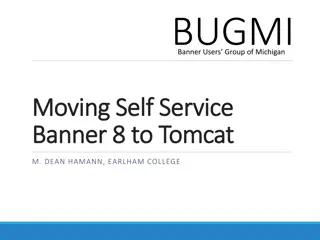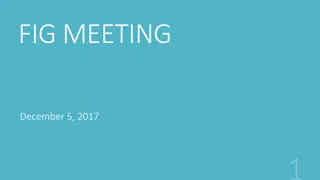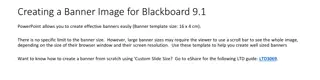Banner Training Overview
Welcome to the Introduction to Banner Training at West Virginia University Office of the University Registrar! This training covers Banner and DegreeWorks exception types and uses, processing exceptions, and how to add or remove exceptions in DegreeWorks. Learn about the importance of exceptions, when they are needed, and how Banner and DegreeWorks work together. Ensure accurate Banner information before processing exceptions and planning courses. Find out the different exception types and how advisors can make edits on a case-by-case basis. Get step-by-step instructions on adding and removing exceptions in DegreeWorks. Stay informed and efficient in managing student records with this comprehensive training.
Download Presentation

Please find below an Image/Link to download the presentation.
The content on the website is provided AS IS for your information and personal use only. It may not be sold, licensed, or shared on other websites without obtaining consent from the author.If you encounter any issues during the download, it is possible that the publisher has removed the file from their server.
You are allowed to download the files provided on this website for personal or commercial use, subject to the condition that they are used lawfully. All files are the property of their respective owners.
The content on the website is provided AS IS for your information and personal use only. It may not be sold, licensed, or shared on other websites without obtaining consent from the author.
E N D
Presentation Transcript
Welcome to the Introduction to Banner training! We will begin shortly. West Virginia University Office of the University Registrar PROCESSING EXCEPTIONS
CONTENTS Banner and DegreeWorks Exception Types and Uses Force Complete Substitute Also Allow Apply Here Remove Course and/or Change the Limit Incorrect Exceptions Possible Errors
ABOUT EXCEPTIONS What do exceptions do? Exceptions modify requirements to make overrides or substitutions Exceptions can check off particular requirements Why are they needed? If a course is cancelled If a course doesn t possess a particular course attribute If a student changes majors or catalog years and overrides are necessary If resorting manually would better serve the student than the Best-Fit Algorithm Degree Works uses
BANNER AND DEGREE WORKS Before processing exceptions and planning courses, ask: Does Degree Works show Everything that the student should have listed in Banner? - Is the Catalog Year correct? - Is the Degree correct? - Is the Major accurate? - Are all of the Minors and AoEs listed? If the answer to ANY of these is no, go to https://registrar.wvu.edu/forms and complete an Academic Status Update form. This will update their record in Banner, which will then update Degree Works. DO NOT DO EXCEPTIONS UNTIL THE BANNER INFORMATION IS ACCURATE.
EXCEPTIONS PROCESSING Degree Works allows advisors to make edits to the audit on a case by case basis. The exception tools are accessed by clicking the exceptions tab at the top of the student s audit. Exception Types Include: - Force Complete - Substitute - Also Allow - Apply Here - Remove Course/ Change the Limit
ADDING EXCEPTIONS 1. Select the Exceptions tab at the top to enter Exception Mode 2. Locate the requirement for which you wish to apply an exception 3. Select the Add Exception Icon (+) 4. Select Exception Type and Enter Required information 5. Click Add Exception
REMOVE EXCEPTIONS 1) Select the Exceptions tab at the top to enter Exception Mode 2) Select the Exception you wish to remove 3) Click Remove Exception Icon
REFRESH THE AUDIT To view the added or removed exception Wait for the overnight refresh or Navigate to the WORKSHEETS tab and select PROCESS
FORCE COMPLETE This exception is the most powerful and should be used with the most care. It completes a course rule, subset rule, block qualifier or rule qualifier without applying additional classes. Using a Force Complete can mean that the student is not required to complete a specific requirement. Most common Force Complete: Non Course Requirements such as Thesis or Dissertation
APPLY HERE We use Apply Here to move courses around on the degree audit. It allows a course to apply for a rule when not provided as an option. Reasons we need to move courses around: - Missing Attributes - Genuine Exceptions - Transfer Courses - Sorting Error Overrides scribing, rule, and block qualifiers Apply Here should not be used for In-Progress courses.
SUBSTITUTE Used to substitute one course for another. If multiple classes are required then the substituted course is exchanged for the other courses. Substitution can be applied before or after the alternate course is taken; it is safe to use on In Progress courses.
ALSO ALLOW This exception appends a course to a course list on a rule. Use when you wish to expand the course options available for a specific requirement. In many instances this is a better option that using the Substitute exception. Also Allow can be applied before or after the alternate course is taken; it is safe to use on In Progress courses.
REMOVE COURSE AND/OR CHANGE THE LIMIT This exception allows you to remove a class from a course rule or qualifier or to change the number of classes or credits required on a rule or qualifier. Most common Change the Limits: Partially satisfied elective requirements Accepting a course that has less credit hours to fulfill a requirement
INCORRECT EXCEPTIONS Exceptions without description indicating why the exception has been made are considered incorrect. We do not monitor or police which courses can be substituted or which requirements Departments choose to waive but our Graduation team does look at every audit to ensure that Exceptions are being used properly.
EXCEPTIONS ERRORS These types of exceptions will be removed by the Office of the University Registrar and could lead to the revocation of exceptions access: - Exceptions placed on the Degree block - Force Completes that should be Apply Here - Force completed university requirements - Force completes that should be Change the Limits - In progress courses moved by Apply Here
CONTACT INFORMATION: Office of the University Registrar Degree Works Team 304.293.5355 degreeworks@mail.wvu.edu v5.0 Fall 2014