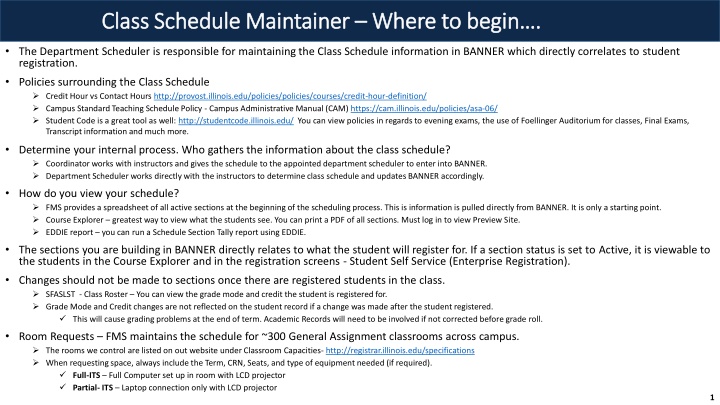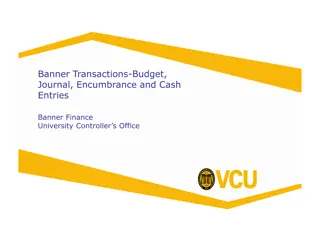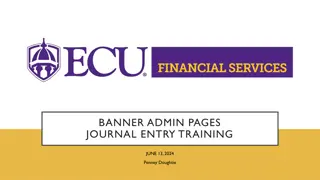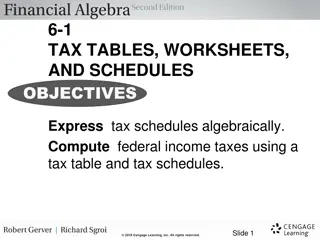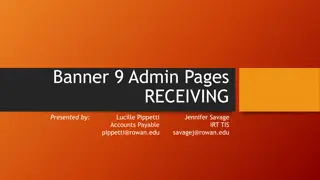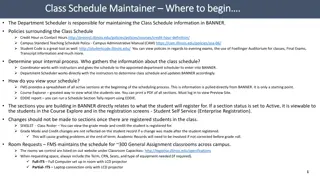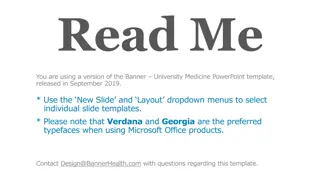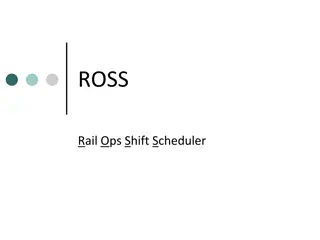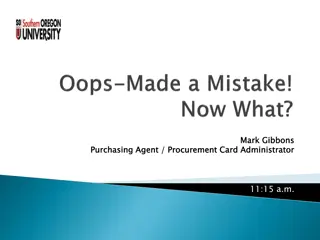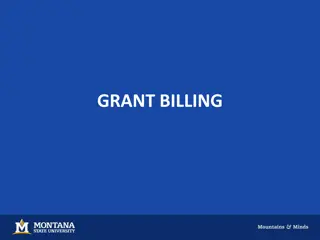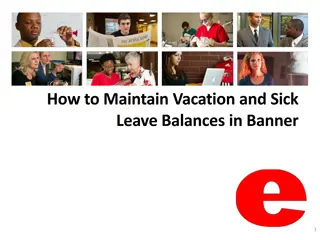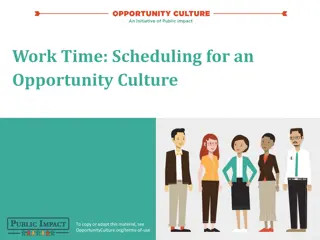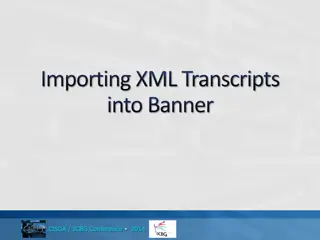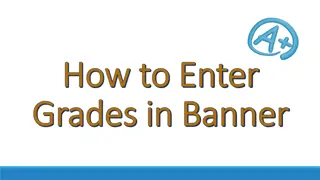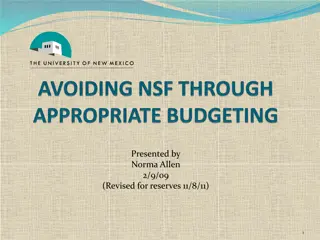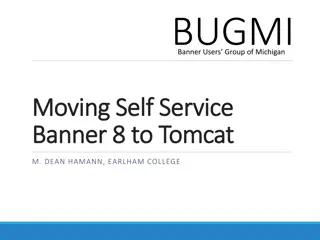Maintaining Class Schedules in BANNER System - Key Procedures and Tools
Department schedulers and coordinators collaborate to maintain class schedules in the BANNER system, ensuring accurate information for student registration. Explore tools like FMS, Course Explorer, and EDDIE reports for effective schedule management. Understand the impact of credit hours, room assignments, and grading processes on student records.
Download Presentation

Please find below an Image/Link to download the presentation.
The content on the website is provided AS IS for your information and personal use only. It may not be sold, licensed, or shared on other websites without obtaining consent from the author.If you encounter any issues during the download, it is possible that the publisher has removed the file from their server.
You are allowed to download the files provided on this website for personal or commercial use, subject to the condition that they are used lawfully. All files are the property of their respective owners.
The content on the website is provided AS IS for your information and personal use only. It may not be sold, licensed, or shared on other websites without obtaining consent from the author.
E N D
Presentation Transcript
Class Schedule Maintainer Class Schedule Maintainer Where to begin . Where to begin . The Department Scheduler is responsible for maintaining the Class Schedule information in BANNER which directly correlates to student registration. Policies surrounding the Class Schedule Credit Hour vs Contact Hours http://provost.illinois.edu/policies/policies/courses/credit-hour-definition/ Campus Standard Teaching Schedule Policy - Campus Administrative Manual (CAM) https://cam.illinois.edu/policies/asa-06/ Student Code is a great tool as well: http://studentcode.illinois.edu/ You can view policies in regards to evening exams, the use of Foellinger Auditorium for classes, Final Exams, Transcript information and much more. Determine your internal process. Who gathers the information about the class schedule? Coordinator works with instructors and gives the schedule to the appointed department scheduler to enter into BANNER. Department Scheduler works directly with the instructors to determine class schedule and updates BANNER accordingly. How do you view your schedule? FMS provides a spreadsheet of all active sections at the beginning of the scheduling process. This is information is pulled directly from BANNER. It is only a starting point. Course Explorer greatest way to view what the students see. You can print a PDF of all sections. Must log in to view Preview Site. EDDIE report you can run a Schedule Section Tally report using EDDIE. The sections you are building in BANNER directly relates to what the student will register for. If a section status is set to Active, it is viewable to the students in the Course Explorer and in the registration screens - Student Self Service (Enterprise Registration). Changes should not be made to sections once there are registered students in the class. SFASLST - Class Roster You can view the grade mode and credit the student is registered for. Grade Mode and Credit changes are not reflected on the student record if a change was made after the student registered. This will cause grading problems at the end of term. Academic Records will need to be involved if not corrected before grade roll. Room Requests FMS maintains the schedule for ~300 General Assignment classrooms across campus. The rooms we control are listed on out website under Classroom Capacities- http://registrar.illinois.edu/specifications When requesting space, always include the Term, CRN, Seats, and type of equipment needed (if required). Full-ITS Full Computer set up in room with LCD projector Partial- ITS Laptop connection only with LCD projector 1
Topic Banner Form Name Page Course vs Section/CRN 3 Processing Calendar 4 Spreadsheet Schedule 5 Banner Form Cheat Sheet 6 Banner Navigation 7 Term Code All Forms 9 Creating a New Section/CRN SSASECT 10 Enrollment SSASECT 12 Meeting Times & Instructor SSASECT 13 Schedule Types SSASECT 14 Grade Mode SSASECT 15 Part of Term SSASECT 16 Credit and Billing Hours SSASECT 17 Search for and Edit existing CRNs SSASECQ 19 Restrictions SSARRES 20 Instructor Creating an Instructor Record SIAINST 21 Overrides SZACSRP 22 Linking When a student is required to register for a Lecture and Lab but there are 2 or more Lab choices. SSASECT and SSADETL 23 Packaging When a course has a Lecture and only one Lab component. SSASECT 24 Crosslisting SSASECT and SSAXLST 25 Room Assignments SSASECT 27
Course vs Section/CRN Course vs Section/CRN COURSE LEVEL/CATALOG LEVEL - the SUBJ NUM that is listed in the Academic Catalog. General information about the course. Does not specify terms, times, days, instructors, etc that the class is offered. This information exists in SCACRSE and is maintained in Banner by FMS through an approval process. SECTION/CLASS/CRN individual specific offering that is built by the department scheduler and available by term in the Course Explorer. It displays the time, day, instructor information. It appears in Student Self Service as a class that they can register for. If a section is not Active, it will not appear in the Course Explorer(Class Schedule). A Course can exist without a Section. A Section cannot exist without a Course. Look for LA 101 in both the Academic Catalog and the Course Explorer as an example. 3
Processing Calendar Sample Processing Calendar Sample FMS sends Class Schedule Spreadsheet to Departments May 17, 2019 Schedulers begin working on the class schedule 9 months prior to the start of the Term. Do not begin working in a term until we have indicated you may by sending this initial copy. Priority Room Requests due back to FMS July 18, 2019 Departments can no longer assign allocated space or department space in Banner. Departments can still continue working on all other aspects of the schedule instructors, restrictions, section comments. FMS completes room requests submitted via spreadsheets This is a good time to doublecheck Course Explorer (login required) in case changes need to be made prior to publishing. September 27, 2019 Course Explorer Goes Live October 7, 2019 Students can view the Class Schedule about 30 days prior to Registration. Priority Registration Begins November 4, 2019 Students start Registering First day of instruction for Fall Term January 21, 2020 4
The Spreadsheet The Spreadsheet FMS sends out the spreadsheet to all schedulers to signify the start of the scheduling process for each term. The spreadsheet contains all of your section data from Banner. Capacity Needed must be filled out when requesting rooms. The spreadsheet is returned to FMS only if you are requesting General Assignment Rooms. Delete all lines that do not need a room assigned. List of all active sections in Banner for specific term Note multiple tabs of information 5
Section Information Forms Academic Catalog Info FMS Maintained Scheduler- View Only SSASECT SSASECQ Query screen to view all Active, Inactive, Cancelled, Pending CRNs that exist for that course. Can Export to Excel using Tools Menu. Reuse CRNs if possible by checking SSASECQ. Double Click in CRN box on SSASECT to bring up SSASECQ or go directly to form. SCACRSE Enrollment Block Meeting Time Block Course Details as approved by the Office of the Provost. Section Details Reserved Seats Instructor Block From Related pull down menu SSADETL SSAXLST FMS Maintained SSAPREQ SSARRES SSATEXT SCADETL Link Connector: Linking LEC & LAB CAPP Area Pre-requisites (Use if students need multiple attributes) Section Notes that display in Course Explorer Crosslist ID Registration Restrictions for all seats Course Crosslist Enrollment Management Description FMS Maintained: Degree Attributes & Fees Equivalent Courses Useful Forms: SGASTDN SIAINST SFASLST SFASTCA SZACSRP SSAMATX Student Info. Can look up Field of Study, Student Status Room Schedule of Classes Make a General Person a Faculty Query Student Registration Activity Permit Overrides Class Roster SFARHST SGASADD SFARGRP GUISRCH SIAASGQ SOAHOLD Look up student attributes and cohorts Student Registration History Look Up student by personal email or phone number Faculty Schedule Query Time Ticket Holds on student accounts 6
Banner Navigation Banner Navigation Sign into Banner: https://apps.uillinois.edu/ Then choose: Banner Administrative Pages 7
Banner Navigation Banner Navigation continued continued Go: Finds your record in Banner. Key Block Related Menu: Navigate to other related forms X 3 dots - Ellipsis: Opens the List of Values (LOV) available. Exit Form: Return to other open forms or back to the Welcome Screen. Scroll bars Insert Record, Delete Record Page Help Banner technical page details Save Move between sections/Tabs of data 8
Term Code Term Code 1 = Urbana Campus Year 120191 Spring 2019 1 2019 5 120195 Summer 2019 The last number correlates to the starting month of the term: 120198 Fall 2019 1 = January (Spring Term) 5 = May (Summer Term) 8 = August (Fall Term) 9
Creating a New Section/CRN Creating a New Section/CRN Banner Form: SSASECT 1. Enter the Term. 2. Type the word ADD in the CRN box. 3. Click Go. -OR- 1. Enter the Term. 2. Click the Create CRN button. 10
Creating a New Section [SSASECT] Creating a New Section [SSASECT] You are now in the Subject field on the Course Section Information tab. Only enter information in the fields highlighted in YELLOW. Never enter information in the fields marked with a black X without discussing with FMS. A gray X represents areas that will not allow you to enter information. Tab through the fields. X Subject X X Course Number X X Title Auto Populates based on SUBJ NUM that is entered. Section ID Department determines the section ID. 3 characters max. Campus Always 100 X X X Status Enter value or click on down arrow to choose from List of Values (LOV). Auto-filled Schedule Type Enter value or click on 3 dots to populate List of Values (LOV). X Grade Mode Leave blank if using default grade mode. Enter value or click on 3 dots to populate List of Values (LOV). Part of Term Dates that the course will meet. Tab after entering preferred POT. 1 = Full Semester Course; A = First 8 weeks; B = Second 8 weeks X X X Credit/Billing Hours Approved credit will auto populate into the Credit/Billing Hours field from SCACRSE. You cannot change this. You can add section specific credit if there is more than one credit choice (variable credit). X X Check Boxes Print, Gradable, & Voice Response are automatically checked. Leave them checked. X Save Record - Press F10 to save the record or use SAVE in bottom right corner. Note that the word ADD has been replaced with your CRN and your confirmation of record saved. X X 11
Section Enrollment Information Tab [SSASECT] Section Enrollment Information Tab [SSASECT] Maximum Enrollment Total number of students that the system will allow to register. Actual Enrollment The number of students that are currently registered. Projected Enrollment Total number of students you wish to have in the class. Should not exceed room capacity. Not always the same as Max Enrollment. If you are slowly releasing seats during registration, you know not to go over the projected enrollment number since it should not exceed the room capacity. This number is used by FMS to determine the room size that is needed. Please note Using reserved seats is strongly discouraged The waitlist feature is non-functioning 12
Meeting Times and Instructor [SSASECT] Meeting Times and Instructor [SSASECT] Please note the tab structure on each form. Tab through the Start/End Date to populate the dates. This will populate dates based on Part of Term that was entered. Check mark the days the class will meet and enter the time in Military time then Save (F10). After entering the days/time, keep tabbing and you will end up on the Meeting Location & Credit tab. This is the tab where you enter room assignments and Hours per Week . If Hours per Week does not auto populate a number, Banner will prompt you to enter a number when you try to save. Please enter the approximate contact (face-to-face) hours here. Enter the instructor here: Best practice to always use a UIN. You can also enter the Last, First Name to search for the instructor. If instructor is not in the system as an instructor. You can add them in SIAINST. 13
Schedule Types Schedule Types Schedule Types available on every course Additional Schedule Types available upon Request. Discussion (DIS) smaller sections, typically 1-2 hour sessions where instructors and students have more interaction to discuss information that was presented in the Lecture component. Gives ability for more collaborative activities. Contact FMS at fms-catalog@Illinois.edu Laboratory (LAB) instructor supervises in a computer lab or wet-lab setting or students may work independently under the supervision of the instructor Mock Schedule Types: These are mainly used for topics based courses where a student will take more than one section of a specific Course. The registration system does not allow students to register for multiple CRNs of the same course. Mock schedule types are used to trick the registration system so that the scheduler does not have to give overrides to each student. Lecture (LEC) instructor lectures for the majority of the class period Lecture/Discussion (LCD) instructor lectures for part of the class period, and students participate in collaborative discussions/activities during the same class period Independent Study (IND) this is restricted to individual instruction with faculty and students. No meeting times/locations are assigned as instruction is scheduled on an individual agreement between the faculty and student(s). Includes classes that are research based or where the work is done over multiple semesters with the final results compiled at the end of the experiment/project. Online Discussion (OD) A synchronous online discussion that is packaged with either a face-to-face or online lecture component. Internship (INT) A course requiring students to participate in a partnership, professional employment, work experience, or cooperative education with an entity external to the institution. Generally does not include organized course meetings. Online Lecture (OLC) A synchronous online lecture that is packaged with either a face-to-face or online discussion or lab component. Laboratory/Discussion (LBD) a combination of a lab section and discussion where the lab component is part of the class period and time is allowed for more discussion on the topic during the same class time. Online Lab (OLB) A synchronous online lab that is packaged with either a face-to-face or online lecture component. Practice (PR) classes that involve performance-based teachings Online (ONL) instruction entirely online and no campus meeting location assigned (exams may be an exception) Studio (ST) for classes in studio spaces. Work may be independent, but the section could have set times for students to be in the studio spaces. Package (PKG) a combination of multiple schedule types offered under the same CRN. Research (RES) Classes that involve research component and are not considered independent study sections. Study Abroad (STA) placeholder sections for study abroad; instruction provided from another institution Seminar (SEM) Classes that incorporate outside speakers as a significant part of the delivery of the course. Travel (TRV) -UIUC faculty-led travel. Can be domestic or international. 14
Grade Mode [SSASECT] Grade Mode [SSASECT] Grade Mode Leave blank if using the default Grade Mode. You can view the default grade mode in SCACRSE found under the Course Catalog menu. For the example below, the instructor has requested Honors grading. You know the default grade mode is Standard Letter. You will press the ellipsis next to Grade Mode to view the List of Values (LOV). You will choose H from this list. You can also type in the H if you know what the grade modes are. After entering the course information, press Go to view the record. Use the arrows on the bottom left of your screen to navigate through the pages. Stop once you land on the Grading Mode screen. In the diagram below, you can see that STAT 400 has 4 grade mode options with Standard Letter set as the default. Credit/No Credit should never be used as a Grade Mode. This is only applied to the student record by student request. If you change the Grade Mode once there are registered students, the students will need to drop the course and re-register in order to capture the new grade mode. If they do not correct their grade mode, the instructor will not be able to easily give the student a grade. 15
Part of Term (POT) [SSASECT] Part of Term (POT) [SSASECT] 10 year Senate Academic Calendar http://senate.illinois.edu/a_calendar.asp Registrar Academic Calendar by Term (POT dates, Drop dates, Registration Dates) http://registrar.illinois.edu/academic-calendars Fall and Spring POTs Summer POTs 1 = Full Term 1 = Full Term use for IND courses only SF = Full Summer Term A = First 8 weeks S1 = First 4 week Term Starts right after graduation. S2 = 8 week session of summer S2A = First 4 weeks of 8 week session. S2B = Second 4 weeks of 8 week session. B = Second 8 weeks Unique POTs - XMOL = This is used when your class does not meet during the standard parts of term. There are refund rules that need to be set up for special circumstances like this. Do not attempt to build XMOL courses without first consulting FMS. Please email fms-courses@Illinois.edu 16
Credit & Billing Hours [SSASECT] Credit & Billing Hours [SSASECT] Variable credit When a course if approved for multiple credit hour options. According to the Catalog Entry to the right, LA 438 is approved for 3 TO 6 hours. Undergrads are only approved for 5 hours. Grads can receive anywhere from 3 to 6 hours. If these fields are left blank on a variable credit course, the student can choose any credit within the approved range when registering. If they do not pick a credit amount, it will default to the lowest available credit. If you do not want the student to pick the credit hours, then you will need to assign section specific credit. This is accomplished by filling in the blank boxes under the Credit Hours and the Billing Hours fields. When a student registers, they are automatically registered for 5 hours and cannot choose anything else. You can set up multiple CRNs that meet together if you need to set up specific credit for undergrad vs grad. 17
Print, Gradable, Voice Response Box [SSASECT] Print, Gradable, Voice Response Box [SSASECT] Print Box = Must be checked to show up in the Course Explorer and Student Self Service. Voice Response Box = Must be checked to show up in the Course Explorer and Student Self Service. Gradable = All courses should be checked as gradable. Exceptions to the above rules: Independent Study (IND) sections The only box that should be checked is the Gradable box. IND sections do not appear in the Course Explorer or Student Self Service. Specific CRNs are given to students upon request. Linking When a student is required to register for a LEC and a LAB, one of the components will NOT be gradable so the box will need to be unchecked. You can choose to grade all LEC sections or all LAB sections but not both. 18
How to Find and Edit an existing CRN [SSASECQ] How to Find and Edit an existing CRN [SSASECQ] Use form SSASECQ. There are multiple ways to get to this form. Type SSASECQ in the search box. Go to SSASECT, double click in the CRN box. This will bring you to SSASECQ. Once in SSASECQ, you will need to Add Another Field to add the fields that you would like to Query. Typically you will add the Subject and Course fields as I have shown below. Once you have entered your criteria, press F8 to execute query or press the Go button. For the example, I used LA 199 and it returned 27 existing CRNs for Spring 2018. You can use the TOOLS menu to export the data to Excel. Open the SSASECT record with the CRN you want to use and edit with the current information. Make sure to check SSARRES and SSATEXT to remove old information. 19
Restrictions [SSARRES] Restrictions [SSARRES] Restrictions can be set up to narrow down the pool of students that will be able to register. You can Include or Exclude groups of students based on things like department, Major, Undergrad/Grad, First time Freshman, Unit One (housing), College, James Scholar, and Program codes just to name a few. There is an AND relationship between each block in SSARRES. This means if you put restrictions on more than one block, the student must meet the criteria of each block in order to register. If you have multiple restrictions in one block, that is an OR relationship. *The example on the right states the student must fulfill the following requirements in order to register. Journalism OR AgComm Major AND Junior OR Senior The specific restriction codes for Field of Study, Degree and Program, Student Attribute and Cohorts are managed through the college. You can also search for them using CodeBook: https://webprod.admin.uillinois.edu/codebook/jsp/instruct_entry.jsp 20
Creating an Instructor Record [SIAINST] Creating an Instructor Record [SIAINST] SIAINST is used to designate a person as an Instructor in Banner. You cannot assign an instructor to a Section/CRN unless they exist in SIAINST. Enter the UIN and Term, then Go. To perform a search by name: Tab from the ID field and a blank box will appear. Search by Last Name, First Name. Status: A (active) Status Date: Auto Populates Faculty: Checkmark Box Save: Use Save button or F10 You can move through the screens and enter more detailed information i.e. College, Department, etc. 21
Permit Override [SZACSRP] Permit Override [SZACSRP] Registration Restriction Permit- Override Code If you have a restriction on a course but want to allow a student in, you will need to give the student an override. Special Approval **If you need override help, contact Registration Services at registration@Illinois.edu or 217-333-6565 APPROVAL ATTRIBUTE Registration Permission Overrides are entered on the Banner SZACSRP form by term and course. An override for any section in a course can be given by entering the term, subject and course in the top block, then leaving the CRN column blank. An override for a specific section is provided by entering the CRN for the desired section. Users can only enter overrides for courses in the department(s) approved for them when the security access was granted. Specific Permit Override codes are listed to the right. Attribute Class CLASS Closed CLOSED Cohort COHORT SFASRPO can be used to VIEW a student's current schedule and all overrides given for the term. Overrides can only be updated on SZACSRP for users with Registration Permission Override Maintenance security profile. College COLL Degree DEGR Department DEPARTMENT SFASTCA is the Banner Registration Audit form that can be used to view the error message the student is receiving to help determine which override is needed. The Message box displays the error that the student should see by CRN. Duplicate courses DUPL Level LEVEL Linked sections LINK Field of Study Prerequisite MJR_MN_CNC PREREQ Program PROG Time conflict TIME WAITLIST Waitlist 22
Linking Linking a behind the scenes way to force registration in multiple sections/CRNs a behind the scenes way to force registration in multiple sections/CRNs When a student is required to register for a Lecture and Discussion/Lab. Use linking when there are multiple Discussion/Labs for the student to choose from. You can only link sections under the same Subject and Number. If there is only one Discussion/Lab option for the student, use Packaging (PKG). See next page for explanation. ***Please contact FMS for full instructions to set up linking*** SSADETL Link Connector SSASECT Link Identifier 23
Packaging (PKG) Packaging (PKG) when there is a Lecture and only one Discussion/Lab choice for the students to register for. when there is a Lecture and only one Discussion/Lab choice for the students to register for. SSASECT SSASECT Course Section Info Tab Meeting Times and Instructor Tab; Times and Instructors Tab; then Meeting Location and Credits Tab Choose Schedule Type - PKG Enter specific Schedule Types on each meeting row 24
Cross Listing The same course taught as two or more sections at the same time. A true cross list is approved at the catalog level by the Office of the Provost. You know a course is cross listed by the Academic Catalog entry. LA 430 and LA 446 appear differently. When the description is not there and you see the statement See SUBJ NUM that defines the department that controls the setup of the course. HORT controls HORT 430 and LA 430. The department scheduler in Landscape Architecture will do nothing with this course in BANNER. For LA 446, there is a description of the course and it does not say See SUBJ NUM .This means that Landscape Architecture controls the set-up of this course and is responsible for creating CRNs for LA 446, GEOG 446, NRES 446 and UP 446 in Banner. You will create CRNs under each rubric and all information will be identical. Once you are done, you will contact FMS with the CRNs and the cross list max enrollment and ask us to cross list them. Cross list max is the total combined number of students you will allow to register in the class regardless of which CRN they choose. This number should never go over the seating capacity of your assigned room. You can view your cross list grouping once you are in one of the CRNs in SSASECT by choosing RELATED, then SSAXLST from the drop down menu. 25
Cross Listing continued Meets With Cross List This is a cross list that will not appear in the Academic Catalog. Meets With Cross Lists are usually set up as an Undergrad and Grad offering. Spring 2018, LA 315 35304 and LA 515 60421. You can also work with another department to set up a meets with cross list. Each department is responsible for the section set-up in BANNER. 26
Assigning rooms in Banner vs ASTRA Assigning rooms in Banner vs ASTRA ASTRA A room scheduling software used by FMS. Data is always one day old. ASTRA is used to schedule rooms for classes, student organization events, Evening Exams, Final Exams, Commencement activities, etc. BANNER The Class Schedule of Record, real-time data. Only has Class Schedule Data. Does not have Final Exams or Event data. After the initial scheduling period, ALL data from Banner is dumped into ASTRA. From that point forward, all room scheduling must go through FMS, even departmental space. If rooms are entered in Banner during this time, they will drop out overnight when ASTRA pushes the room assignments to Banner. 27
Useful Resources Useful Resources BANNER - https://apps.uillinois.edu/banner/ Academic Catalog (Program of Study)- http://catalog.illinois.edu/ Course Explorer (Class Schedule)- https://courses.illinois.edu/ FMS Course Scheduling Website - http://registrar.illinois.edu/course-scheduling Banner Shortcut Keys https://registrar.illinois.edu/faculty-staff/course-catalog-and-scheduling/training-fms/ FMS Training Resources - https://registrar.illinois.edu/faculty-staff/course-catalog-and-scheduling/training-fms/ FMS Processing Calendar - https://registrar.illinois.edu/faculty-staff/course-catalog-and-scheduling/departmental-processing-schedule/ MOBIUS view (Formerly View Direct) Used to view Room Charts - https://mobiusview.apps.uillinois.edu/mobius/view#/home DMI Division of Management Information Roster Information and I/U s - http://dmi.illinois.edu/ EDDIE Reports View report of all sections - https://eddie.ds.uillinois.edu 28
Office of the Registrar Meghan Hazen, Registrar Facility Management and Scheduling Facility Management and Scheduling Terry Free, Administrative Aide fms-courses@illinois.edu Class Schedule Coordinator Department Scheduler Trainer Course Fees Reporting Banner Help Kristin McMurray, Associate Registrar kduitsma@illinois.edu Unit Supervisor Deb Forgacs, Sr Assistant Registrar Marie McEnroe, Office Support Specialist fms-courses@illinois.edu Room Requests Reporting Banner Help dforgacs@illinois.edu CourseLeaf Management CIM Courses CIM Programs Chase Driskell, Office Support Specialist fms-reserve@illinois.edu Events Final Exams Building Open/Close Schedule Office of the Registrar Main Phone Line Academic Catalog Greg Burdette, Facilities Manager gburd@illinois.edu Foellinger Auditorium Lincoln Hall Theater Brian Crozier, Office Support Associate fms-reserve@illinois.edu Events Office of the Registrar Main Phone Line 112 Gregory Hall 29