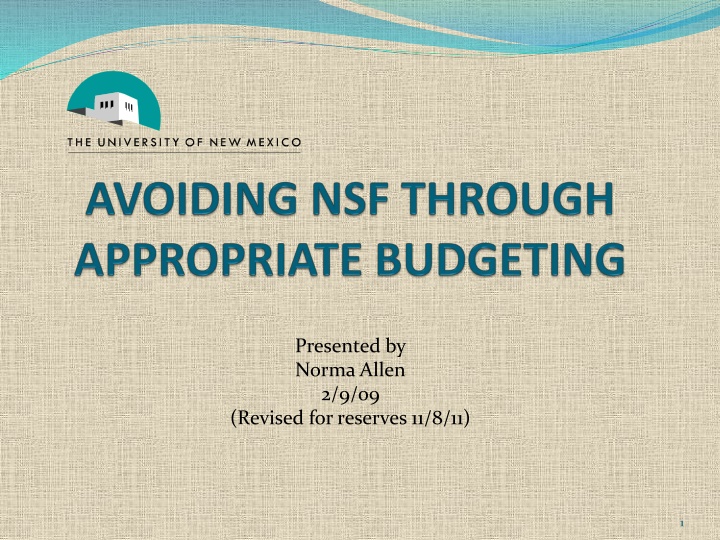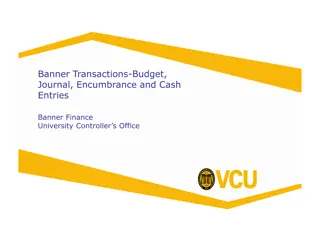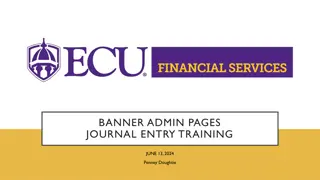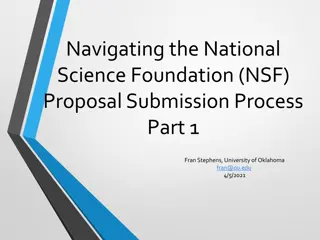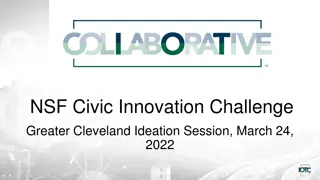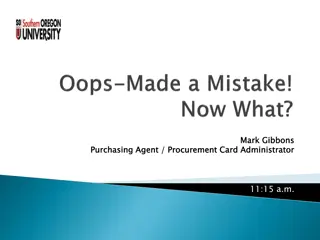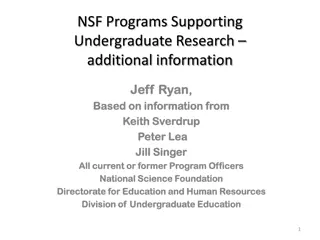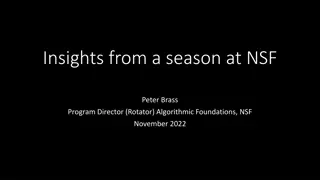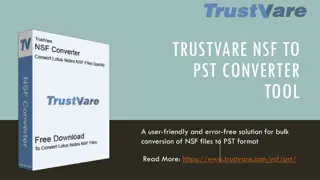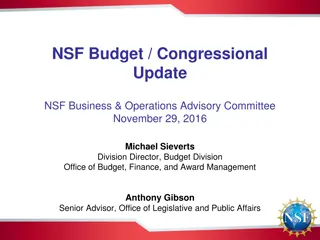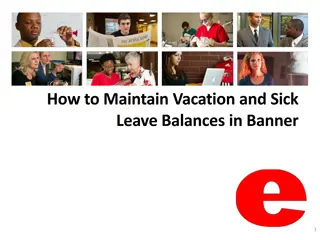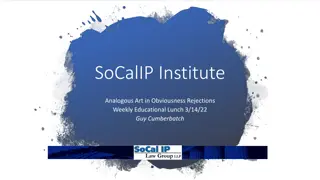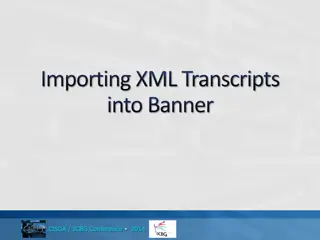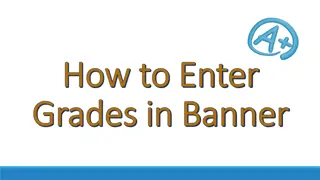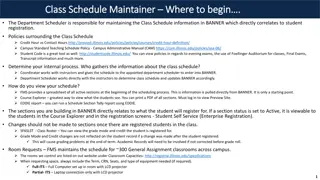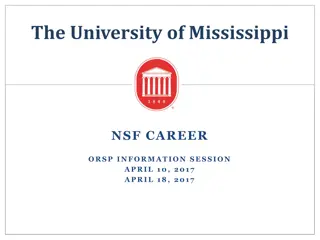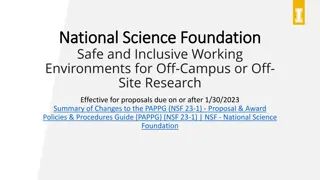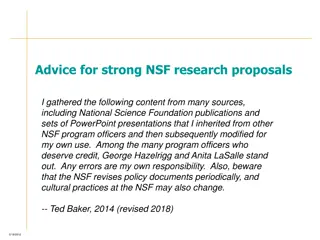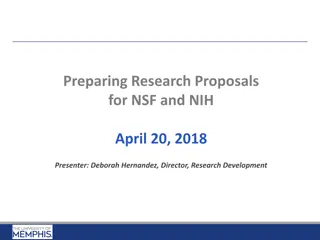NSF Rejections in Banner System
Explore the impact of NSF rejections on different levels of organizations and funds within the Banner system. Learn how Banner calculates NSF, which transactions are subject to NSF, and how to identify NSF status. Discover tools like Hyperion Report FOH0003 to assist in managing NSF issues effectively.
Download Presentation

Please find below an Image/Link to download the presentation.
The content on the website is provided AS IS for your information and personal use only. It may not be sold, licensed, or shared on other websites without obtaining consent from the author.If you encounter any issues during the download, it is possible that the publisher has removed the file from their server.
You are allowed to download the files provided on this website for personal or commercial use, subject to the condition that they are used lawfully. All files are the property of their respective owners.
The content on the website is provided AS IS for your information and personal use only. It may not be sold, licensed, or shared on other websites without obtaining consent from the author.
E N D
Presentation Transcript
Presented by Norma Allen 2/9/09 (Revised for reserves 11/8/11) 1
Who and what are Affected by NSF Reject? NSF is set to reject in Banner for: Level 5 Organization and Fund Level 3 for I&G funds Level 5 Organization and Fund Level 3 for Unrestricted Research indices Level 5 Organization and Fund Level 3 Unrestricted Public Service indices including non-endowed spending indices Athletics at Organization Level 6 2
How does Banner Calculate NSF? Total Accumulated Expense Budget Less: Fiscal YTD Actual Less: Fiscal YTD Commitments Less: Pending Transactions =Budget Available for Spending 3
Transactions subject to NSF All documents initiated in Banner, including: Journal Vouchers Invoices Requisitions from LoboMart Purchase Orders General Encumbrances P-card reallocations 4
Transactions not subject to NSF Any feeds into Banner: - - - - - Payroll P-card Banner tax Telecommunications Internal Sales Feeds, such as Bookstore, etc. 5
Account Codes do not Affect NSF Moving budgeted funds from one account code to another within: an index fund level 3 Organization level 5 will never relieve NSF status 6
How to tell you are in NSF Status Initiator of document will see an error message 7
How to tell you are in NSF Status The document is routed to an NSF approval queue instead of the regular approval queues in Central Accounting. If document is suspended due to NSF, it will be in the NSF-Over Budget queue. 9
Tools to Assist: Hyperion Report FOH0003 10
If you select View, and then select Section Catalog, a menu on the left appears. 14
Hyperion Report FSH0002: Labor Distribution Report This report can be found in the Finance Production Reports folder, and will allow you to verify whether the organization labor distributions are current and accurate. Banner Form FGIBAVL Budget Availability Status Form allows you to query by index code or specific Fund/Organization combination and check the available balance at org level 5 and fund. 16
Banner form FGIBDST, Organizational Budget Status Form allows you to query by index code and check the available balance. FGIBDST shows you Available Balance for an index or fund. 18
By unchecking the Include Revenue Accounts box, this form will give you fund results, as below: 20
Avoiding NSF Accurately budget within Banner all your current unrestricted indices. Timely reconcile all indices to verify that expenses are complete and accurate (especially transactions that are uploaded to the banner system bypassing central accounting approval). Since salaries comprise about 80% of most budget, verify labor distribution and reconcile salary changes on a timely basis. 21
Avoiding NSF Process Salary Reallocations and Labor Distribution changes in a timely fashion. Review outstanding Purchasing Orders for need and appropriateness. Process any necessary PO Modifications in a timely manner. Renew master Purchase Orders on a fiscal year basis. 22
Avoiding NSF Liquidate manual encumbrance as soon as transaction has been completed/posted to Banner. [This does NOT happen automatically !] Budget reserves amounts that the unit intends to spend in the current fiscal year. Purge any pending transactions from Banner system that were initiated but are no longer intended to be completed. 23
Trouble Shooting NSF Do I have PO s that span more than one fiscal year? 24
Trouble Shooting NSF Banner looks at the remaining amount on a purchase order and assumes it will be spent in the current fiscal year. Example: You have a five year purchase order in place for $5,000, and intend to spend $1,000 per year, and only budget $1,000 in Banner. Banner subtracts the entire $5,000 from your budget, leaving you $4,000 overspent. Modify multiyear purchase orders with a PO Modification form. Each purchase order should reflect what is to be spent in the current fiscal year. 25
Trouble Shooting NSF Are my labor distributions current and accurate? 26
Trouble Shooting NSF Reconcile your indices monthly. Labor Distributions can be updated with an EPAF, which you will access through Loboweb. Once the EPAF is approved and posted, the labor distribution will post correctly for future payrolls. Labor redistributions are made with PZAREDS. This is how you correct already posted labor that is not in the correct index. 27
Trouble Shooting NSF Are my expenses properly charged? 28
Trouble Shooting NSF Reconcile your indices monthly. See the LEARNs posted at http://hsc.unm.edu/financialservices/accou nting/learn.shtml entitled, Index Reconciliation Fundamentals, and Intermediate Index Reconciliation for assistance. 29
Trouble Shooting NSF Banner feeds. Banner feeds will post whether you are in NSF or not. This includes ITS (Telecom) charges. These can put you into NSF. 30
Trouble Shooting NSF Unbudgeted reserves . Any reserves that you wish to spend in the current year must be budgeted. If you have a reserves amount budgeted, it will be budgeted in account 1901. 31
Trouble Shooting NSF Unbudgeted Reserves If necessary, submit a budget revision, documenting how you are going to spend the reserves. To submit a budget revision, you will submit a journal voucher with journal type BD4. Once this journal voucher is approved and posted, the entry should relieve your NSF status. 32
Trouble Shooting NSF Pending Transactions? When calculating NSF, Banner subtracts all outstanding JVs, DPEZs and Purchase Requisitions. Banner subtracts these whether they are posted or pending. If you have documents in existence that will never be posted, remove them. 33
Trouble Shooting NSF Removing Pending Transactions Document to Purge Form to Use How to Purge Journal Voucher FGAJVCQ Record/Delete , twice DPEZ FZADPEZ Record Remove, twice Purchasing Requisition Part 1 FOADOCU Delete the completed purchasing requisition [Note: this is only for pending reqs. Completed reqs are handled with a PO mod.]] Remove purchase requisition Purchasing Requisition Part 2 LoboMart 34
Trouble Shooting NSF Is NSF due to another Index? Your index is not in NSF You are getting NSF indicators Another index within your organization could be the cause. 35
Quick Reference Guide Budgeting Questions: Main Campus: .. 277-6465 HSC Campus: .. 272-2885 36
Quick Reference Guide Unrestricted Accounting Questions: Main Campus: 277-2018 HSC Campus: . 272-6264 37
Quick Reference Guide Payroll Encumbrance Questions: Financial Services Support Center .. 277-3457 EPAF Questions: HRPR Support Center . .. 277-3457 38
Quick Reference Guide WEBSITES HSC Budgeting: http://hsc.unm.edu/about/budget/ Main Campus Budgeting: http://www.unm.edu/~budget/ Unrestricted Accounting HSC: http://hsc.unm.edu/financialservices/accounting/ Unrestricted Accounting Main: http://www.unm.edu/~gacctng/ Contract & Grant Accounting HSC: http://hsc.unm.edu/financialservices/postaward/ 39
Quick Reference Guide WEBSITES Contract & Grant Accounting Main: http://www.unm.edu/~cgacctng/ Financial Services Support Center: http://www.unm.edu/~fssc/index.html Fast Info: http://fastinfo.unm.edu/v0508/index.php 40
Quick Reference Guide OTHER LEARN Material: HSC Campus: http://hsc.unm.edu/financialservices/accounting/lear n.shtml (includes LEARN Schedule of upcoming topics , past manuals and past Power Point presentations) Main Campus: http://www.unm.edu/~fssc/index.html (select Banner Bytes on the left. You will find many presentations, including the LEARN presentations) 41
Quick Reference Guide OTHER Financial Services Support Center: [ http://www.unm.edu/~fssc/index.html ] On the left, select: Banner Bytes- contains many helpful Presentations, including all the LEARN presentations Job Aides- helpful how to s , for completing Finance specific tasks 42
Quick Reference Guide OTHER Financial Services Support Center: [ http://www.unm.edu/~fssc/index.html ] On the left, select: Participant Guides- the most current guides used in EOD classes Forms- direct links to Financial Services Forms 43
Quick Reference Guide ITS Help: http://its.unm.edu/support/index.html this site lists phone numbers for help desks on Main Campus, HSC Campus, the Hospital, and others. It has a direct link to Fast Info. It lists several other ways to get technical support, all on the main page. 44
Questions? 45