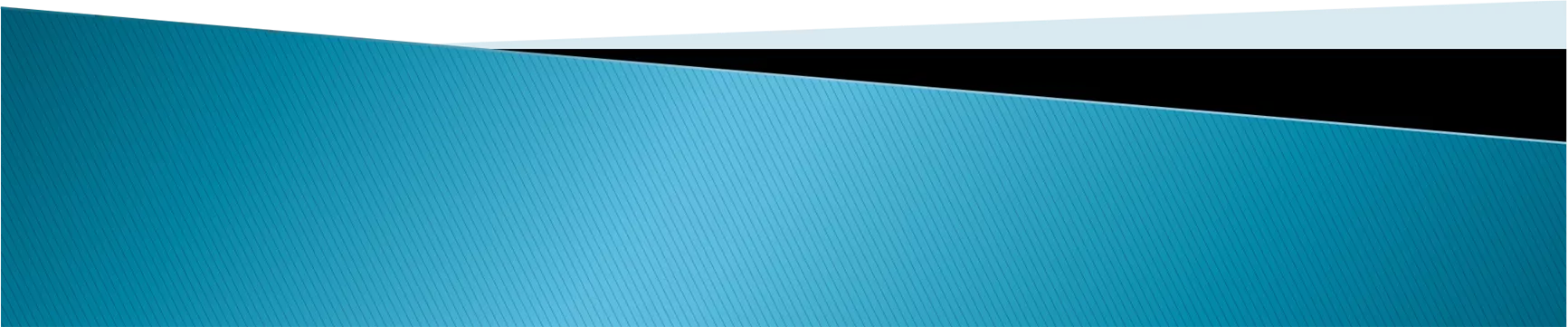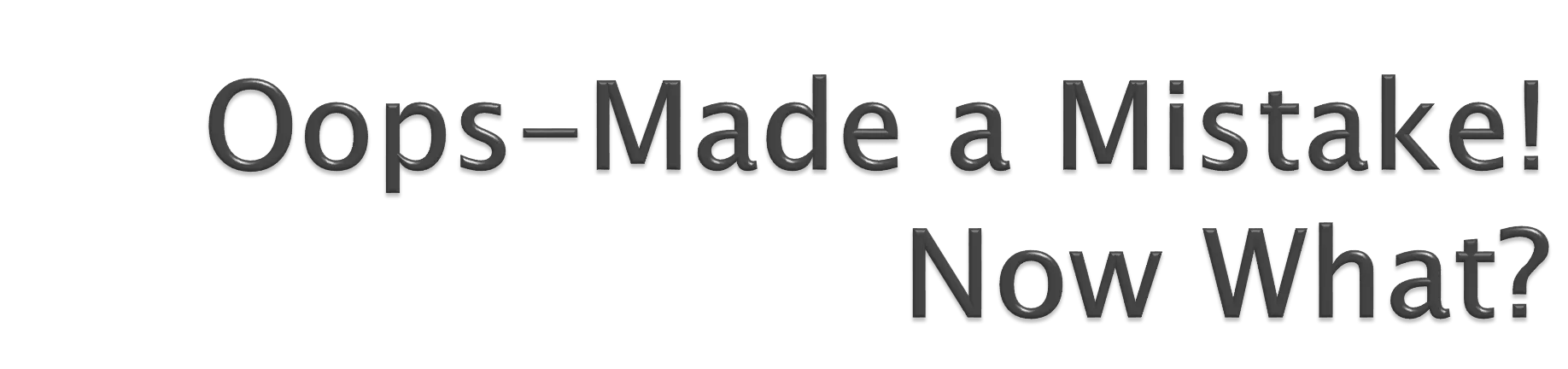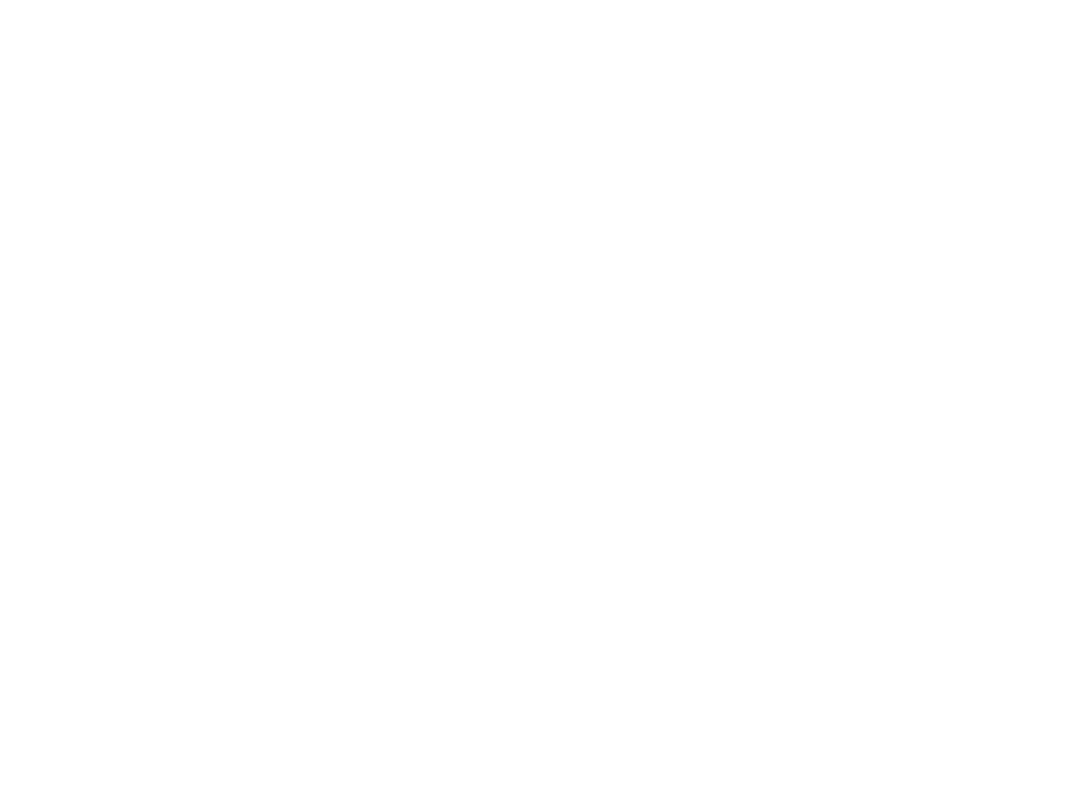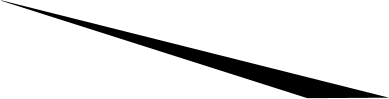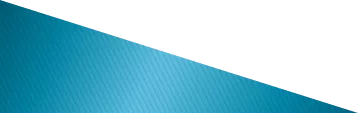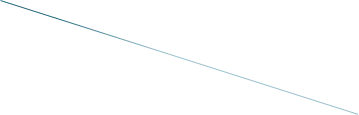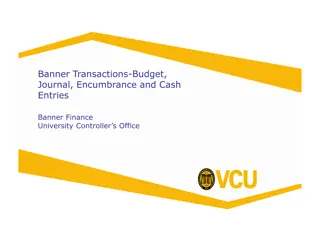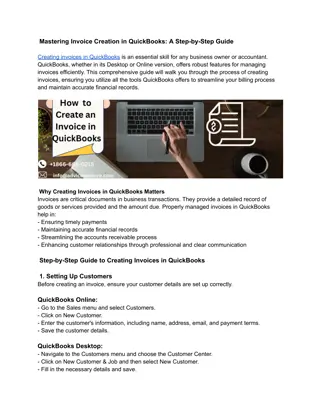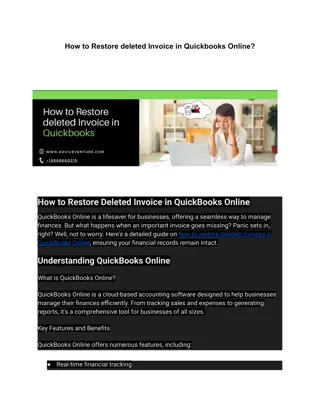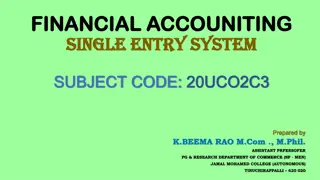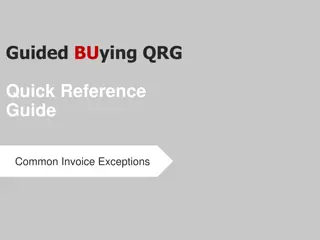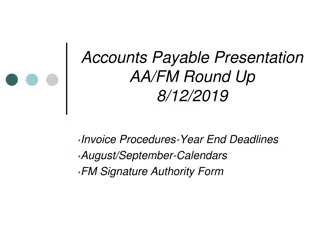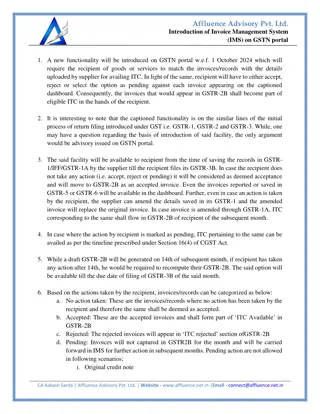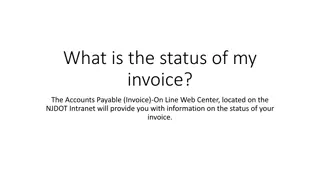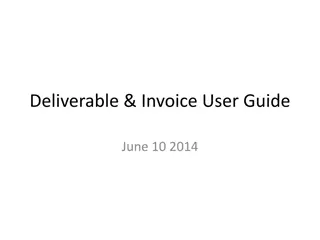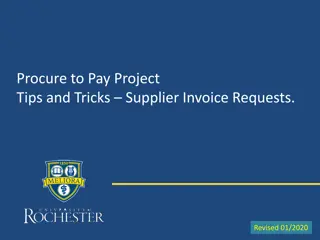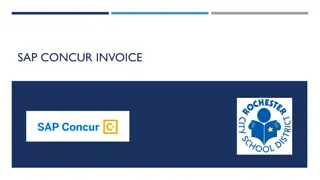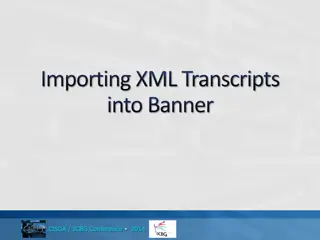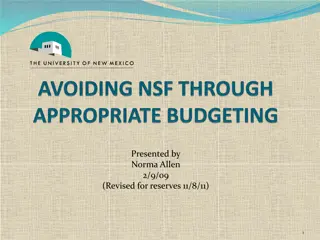Invoice Entry Process and Common Mistakes in Banner FIS System
Detailed insights and reminders for navigating the complex invoice entry process in Banner FIS system, highlighting common mistakes and solutions. Emphasizes the importance of attention to detail and offers practical guidance for invoice management to ensure accuracy and efficiency.
Download Presentation

Please find below an Image/Link to download the presentation.
The content on the website is provided AS IS for your information and personal use only. It may not be sold, licensed, or shared on other websites without obtaining consent from the author. Download presentation by click this link. If you encounter any issues during the download, it is possible that the publisher has removed the file from their server.
E N D
Presentation Transcript
Mark Gibbons Mark Gibbons Purchasing Agent / Procurement Card Administrator Purchasing Agent / Procurement Card Administrator 11:15 a.m.
Its no mistake to make mistakes You are not stupid or dumb! The invoice entry process of Banner FIS is complicated, exacting, and humbling. The user interface is NOT software with touch-screen technology. You/I am not perfect. We are engaged in Sisyphean tasks with the expectation of thankless perfection. The reality? Fast, Good, Cheap pick two. Watson blue machine) beat the two greatest champions in the game of Jeopardy. It s about the recovery! - Ben Affleck, 2013 Academy Awards ceremony. Mistakes are inevitable in human social systems. May yours be few and painless. You are not stupid or dumb! NOT Apple Watson (IBM s big
Reminders Practice ZEN keystroking. Go slow, breathe, and know that ENTER ENTER is not the same key/action as Page Down Page Down. Pay attention to the STATUS LINE screens) - messages are subtle and sometimes cryptic. STATUS LINE (bottom left on FIS Befriend a Banner FIS pro/mentor. Know their gift, soft spots social grease. The non-hostile THANK YOU! Victoria Vannice is my Banner FIS mentor. Inside tip Harry & David truffles work wonders in the social grease department.
Most Common Mistakes FIS entries: Vendor address (VP address does not match vendor s remittance address on the invoice) Vendor Payment amount Documents (paper) Hosting Form Off Campus Use of University Property Minor Equipment FIS entries: Documents (paper) Hosting Form missing from invoices for food purchases Off Campus Use of University Property form missing when Minor Equipment is purchased
NOW WHAT? Many times it s best/easiest to CANCEL/REMOVE an invoice and start over. Know where you are in the payment cycle. STEPS in the Vendor payment process: 1. Invoice started in Banner FIS, but NOT COMPLETED 2. Invoice COMPLETED approval queue). 3. Invoice APPROVED 4. NOT COMPLETED. COMPLETED but not approved (i.e., sitting in an APPROVED, but the check run has not happened. CHECK is cut (or Direct Deposit made) the fun begins. 4. CHECK
Fixes 1. Invoice NOT completed 2. Invoice COMPLETED Approval Queue) 3. Invoice APPROVED 4. NOT completed. COMPLETED, but not approved ( i.e. sitting in an APPROVED, but the check run has not happened. CHECK is cut (or direct deposit made) 4. CHECK Your Action: Your Action: BEFORE Step 3 your Invoice so you can go back into it and EDIT it. The invoice has been approved already (post Step 3) See Removing/Cancelling an Invoice in Banner FIS (next slide). Worst case? Contact Business Services and ask that the Invoice be REMOVED Almost any mistake can be fixed with a Journal Voucher entry. BEFORE Step 3 contact Approver and ask them to DISAPPROVE REMOVED before the check run.
REMOVING/CANCELLING an Invoice in Banner FIS: Go into FAAINVE In the Document field (upper left screen) - Type document you want REMOVED (format - Ixxxxxxx Page Down Go to Menu Bar at the top and click on the Record Click the Remove Deleting Record at the bottom left of the screen. FAAINVE (Invoice/Credit Memo Entry) Type in the invoice Ixxxxxxx). Page Down. Record option. Remove option (twice twice). Banner FIS gives a subtle
Ricoh Case Study Paying this vendor has become problematic. Ricoh owns many of our copier leases on campus. FTMVEND (SOU s vendor records) has THREE numbers with Ricoh THREE vendor Ricoh in the name.
Ricoh Case Study p. 2 Q Q. HOW do I know which Vendor # to choose ? A A. The VV Solution follows Invoices beginning with 4 Vendor: V00005501, Ricoh Americas Corp Remit address (VP3 Invoices beginning with 5 Vendor: V00012425, Ricoh USA Inc. Remit address (VP1 Invoices beginning with 8 Vendor: V00002447, GE Capital Information Technology Solutions DBA Ricoh USA Remit address (VP4 Invoices beginning with 4 VP3) in Pasadena, CA 91189 91189 Invoices beginning with 5 VP1) in Pasadena, CA 91110 91110 Invoices beginning with 8* VP4) in Dallas, TX 75265 *Invoice may still have name as IKON Office Solutions 75265
Duplicate/Mistaken Vendor Payment Question or a Refund from the Vendor ? Question Should I ask for a Credit Memo Answer Answer It depends on the situation. Case Study Ashland Hardware duplicate payment. OPEN discussion
Reminders Reminders Finding duplicate payments using Vendor Detail History (FAIVNDH) Uncheck the Access Completion Box Invoice Entry (FAAINVE) so you can page back and forth between the four screens (pages). This BOX is on the 2nd page/screen during Invoice Entry (FAAINVE). Non sequitur - CAUTION relative to paying online with a Purchasing Card. Vendor Detail History (FAIVNDH) Access Completion Box during
Processing Invoices: Mark Gibbons, Purchasing Agent gibbonsm@sou.edu 552-6574 Victoria Vannice, Bus. Serv. Office vannicev@sou.edu 552-8528 Steve Larvick, Director Bus. Serv. larvick@sou.edu 552-6594 Processing Invoices: Approval Queues: James Berry, Accounting Manager berryj1@sou.edu 552-6065 Steve Larvick, Director larvick@sou.edu 552-6594 Approval Queues:
Scenarios Scenarios 11:30 a.m.
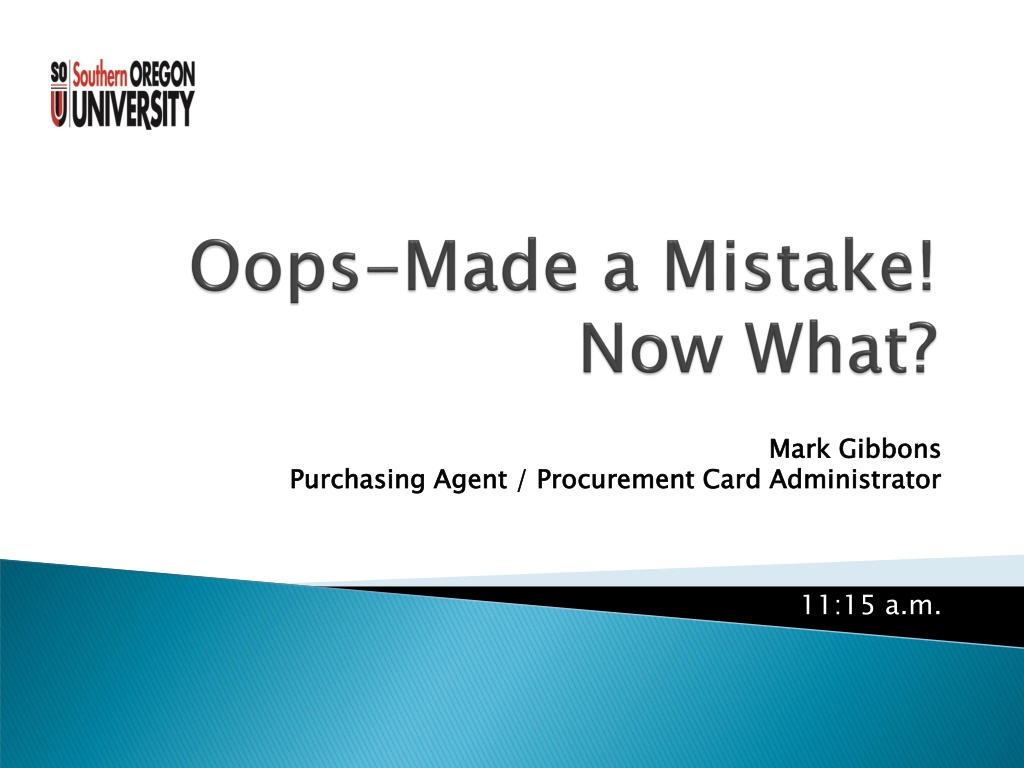
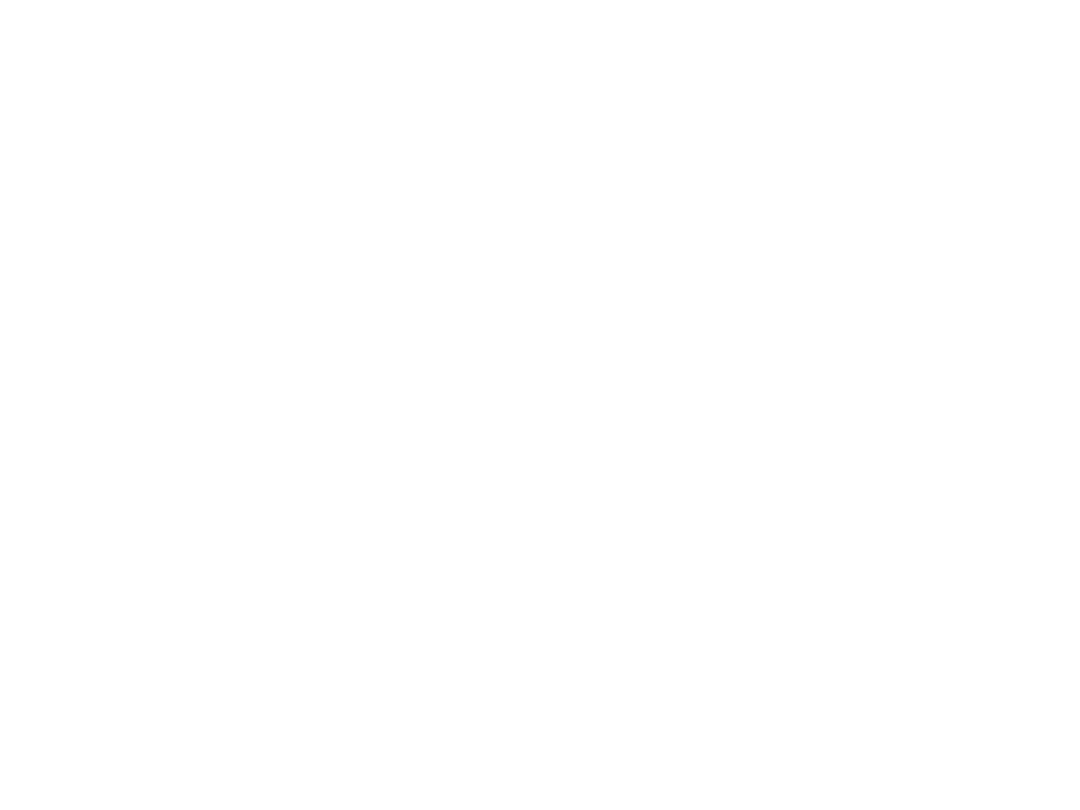 undefined
undefined