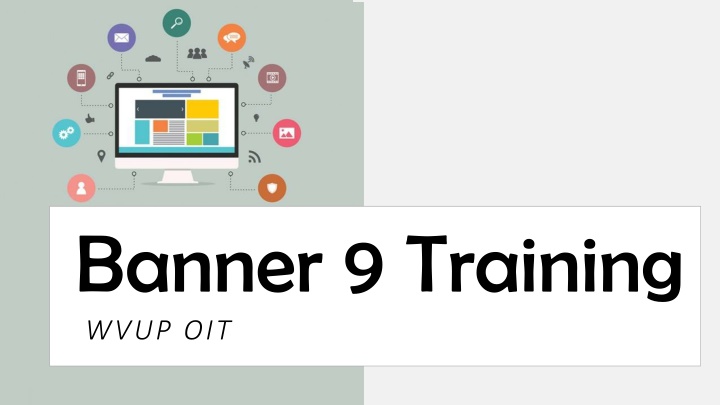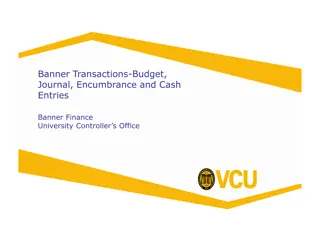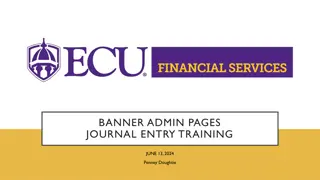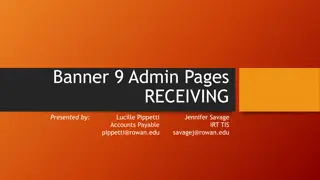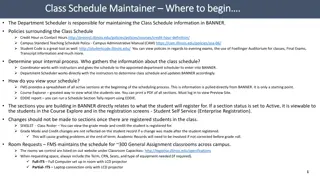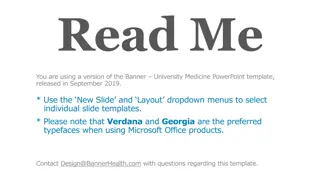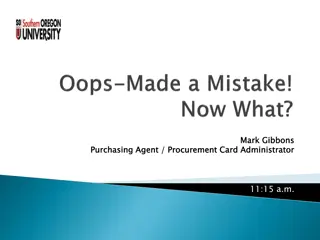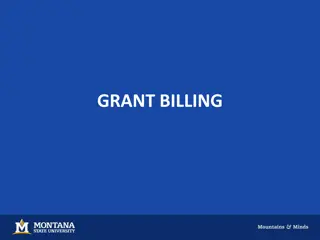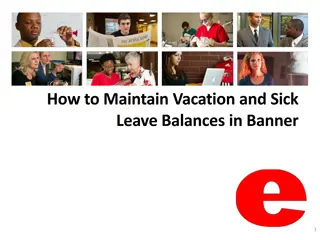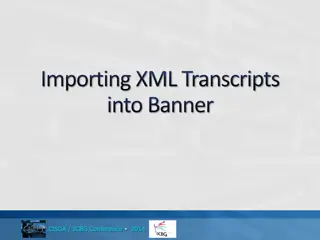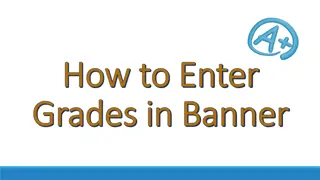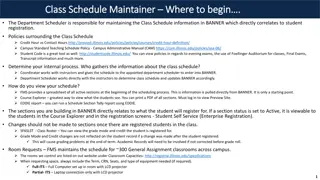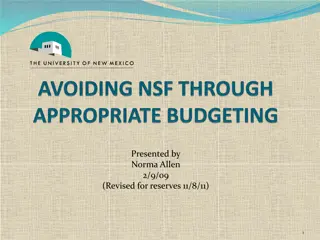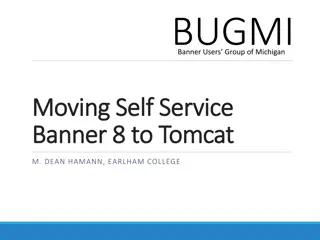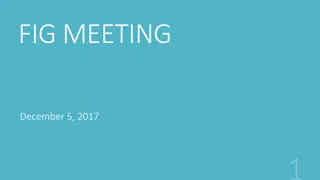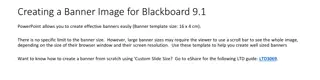Banner 9 Training
This content explores the challenges faced during the Banner 8 upgrade process, such as scheduling difficulties and lack of client engagement, leading to the successful transition to Banner 9. The outcomes of the Banner 9 upgrade include improved relationships, enhanced communication, and streamlined testing procedures.
Download Presentation

Please find below an Image/Link to download the presentation.
The content on the website is provided AS IS for your information and personal use only. It may not be sold, licensed, or shared on other websites without obtaining consent from the author.If you encounter any issues during the download, it is possible that the publisher has removed the file from their server.
You are allowed to download the files provided on this website for personal or commercial use, subject to the condition that they are used lawfully. All files are the property of their respective owners.
The content on the website is provided AS IS for your information and personal use only. It may not be sold, licensed, or shared on other websites without obtaining consent from the author.
E N D
Presentation Transcript
Banner 9 Training WVUP OIT
Presentation Overview: Presentation Overview: Access Banner 9 Basic Navigation Quick Overview of system changes from Banner 8 to Banner 9 System Button Functions Keyboard Shortcuts Accessing Content: Using the Menu Using Search Using Quick Access Using Favorites Searching for a user Entering Data 2
Accessing Banner 9: System Direct Link: http://www.wvup.edu/banner9 Login Information: WVUP Network ID: (Same username you use to sign into your computer) WVUP Network Password (Same password you use to sign into your computer) Accessing the System Banner 9 4
Accessing Banner 9: WVUP Network ID WVUP Network Password 5
Banner 9 Navigation: Main Screen Main Menu Search Help Landing Page Search Box 8
Basic Changes from Banner 8 to Banner 9
Changes from Banner 8 to Banner 9: Banner 9 does not use Java and is not browser- restricted. Forms are now referred to as pages You can bookmark Pages as you would any other website. Keyboard shortcuts are different. Location of button is different. Data is the SAME System Changes Banner 8 to Banner 9 10
Keyboard Shortcuts: Major Changes Banner 8 Banner 9 Next Section CTRL +PAGE DOWN ALT + PAGEDOWN Open Quick Menu F5 CTRL + M Print SHIFT + F8 CTRL + P Rollback SHIFT + F7 F5 15
Accessing Content in Banner 9: There are 4 main ways to access content in the system: 1. Using the Menu 2. Using Search 3. Using Quick Access Accessing Content in Banner 9 4. Using Favorites ( My Banner ) 17
Access Content: Using the menu My Banner can still be used and edited by accessing GUAPMNU. 18
Access Content: Using MY BANNER favorites My Banner can still be used and edited by accessing GUAPMNU. 21
WVUP Support: WVUP Support Overview: Telephone: 304-424-8215 Submit a ticket: http://helpdesk.wvup.edu Hours of Operation: Monday Friday: 8:00 A.M. to 10:00 P.M. WVUP Support WVUP OIT Hours subject to change due to major holidays and breaks between semesters. 25