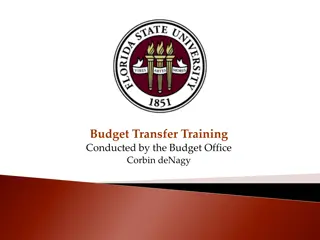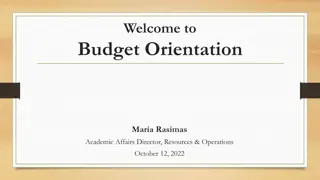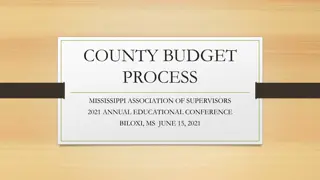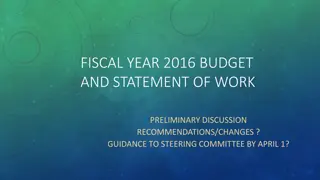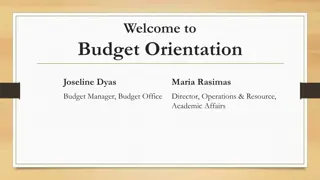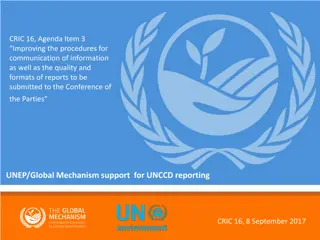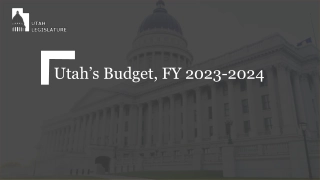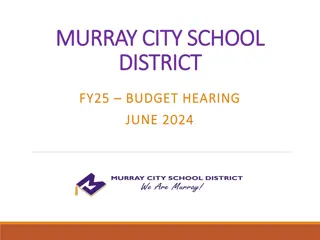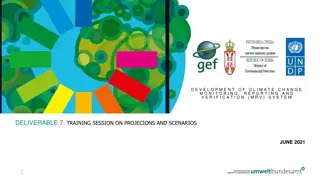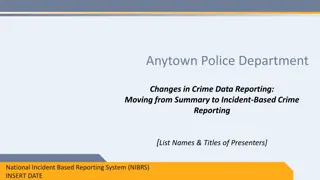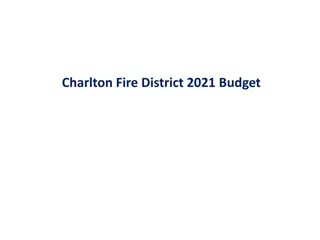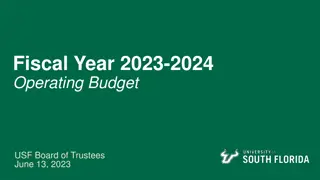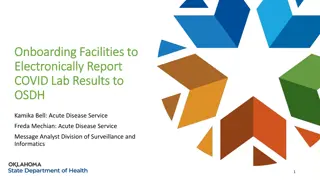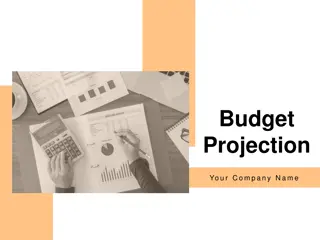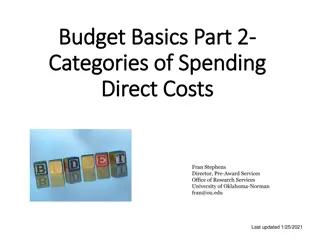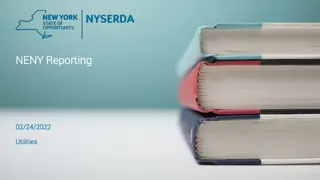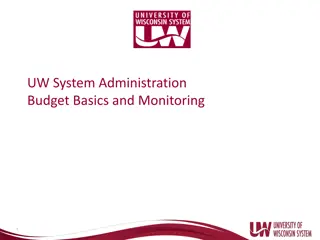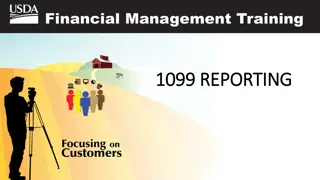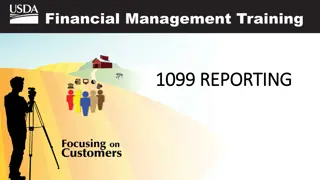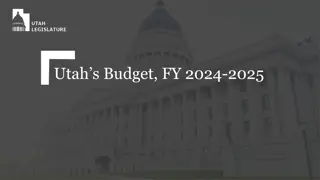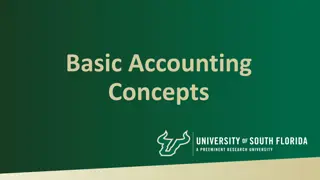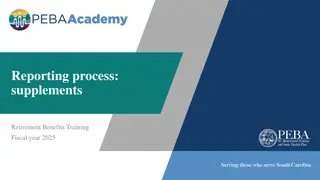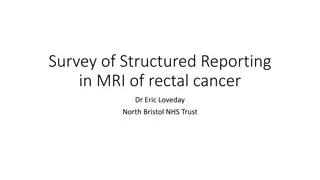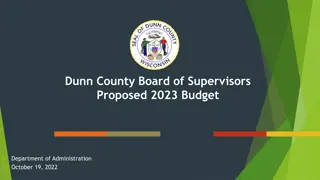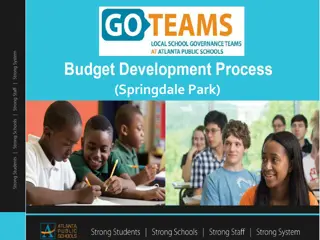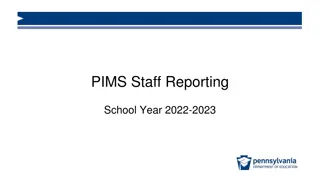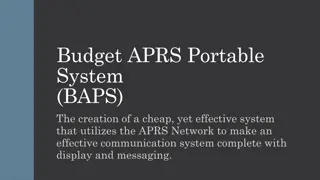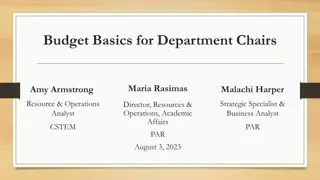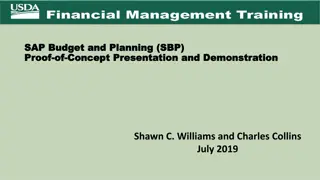Efficient Budget Control and Reporting System for Year-End Overview
Streamline your budget control and reporting process with EZ.ONE reports for year-end insights. Learn how to manage revenue and expenditure budgets effectively, analyze budget-to-actual performance, and utilize special district budget control features. Access detailed instructions for generating budget reports and maximizing financial summaries effortlessly.
Download Presentation

Please find below an Image/Link to download the presentation.
The content on the website is provided AS IS for your information and personal use only. It may not be sold, licensed, or shared on other websites without obtaining consent from the author. Download presentation by click this link. If you encounter any issues during the download, it is possible that the publisher has removed the file from their server.
E N D
Presentation Transcript
EZ ONE REPORTS FOR YEAR END LAURA BOWERS, CHIEF DEPUTY AUDITOR-CONTROLLER
EZ ONE reports Budget control Revenue and Expenditure Budget to Actual EZ ONE Training Materials AGENDA
BUDGET CONTROL Special District budgets are normally controlled at the GL key, and the character level
BUDGDET CONTROL Example GL keys
BUDGET CONTROL Character examples are as follows:
EZ ONE BUDGET TO ACTUAL REPORT Click Revenues/Expenditures under Financial summaries
EZ ONE BUDGET TO ACTUAL REPORT From As Of drop down, select yesterday for most up-to date transactions, then click ok
EZ ONE BUDGET TO ACTUAL REPORT Option 1 - Enter gl key in gl key field OR
EZ ONE BUDGET TO ACTUAL REPORT Option 2 - Enter fund number in in fund field this is preferred for special districts with multiple GL keys
EZ ONE BUDGET TO ACTUAL REPORT Scroll to the very bottom of the screen and select show to the right of advanced options
EZ ONE BUDGET TO ACTUAL REPORT Click on the builder next to the columns field
EZ ONE BUDGET TO ACTUAL REPORT Remove the MTD Actual checkmark and add a checkmark to Variance and click OK
EZ ONE BUDGET TO ACTUAL REPORT Scroll back to the top of the select GL Key for Page Break
EZ ONE BUDGET TO ACTUAL REPORT click Go to run the query
EZ ONE BUDGET TO ACTUAL REPORT Resulting report should look like this:
EZ ONE BUDGET TO ACTUAL REPORT Note, the variance column for each character shows how much budget is not received yet (for revenues) or is remaining (for expenditures) for each character:
NEXT STEP Save shortcut if you don t have a shortcut for this report already (refer to EZ ONE training materials)
EZ ONE TRAINING MATERIALS
EZ ONE TRAINING MATERIALS