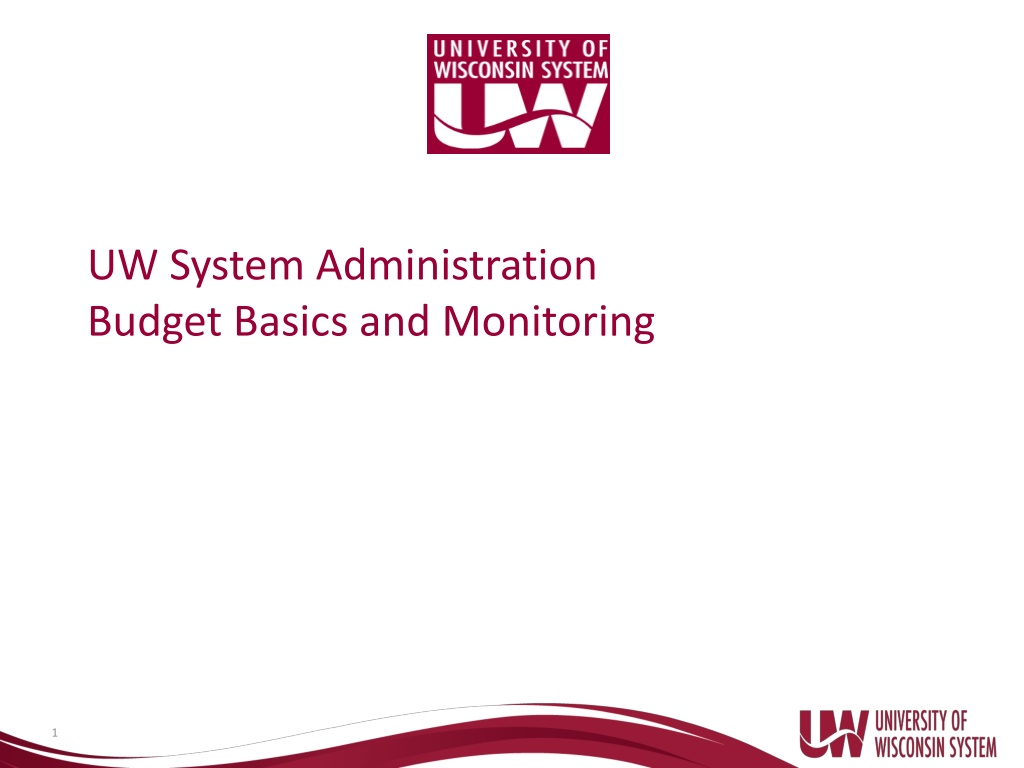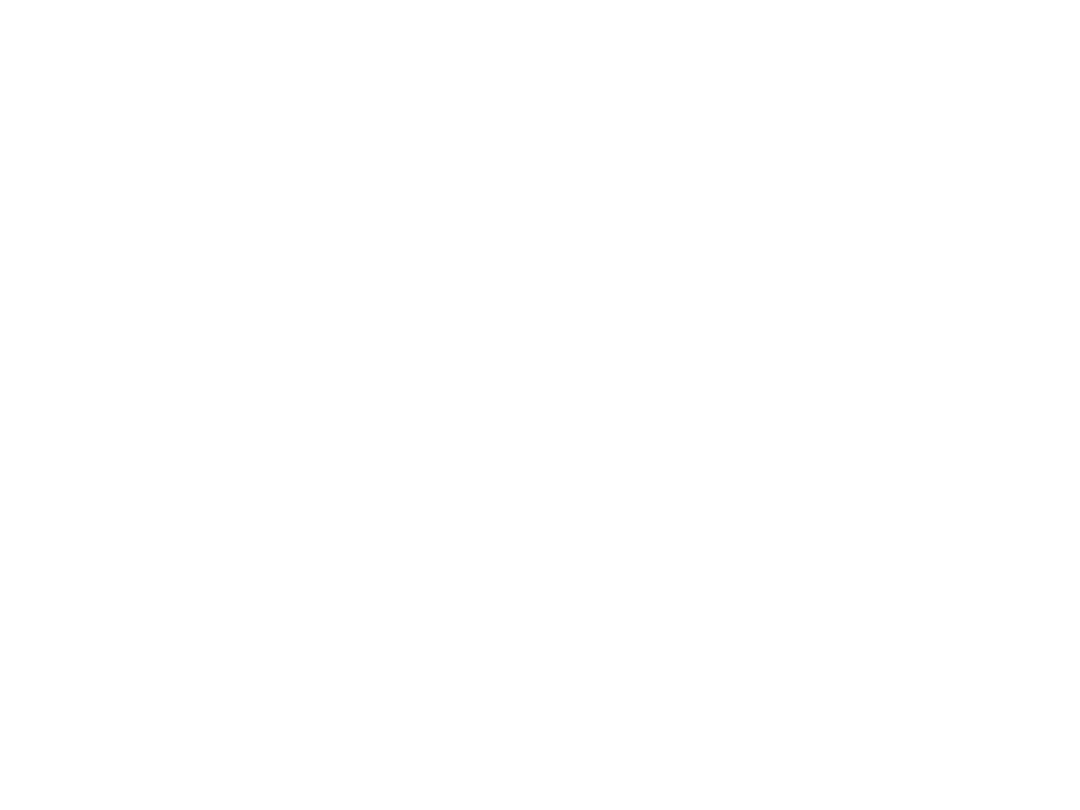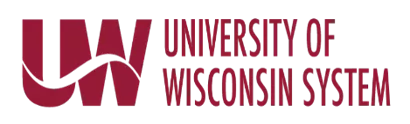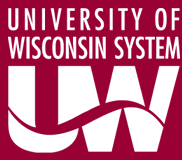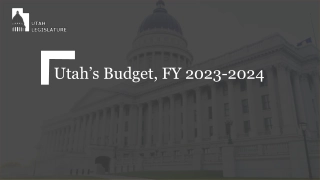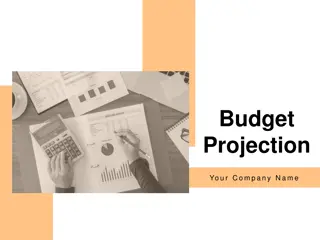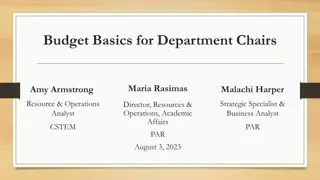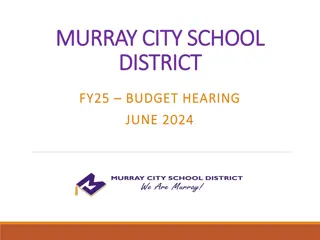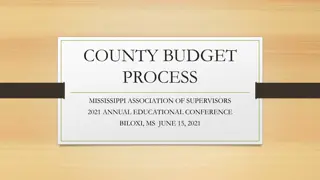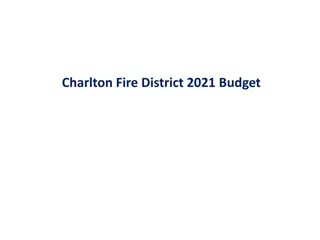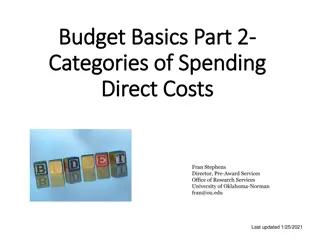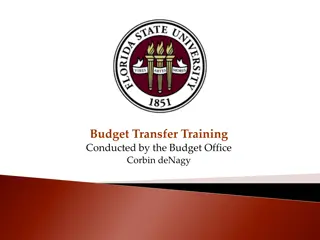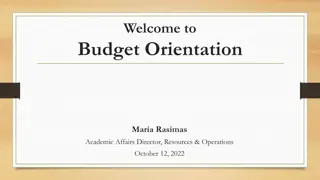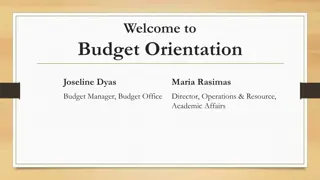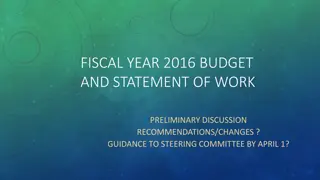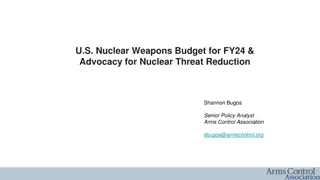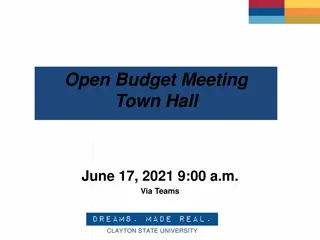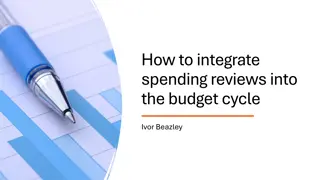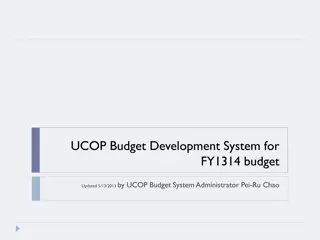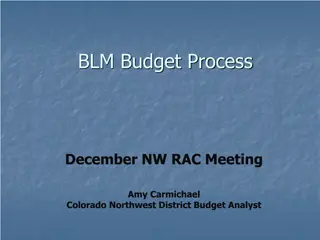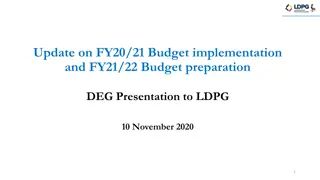Understanding UW System Administration Budget Basics
This content provides valuable information on the University of Wisconsin accounting terminology, the UW System's accounting system, the annual budget process and timeline, as well as skills development like submitting budget transfer requests and reconciling departmental budgets on a monthly basis. It covers fiscal years, accounting periods, budget coding strings, and business units within the UW System Administration. The material aims to enhance familiarity with financial processes and practices within the university system.
Download Presentation

Please find below an Image/Link to download the presentation.
The content on the website is provided AS IS for your information and personal use only. It may not be sold, licensed, or shared on other websites without obtaining consent from the author. Download presentation by click this link. If you encounter any issues during the download, it is possible that the publisher has removed the file from their server.
E N D
Presentation Transcript
UW System Administration Budget Basics and Monitoring 1
Agenda Introductions Aimee Arnold, Director Budget & Planning aarnold@uwsa.edu Carol Edquist, Budget Director Office of Academic & Student Affairs cedquist@uwsa.edu Chrissy Klappa, Budget Planner cklappa@uwsa.edu Gillean Kitchen, Interim Special Assistant to the Vice President gkitchen@uwsa.edu Ginger Hintz, Assistant Vice President & Controller ghintz@uwsa.edu Jessica Laeseke, Senior Budget Accountant jlaeseke@uwsa.edu Finance Functions Budget Overview Questions and Closing 2
Goals Become familiar with: University of Wisconsin accounting terminology The UW s accounting system Annual budget process and timeline Develop basic knowledge to: Submit budget transfer requests Reconcile departmental budgets on a monthly basis 3
UW System Budget Coding String Program Code Department Fiscal Year FY20-106-Y-011000-AAH45XZ-0-MISCEXPNS-$100,000 Project Fund Business Unit Budget Account 4
Fiscal Year FY20-301-W-011000-PRJ45XZ-0-MISCEXPNS-$100,000 Fiscal Year The UW System s accounting year July 1 to June 30 Written as FY with appropriate accounting year indicated (FY20 or FY2019-FY2020 mean the same thing) To determine the fiscal year Use the year in which the current accounting year ends - Fiscal Year 2019-2020 will be ---- FY20 Designate the fiscal year on each transaction Often accounting personnel work with multiple fiscal years Especially important at fiscal year end 5
Fiscal Year/Accounting Period 13 accounting periods in a fiscal year Periods 1-12: July to June Period 13: Typically a two-week period after June 30th where final year end clean up occurs Period 13 transactions dated July 1 in SFS - Period 13 only final year end clean up Accounting periods are closed on a monthly basis (end of the 3rd business day), except for the 13th period. UW Systems Controllers Office will send an email with the date for final fiscal year transactions. 6
Business Unit FY20-301-W-011000-PRJ45XZ-0-MISCEXPNS-$100,000 FY20-106-Y-011000-PRJ45XZ-0-MISCEXPNS-$100,000 Indicates campus Two business units: - UW System Administration Accounts ADM or W Used specifically for the operations of System Administration - UW Systemwide Accounts SYS or Y Used for programs operating throughout the System 7
Fund FY20-106-Y-011000-AAH45XZ-0-MISCEXPNS-$100,000 Fund Represents an appropriation from the State, Federal Government, gifts, grants, fees or endowments to the UW. - Different funds have different restrictions/guidelines on spending and reporting. 8
Budget Categories GPR - General purpose revenues consisting of general taxes, miscellaneous receipts and revenues collected by state agencies which are deposited into the general fund and are available for appropriation by the legislature. GPR-General Purpose Revenue PR Program revenues which are deposited into the general fund and are credited by law to an appropriation to finance a specified program or state agency. PR-Program Revenue REV-Revolving PR-S Program revenues received from the state government which may be deposited as program revenues in the general fund. PR-F Program revenues received from the federal government which may be deposited as program revenues in the general fund or as segregated revenues in the segregated fund to finance specific purposes. SEG-Segregated Funds PR-S Program Revenue-State SEG - Revenues, which by law, are deposited into funds other than the general fund and are available for the purposes for which such funds are created. PR-F Program Revenue Federal REV - Non-budgetary appropriation not specifically established for each agency in the Chapter 20 budget schedule. There are two types-Custody funds or clearing account funds. 9
Fund Type Annual An authorization that is expendable only up to the amount appropriated by the Legislature and only for the fiscal year for which it is appropriated. Amounts appropriated but unexpended or unencumbered generally lapse to the fund from which they are appropriated at the end of each fiscal year. Annual Biennial An authorization expendable only during the biennium for which appropriated by the Legislature. Amount appropriated but unexpended or unencumbered at the end of a biennium lapse to the fund from which they were appropriated. Sum Biennial Sufficient Continuing An authorization which is expendable until fully depleted or repealed by subsequent action of the Legislature. The appropriation for any fiscal year consists of the ending balance from the previous fiscal year plus the revenues received or the new appropriation authority granted in the current fiscal year. Continuing Sum-Sufficient An authorization which is expendable from the indicated source of funds in the amounts necessary to accomplish the purpose for which provided. 10
Most Commonly Used Funds by Category GPR-General Purpose Revenue - Budget Only (Biennial) 101-104, 106, 109, 110, 112, 139, 180, 301, 402, 403 PR-Program Revenue - Budget & Cash (Continuing) 123, 128, 131, 132, 133, 134, 136, 189, 233 PR-S Program Revenue-State - Budget & Cash 184, 195 PR-F Program Revenue-Federal - Budget & Cash 144, 145, 150 SEG Segregated Funds - Budget 161, 162, 191 REV Revolving 998, 999 11
Appropriation Structure Listing of funds available throughout the whole UW System Updated annually Shows budget category and type of fund Block Grant added as of FY12 Appropriation Structures https://www.wisconsin.edu/financial-administration/accounting-and-budget-control/chart-of-accounts/ 12
Appropriation Structure All part of the same block grant, so we can transfer between these funds. Are funded by GPR biennially. 13
Department 6 digit number for department ID s - First 2 digits represent a division - Last 4 digits typically represent an area within the division - For example: 150-W-010200 is 01 - Presidents Office 0200 - Official Functions FY20-150-Y-010200-AAH45XZ-0-MISCEXPNS-$100,000 Look from WISER: Find departments 14
Projects FY20-106-Y-011000-AAH45XZ-0-MISCEXPNS-$100,000 Projects are intended to account for short-term initiatives. Typically projects are setup for grants but can be used to track events like a large conference. Accounts for inception to date costs associated with a grant/project - A grant is like a contract except one party provides funding for goods or services to be performed. There is no exchange of goods or services. - Usually associated with federal and non-federal grants Federal Grants- Spend and then request State Grants Receive the dollars first and then spend - Important for federal award expenditure reporting If receiving a grant, keep in mind: - Board of Regents approval is necessary to receive grants to the UW System. - Sean Nelson has authority to sign grants received by the UW System. 15
Program Code FY20-106-Y-011000-PRJ45XZ-0-MISCEXPNS-$100,000 Program Code: Single digit classification of budget/expenditure Used to assign program costs Determined when the annual operating budget is prepared 0 - Student Services 1 - Institutional Support 2 - Instruction 3 - Hospitals 4 - Research 5 - Public Service 6 - Academic Support 7 - Physical Plant 8 - Auxiliary Enterprises 9 - Financial Aid F Farm Operations Complete definitions are available on the Financial Administration website: https://www.wisconsin.edu/financial-administration/accounting-and-budget-control/chart-of- accounts/ 16
FY20-106-Y-011000-PRJ45XZ-0-MISCEXPNS-$100,000 Budget Accounts Budget Accounts: Codes used to classify the funding amount available for a particular purpose in the budget (examples of expenditure budget accounts below). Salaries: FACSALARY, ACASTFSAL, UNSTFSAL, LTE_SALRY, STUD_SAL (faculty, academic staff, university staff, LTE, student worker) Fringe Benefits: FRINGES (retirement, insurance) Travel/Training/Recruitment: TRVLTRNRE (job recruitment, student recruiting, employee travel, meals, lodging) Supplies and Expenses: SUPPLIES (vehicles, lab, classroom, furniture (not capitalized), medical) Services: SERVICES (telephone, consultants, background checks, printing) Miscellaneous Expenses: MISCEXPNS (subscriptions/memberships, space rental, software, postage, conferences/workshops) Capital (over $5000): EQUIPMENT (furniture, software, vehicles, lab, medical) Miscellaneous Capital Expense: MISCCAPEX (lease, real estate, library acquisitions) Aid to Individuals & Organizations: OTHERAIDS Click on Account Level Documentation then Plan UW Account Level Documentation https://www.wisconsin.edu/budget-planning/system-project/training/ 17
Account Code Structure Account Code: A series of coding to classify assets, liabilities, revenues, expenditures, and equities. 1xxx: Salary and fringe expenditures 2xxx: Travel and services 3xxx: Supplies 4xxx: Capital expenditures 5xxx: Aid to students and scholars 6xxx: Assets 7xxx: Liability 8xxx: Equity or fund balance 9xxx: Revenue 18
At the Beginning of a Fiscal Year Each department starts out with the following funding: - Annual Operating Budget (formerly Redbook) All funds Uploaded by the System Admin Controller s Office into SFS By fund, department, program & budget account - Prior year encumbrances (if applicable) Uploaded by the System Admin Controller s Office into SFS Could be an open purchase order 19
During the Fiscal Year Account balance level changes due to: Budget Transfers To and From - Systemwide Transfer Accounts (Y01-Y09) Primarily for budget transfers only - Systemwide Operating Accounts (Y10-Y98) For budget transfers and expenditures - System Administration Operating Accounts (W01-W98) For budget transfers and expenditures Revenues/Deposits Encumbered Items (expenses still owed: salaries, purchase orders) Expenditure Payments/Inner Unit Journals (IUJs) Refunds Departments identify balance changes by reviewing on a monthly basis in WISER - Reconcile for expected/unexpected budget transfers, encumbrances, payments, etc 20
Monthly Reconciling Responsibility to reconcile departmental budgets on a monthly basis for budget transfers, encumbrances, expenditures, revenues, etc Why? - Verify payments have been made appropriately - Transactions were made to the correct department/funding - Correct problems as soon as possible - Ensure reported amounts are correct How? - Keep an internal schedule/file of all departmental requests - Use the detailed transactions reports in WISER for verification - Compare the two and check on the differences Budgets will be monitored on a monthly basis by the UW System Controller s Office. Including all requested transfers. Budget transfers out of any of the Systemwide transfer accounts (Y01-Y09) will not be authorized if there is not enough budget balance to cover the funding shift. 21
Budget Transfer Requests Fill out the budget transfer request form. Once complete send back to Jessica Laeseke jlaeseke@uwsa.edu. In the explanation include the individual/program receiving the funding Attach any documentation (award letters, emails, MOUs, Memos) - Award letters should breakdown funding by account (fringe, salary, supplies) Award letters should indicate the funding distribution for collaborative awards Add accounting staff to the cc area of the award letter for a heads-up on transfers Clearing accounts are on a tab in the Excel budget request form 22
SFS/WISER SFS (Shared Financial System) Official accounting record of the University of Wisconsin System Information on all institutions Full production software WISER Data warehouse https://wiser.wisc.edu/ SFS info comes in daily One day behind SFS New Users are granted access by their campus - For UWSYS or UWADM contact Ginger Hintz via email ghintz@uwsa.edu If you have access to more than one business unit, you must select the drop- down on the home page in order to lookup departments for that business unit 23
WISER Department Search To view financial detail by department, navigate to the Main Menu and choose the Find Departments option. On the Find Departments page, you can search using a single Department ID or a partial ID. You can also use the Tree View to select the individual Department or a higher summary level. Tree View Dept ID 24
WISER Department Search Funds associated with the department searched will appear to the right Icons to the right of the departments Check the box to view multiple funds Can check all, GPR, or Non-GPR funds Hover over the fund to see the description of the fund When you have all the criteria you wish to view, select run query allow you to view each leaf Branch Leaves You can select different leaves as long as the branch is expanded by clicking the arrow. 25
WISER Viewing Department Information Financial Summary Page If you want to view all funds associated with this tree, you can click to find the scope up to funds option. Always monitoring this department? Move to favorites on home page Change dates to narrow/expand your search. Default search will be to a single year, you can click multi year to view previous years in a side-by-side comparison. Scroll bar to view varying levels of detail Click the drop-down to change the account view (most used are ALL_ACT_MAJCLASS and ACCOUNT_NO_FRINGE) Click the arrow to expand each category to view only items related to these categories. Personnel will list all employees paid from this department with salaries (original encumbered, paid year to date, and encumbrance (remainder to pay)). Purchasing lists any purchase orders for the year or any carried over from a prior fiscal year, the total amount, balance, and vendor information. You can click on the PO ID to view more info. Expense Reports shows all expense reports for the department by employee, with dates and amount. Each category has the option once expanded to export the information to Excel for easier viewing. 26
WISER Viewing Department Information Financial Summary Page Click on any of the blue hyperlinked text on the financial summary page to bring up transaction detail at the bottom of your screen, in a subpage. Budget amount budgeted for the year per account type under the department Dec will change with each month and is the amount spent for that month Actuals amount spent so far, this fiscal year Encumbrances amount still owed for the remainder of the fiscal year Balance based on current information the total the department will end the fiscal year with (positive or negative) 27
WISER Viewing Department Information Transaction Detail Page Customize your detail columns Export to Excel The transaction detail subpage provides journal line level data. You can maximize, minimize, or exist at the top right on the blue header. You can also change your view from standard to AP or salary/fringe using the dropdown menu. 28
WISER Viewing Department Information Transaction Detail Page Customization Once you have chosen customize, the customize columns box will open. You can add extra columns of data to view by clicking on the field in the available columns, then clicking the arrow to the right to move to your custom view list. For columns you don t want to view, click in the custom view column, then click the arrow to the left. You can also reorder your columns by using the up and down arrows on the far right. 29
UW System Budgeting Tools Non-Salary and fringe benefit budget items are budgeted in the PlanUW budget system Salary and FTE items are budgeted using the Compensation Administration Tool (CAT). Planning and Budgeting Tool 30
UW System Budgeting Tools PlanUW Cloud based budget and planning system Replaced 3270 mainframe system First used for FY20 budget Compensation Administration Tool (CAT) Bolt on to HRS Budgeting by person Pay plan distribution 31
UW System Budgeting Tools PlanUW what s changed No longer budgeting to Major Class More detailed budget account codes Budgeting revenue Historically, the budget has only been expenditures Interfaces with SFS Department trees Account Codes Combo Edits Actuals brought in monthly for planning purposes Changes at UWSA Moving to more holistic approach to budgeting Work in progress, small changes for FY21 PlanUW users will be limited for FY21 while process are developed 32
Annual Budget Development & Process Budget System and CAT Initialized work begins on budget development System Budget Office reconciles budgets UWSA budgets due to System Budget Office Budgets finalized for all System institutions Work with VPs on budget priorities Board of Regents adopt Annual Budget Pre-planning for the upcoming cycle June- July* Jan- Feb Fall May Summer March April Budget monitored in WISER throughout the year *Board of Regents adopts the annual budget in June of even years and July of odd years. 33
Resources System Budget Office for questions on: Annual departmental or divisional budgets FTE and/or individuals in the budget Policies regarding budget Budget Account Codes: https://www.wisconsin.edu/budget-planning/system-project/training/ Click on Account Level Documentation-Plan UW Account Level Documentation Financial Administration for questions on: Monitoring budgets Budget transfers WISER:https://wiser.wisc.edu If you are logging into WISER for the first time, you need to access WISER through WISDM. In the coming months, users will be able to go directly to WISER. WISER training: /https://www.wisconsin.edu/sfs/reporting/wisdm-and-wiser/#wiser-training-materials Terms and Abbreviations: https://www.wisconsin.edu/financial-administration/accounting-and-budget- control/controller-basics-manual/ 34
Questions? 35