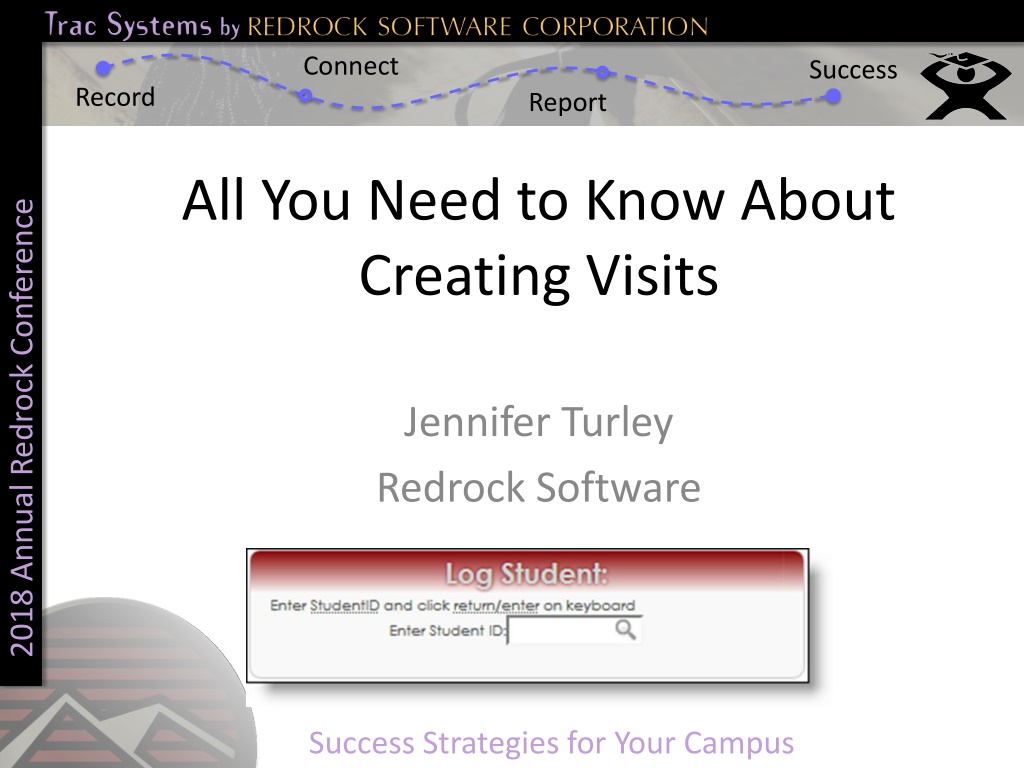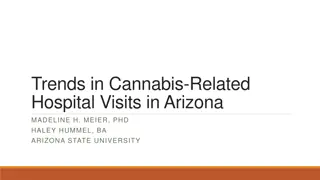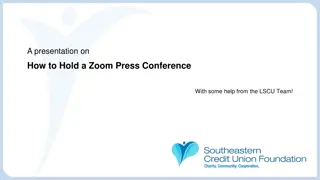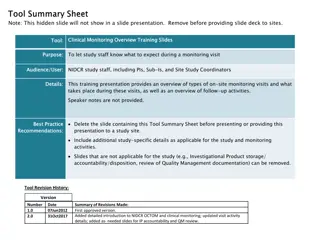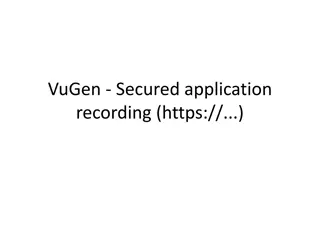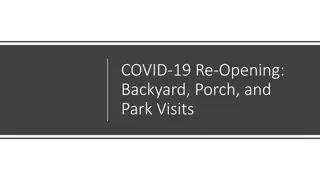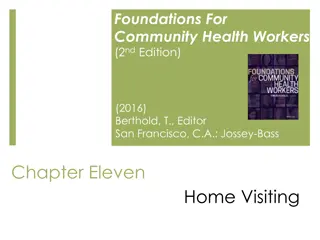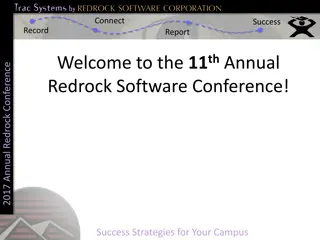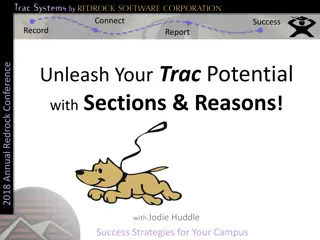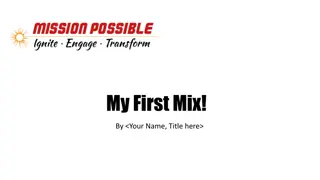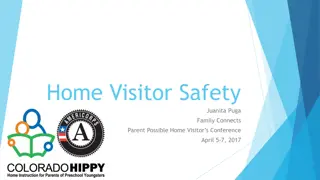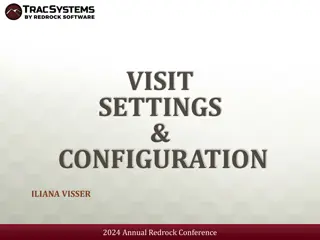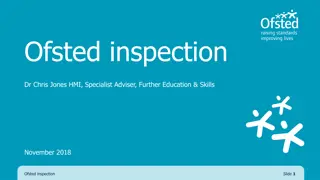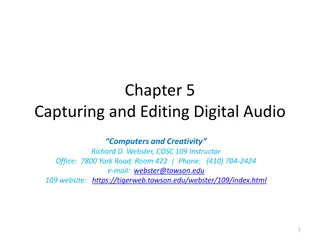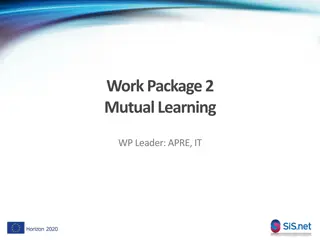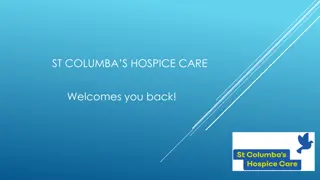Comprehensive Guide to Recording Visits at the 2018 Annual Redrock Conference
Explore the importance of recording visits at the Redrock Conference, including strategies for tracking center usage, collecting visit data, and utilizing features like quick visits and batch visits. Learn about log listings, kiosk options, and how to set up kiosks for efficient sign-ins. Discover the benefits of using digital sign-in sheets and system settings for effective visit recording at the conference.
Download Presentation

Please find below an Image/Link to download the presentation.
The content on the website is provided AS IS for your information and personal use only. It may not be sold, licensed, or shared on other websites without obtaining consent from the author. Download presentation by click this link. If you encounter any issues during the download, it is possible that the publisher has removed the file from their server.
E N D
Presentation Transcript
Connect Success Record Report All You Need to Know About Creating Visits 2018 Annual Redrock Conference Jennifer Turley Redrock Software Success Strategies for Your Campus
Connect Success Record Report Why Should You Record Visits? 2018 Annual Redrock Conference Meaningful Data for Detailed Reports Track Center Usage Visit Data Can be Collected by: Logging Students In and Out Quick Visits Batch Visits Kiosks Success Strategies for Your Campus
Connect Success Record Report Quick Visits 2018 Annual Redrock Conference Allows You to Record a Visit if a Student Forgot to Login Success Strategies for Your Campus
Connect Success Record Report Batch Visits 2018 Annual Redrock Conference Allows You to Record a Visits for a Group, Workshop or S.I. Session Success Strategies for Your Campus
Connect Success Record Report The Log Listing 2018 Annual Redrock Conference Digital Sign-in Sheet Quickly Identify Who is Logged in Success Strategies for Your Campus
Connect Success Record Report Log Listing Settings 2018 Annual Redrock Conference System Settings FormatID Login Instructions Profile Settings Display Subject and Reason when Logging In Display Subject and Reason in Log List Auto Terminate on Log List Group Settings Barcode/Mag Strip Setting Success Strategies for Your Campus
Connect Success Record Report What is a Kiosk? 2018 Annual Redrock Conference Provides Users with a Sign-In Station that can run Independently Students Sign in When They Arrive and Out When They Leave The Kiosk Station Does Not Need to Be Staffed or Actively Overseen by a Staff Member Since it is Primarily Used by Students, Access is Very Restricted Success Strategies for Your Campus
Connect Success Record Report Kiosk Options 2018 Annual Redrock Conference Linked Subcenter, Location and Consultants Show Students Different Functionalities In-Out In Only Out Only Wait list Allow Students to Leave (Text Alerts) Dynamic Kiosk Success Strategies for Your Campus
Connect Success Record Report Show Students on Kiosk 2018 Annual Redrock Conference Will Display the Student Name on the Bottom of the Main Menu when they Log in Students Click on Their Name to Log Out Success Strategies for Your Campus
Connect Success Record Report Wait List on Kiosk 2018 Annual Redrock Conference Will Display the Student Name in a Waiting List Format When Ready to Meet With a Student, the Consultant Can Click on Their Name From Their Computer and the Student s Name will Be Removed From This List Success Strategies for Your Campus
Connect Success Record Report Allow Students to Leave (Text Alerts) Student must be opted-in to receive Text Alerts If opted-in, students will be asked if they want to receive a text message when the consultant is ready to see them 2018 Annual Redrock Conference Success Strategies for Your Campus
Connect Success Record Report Dynamic Kiosk 2018 Annual Redrock Conference Allows Users to Pre-Select Fields on a Kiosk Success Strategies for Your Campus
Connect Success Record Report Kiosk Settings 2018 Annual Redrock Conference System Settings KioskNewWindow KIOSKBigLogin Profile Settings Custom Questions on Kiosk Only Notice on Kiosk Group Settings Different Kiosk Can be Assigned per Group Allow User to Search by Name on Log Listing Kiosk Success Strategies for Your Campus
Connect Success Record Report Helpful Links 2018 Annual Redrock Conference http://www.tutortrac.com http://wiki.go-redrock.com http://wiki.go-redrock.com/wiki/Visits http://helpdesk.go-redrock.com Success Strategies for Your Campus