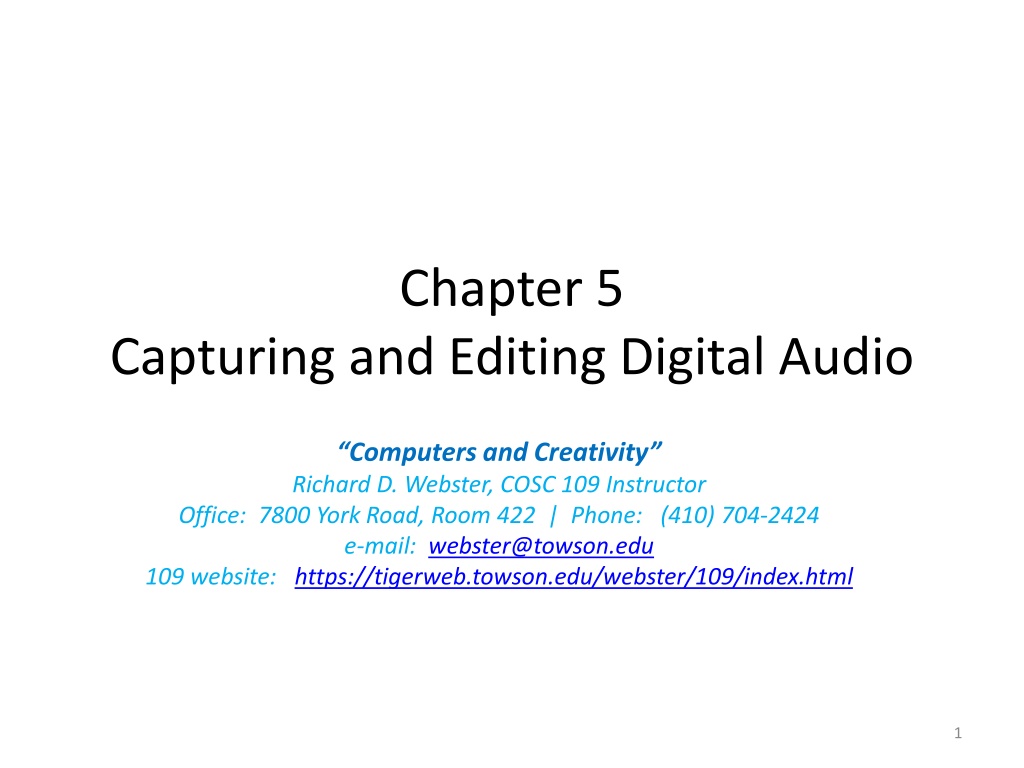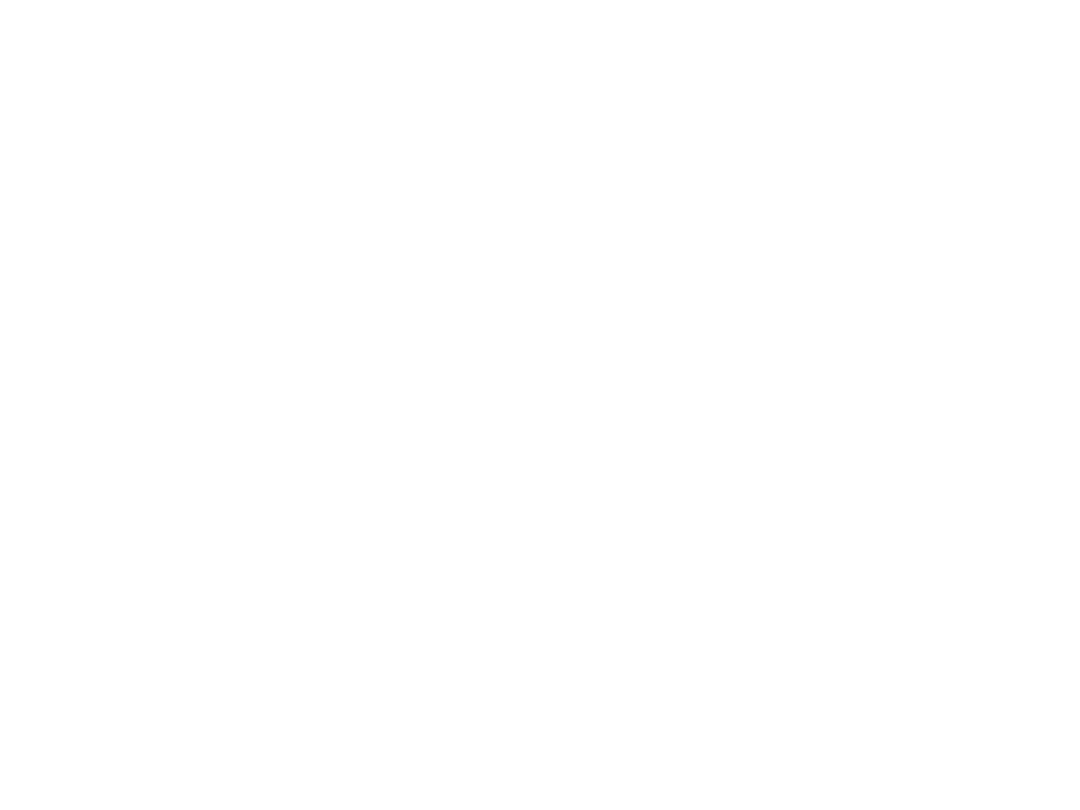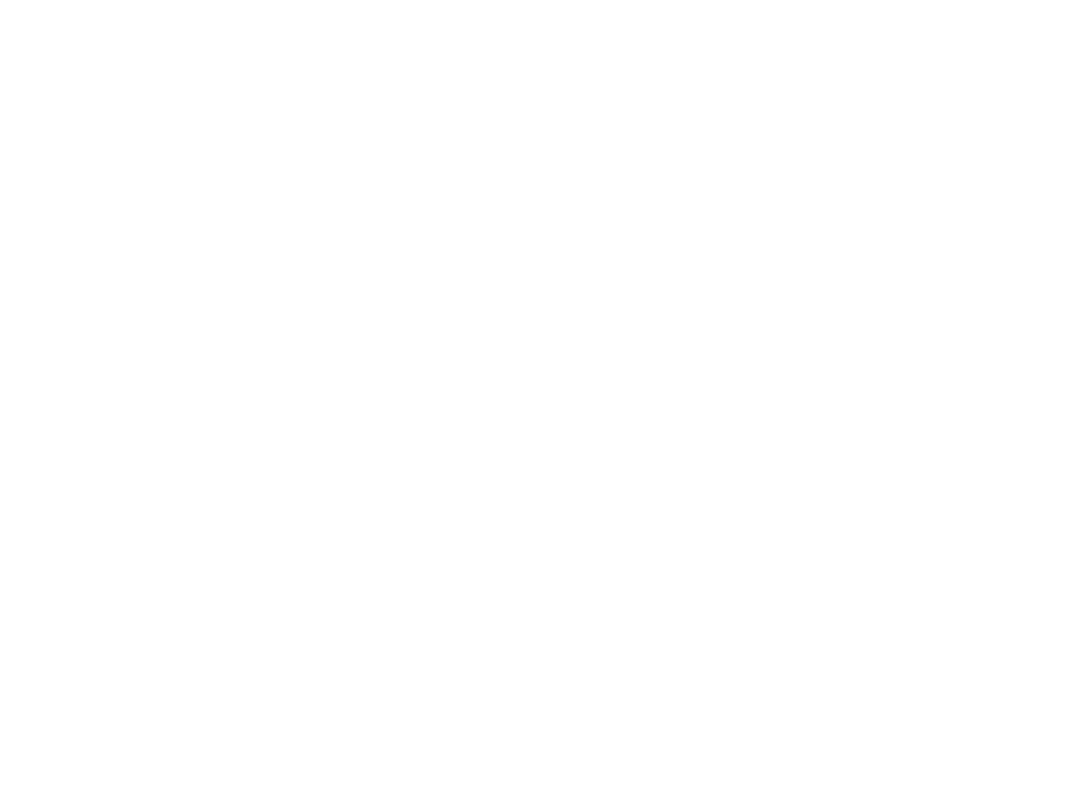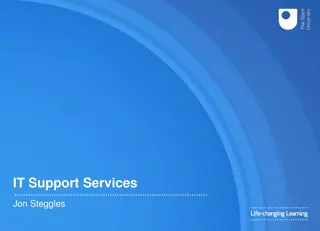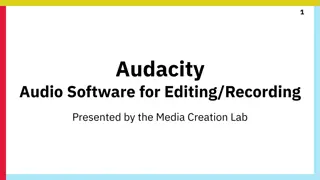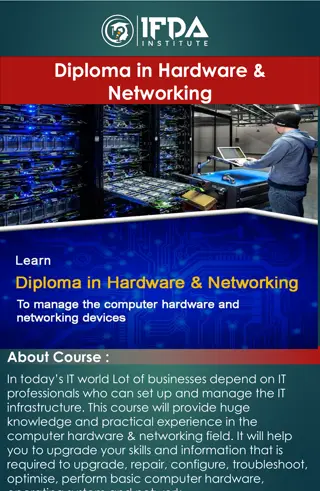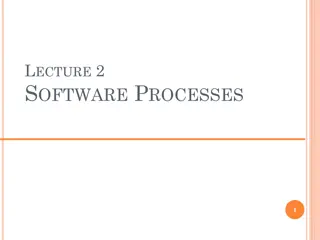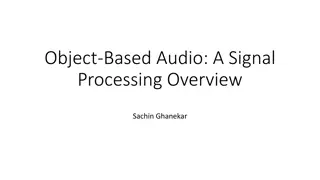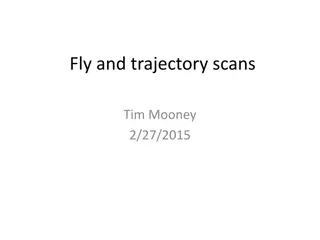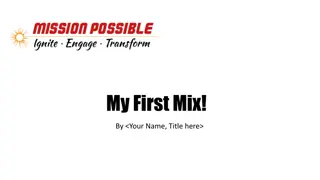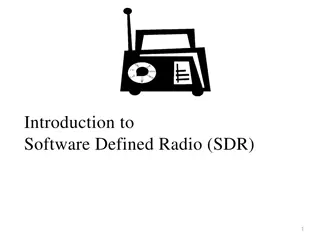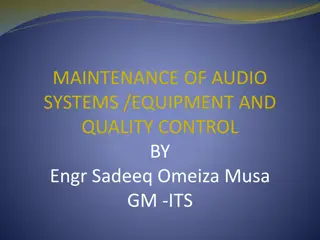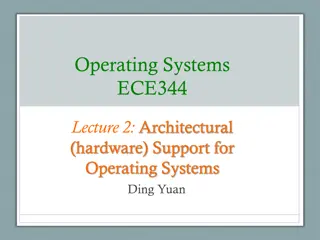Digital Audio Recording Essentials: Hardware, Software & Techniques
In this comprehensive guide, explore the fundamentals of capturing and editing digital audio. Learn about acquiring digital audio, necessary hardware requirements, microphone types, popular recording software, essential recording steps, settings like sampling rate and bit depth, and preferences in programs like Audacity. Equip yourself with the knowledge to create high-quality digital audio recordings effectively.
Download Presentation

Please find below an Image/Link to download the presentation.
The content on the website is provided AS IS for your information and personal use only. It may not be sold, licensed, or shared on other websites without obtaining consent from the author. Download presentation by click this link. If you encounter any issues during the download, it is possible that the publisher has removed the file from their server.
E N D
Presentation Transcript
Chapter 5 Capturing and Editing Digital Audio Computers and Creativity Richard D. Webster, COSC 109 Instructor Office: 7800 York Road, Room 422 | Phone: (410) 704-2424 e-mail: webster@towson.edu 109 website: https://tigerweb.towson.edu/webster/109/index.html 1
Ways to Acquire Digital Audio Record Digitize analog medium 2
Recording: Hardware Requirements Computer with a sound card Almost all computers nowadays are equipped with a sound card. Sound card: converts the electrical signals into digital format through sampling and quantization of the signals Microphone built-in the laptop Usually does not produce sufficient sound quality external microphone 3
Microphones Unidirectional Most sensitive to sound coming from the front Advantage: Ignore noise coming from the rear Omnidirectional Sensitive to sound coming from all directions If you don't have the specifications of a microphone Place the sound source directly in front of the microphone 4
Recording: Software Requirements Digital audio recording program Also lets you edit audio Some common programs: Adobe Audition Sony Sound Forge Audacity (free, open-source) 5
General Steps For Recording With a Digital Audio Program Start a new file Specify settings: sampling rate bit depth number of channels If possible, run through or reherse the audio you want to record while observing the sound input level adjust the sound input level so it stays below the red area for the whole audio run-through Hit the record button to start recording, stop button to stop 6
Settings Sampling Rate 44,100 Hz: CD Quality 22,050 Hz: Sufficient for multimedia projects with voice over and loop musics Bit Depth Setting 8-bit usually sufficient for speech in general, too low for music 16-bit for music Number of Channels Setting 1: mono 2: stereo 7
Preferences Dialog in Audacity 8
Audio Level Meter in Audacity Input level meter Input volume slider 9
Microphone Level Adjustment in Windows 7 10
Microphone Level Adjustment in Windows 7 11
Microphone Level Adjustment in Mac OS X 12
Field/Outdoor Recording Voice recorder apps on cell phones: Not intended for high quality audio Usually mono File format: Lossy compression to produce smaller file size suitable for email and uploading to Web from the phone To transfer the audio to computer: Common method: Email it to yourself as attachment and check your emails on your computer to detach the file iPhone: Can also use iTunes Android phones: Connect the phone to your computer as a drive 13
Basic Editing One audio at a time enhance audio (such as trimming, remove nosie) even if it is for use in audio mixing Audio mixing with multiple audio 14
One Audio at a Time Basic workspace elements: Waveform display x-axis: time y-axis: audio amplitude mono: 1 waveform stereo: 2 waveforms on top of each other Transport controls (play, record, rewind, fast forward buttons) 15
Audacity waveform display Transport controls 16
Audio Mixing: Working with Multiple Audio Example applications: mix multiple instrumental playback where each is recorded as a separate audio compose audio with multiple clips voice-over with background music 17
Audacity track 1 track 2 18
Audio Mixing vs. Recording Everything All Together Record audio clips separately and mix them later Record everything all together at once 19
Advantage of Audio Mixing Allow you to adjust the volume level and apply effects (such as fade-in and fade-out) to each audio independently Examples: You can adjust relative volume of the voice-over and the background music if you record the voice-over and background music as two separate audio. You can insert a silence in the voice-over if needed for controlling the timing. 20
Parallels between Basic Digital Image and Digital Audio Editing Basic Digital Image Editing Basic Digital Audio Editing Reassemble image content by cutting, copying, and pasting Reassemble audio waveform by cutting, copying, and pasting Adjust tonal value Adjust volume Clean up dirt, dust, and scratches Noise reduction Resize the image Resample the audio Reduce the image s color depth Reduce the audio s bit depth Apply filters for special effects Apply filters for special effects, such as reverb and pitch changes If you want to save your file as JPEG for the Web, wait until the last step because JPEG uses lossy compression If you want to save your file as MP3 for the Web, wait until the last step because MP3 uses lossy compression 21
Reassembling Waveform To select a segment of a waveform: Click-drag to select You can cut, copy, or delete the selection To paste a segment of a waveform: Click at position you want to paste Paste (Usually, Edit > Paste) 22
Reassembling Waveform Example 1 2 3 4 Original recording of saying: 1 2 3 4 The segment for "2" is selected 2 1 3 4 The segment for "2" is cut and pasted before "1". Now, the audio says: 2 1 3 4 23
Changing Volume When the original audio is too soft or too loud for the intended use When composing multiple audio that do not have a consistent volume level some too soft and some too loud When you want to fade in or out an audio 24
Common Functions for Changing Volume Amplify: lets you specify amplification in a dB (decibels) or percentage Normalize: lets you set a peak level for a file or selection amplifies the entire file or selection so that the highest level is the peak level you specify 25
Common Functions for Changing Volume Fade in: suppresses the volume at the beginning of the audio Fade out: suppresses the volume at the end of the audio Envelope: lets you use a curve to specify the ups and downs of the volume over the course of the audio can create fade-in and fade-out effect 26
Noise Reduction Useful for removing background noises, such as: computer fan noise hissing noise of the microphone To reduce noise that is constant throughout the audio The noise may contain wide ranges of frequency 27
Noise Reduction How it Works You select a segment that contains pure noise. The program performs a statistical analysis of the noise to generate a profile. The program reduces the noise of the whole audio (or selected segment) based on the noise profile. Audacity: Noise Removal 28
Special Effects Change of pitch chipmunk voice (higher pitch) Darth Vader voice (lower pitch) Change of speed helium voice (faster speed) slow-motion voice (slow speed) Reverb Create the feel from being in a large empty auditorium to a small bathroom. 29
File Size Consideration Best to record and work with audio at CD- quality levels (i.e., 44,100 Hz sampling rate, 16-bit, and stereo) or higher When delivering the final audio, depending on the project, you may need to lower the file size: downsample the file to lower the file size export to MP3 30
Types of Music Creation MIDI: create original music scores require musical composition skills Loop music composition compose a long musical audio through repetitions of short musical clips common in projects that do not require a long musical score, for example: game development, product advertisements, digital art projects allow non-music composers to create musical audio 31
MIDI Not sampled audio Like sheet music Constains instructions for recreating the music Created by editing music notations and instrument assignments Can also be created by recording your performance on a MIDI keyboard connected to a computer Playback of a MIDI file requires a sound card that uses the synthesizer to recreate the sound of notes 32
MIDI Playback Requires a sound card that uses the synthesizer to recreate the sound of notes Not all synthesizers produce the same sound Disadvantage: How the music actually sounds during playback depends on the sound card 33
Loop Music Music that is created from short music clips that are repeated Usually designed to loop seamlessly Libraries of clips for loop music are commercially available 34
Composing Music Using Loop Music Programs support multi-track Import an audio clip to place on a track Create repetitions of a clip placed on a track simply by dragging its right edge to extend it You can adjust the volume of each track to fade in or out the clips 35
Uses of Digital Audio Video Multimedia authoring Playback on the Web Audio CD Podcast 36
Video and Multimedia Authoring Export audio and import it into the video editing or multimedia authoring program Most video editing program support: .wav .aif mp3 Adobe Flash supports: .wav .aif .au .mp3 audio-only QuickTime 37
Playback on the Web Best if small file size for less wait time HTML5 audio Streaming format Progressive download 38
Methods to Play Back on the Web Embedding the audio on the Web page HTML5 audio Played using the browser's built-in player Non-HTML5 audio Played using plug-in or external player Linking to the audio file will cause the file to play in an external player window 39
HTML5 Audio Supported formats: MP3, ACC (MP4), OGG Vorbis, and WAV HTML5 <audio> tag: Example usage: <audio src="demo.oga" controls> An introduction of HTML5 video and audio is covered in Chapter 15 40
QuickTime Audio-Only Movies Can be exported using video-editing programs (Adobe Premiere Pro, Apple Final Cut Pro) Fast-start movies: Allow progressive download the audio will start to play as soon as enough data have been downloaded. 41
RealAudio Can be streamed require a Real Server a streaming server Can also be used on the Web without streaming .ra or .rm file converted from a .wav using RealProducer Basic (free) or RealProducer Plus 42
Audio CD Must use: sampling rate: 44,100 Hz bit depth: 16 stereo Audio editing programs (such as Adobe Audition) also let you create audio CD projects: title and artist for each track length of pauses between tracks enable/disable copy protection ISRC number 43
Podcast Podcast: a collection of files available on a Web server usually audio files can be any types of files: Web pages, text, PDF, images, ... Episode: Each file in the podcast Feed: The text file that lists the internet addresses of the files in a podcast. Posted on a Web server People subscribe to the feed 44
How Podcast Works Whenever a new episode is available, it will be automatically downloaded to the subscriber's computer or device (e.g. iPod) The software program that periodically checks and download the new items is called aggregator (e.g. iTune) 45