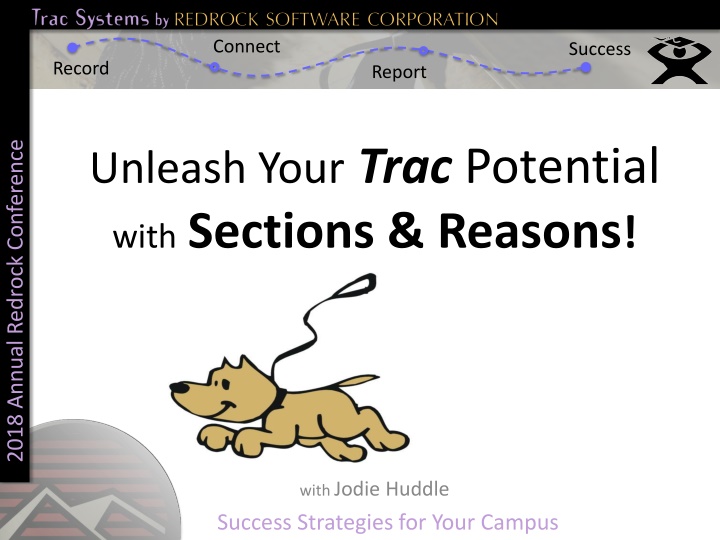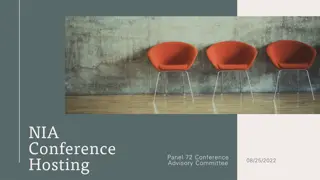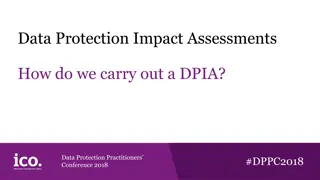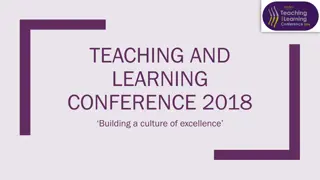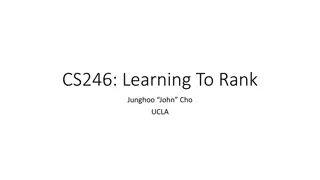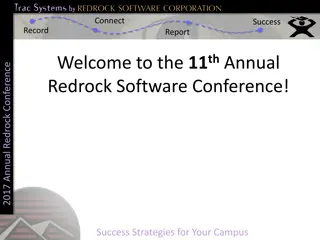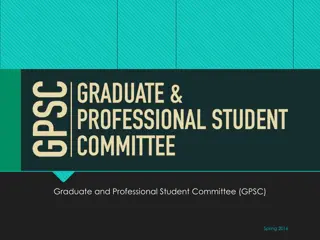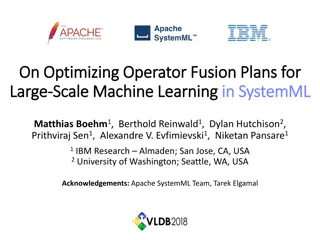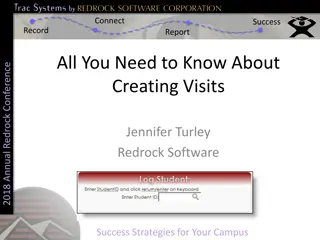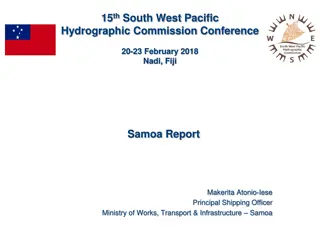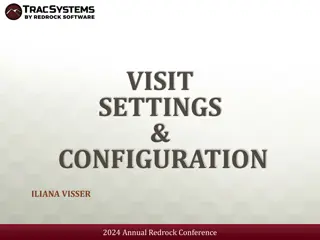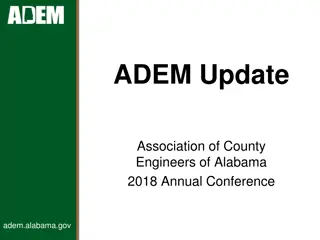Optimizing Student Visit Information Management at Redrock Conference 2018
Establish a structured system to categorize and track student visits effectively at the Redrock Conference 2018. Learn to create and customize sections, link specialties to consultants, troubleshoot missing data, and enhance the success of your campus strategies.
Download Presentation

Please find below an Image/Link to download the presentation.
The content on the website is provided AS IS for your information and personal use only. It may not be sold, licensed, or shared on other websites without obtaining consent from the author.If you encounter any issues during the download, it is possible that the publisher has removed the file from their server.
You are allowed to download the files provided on this website for personal or commercial use, subject to the condition that they are used lawfully. All files are the property of their respective owners.
The content on the website is provided AS IS for your information and personal use only. It may not be sold, licensed, or shared on other websites without obtaining consent from the author.
E N D
Presentation Transcript
Connect Success Record Report 2018 Annual Redrock Conference Unleash Your Trac Potential with Sections & Reasons! withJodie Huddle Success Strategies for Your Campus
Connect Success Record Report Why are Students Visiting Centers? 2018 Annual Redrock Conference Sections & reasons capture and categorize this critical visit information. Today we will: Create, customize & activate sections/reasons. Link a section/reason to a consultant as a specialty. Troubleshoot students missing subjects. Success Strategies for Your Campus
Connect Success Record Report AdvisorTrac / TutorTrac / FitnessTrac 2018 Annual Redrock Conference Trac System Profile settings control if consultants, sections and/or reasons are displayed as options for visit categories. (Note: This setting is at the Center Profile level, not the subcenter level.) Success Strategies for Your Campus
Connect Success Record Report Sections (subjects/classes/courses) 2018 Annual Redrock Conference Import Sections IT dept creates a daily file to keep Trac System updated with your student's current course enrollments (registrations). Manually Create Sections You can add sections that are not part of your automatically imported registrations. Examples: Workshop, Work Visit, Prospective Student, Other (Tip: use Term 0 for manually created sections. It is much easier to find them later!) Success Strategies for Your Campus
Connect Success Record Report Section Options 2018 Annual Redrock Conference Non Enrolled (Available to All) Students will see this section. It displays as a choice, even when they are not marked as enrolled in this specific section. is Work Section (Available to Consultants Only) Only consultants see this section. Used to document work/payroll visit information. Do Not Display on Search Availability Excludes the section as a choice when students are attempting to book appointments. Success Strategies for Your Campus
Connect Success Record Report Work Sections 2018 Annual Redrock Conference Consultants can record their work time. This is for payroll or timesheets. Term ID: 0 is Work Section (Available to Consultants Only) (Work sections/reasons do not display on search availability.) Success Strategies for Your Campus
Connect Success Record Report Reasons 2018 Annual Redrock Conference Create your custom reasons to further categorize student visits. Orientation Enrollment Learning Plan Change Major Career Counseling Graduation Prep Homework Research General Writing Test Prep Peer Study Group Supplemental Instruction Tutoring Success Strategies for Your Campus
Connect Success Record Report Reason Options 2018 Annual Redrock Conference Who uses this reason? Show a helpful tip. When should it be used? Auto logout Notification Success Strategies for Your Campus
Connect Success Record Report Activate Sections & Reasons 2018 Annual Redrock Conference By default, sections/reasons will not display at visit login. Each section/reason must be added to the appropriate subcenter(s). Global Activation Allows the section/reason to be viewed across many areas in your profile: like subcenter activation and consultant specialties. Subcenter Activation The section/reason must be globally activated before subcenter activation. Allows the section/reason to be viewed for the specified subcenter(s). Then, it can be used for visit logins, scheduling, and quick/batch visits. Success Strategies for Your Campus
Connect Success Record Report Consultant Specialties 2018 Annual Redrock Conference When a student is booking an appointment, we want to match them up with a qualified consultant that can help them. We accomplish this with consultant specialties. Open a consultant's profile. Activate each section/reason they are qualified for. Details of using consultant specialties in scheduling appoint- ments are covered in the scheduling session. Success Strategies for Your Campus
Connect Success Record Report Students Missing Subjects 2018 Annual Redrock Conference If students are not seeing their enrolled courses as subject choices upon visit check-in, one or more problems may exist. A. The import file is missing the student's registration info. Where's my Biology Class?!! B. The registration is not activated for the student. C. Their section is not activated. Sections must be added to two levels of activation: 1. Global Level 2. Subcenter Level Success Strategies for Your Campus
Connect Success Record Report Drop/Add Cut-off Date 2018 Annual Redrock Conference Prior to the drop/add cut-off date for student registrations at your school, it is possible that new courses (sections) are added that will need to be activated. Students that enrolled in courses recently may be missing their sections. Until the official drop/add cut-off date passes, you may need to repeat 3 steps daily (and one last time after the cut-off date). 1. 2. 3. Activate Sections at the Global level Activate Sections at the Subcenter level Consultant Specialties may need new sections added Success Strategies for Your Campus
Connect Success Record Report Reminders 2018 Annual Redrock Conference The guidebook app is set up with our conference schedule. It also allows connections with Redrock conference attendees. Scottsdale Art Walk 5:30pm Tonight! Survey Questions? Success Strategies for Your Campus