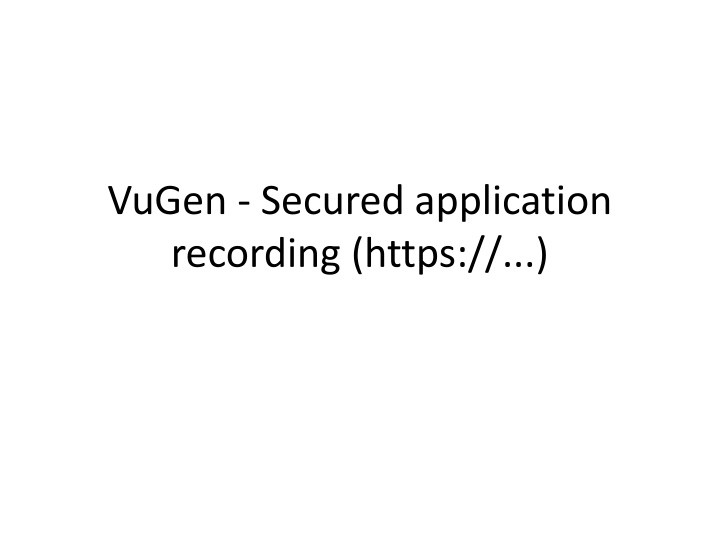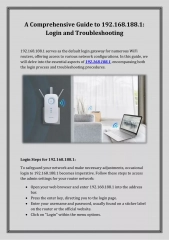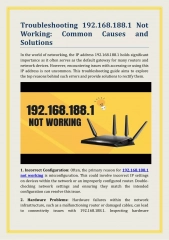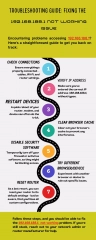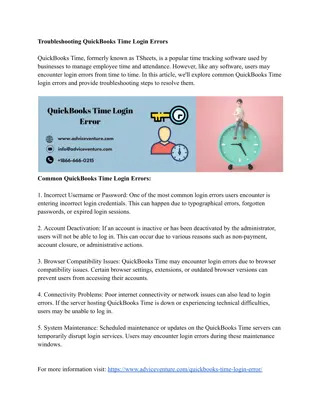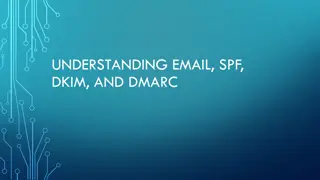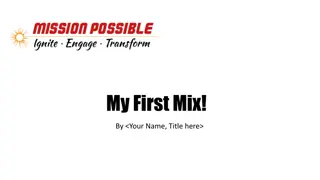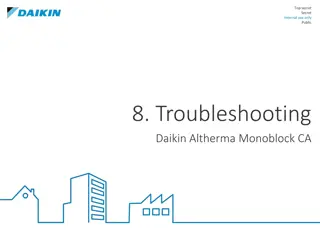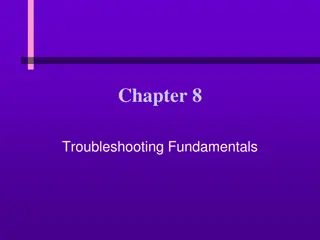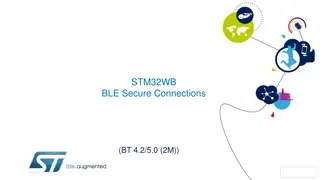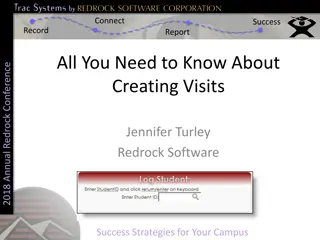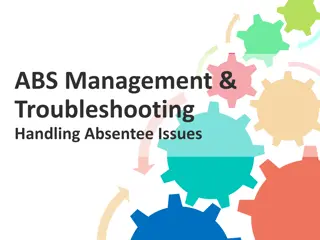Troubleshooting Secure Application Recording in VuGen
Learn how to troubleshoot issues related to recording secure applications in VuGen using Google Chrome. The guide covers steps such as exporting and converting certificates for successful recording, along with necessary precautions and requirements to keep in mind.
Download Presentation

Please find below an Image/Link to download the presentation.
The content on the website is provided AS IS for your information and personal use only. It may not be sold, licensed, or shared on other websites without obtaining consent from the author.If you encounter any issues during the download, it is possible that the publisher has removed the file from their server.
You are allowed to download the files provided on this website for personal or commercial use, subject to the condition that they are used lawfully. All files are the property of their respective owners.
The content on the website is provided AS IS for your information and personal use only. It may not be sold, licensed, or shared on other websites without obtaining consent from the author.
E N D
Presentation Transcript
VuGen - Secured application recording (https://...)
Problem Statement Problem Statement: We have 2 Applications, let s say for example Application-X & Application-Y Recommended to use only Google Chrome for automating, since few of the business flows will support/work only with Chrome browser Can able to record Application-X (http://.....) successfully without any issues using chrome browser Unable to record Application-Y (https://.....) using chrome browser - ISSUE System Requirements: Operating System: Windows7 Load Runner: 11.52v Browser: Google Chrome 37v
Problem Remedy [Step1] Click on Certificate information, choose Details tab, click on Copy to file, then export the certificate (Refer the below screenshots) Step1: Exporting certificate from the browser To get the certificate that involved to your application, navigate to your https site, click on the Lock icon (Refer the below screenshot)
Problem Remedy[Step2] Step2: Now you will already have the .DER certificate on the desktop. you need to convert it to a .PEM format LoadRunner will support .PEM format to import certificate To convert the certificate file from .DER to .PEM file use below link: https://www.sslshopper.com/ssl-converter.html If you are using LoadRunner 12, you can use SSL Utility to convert the file
Problem Remedy[Step3] Step3: Importing certificate into VuGen Finally import the .PEM file into the Vugen script by navigating to Recording options > Network > Port Mapping > Choose the WinInet level data + socket level data configuration OR only the socket level data option and create New Entry Target Server: Server IP address of the application (https://...) Port: Any Connection Type: SSL SSL Version: Version can be obtain when you click on Lock icon (Refer Step1) Client Certificate: Browse .PEM file **Remaining fields are not mandatory
Summary Uses: Allow Security enabled application (https://.....) recording Allow limited/necessary network traffic capturing by selecting certain IP addresses and ports during the recording Precautions: UAC(User Authentication Control) & DEP(Data Execution Prevention) should disable Load Runner VuGen version should be 11.52v or above (Because Chrome browser will support from 11.52 onwards)