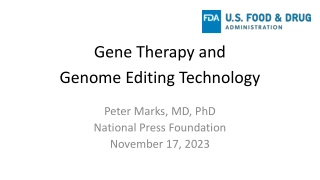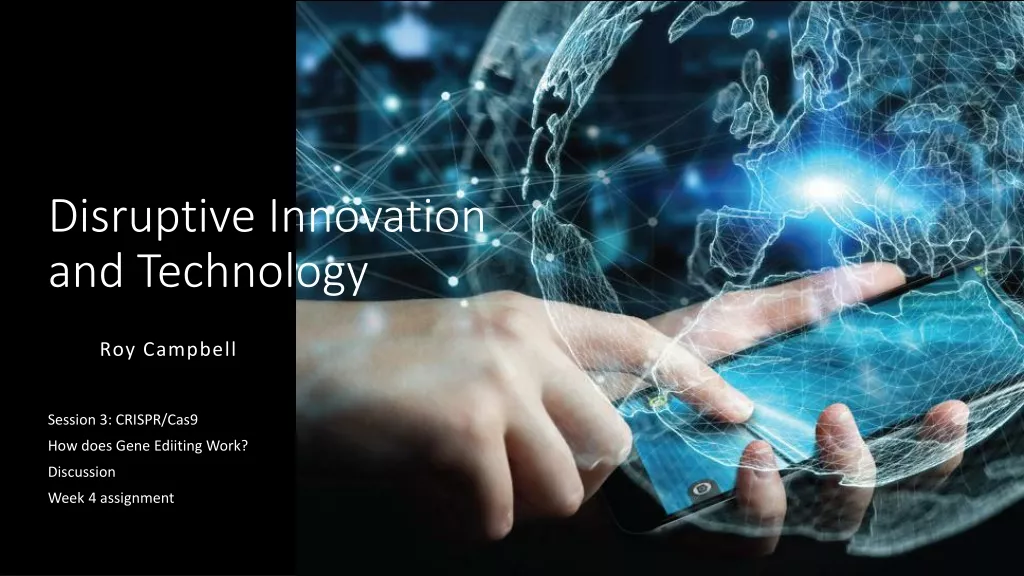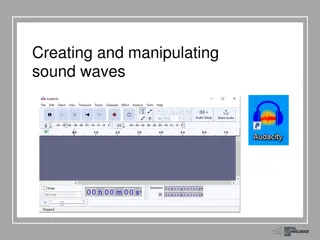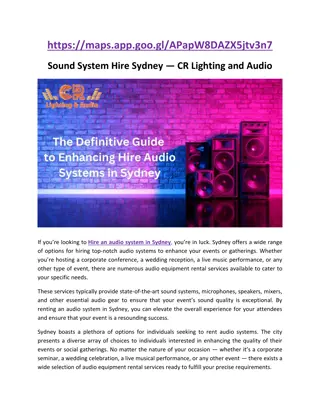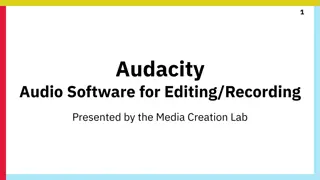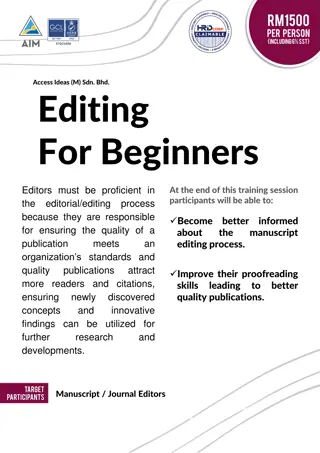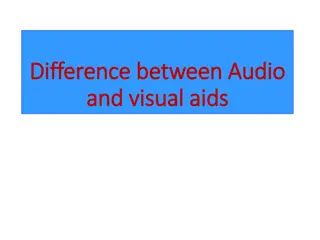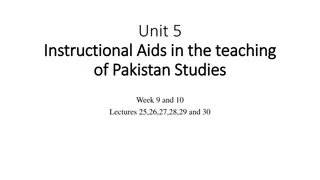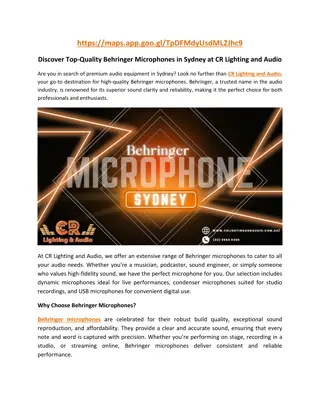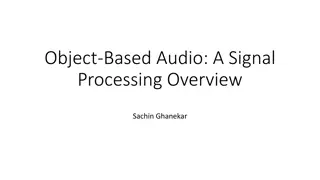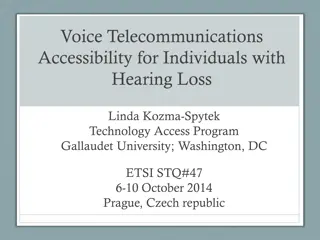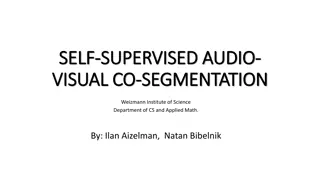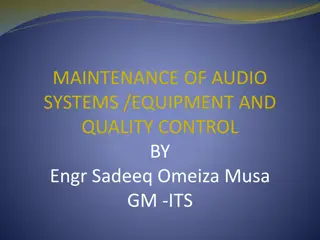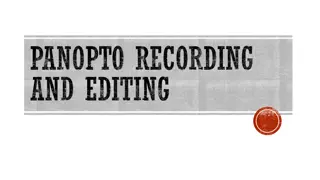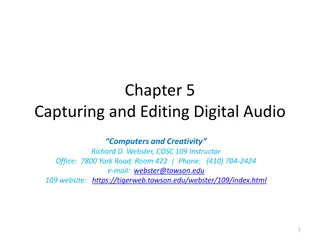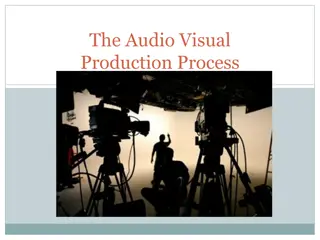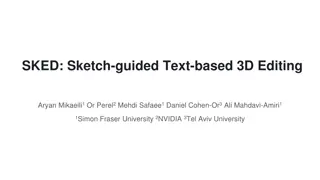Mastering Professional Audio Editing with Audacity - A Comprehensive Guide
Discover Audacity, a free open-source digital audio editor and recording software. Learn how to record, edit, add effects, and more using this versatile tool. Find step-by-step instructions on getting started, recording audio, post-recording editing, and adding music and sound effects to enhance your projects.
Download Presentation

Please find below an Image/Link to download the presentation.
The content on the website is provided AS IS for your information and personal use only. It may not be sold, licensed, or shared on other websites without obtaining consent from the author.If you encounter any issues during the download, it is possible that the publisher has removed the file from their server.
You are allowed to download the files provided on this website for personal or commercial use, subject to the condition that they are used lawfully. All files are the property of their respective owners.
The content on the website is provided AS IS for your information and personal use only. It may not be sold, licensed, or shared on other websites without obtaining consent from the author.
E N D
Presentation Transcript
Professional Audio Editing Soft wares Professional Audio Editing Soft wares
What is Audacity? What is Audacity? Audacity is a free open source digital audio editor and recording computer software application, available for Windows, macOS/OS X, Linux and other operating systems. Interestingly, you do not need sound mixer or other sophisticated device to use it.
What facilities it What facilities it gives? gives? You can record by default microphone or by external microphone. You can edit, import and export audio files. You can mix tracks by using envelop. You can create effects and even increase amplitude. You can use multiple tracks.
How to get it? How to get it? Go to google and type Audacity downloads. It will take you to the options. Install the software x 2.2.1 Install Lame_v3.99.3_for_Windows to mix down Tutorials are also available.
How to begin?? How to begin ?? Step-1- Go to file and click New a new window will appear Step-2- Go to Tracks toggle down and click on Add New A New Track will appear in which you can record your voice or sound. You can insert more tracks by same exercise.
How to Record? How to Record? You have two option either by default microphone or by external microphone. Ensure that proper silence around is maintained. Click on the Red recording button and speak. Recording begins. Stop by STOP button or by the SPACE Bar of you computer.
Post Recording process!! Editing You need editing to remove unwanted sounds such as fumble, repeated sentences, coughing, pops etc Step-1 Go to the selection tool and select the portions you want to delete. Step-2- Press Delete either in your system or go to Edit in menu. Editing over!! Save!!
How to add music and sound effects?? How to add music and sound effects?? To make programme effective, music and sound effects are very important!! Step-1- You are done with editing and saved the file and Track -1 Step-2- Now, go to the option Tracks , toggle down and click on Add New . A new Track will appear in which you have to put Music or Sound effects. Step-3- Ensure that you have already some music in your computer. Step-4-Click on the File in the task bar and choose option Import
Import Music Import Music Step-4- When you click on the import option, your system will ask for the destination of AUDIO music file. Go to destination and select the piece of sound. It will be imported to the new track. Now you have two tracks.
How to mix down both tracks?? Step-1- Go to option Envelop and adjust the music level Now select both the tracks by dragging the mouse over them. Go to File in the menu bar and click on Export Toggle down and click on Export selected area. Soft ware will mix down your programme.