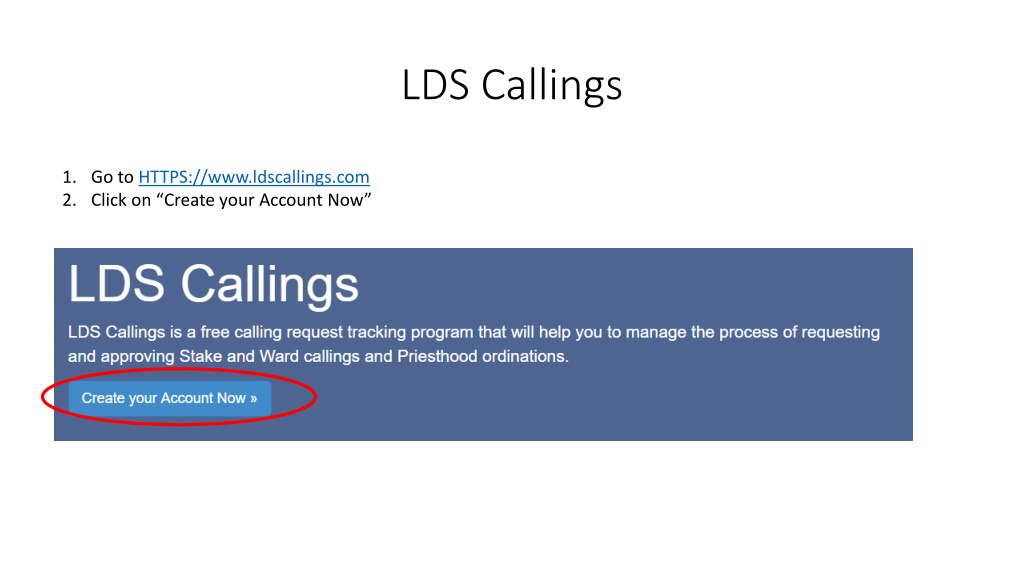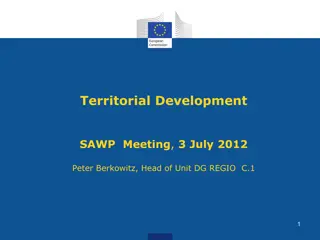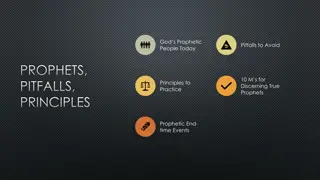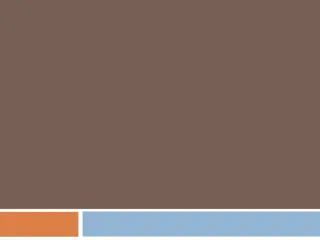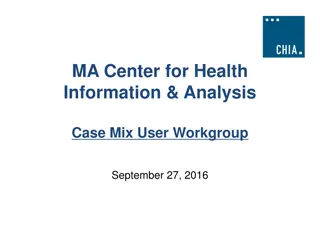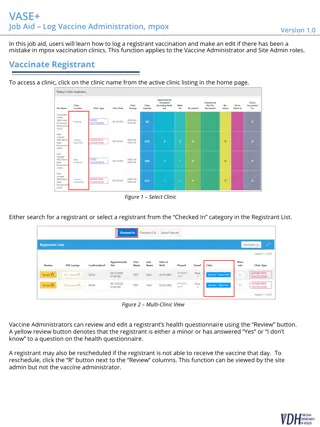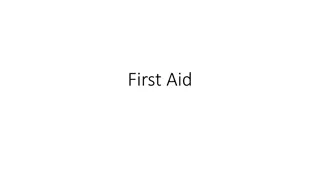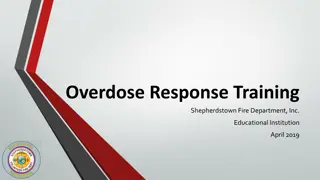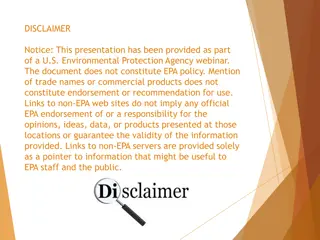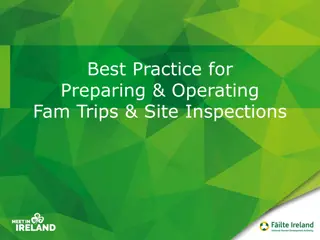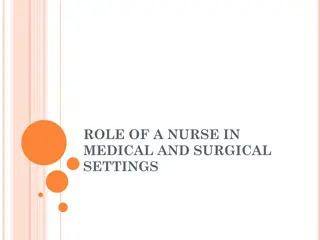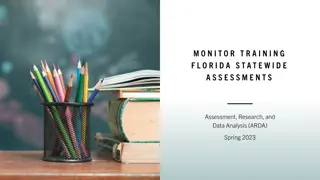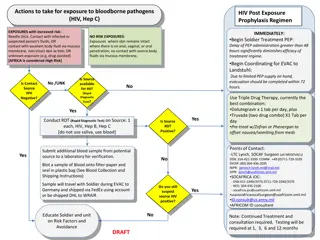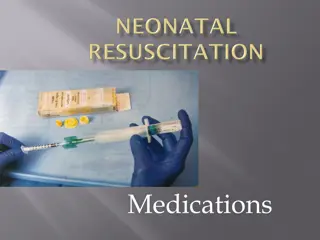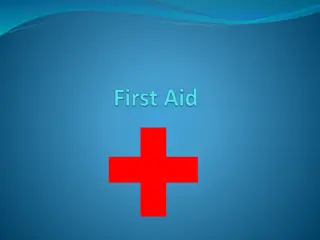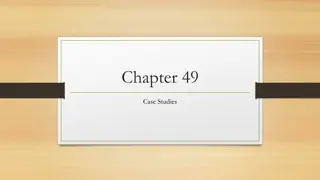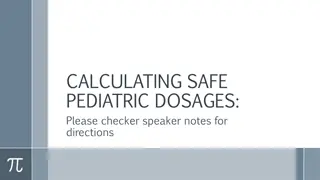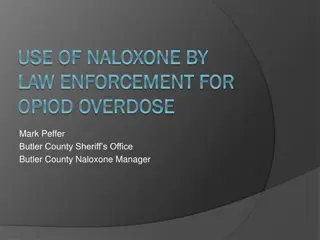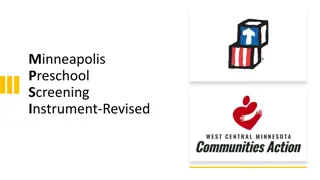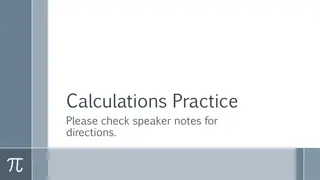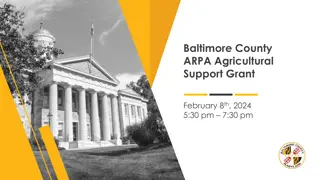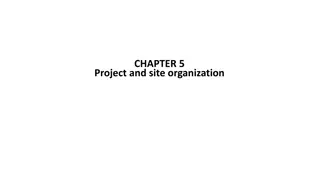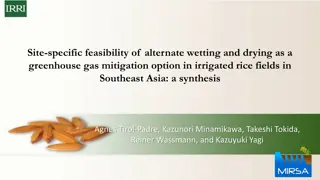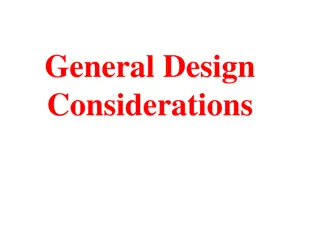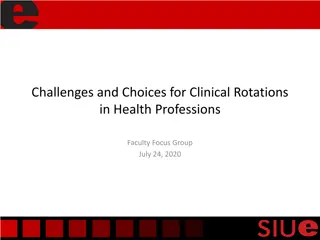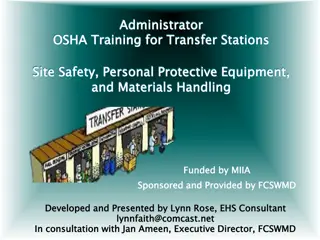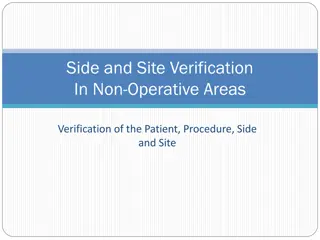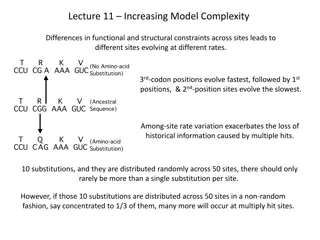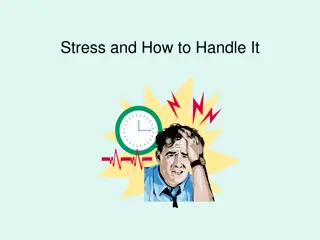How to Manage LDS Callings and Administer Site Effectively
Detailed guide on creating an account, logging in, site administration, managing people, setting permissions, utilizing the dashboard, and submitting calling or Priesthood ordination requests for LDS members. Complete step-by-step instructions with images provided for each process.
Download Presentation

Please find below an Image/Link to download the presentation.
The content on the website is provided AS IS for your information and personal use only. It may not be sold, licensed, or shared on other websites without obtaining consent from the author. Download presentation by click this link. If you encounter any issues during the download, it is possible that the publisher has removed the file from their server.
E N D
Presentation Transcript
LDS Callings 1. Go to HTTPS://www.ldscallings.com 2. Click on Create your Account Now
New Account 1. Complete the information requested 2. Ensure you select Stake or Ward under Type
New Account 1. Select the country from the drop down menu 2. Type in a custom name for the site (example test1ward) Note: The site should only consist of letters and numbers, with no spaces.
Log In 1. Once your account has been created go to ldscallings.com 2. Click Log in and enter your user name and password
Site Administration 1. After you log in you will be at the Dashboard 2. Click on Manage People or select "People" and add your Bishopric, Exec Sec, and Clerk/s
Manage People 1. Click Add Person 2. Fill in the information for your Bishopric, Clerks and ExecSec. 3. Under Type Other You can add your Ward Council Members if you want them to see the status of the callings they submit or recommend.
Permissions 1. For each individual you give them permissions based on their callings 2. You should only select one side or the other (not both) a. Left side should be used for those whom submit callings requests or are assigned to call someone but need approval before calling them. (example EQ Secretary, teachers etc ) b. Right side permissions are used for Bishopric, Clerks and ExSec)
Dashboard 1. The Dashboard gives you a quick overview of the status of all the callings and Ordinations
Calling and Priesthood Ordinations 1. To submit a calling or Priesthood Ordination request you can do one of the following: 2. From the dashboard: a. Under the Callings Summary select Calling Request Form and under the Ordinations Summary select Ordination Request Form b. Or go to your direct link you created (Example mytestward.ldscallings.com) and select Calling or Ordination form
Calling Form 1. On the Calling/Release Request select the organization the calling is for (Relief Society, EQ etc ) if this is to release someone from a calling select Release from the drop down menu under 2. Fill in the rest of the information and submit the form.
Calling Form 3. After the request is submitted an email will be sent to the requester and the Bishopric notifying them.
Managing Callings 1. From the Dashboard you will see the status of the callings 2. When a calling is submitted you will see it under Pending Bishopric Approval 3. Select view to start managing the callings
Managing Callings 1. Select Manage under the Action tab 2. After the Bishop/Branch President considers the request, you select the decision Approved or Not Approved
Managing Callings 3. If the Bishop/Branch President approves the request, you assign the person that will interview and extend the calling and Save the Approval. An email will be sent to the individual notifying them to interview and extend the calling.
Managing Callings a. The person that receives the assignment can click on the link in the email to complete the process.
Managing Callings 4. After you select view from the dashboard, select Manage to continue the process until the calling has completed the entire process including the clerk entering the calling/release into Leaders and Clerk Resources (LCR) on lds.org.
Stake Calling Management Stake Calling Management
Managing Stake Callings 1. Wards and Branches can submit Callings/Priesthood Ordination requests to the Stake that need Stake Presidency approval. 2. A link can be provided to each Ward and Branch to submit recommendations to the Stake. Example: https://dalevilletest.ldscallings.com/index.cfm
Managing Stake Callings 1. When a request is submitted to the Stake an email will be sent to the Stake Presidency.
Managing Stake Callings The Stake Dashboard will be updated with the actions pending Stake Presidency Approval.
Managing Stake Callings Once the Stake Presidency approves the recommendation an email will be sent to the High Council with a suspense to record their sustaining vote.
Managing Stake Callings The High Counsel members will click on the link to record their vote .
Managing Stake Callings Once the High Counsel members have recorded their vote the ExSec or Clerk saves the HC Votes and the Stake Presidency saves the final approval and an email is automatically sent out to the person assigned to proceed with the interview.
Managing Stake Callings Once the High Counsel members have recorded their vote the ExSec or Clerk saves the HC Votes and the Stake Presidency saves the final approval and an email is automatically sent out to the person assigned to proceed with the interview.
Managing Stake Callings After all the actions have been completed the Stake Dashboard is updated and the clerk enters the data into LCR on lds.org.