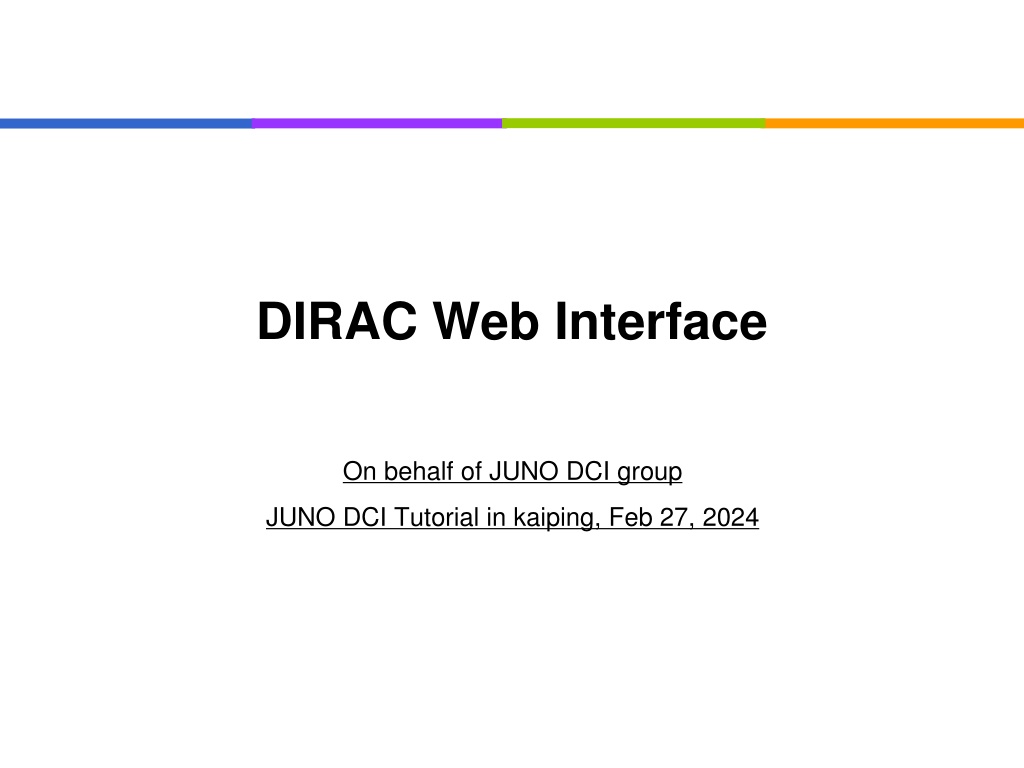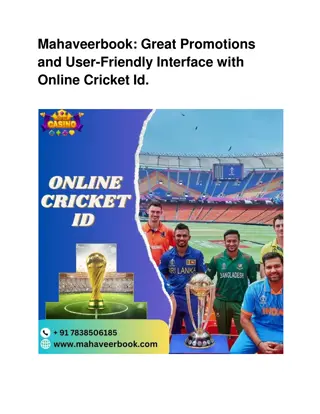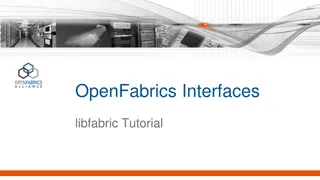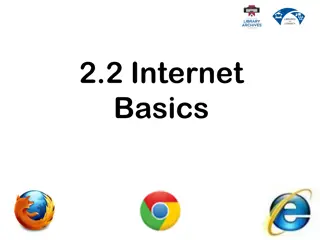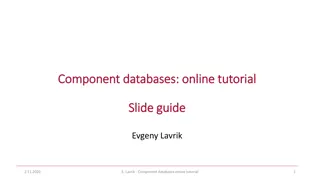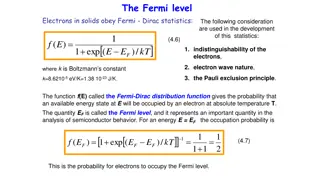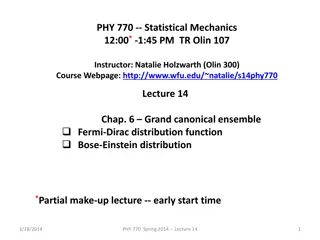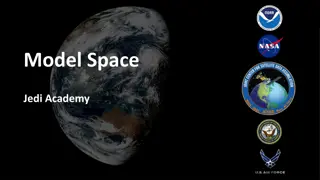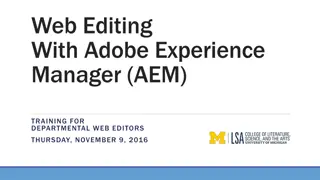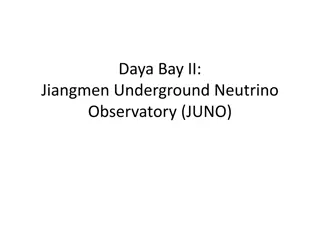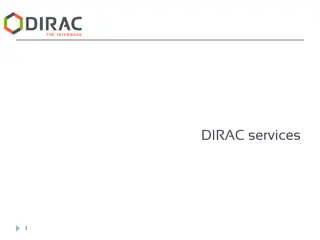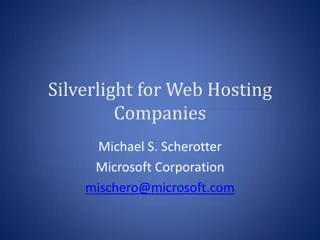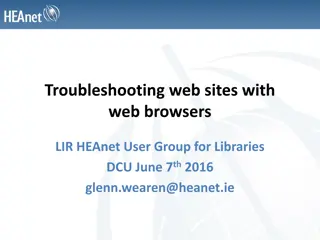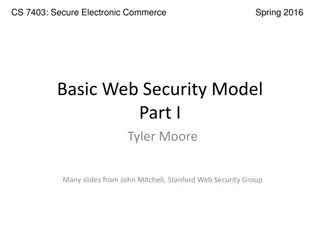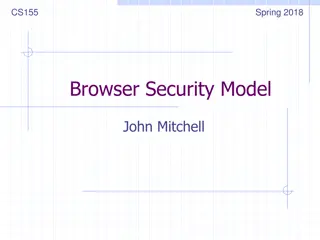Tutorial on DIRAC Web Interface for JUNO DCI Group
Explore the functionalities of the DIRAC web interface, with features like checking task and job statuses, site statuses, and submitting jobs easily. Learn how to load user certificates, upload proxies, and manage job launchpads effectively. Dive into exercises for submitting jobs, using parameters for multi-job submissions, and understanding site information. Enhance your understanding of job submissions and parameters for efficient job management in the JUNO DCI Tutorial.
Download Presentation

Please find below an Image/Link to download the presentation.
The content on the website is provided AS IS for your information and personal use only. It may not be sold, licensed, or shared on other websites without obtaining consent from the author. Download presentation by click this link. If you encounter any issues during the download, it is possible that the publisher has removed the file from their server.
E N D
Presentation Transcript
DIRAC Web Interface On behalf of JUNO DCI group JUNO DCI Tutorial in kaiping, Feb 27, 2024
Purposes of DIRAC web interface Check tasks and jobs status Check site status Simple job submission 2
DIRAC web GUI User certificate must be loaded on your browser https://dirac.ihep.ac.cn/DIRAC/ https://prod-dirac.ihep.ac.cn/DIRAC Check your membership is recognised 3
Proxy upload Normally we use DIRAC client commands to upload proxy: dirac-cert-convert your_p12_file_name.p12 dirac-proxy-init -g dirac_user ******** 4
Check status of your proxy The proxy can be deleted and created again 5
Job Launchpad Green after uploading proxy, see slide before 6
Exercise: submit jobs Submit a job Change Executable , Arguments , OutputSandbox , site , jobGroup to see the difference Submit multi-jobs with parameters Guide in the next slide Submit a job with your own shell script Guide in the next slide Use more parameters to define your jobs 7
Information of sites and SE Data Center Site name SE IHEP-STORM, IHEP- JUNOEOS CNAF-STORM IHEP GRID.IHEP.cn CNAF GRID.INFN-CNAF.it IN2P3-DCACHE IN2P3 GRID.IN2P3.fr JINR-EOS JINR GRID.JINR-CONDOR.ru CLUSTER.CSNS.cn 8
Use parameters to submit multi-jobs You can use Parameters/ParameterStart/ParmeterStep to submit more than one job in one submission the values of parameters can be: a list (strings or numbers) Parameters = {"first","second","third","fourth","fifth"}; an integer, in this case the attributes ParameterStart and ParameterStep must be defined as integers to create the list of job parameters Jobs will be created corresponding to the Parameters list values Other JDL attributes can contain %s placeholder. For each generated job this placeholder will be replaced by one of the values in the Parameters list 9
Check your jobs Select your job with job Group, if you defined when submitting You can also select jobs with time , owner 10
Job output Right click Get output Download .tar.gz file to get complete output files 11
Failed jobs If your jobs failed, try to use logging info and log files to find out reason 12
Exercise: check jobs Check your job status from job monitoring With JobGroup , Owner , Time filters Try to get statistics of your jobs Quite useful to give an overview when you submit >100 jobs 13
More exercises Use other parts: Accounting Try to understand other failed jobs and find out reasons Try to create your own desktop 14