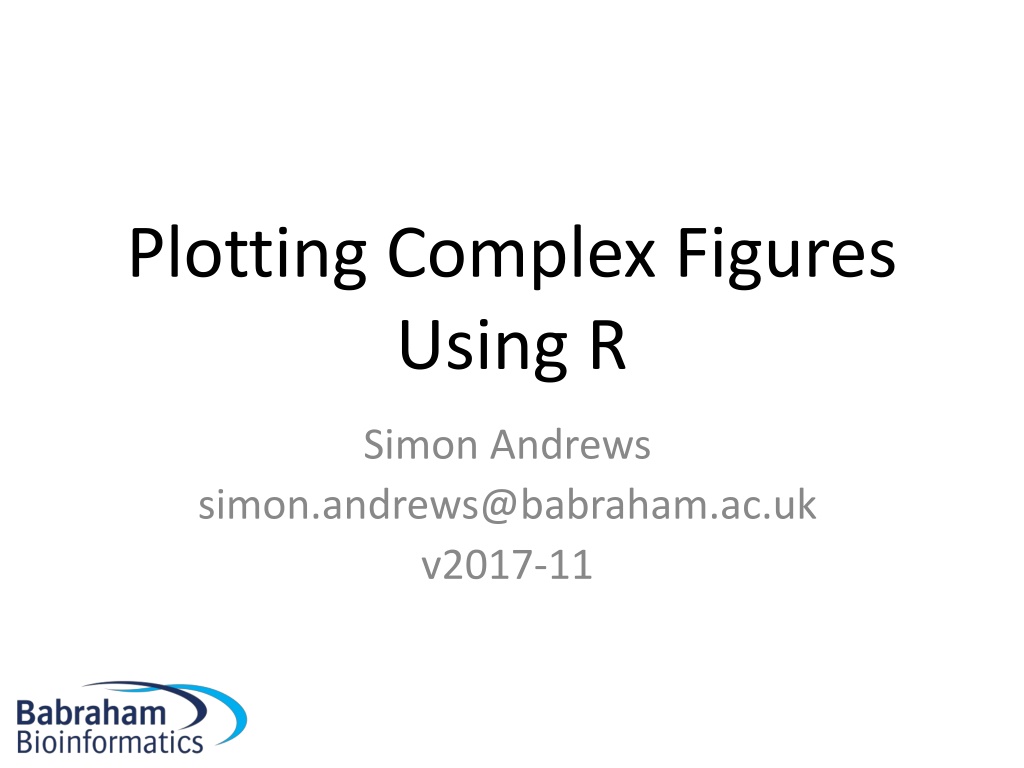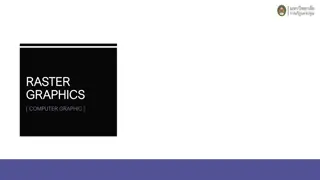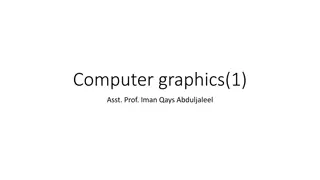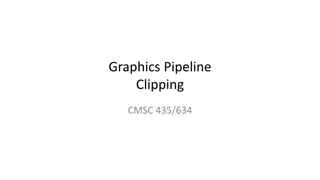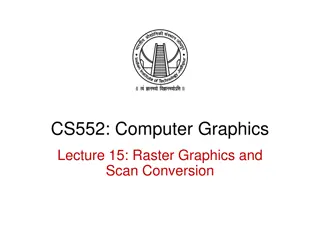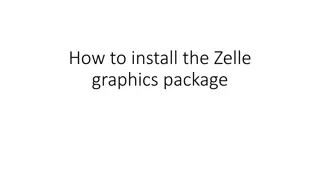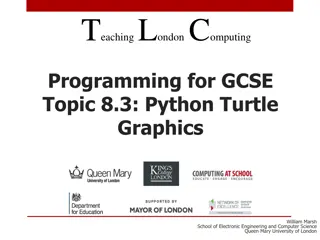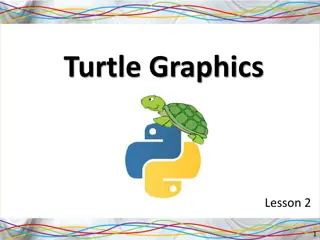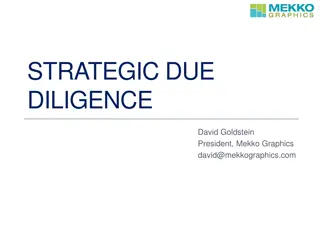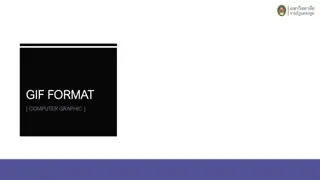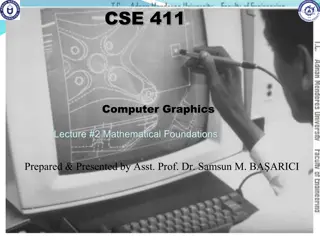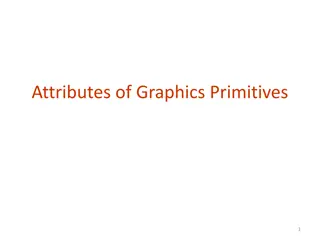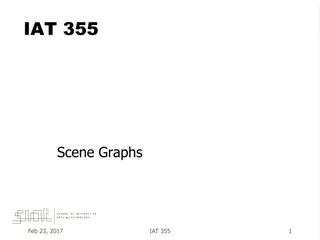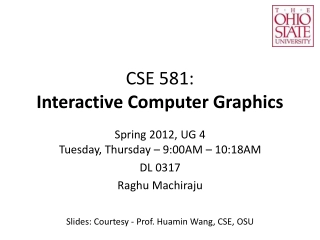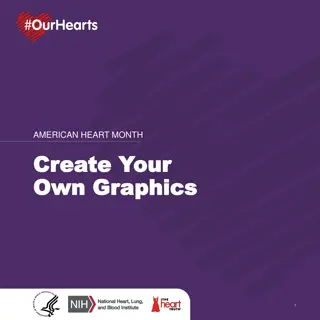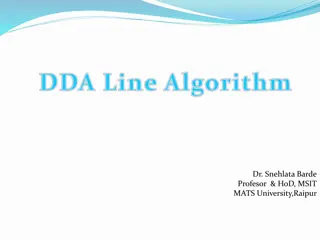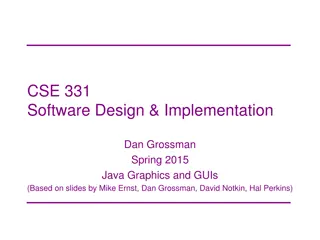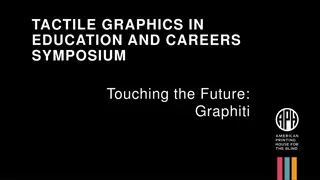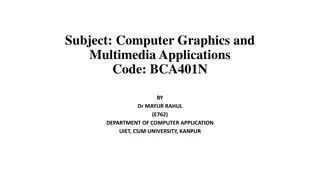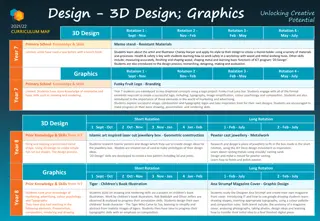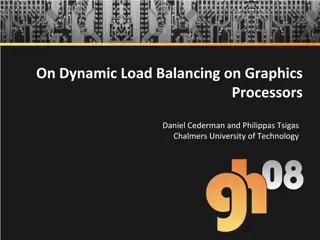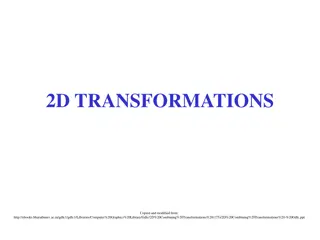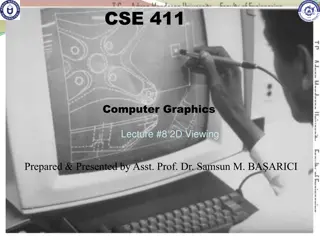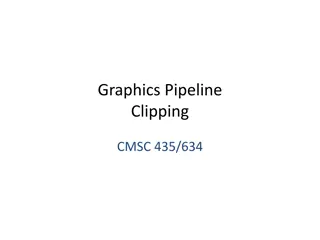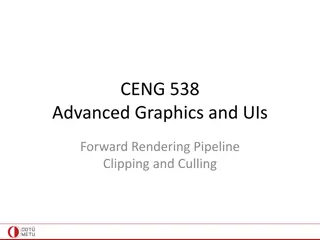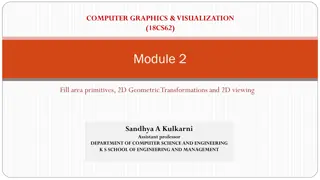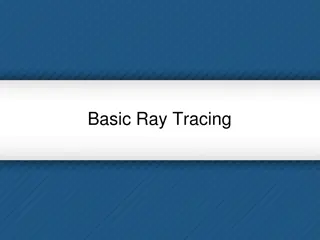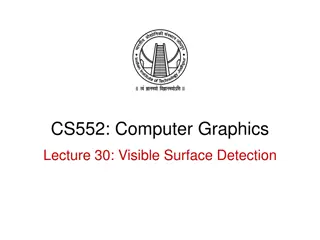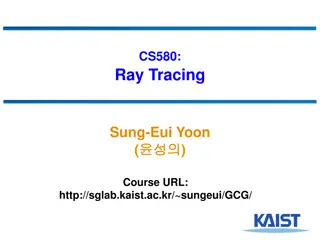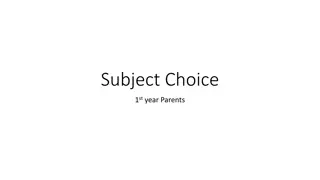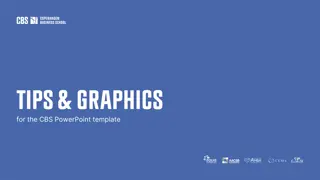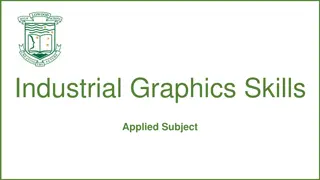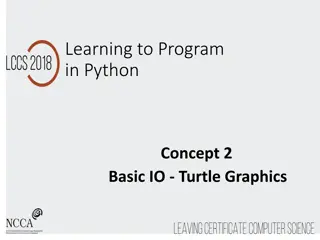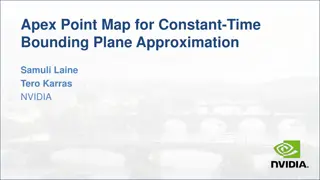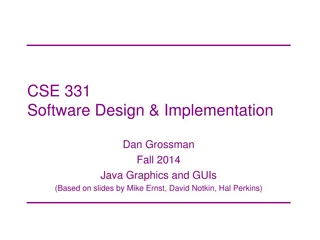Understanding R Graphics: A Comprehensive Guide
Delve into the world of complex figure plotting in R with a detailed exploration of the R Painters Model, core graph types, configuring figures based on options, and controlling plot areas. Learn about common and specific options for different plot types, as well as the use of 'magic' numbers, line types, plot characters, and the par function for global parameter control. Visual examples and explanations will enhance your understanding of creating intricate plots in R.
Download Presentation

Please find below an Image/Link to download the presentation.
The content on the website is provided AS IS for your information and personal use only. It may not be sold, licensed, or shared on other websites without obtaining consent from the author. Download presentation by click this link. If you encounter any issues during the download, it is possible that the publisher has removed the file from their server.
E N D
Presentation Transcript
Plotting Complex Figures Using R Simon Andrews simon.andrews@babraham.ac.uk v2017-11
The R Painters Model Plot area Base plot Overlays
Core Graph Types Local options to change a specific plot Global options to affect all graphs
Figures are configured based on the options passed to them plot( 1:10,(1:10) ^ 4 )
Figures are configured based on the options passed to them plot( 1:10,(1:10) ^ 4, pch=19, type="b", xlab="Values1", ylab="Values2", col="red" )
Some options are common to many plot types Axis scales xlim c(min,max) ylim c(min,max) Axis labels xlab(text) ylab(text) Plot titles main(text) sub(text) Plot characters pch(number) cex(number)
Some options are specific to one graph type (eg barplot) Options: names.arg horiz=TRUE beside=TRUE Bar labels (if not from data) Plot horizontally Plot multiple series as a group rather than stacked
Some options take 'magic' numbers plot( 1:10, (1:10)^2, type="b", lty=2, pch=19 )
Controlling plot area options with par
Par The par function controls global parameters affecting all plots in the current plot area Changes affect all subsequent plots Many par options can also be passed to individual plots
Par examples Reading current value par()$cex Setting a value par(cex=1.5) -> old.par Restoring a value par(old.par) dev.off()
Par options Margins mai (set margins in inches) mar (set margins in number of lines) mex (set lines per inch) 4 element vector (bottom, left, top, right) Warning Error in plot.new() : figure margins too large
Par options Fonts and labels cex global char expansion cex.axis cex.lab cex.main cex.sub
Par options Font style font (font.axis,font.main,font.sub,font.lab) 1 = Plain text 2 = Bold text 3 = Italic text 4 = Bold italic text las (label orientation) 0 = Parallel to axis 1 = Horizontal 2 = Perpendicular 3 = Vertical
Par options Multi-panel mfrow(rows,cols) Not supported by some packages
Specifying colours Hexadecimal strings #FF0000 (red) #0000FF (blue) #CC00CC (purple) Controlled names red green etc. colors()
Built in colour schemes Functions to generate colours Pass in number of colours to make Functions: rainbow heat.colors cm.colors terrain.colors topo.colors
Colour Packages Color Brewer Set of pre-defined, optimised palettes library(RColorBrewer) brewer.pal(no colours, palette) ColorRamps Create smooth palettes for ramped colour Generates a function to make actual colour vectors colorRampPalette(c( red , white , blue )) colorRampPalette(c( red , white , blue ))(5)
Applying Colour to Plots Vector of colours passed to the col parameter Vector of factors used to divide the data Colours taken from palette Can read or set using palette function palette() palette(brewer.pal(9, Set1 ) Ordered by levels of factor vector
Applying Colour to Plots barplot(1:4) barplot( 1:4, col=c("red","gold","blue","tan") ) barplot( 1:4, col=c("red2","green3") ) library(RColorBrewer) barplot( 1:4, col=brewer.pal(4,"Set1") )
Applying Colour to Plots barplot(height.data$height,col=height.data$sex) > height.data height sex 1 170 M 2 160 F 3 180 M 4 175 M 5 155 F 6 185 M 7 172 F > palette() [1] "black" "red" "green3" "blue" [5] "cyan" "magenta" "yellow" "gray" > levels(height.data$sex) [1] "F" "M" > palette(c("red2","blue2"))
Dynamic use of colour Colouring by density Pass data and palette to densCols Vector of colours returned Colouring by value Need function to map values to colours
Making colour ramps > colorRampPalette(c("blue","green","red","yellow")) function (n) { x <- ramp(seq.int(0, 1, length.out = n)) if (ncol(x) == 4L) rgb(x[, 1L], x[, 2L], x[, 3L], x[, 4L], maxColorValue = 255) else rgb(x[, 1L], x[, 2L], x[, 3L], maxColorValue = 255) } > colorRampPalette(c("blue","green","red","yellow"))(10) [1] "#0000FF" "#0055AA" "#00AA55" "#00FF00" "#55AA00" "#AA5400" "#FF0000" "#FF5400" "#FFA900" "#FFFF00" > barplot( rep(1,10), col=colorRampPalette( c("blue","green","red","yellow") )(10) )
Using colour to plot density plot(lots.of.data, pch=19) plot( lots.of.data, pch=19, col=densCols( lots.of.data, colramp=colorRampPalette(c( "blue","green","red","yellow") ) ) )
Colour Mapping Function map.colours <- function(values,palette) { range <- range(values) proportion <- (values-range[1])/(range[2]-range[1]) index <- round((length(palette)-1)*proportion)+1 return(palette[index]) }
Plotting Quantitative Colour plot(lots.of.data, pch=19) plot( lots.of.data, pch=19, col=map.colours( lots.of.data$K4 - lots.of.data$K27, colorRampPalette(c( "blue","green","red","yellow") )(100) ) )
Points Input: Options: pch cex 2 Vectors (x and y positions)
Lines / Arrows / Abline Input: Lines 2 vectors (x and y) Arrows 4 vectors (x0,y0,x1,y1) Abline Intercept and slope (or correlation object) Options: lwd angle (arrows)
Example multi-layer plot barplot( error.data$values, col="red2", ylim=(c(0,6)) ) -> bar.centres arrows( x0=bar.centres, y0=error.data$values - error.data$sem, x1=bar.centres, y1=error.data$values + error.data$sem, angle=90, code = 3, lwd=2 ) text( bar.centres[2], y = error.data$values[2] + error.data$sem[2], labels = "***", pos=3 ) > error.data values sem 1 4 1.50 2 5 0.25 3 3 0.75
Polygon (shaded areas) Input: 2 vectors (x and y) for bounding region Options: col
Text (in plot text) Input: Text, x, y Options: adj (x and y offsets) pos (auto offset 1=below,2=left,3=above, 4=right)
Legend Input: Position (x,y or topright , bottomleft etc) Text labels Options: fill (colours for shaded boxes) xpd=NA (draw outside plot area)