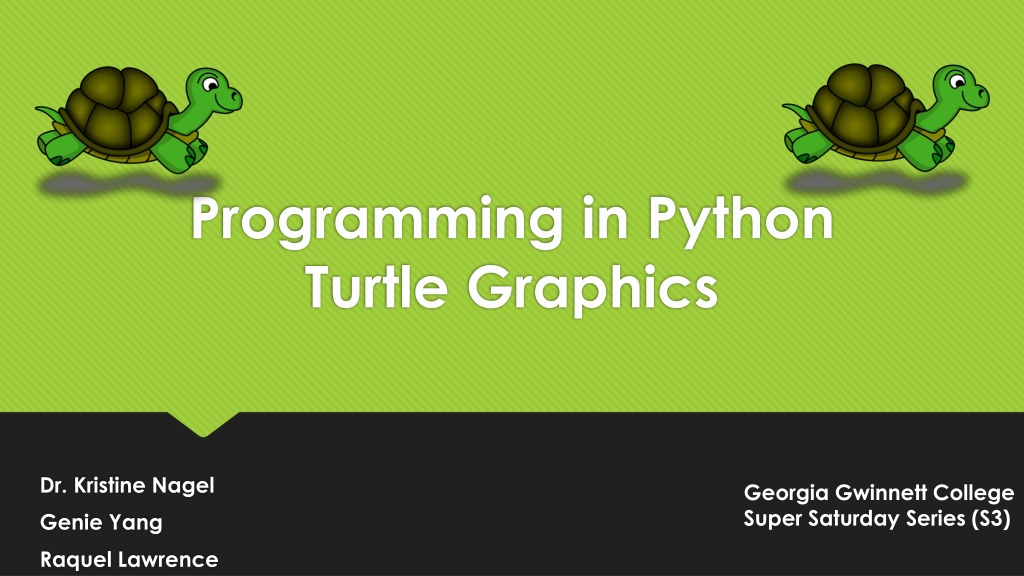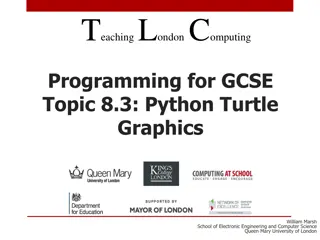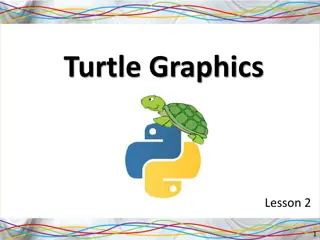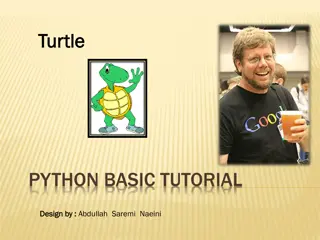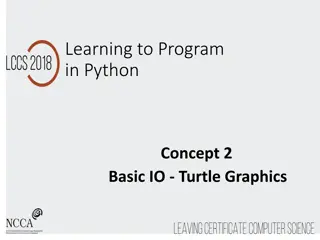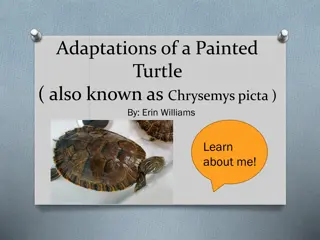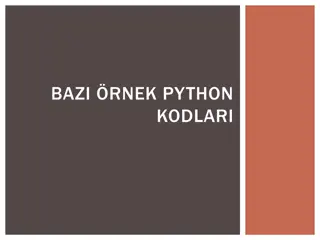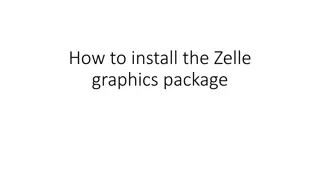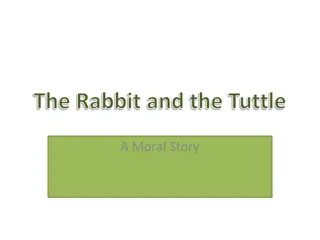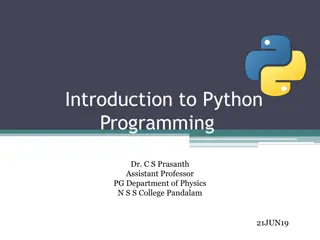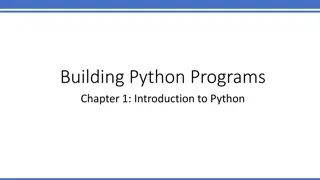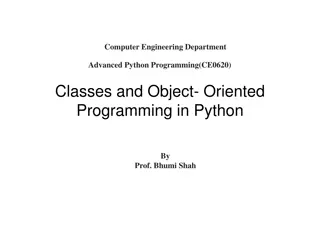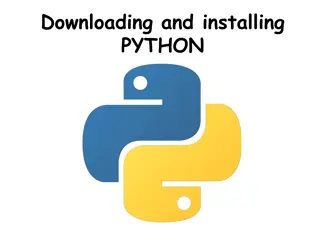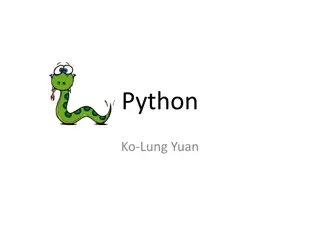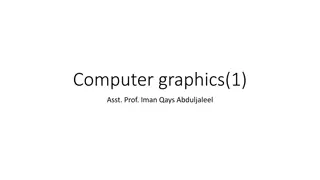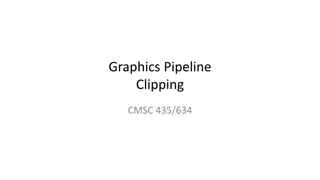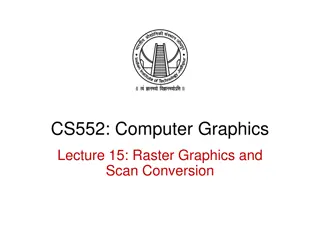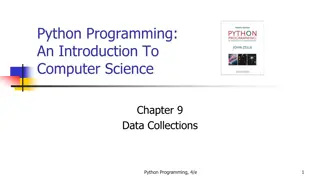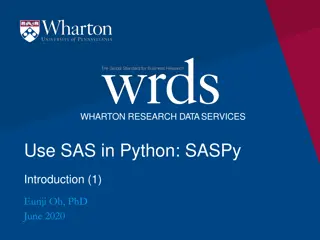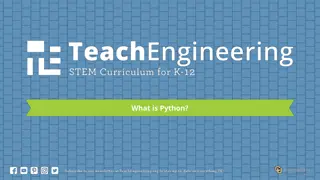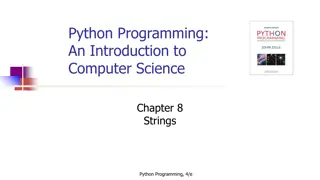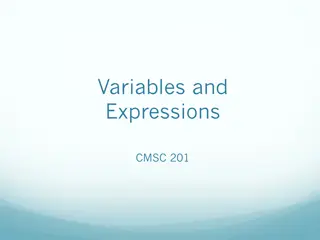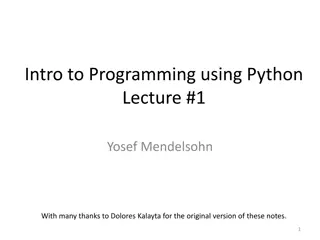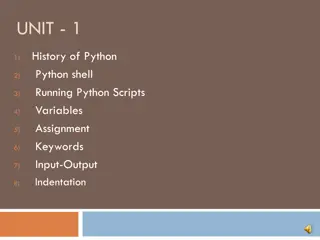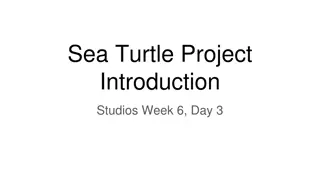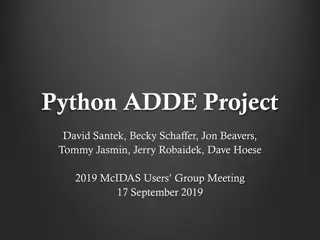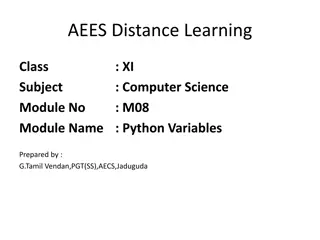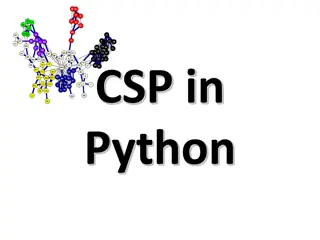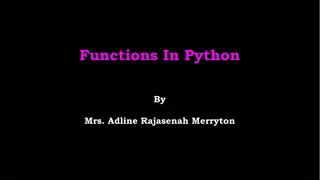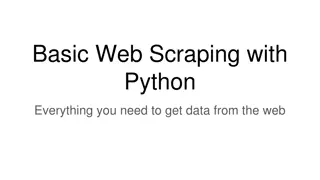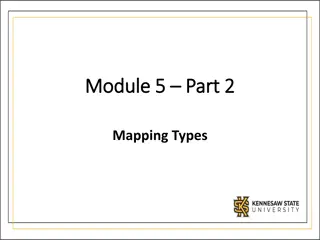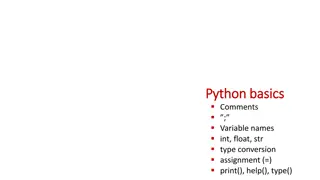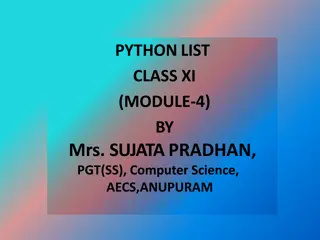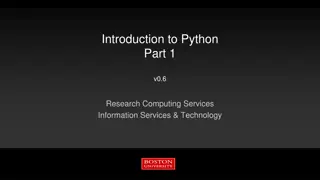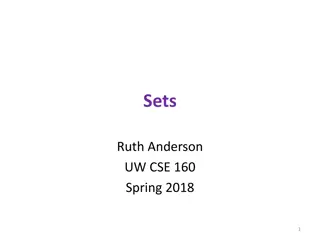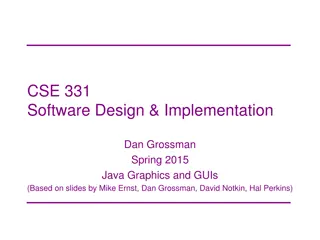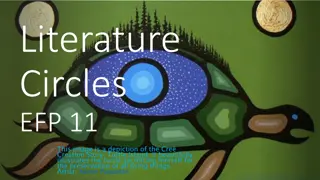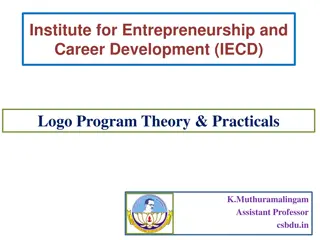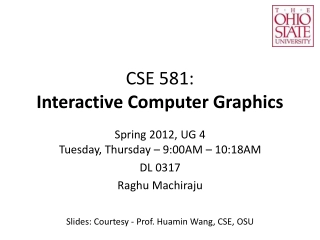Introduction to Python Turtle Graphics for Beginners
Dive into the world of Python Turtle Graphics through a comprehensive exploration of Jython, Turtle Commands, and creating Worlds and Turtles with JES. Learn how to use Turtle to create visual and mathematical objects, enhancing computational thinking while having fun with coding.
Download Presentation

Please find below an Image/Link to download the presentation.
The content on the website is provided AS IS for your information and personal use only. It may not be sold, licensed, or shared on other websites without obtaining consent from the author. Download presentation by click this link. If you encounter any issues during the download, it is possible that the publisher has removed the file from their server.
E N D
Presentation Transcript
Programming in Python Turtle Graphics Dr. Kristine Nagel Georgia Gwinnett College Super Saturday Series (S3) Genie Yang Raquel Lawrence
The programming language we will be using is called Python http://www.python.org What can you do with python? Instagram Google Pixar Dropbox YouTube
Jython The kindof Python we re using is called Jython It s Java-based Python Jython is Python and Java combined! http://www.jython.org
Using Turtle Graphics Dr. Seymour Papert, at MIT, used Turtle as a graphical and mathematical object to help children think computationally. A turtle is an object. The turtle had a pen in the middle of it that could be raised and lowered to leave a trail of movements. These turtles objects can only move around in what's called a world. World = window in your computer.
We will program in JES JES: Jython Environment for Students A simple editor for entering in our programs: Well call that the program area Program Area A command area for entering in commands for Python to execute. Command Area
Creating World and Turtle Use following commands in JES to create Worlds and Turtles: earth = makeWorld(400, 400) The input parameters describe the size of the world in pixels If you do not provide inputs, get default 640 x 480 pixel world. turtle = makeTurtle(earth) This creates a new turtle inside the world.
Turtle Commands turtle.forward(distance)- command to move the turtle in the directions it s facing. Default distance is 100 pixels. turtle.turn(degrees)- turns the turtle in 90 degrees depending on the direction its facing. turtle.moveTo(x, y)- command to place the turtle in a new location in the world. turtle.penUp()- command to pick the pen up. turtle.penDown()- command to put the pen down again to draw. turtle.penWidth = (1-10) - allows you to change the size of the pen turtle.color = red (blue, green . . .) -or- (255, 255, 255) RGB notation- allows you to change the color of the pen and turtle.
Comments in JES Make your programs easier to read and understand by creating comments to describe your program. To create a comment in JES, you start by typing the # key.
Drawing Shapes and Designs with Python and Turtles Students in this activity will use the Python programming language and JES program to create simple shapes and designs. Python Turtles Tutorial is intended to: Get students familiar with JES software: Program and Command Area Teach students how to properly define, program, and call a Python function. Learn how to think computationally and problem solve. Bonus/Challenge: Create your own designs. Add colors to your designs. Create your Initials with Python Turtles.
TURTLE GRAPHICS: SQUARES SQUARE SHAPE SPIRAL DESIGN RAINBOW SPIRAL DESIGN
TURTLE GRAPHICS: TRIANGLES TRAINGLE S HAPE WINDMILL DESIGN RAINBOW WINDMILL DESIGN
Lets get started! Begin the JES Python Turtle Tutorial! Get with a partner and complete the tutorials in JES. Be sure to Switch Roles! Please raise your hand if you need any assistance. Navigator- telling the tutorial instructions to the Pilot. Explore and have fun! Pilot- will be the programmer!