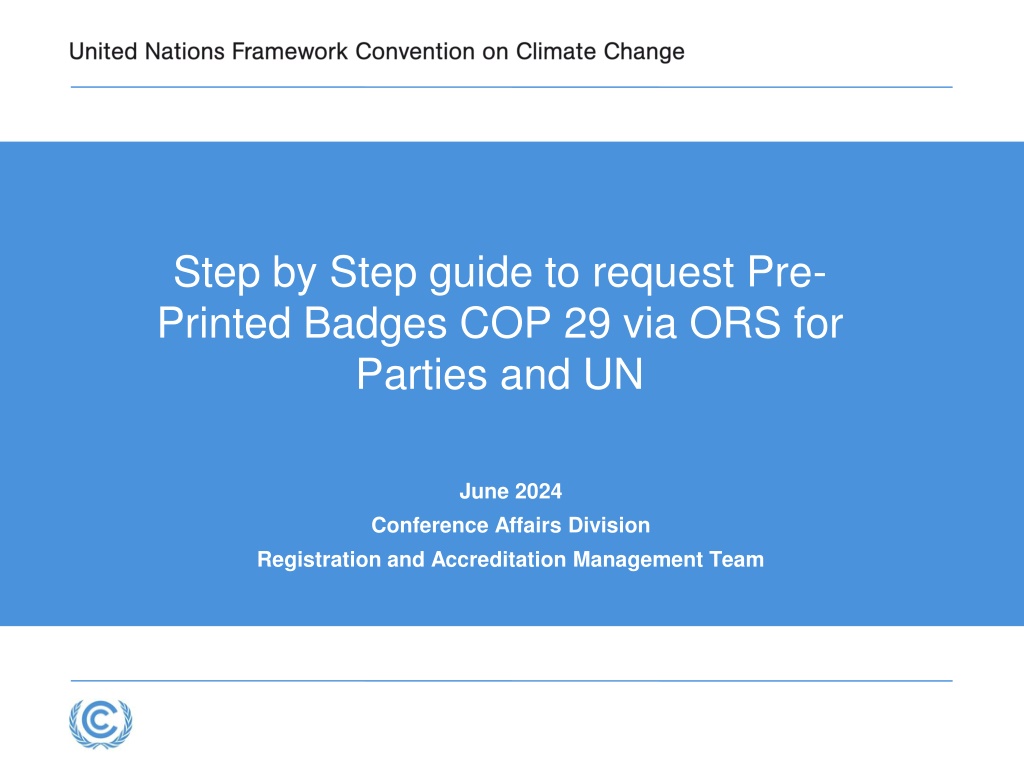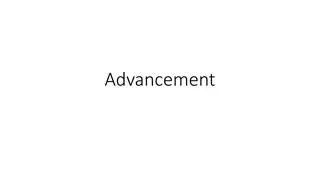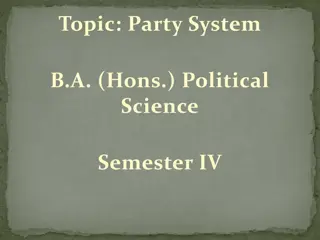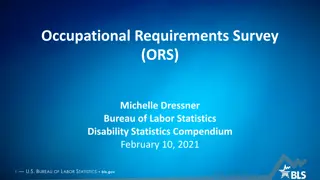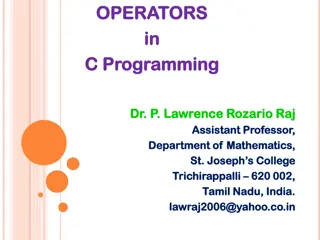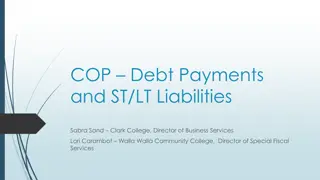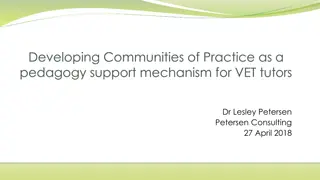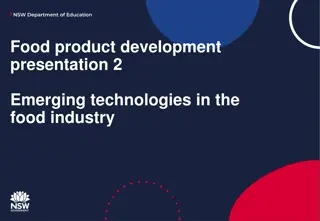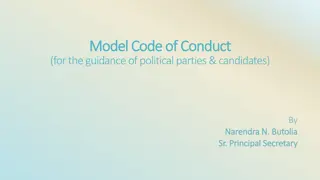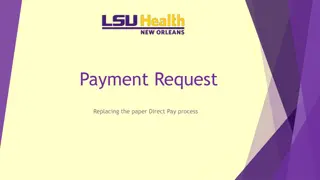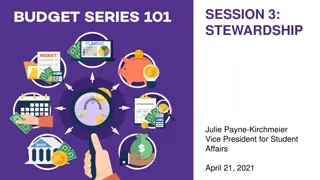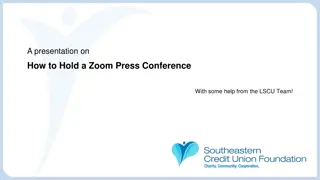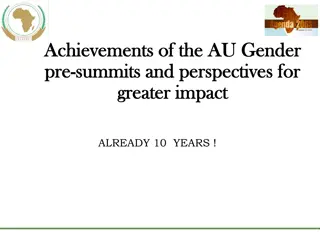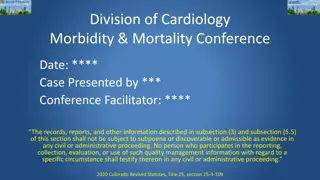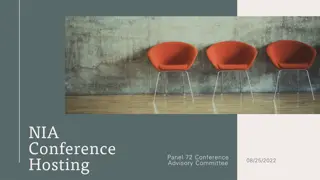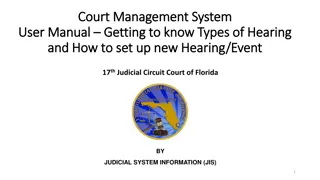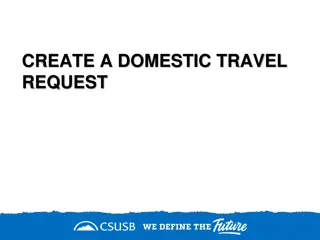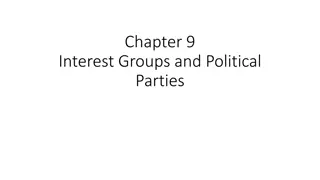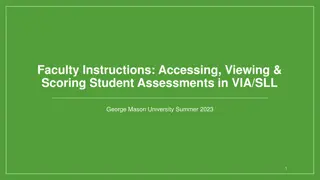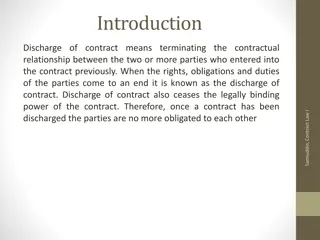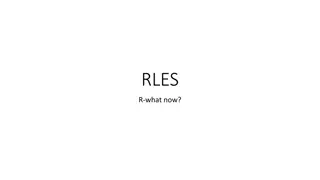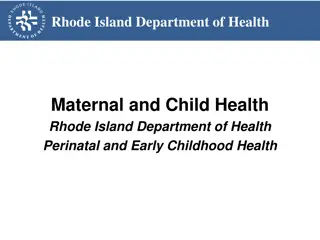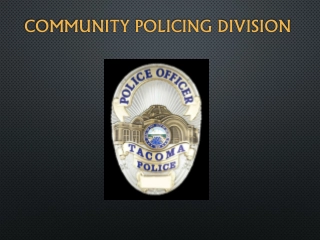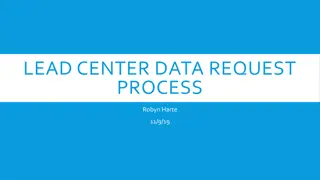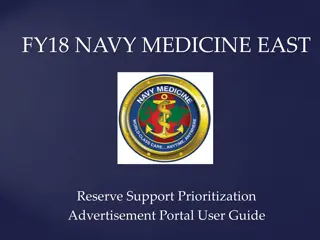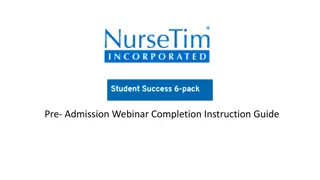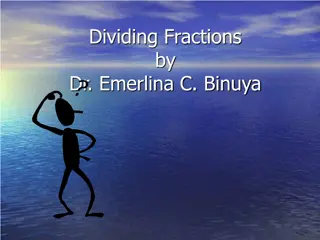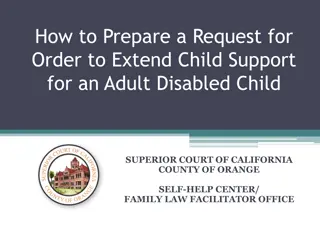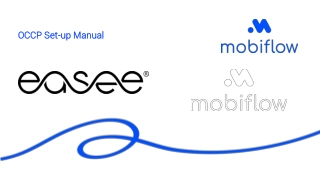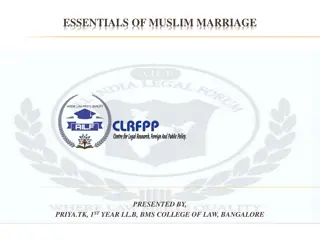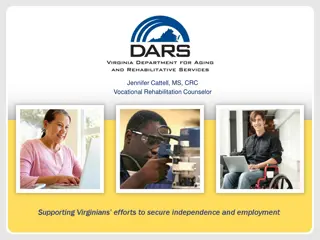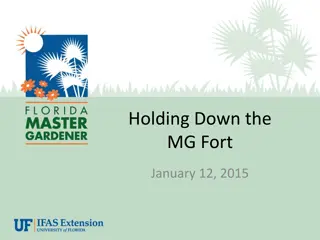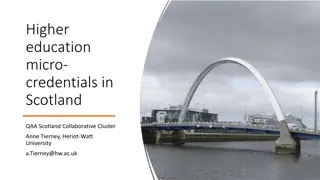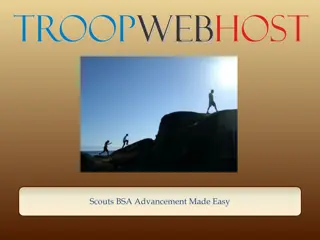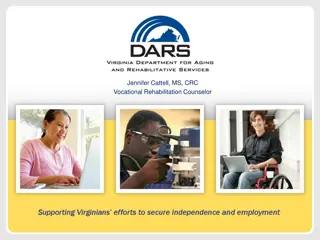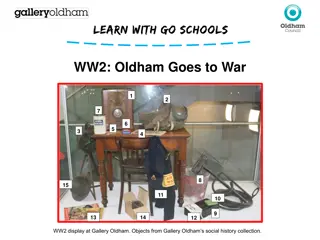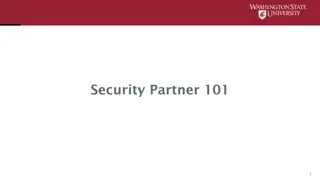Step-by-Step Guide for Pre-Printed Badges Request via ORS for COP 29 Parties and UN Conference Affairs Division
Learn how to request pre-printed badges for COP 29 via ORS specifically for Parties and UN Conference Affairs Division. Follow these steps: Prerequisites, accessing ORS, selecting delegates for badges, notifying designated persons for pick-up, and badge collection details. Stay informed on submission timelines and delegate photo requirements.
Download Presentation

Please find below an Image/Link to download the presentation.
The content on the website is provided AS IS for your information and personal use only. It may not be sold, licensed, or shared on other websites without obtaining consent from the author. Download presentation by click this link. If you encounter any issues during the download, it is possible that the publisher has removed the file from their server.
E N D
Presentation Transcript
Step by Step guide to request Pre- Printed Badges COP 29 via ORS for Parties and UN June 2024 Conference Affairs Division Registration and Accreditation Management Team
Prerequisite for Pre-Printing badges Only for Parties and UN specialized agencies All delegates should be duly registered A Photo (uploaded to ORS) is required for all Pre-Printed badges Request should be submitted by NFP under Communication log Request should be submitted minimum 2 business days prior to pick up time * Please note that delegates with printed or pre-printed badges will be reflected in the LOP
Step 1: `Go to the communication tab in ORS. Under communication tab > Type choose Pre-Printed badges
Step 2: Once the Pre-Printed badge option has been selected, the drop-down menu with the names of the delegates will appear. Select the names of the delegates the to be Pre-Printed. Kindly note: It is mandatory to have a photo of each delegate in ORS that is to have their badge pre-printed. Note: The NFP can upload the photo of any delegate in ORS. (How to upload a photo? Explained on slide number 7)
Step 3: Once the names of the delegates have been selected, the NFP can notify us of the name/s of the designated persons to pick up the badges (as below). After completing the request, please hit Save and continue .
Once request has been sent, it will be submitted and Secretariate will process this in 2 business day. NFP will also be notified when the Pre-Printed badges are ready
Step 4: After submitting a request. The Designated Person will approach any registration desk to pick up the Pre- printed badges. To receive the Pre-printed badges the Designated Person will sign a Pick-up Credentials form and each delegate profile.
How to Upload a photo? Go to My delegation. From the field Action hit the button Photo
After hitting the button Photo , the next screen will give you the option to upload a photo. Select the photo of the delegate from your working device. Kindly note: the maximum file size of photo should not exceed 4MB.
After selecting the photo of the delegate from your system it will appear in the image box. To save the photo for the profile, please hit Select Save Changes and Continue . Now photo is saved under delegate s ORS profile.