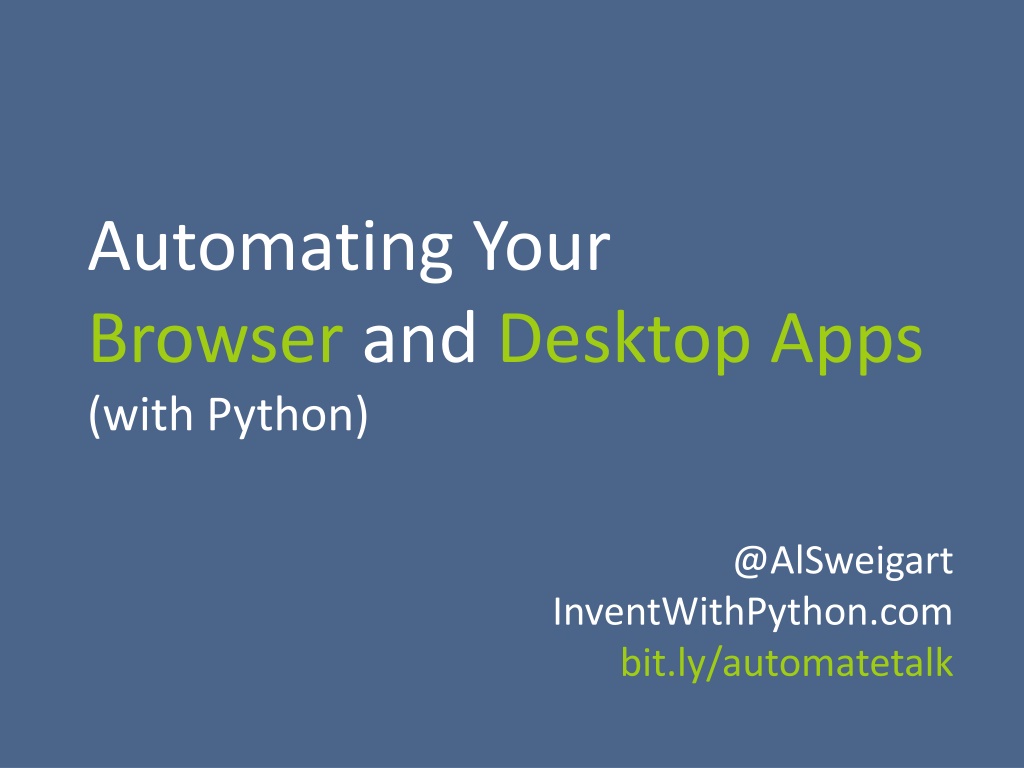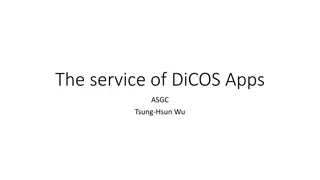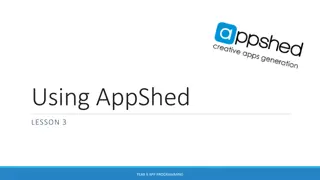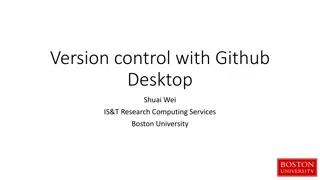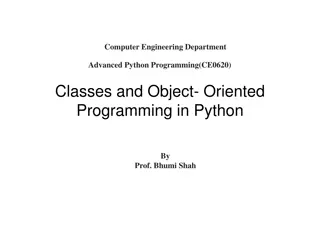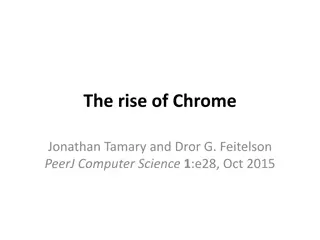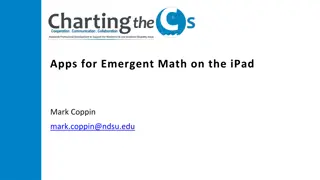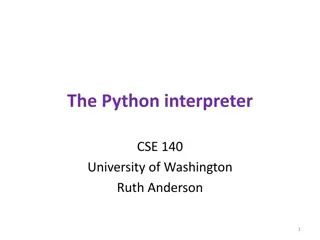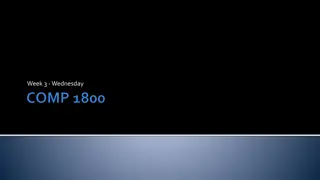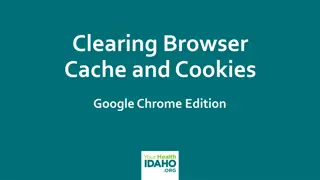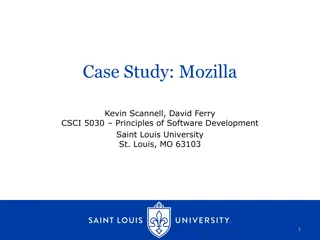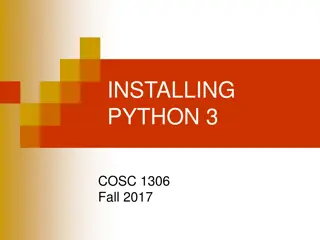Automating Your Browser and Desktop Apps Using Python
Explore the world of automation with Python programming language through Al Sweigart's book "Automate the Boring Stuff". Learn web scraping techniques and use Selenium to automate tasks on your browser and desktop applications effortlessly.
Download Presentation

Please find below an Image/Link to download the presentation.
The content on the website is provided AS IS for your information and personal use only. It may not be sold, licensed, or shared on other websites without obtaining consent from the author. Download presentation by click this link. If you encounter any issues during the download, it is possible that the publisher has removed the file from their server.
E N D
Presentation Transcript
Automating Your Browser and Desktop Apps (with Python) @AlSweigart InventWithPython.com bit.ly/automatetalk
Hi, Im Al. I liek programming. I wrote a programming book. Creative Commons license. AutomateTheBoringStuff.com
Web Scraping DID YOU KNOW? The web has interesting stuff on it.
Not Found The requested URL was not found on this server. Additionally, a 404 Not Found error was encountered while trying to use an ErrorDocument to handle the request.
Selenium pip install selenium
Selenium >>> from selenium import webdriver >>> browser = webdriver.Firefox() >>> browser.get('https://automatetheboringstuff.com') >>> elem = browser.find_element_by_css_selector('.entry-content > ol:nth-child(15) > li:nth-child(1) > a:nth-child(1)') >>> elem.click() >>> browser.quit()
Selenium >>> from selenium import webdriver >>> browser = webdriver.Firefox() >>> browser.get('https://automatetheboringstuff.com') >>> elem = browser.find_element_by_css_selector('.entry-content > ol:nth-child(15) > li:nth-child(1) > a:nth-child(1)') >>> elem.click() >>> browser.quit()
Selenium >>> from selenium import webdriver >>> browser = webdriver.Firefox() >>> browser.get('https://automatetheboringstuff.com') >>> elem = browser.find_element_by_css_selector('.entry-content > ol:nth-child(15) > li:nth-child(1) > a:nth-child(1)') >>> elem.click() >>> browser.quit()
Selenium >>> from selenium import webdriver >>> browser = webdriver.Firefox() >>> browser.get('https://automatetheboringstuff.com') >>> elem = browser.find_element_by_css_selector('.entry-content > ol:nth-child(15) > li:nth-child(1) > a:nth-child(1)') >>> elem.click() >>> browser.quit()
Selenium >>> from selenium import webdriver >>> browser = webdriver.Firefox() >>> browser.get('https://automatetheboringstuff.com') >>> elem = browser.find_element_by_css_selector('.entry-content > ol:nth-child(15) > li:nth-child(1) > a:nth-child(1)') >>> elem.click() >>> browser.quit()
Selenium >>> from selenium import webdriver >>> browser = webdriver.Firefox() >>> browser.get('https://automatetheboringstuff.com') >>> elem = browser.find_element_by_css_selector('.entry-content > ol:nth-child(15) > li:nth-child(1) > a:nth-child(1)') >>> elem.click() >>> browser.quit()
Selenium >>> from selenium import webdriver >>> browser = webdriver.Firefox() >>> browser.get('https://automatetheboringstuff.com') >>> elem = browser.find_element_by_css_selector('.entry-content > ol:nth-child(15) > li:nth-child(1) > a:nth-child(1)') >>> elem.click() >>> browser.quit()
CSS Selector Syntax browser.find_element_by_css_selector( '.entry-content > ol:nth-child(15) > li:nth-child(1) > a:nth-child(1)') Returns an element object. (Also: find_elements_by_css_selector() which returns a list of element objects.)
Clicking and Typing Element object methods: click() send_keys() submit()
Clicking and Typing Special key values (up arrow, F1, Ctrl, etc.)
Clicking and Typing Flat is better than nested. from selenium.webdriver.common.keys import Keys
Misc Browser Stuff browser.back() browser.forward() browser.refresh()
Reading Data from the Web Page elem.text elem.get_attribute('href') To get ALL attributes: elem.get_attributes()
Reading Data from the Web Page elem.text elem.get_attribute('href') To get ALL attributes: elem.get_attributes() elem.get_attribute('outerHTML') '<a href="" class="main-navigation- toggle"><i class="fa fa- bars"></i></a>'
GUI Automation Control the mouse and keyboard.
Installing PyAutoGUI pip install pyautogui Works on Python 2 & 3 Works on Windows, Mac, & Linux Simple API https://pyautogui.readthedocs.org
Mouse Control click() click([x, y]) doubleClick() rightClick() moveTo(x, y [, duration=seconds]) moveRel(x_offset, y_offset [, duration=seconds]) dragTo(x, y [, duration=seconds]) position() size() displayMousePosition() (returns (x, y) tuple) (returns (width, height) tuple)
Keyboard Control typewrite('Text goes here.' [, interval=secs]) press('pageup') pyautogui.KEYBOARD_KEYS hotkey('ctrl', 'o')
Spiral Drawing Live Demo TEMPT THE GODS ONCE MORE.
Failsafe Move the mouse to the top-left corner of the screen to raise the FailSafeException. pyautogui.PAUSE is set to 0.1, adding a tenth- second delay after each call.
Image Recognition Linux: sudo apt-get scrot pixel(x, y) returns RGB tuple screenshot([filename]) returns PIL/Pillow Image object [and saves to file] locateOnScreen(imageFilename) returns (left, top, width, height) tuple or None
What is GUI automation used for? Automating tests for non-browser apps. Automating non-HTML parts of browser apps. Cheating at Flash games.
THE GOAL: Cheating at Flash Games LIVE DEMO, BABY
Thanks! bit.ly/automatetalk pip install selenium pip install pyautogui AutomateTheBoringStuff.com @AlSweigart al@inventwithpython.com