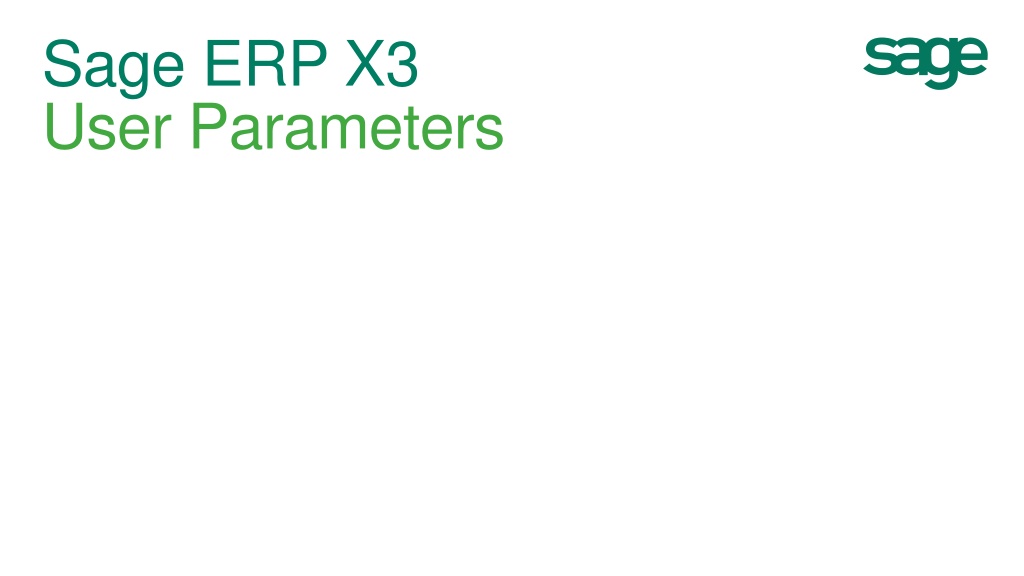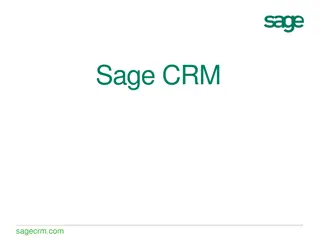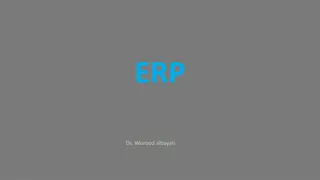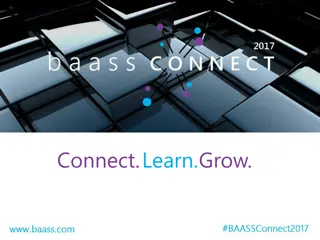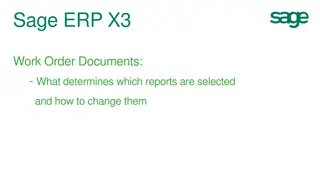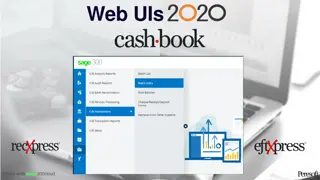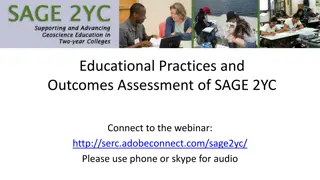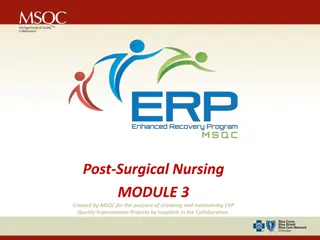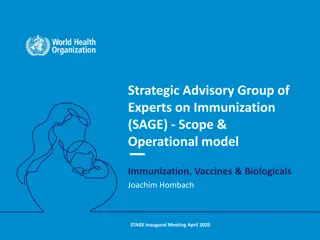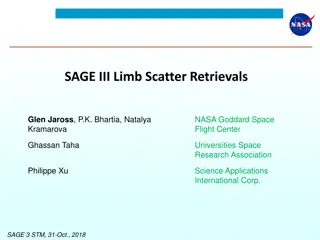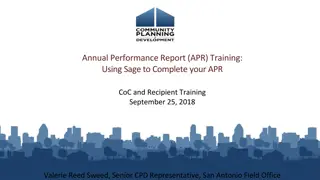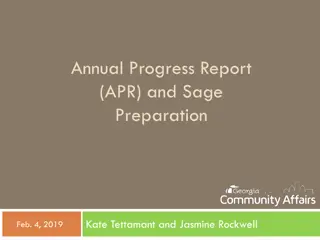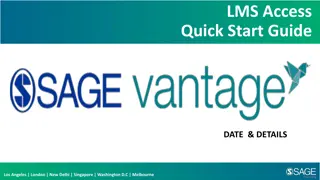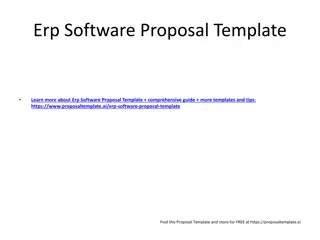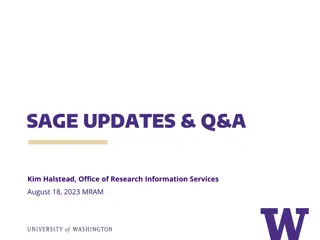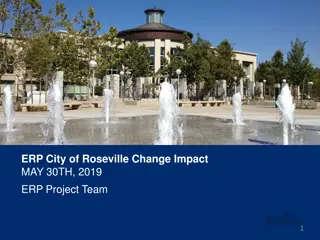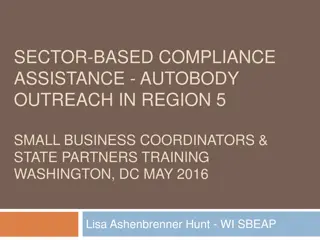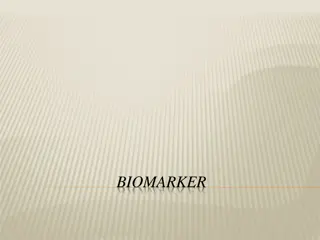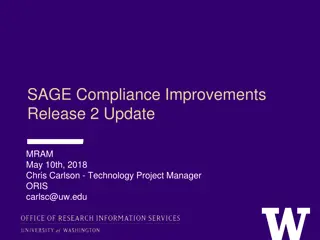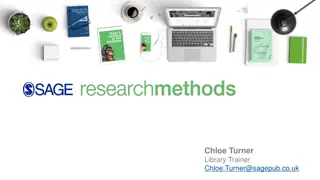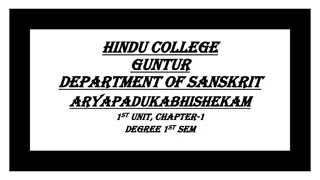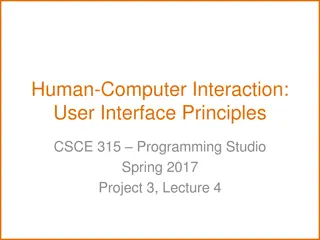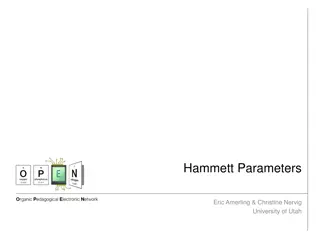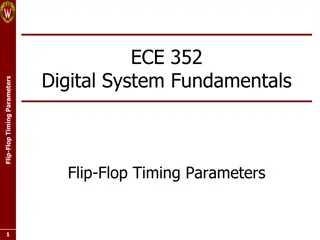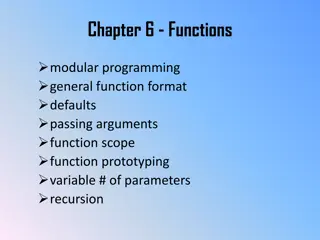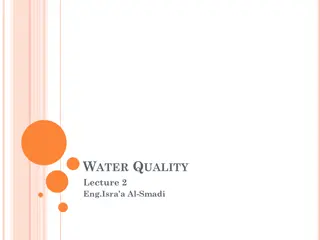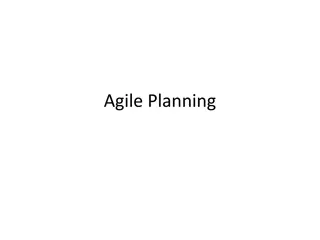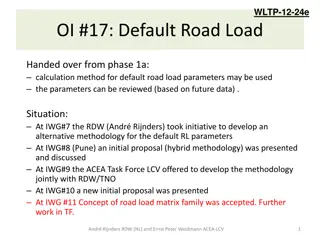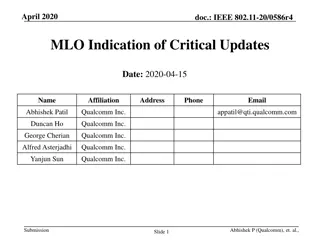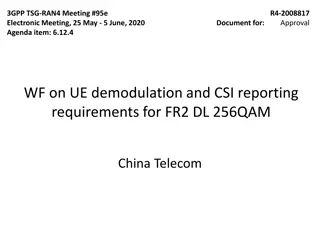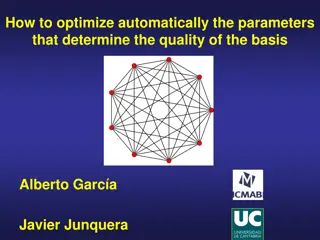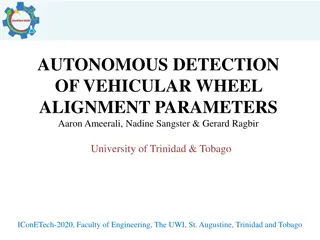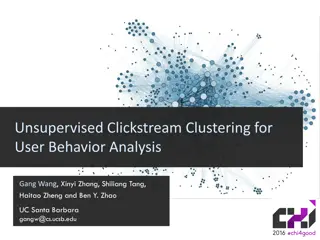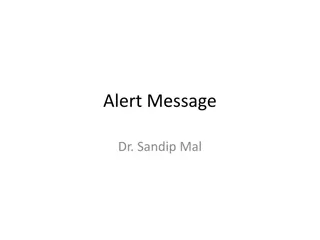Understanding User Parameters in Sage ERP X3
Sage ERP X3 allows users to define specific parameters at the user level, overriding values set at the folder or company level. This feature enables customization of settings tailored to individual users, enhancing user experience and efficiency within the system. Explore the various user parameter options such as Supervisor Lists, quick select elements, case sensitivity in rapid search, and more, to optimize usage based on your preferences and workflow requirements.
Download Presentation

Please find below an Image/Link to download the presentation.
The content on the website is provided AS IS for your information and personal use only. It may not be sold, licensed, or shared on other websites without obtaining consent from the author. Download presentation by click this link. If you encounter any issues during the download, it is possible that the publisher has removed the file from their server.
E N D
Presentation Transcript
Sage ERP X3 User Parameters
User Parameters Setup > Users > Users Parameter Definition tab Applies to v5/v6/v7 shown in v7 Allows you to define some parameters specific to the user. User parameters can override the values set at the folder or company level for that user. Not all parameters are available at the user level.
User Parameters SUP > SEL
Supervisor Lists and Selection Parameters CHDERLUS Load last read Generally yes when you open to review records, but if a user spends most of the time creating new ones, they may prefer no. YES = when you open a function you will see your last read record NO = when you open the function, you re on a blank screen
Supervisor Lists and Selection Parameters LFTBOX Number of quickselect elements Numberic value the larger the number, the longer your screen may take to open. Enter the number of records that should be displayed in the left list box when a user is viewing a function window
Supervisor Lists and Selection Parameters LFTBOXTUN Left list fill on tunnel This impacts how fast a screen loads. No list opens faster! NOT a user parameter (that s why it is grayed out) Yes = The left list will fill in when you tunnel from another function No = The left list will remain blank until you refresh the function window
Supervisor Lists and Selection Parameters NBDERLUS Last read lines Numeric value The number of lines to fill in on the left list last read drawer
Supervisor Lists and Selection Parameters SELRAPCAS Case sensitive in rapid search Defines if the left list search by column is case sensitive. Yes = Walmart is different than WalMart so only one will display No = Walmart and WalMart are both displayed
Supervisor Lists and Selection Parameters NBRCHOOSE Default elements of selection NOT a user parameter, defined at the Folder Defines how many lines are read and displayed in a selection window (select, F12) the fewer, the faster it opens but might take more time for the user to search. Numeric value
Supervisor Lists and Selection Parameters SELGLO Global Selection Determines if memos for selection are shared or only personal. YES = everyone can see and use the memos NO = memos created for only that user, but they can still use other people s global memos