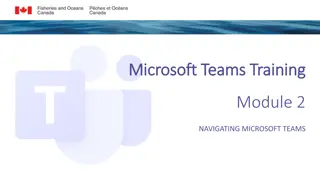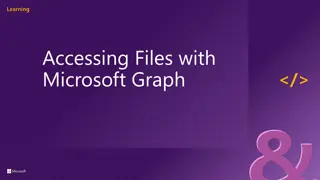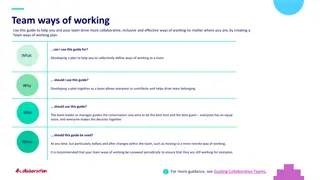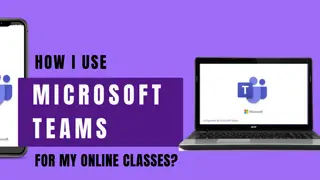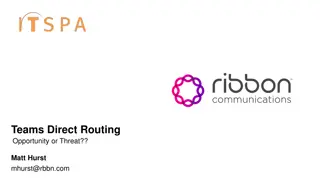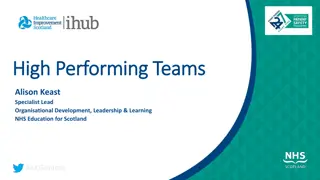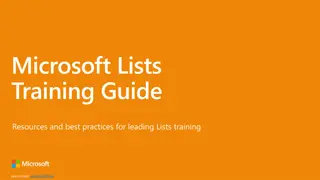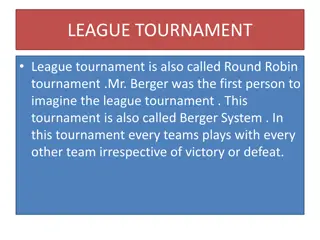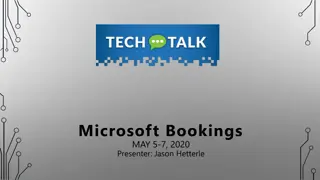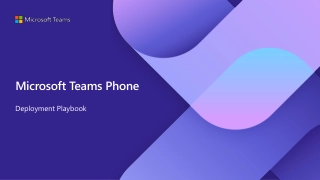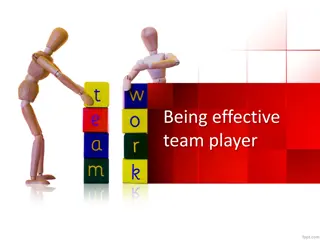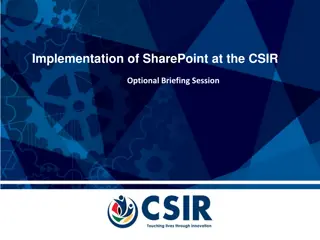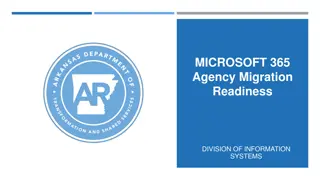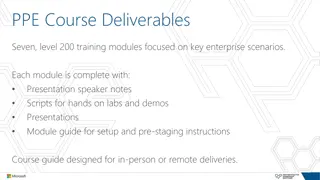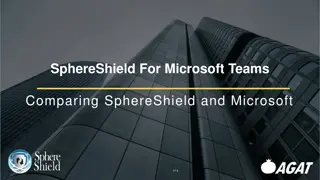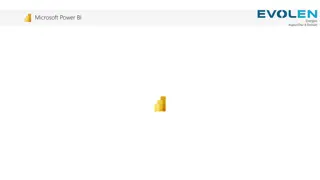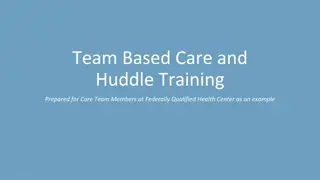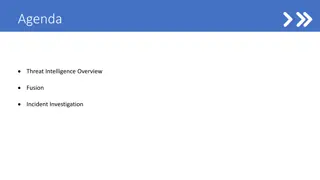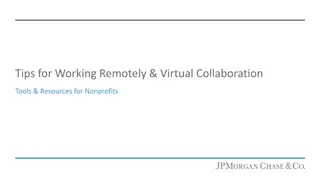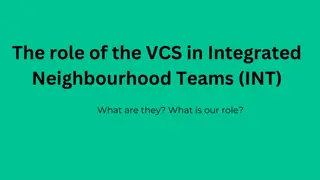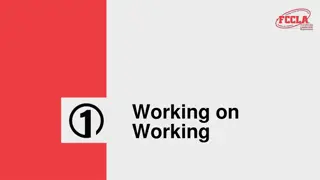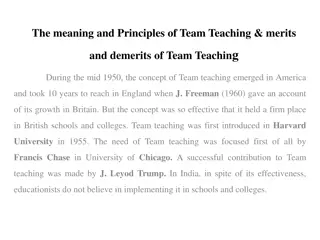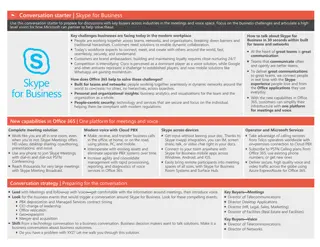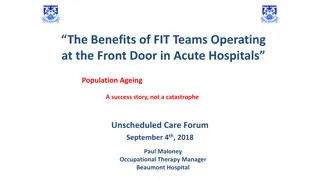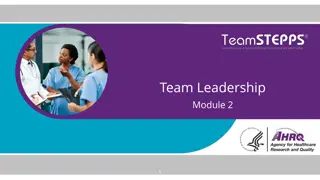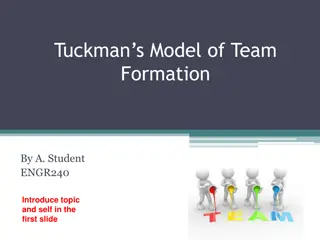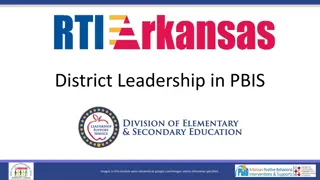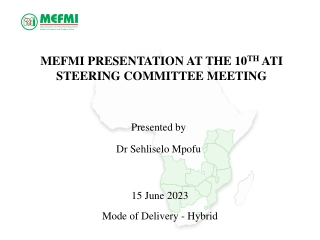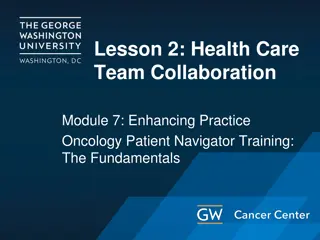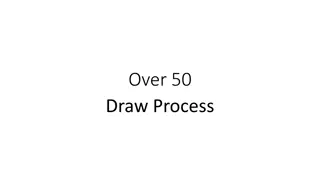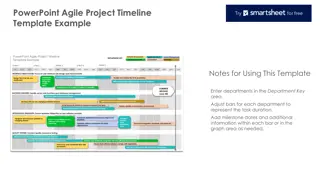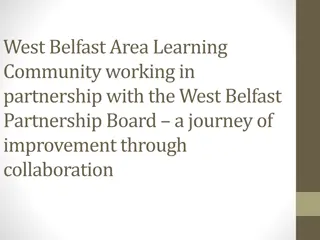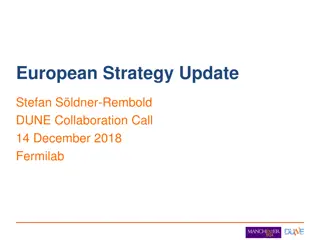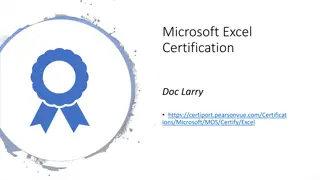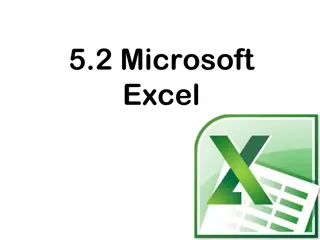Enhance Team Collaboration with Microsoft Teams & Planner
Explore the powerful features of Microsoft Teams for effective team communication, collaboration, file sharing, online meetings, and task management with Planner. Learn how to utilize its tools for seamless project planning, document collaboration, arranging online meetings, and improving team productivity.
Download Presentation

Please find below an Image/Link to download the presentation.
The content on the website is provided AS IS for your information and personal use only. It may not be sold, licensed, or shared on other websites without obtaining consent from the author. Download presentation by click this link. If you encounter any issues during the download, it is possible that the publisher has removed the file from their server.
E N D
Presentation Transcript
Introduction to Microsoft Teams Also featuring Microsoft Planner
What on earth is Microsoft Teams? Good question Microsoft Teams is a cloud-based team collaboration system that is part of the Office 365 suite of applications. The core capabilities in Microsoft Teams include business messaging, calling, video meetings and file sharing. Basically it allows you and your team to work together in one place
Whats it good for? Communication Collaboration on documents Sharing information Arranging online meetings Planning projects (with Planner) Keeping track of tasks (with Planner)
Communication Microsoft Teams comes with 2 communication tools: Conversations in Team channels For discussion with all members of the team about a specific topic You can @mention a person which will mean they ll get notified You can @mention the channel or the team to have everyone notified Chat For discussion with a specific person, or several people, outside of the team structure You can talk to anyone in the university If they don t yet use Teams they will get an email directing them to it Tips You can view and search through old conversations and access files that were shared You can rename, pin or mute chats
Collaboration & Sharing You can work on documents together via Teams Either: connect your Team to a SharePoint document library store your files directly in Teams Note MS Teams administrators (me!) can t access a Team s storage area unless they make themselves a member of your team. So if you need help, you ll need to allow them to join your team temporarily
Arranging Online Meetings You can: Meet in a channel within a particular team Anyone in the channel can join the meeting Schedule a meeting from within a chat Schedule a meeting with specific people from the Meetings option [Schedule a meeting via Outlook] Tips You can take notes within Teams Using: Video Audio Chat Screen share You can record the meeting You can share files during the meeting
Expanding on Microsoft Teams You can add to your basic Team by linking or connecting other tools. For example: Planner SharePoint OneNote
Planner: getting stuff done Integrating Planner into Teams allows you to: Create tasks Allocate tasks to members of the team Monitor progress Organise tasks into multiple categories Why use it? Because it s visual and easy to use
Planner: monitoring progress In Planner (via Teams, or direct) Board Charts Schedule My Tasks Email notifications (nagging) Microsoft To Do View all your Planner tasks View all your Outlook tasks View all your flagged emails Add tasks to My Day Microsoft Flow Connect Planner and Outlook Check your unfinished tasks and email you a list (easy) Check all unfinished tasks and email you a list (not so easy)
Isnt this the same as SharePoint? Yes, kind of, but It s prettier It s easier to use It s flexible It includes tools to have quick conversations and arrange meetings
Can you stop talking about it and let us try it out!? Yes! We re going to work through exercises together which will cover: Accessing Microsoft Teams Creating a Team Creating a Channel Notifications Having a Conversation Adding a Planner Plan Using Planner Viewing your Planner Tasks Connecting with SharePoint Having an Online Meeting