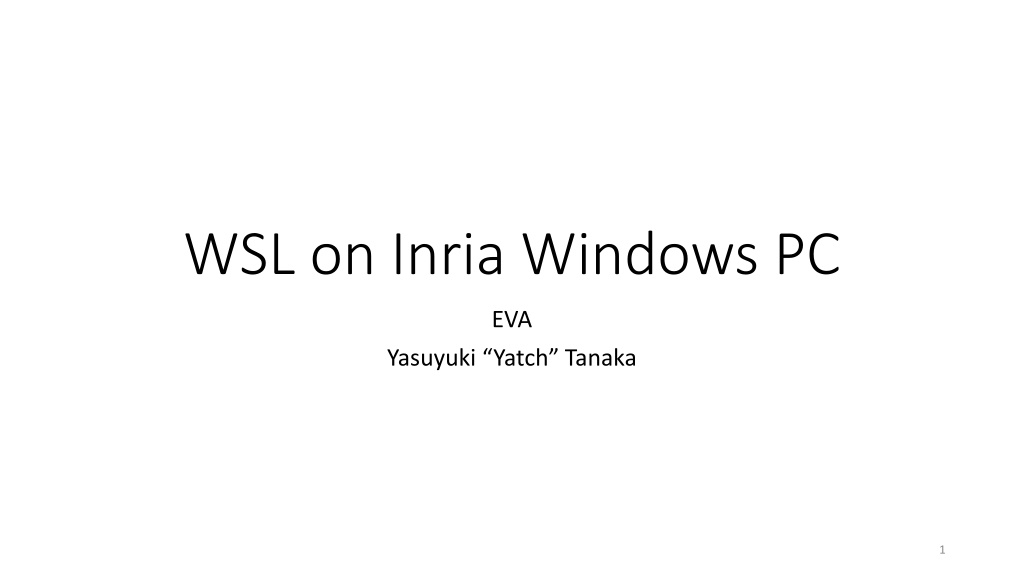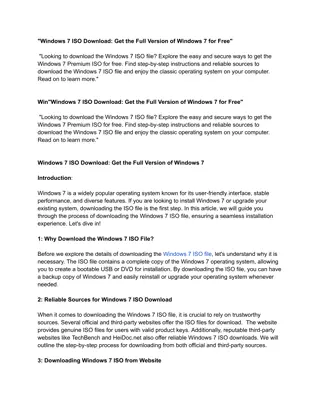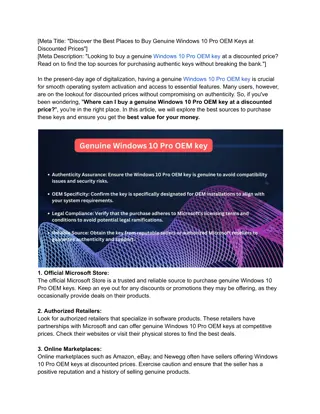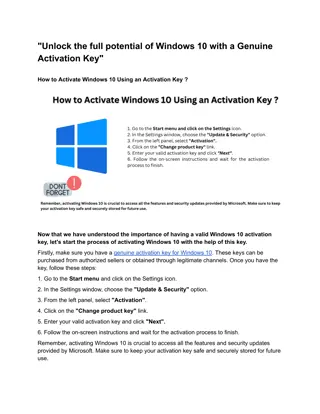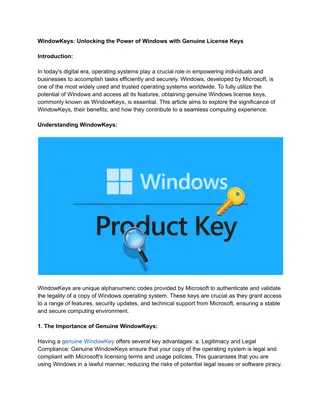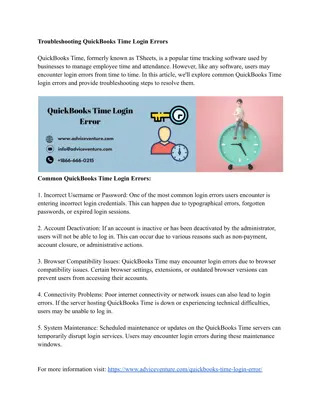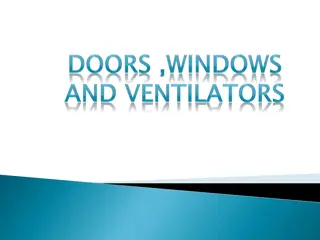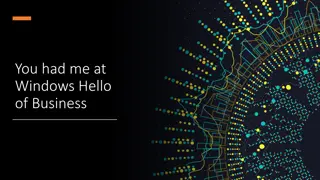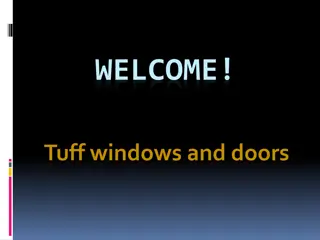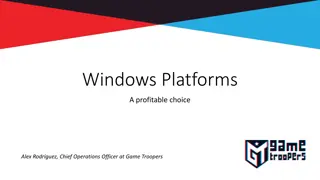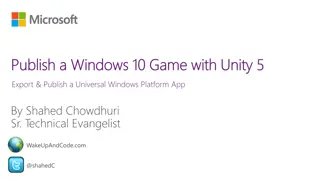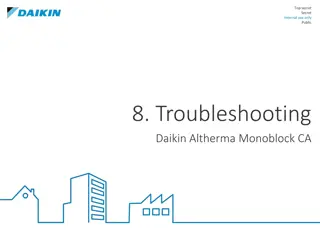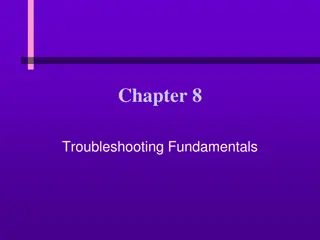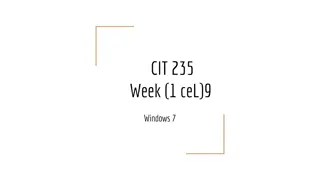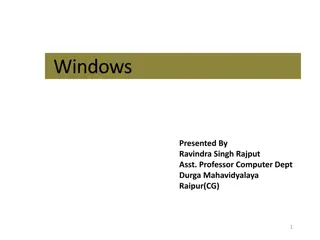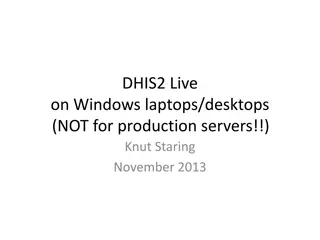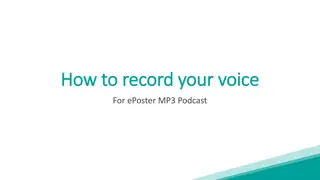Troubleshooting WSL Issues on Inria Windows PC
WSL (Windows Subsystem for Linux) on Inria Windows PC can face issues with apt install, npm install, and Git clone due to Kaspersky Endpoint Security blocking TLS/SSL communications. A workaround involving tunneling through SSH and using proxychains4 can help resolve these problems. This guide provides step-by-step instructions on implementing the workaround for a smooth WSL experience.
Download Presentation

Please find below an Image/Link to download the presentation.
The content on the website is provided AS IS for your information and personal use only. It may not be sold, licensed, or shared on other websites without obtaining consent from the author.If you encounter any issues during the download, it is possible that the publisher has removed the file from their server.
You are allowed to download the files provided on this website for personal or commercial use, subject to the condition that they are used lawfully. All files are the property of their respective owners.
The content on the website is provided AS IS for your information and personal use only. It may not be sold, licensed, or shared on other websites without obtaining consent from the author.
E N D
Presentation Transcript
WSL on Inria Windows PC EVA Yasuyuki Yatch Tanaka 1
WSL: Windows Subsystem for Linux Linux binary executables run natively on Windows 10 You can do almost everything you re doing with Linux PC What you cannot do with WSL are Kernel hacking Something accessing peripherals / devices (e.g, USB device access) 2
Critical problem of WSL on Inria Windows PC We cannot do apt install , npm install , git clone , . Kerspersky Endpoint Security (Inria s default security software) blocks all TLS/SSL communications from WSL. Inria IT support team doesn t have a solution https://forum.kaspersky.com/index.php?/topic/3958 13-bash-windows-10-wsl-connection-issues/ 3
Workaround: Tunneling Step-1: Put the following line into /etc/apt/apt.conf Acquire::http::proxy "socks5h://127.0.0.1:11080"; Step-2: Establish a SSH connection to some host with D option $ ssh -D 11080 ytanaka@rioc.inria.fr Step-3: Install proxychains4 $ sudo apt update $ sudo apt install proxychains4 Step-4: Remove the line we put at step-1 Step-5: Put the following to ProxyList in /etc/proxychains4.conf socks5 127.0.0.1 11080 It s ready! 4
Workaround: how to use proxychains4? Open a terminal/session (bash.exe), establish a ssh with -D option Open another terminal/session (bash.exe), here you use proxychains4 $ proxychains4 git update $ proxychains4 apt update $ proxychains4 npm install $ proxychains4 pip install r requirements.txt That s all! 5
Happy Hacking! https://docs.microsoft.com/en-us/windows/wsl/install-win10 https://docs.microsoft.com/en-us/windows/wsl/wsl2-install https://github.com/sirredbeard/Awesome-WSL 6