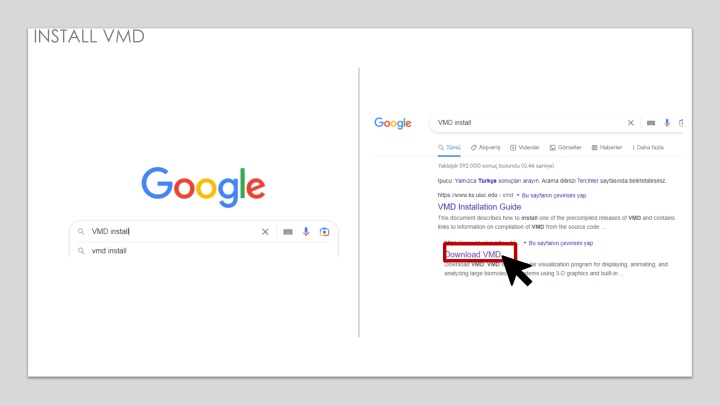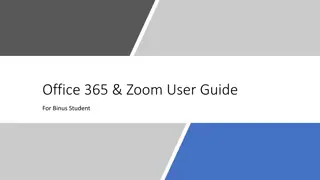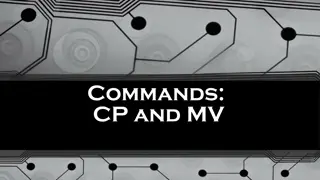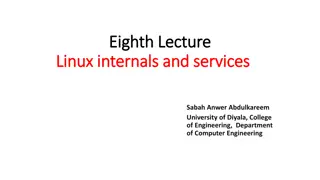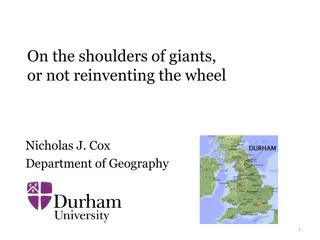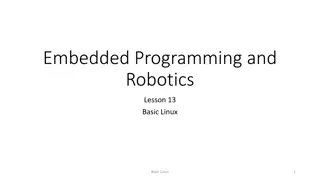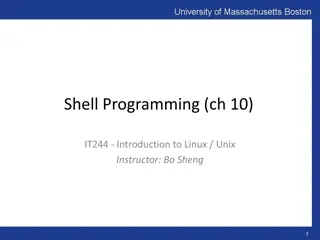Step-by-Step Guide to Installing VMD Software and Using Linux Commands
Explore the comprehensive guide on installing Virtual Molecular Dynamics (VMD) software, along with insights into using Linux commands for data manipulation in Tk console. The tutorial covers registering, saving to desktop, and navigating through folders, concluding with loading data into VMD for visualization. Get familiar with essential commands and procedures to streamline your simulations and analysis.
Download Presentation

Please find below an Image/Link to download the presentation.
The content on the website is provided AS IS for your information and personal use only. It may not be sold, licensed, or shared on other websites without obtaining consent from the author.If you encounter any issues during the download, it is possible that the publisher has removed the file from their server.
You are allowed to download the files provided on this website for personal or commercial use, subject to the condition that they are used lawfully. All files are the property of their respective owners.
The content on the website is provided AS IS for your information and personal use only. It may not be sold, licensed, or shared on other websites without obtaining consent from the author.
E N D
Presentation Transcript
INSTALL VMD 1 2 Register Choose Windows 64-bit version
INSTALL VMD 1 2
INSTALL VMD 1 2 Save to Desktop for convenience
INSTALL VMD 1 2 Bill Gates Next-Next-Next
Uploading Lammps Data Extension Tk Console
Linux commands work in Tk Console, Windows commands do not. With cd space enter, it goes to our user folder from the shortcut. Find out our current location with the pwd command. Displays the contents of the current folder with the ls command. Enter the folder with cd folder_name and exit the folder with cd .. Using the cd command, let's enter the folder of our lammps data file. Type the command "topo readlammpsdata file.name angle" to load the data into the VMD.