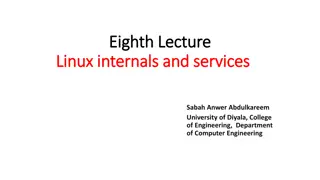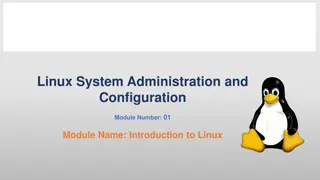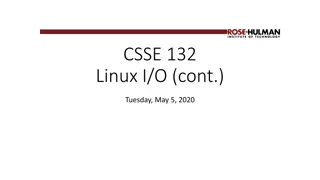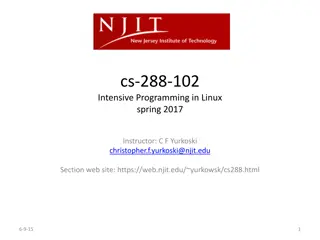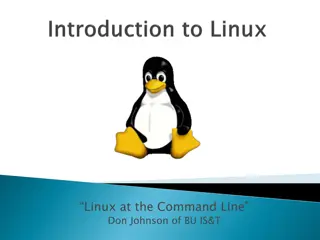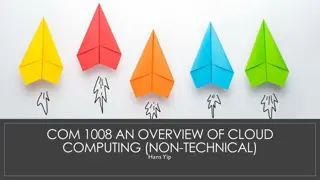Introduction to Linux Workshop and History: A Brief Overview
Delve into the world of Linux with an introduction to its basics, operating system functionalities, and a quick history lesson from the Unix roots to the release of Linux. Explore the significance of Linux as an operating system and the evolution of computing. Get insights into key milestones like Unix development and the inception of Linux in 1991.
Download Presentation

Please find below an Image/Link to download the presentation.
The content on the website is provided AS IS for your information and personal use only. It may not be sold, licensed, or shared on other websites without obtaining consent from the author.If you encounter any issues during the download, it is possible that the publisher has removed the file from their server.
You are allowed to download the files provided on this website for personal or commercial use, subject to the condition that they are used lawfully. All files are the property of their respective owners.
The content on the website is provided AS IS for your information and personal use only. It may not be sold, licensed, or shared on other websites without obtaining consent from the author.
E N D
Presentation Transcript
Introduction to Linux Workshop February 15, 2016
George Garrett & The HPC Support Team Research Computing Services CUIT
Introduction Linux Basics (Scripting is next week)
Introduction Session: Slides + Hands-on
Introduction Please Leave Feedback
Introduction What is Linux?
Introduction to Linux What is Linux? Linux is an operating system.
Introduction to Linux What is Linux? Linux is an operating system. What is an operating system?
Operating System An operating system (OS) is software that manages computer hardware and software resources and provides common services for computer programs. - Wikipedia
History This will be quick
History Linux is related to Unix
History 1969 Unix development starts (complex history skipped) 1991 Linux released
History? - Dilbert, June 24 1995 (Idea stolen from Dan Mechanic at the Business School.)
History Ken Thompson & Dennis Ritchie
Design Unix created by developers for developers Unix was designed to be simple and powerful
Design [ ] the power of a system comes more from the relationships among programs than from the programs themselves. Many UNIX programs do quite trivial things in isolation, but, combined with other programs, become general and useful tools. The UNIX Programming Environment, Kernighan and Pike (1984)
Cunix System: cunix.columbia.edu User: Your UNI
Access Windows Instructions 1. Search for putty on Columbia home page 2. Select first result 3. Follow link to Putty download page 4. Download putty.exe 5. Run putty.exe
Access Mac Instructions 1. Run terminal
Access Mac (Terminal) $ ssh <UNI>@cunix.columbia.edu Windows (Putty) Host Name: cunix.columbia.edu
Access Does everyone have access?
Prompt -bash-4.1$ This is the default prompt for our accounts Let s make it a little more user-friendly
Prompt -bash-4.1$ PS1="\W$ " PS1 is an environment variable \W is current directory $ is a conventional prompt symbol
Prompt ~$ Name of current directory ~ is special
.bash_profile and .bashrc These two files can be used to set up your environment automatically when you log in Beyond the scope of this session
pwd $ pwd Print working directory
Directory Path $ pwd /u/1/a/abc123
Directory Structure (Example) / bin dev etc lib var workshop home user1 user2 user3
ls $ ls List directory
cd $ cd / Change directory $ pwd
ls $ ls $ ls l Long listing.
cd $ cd $ pwd cd with no arguments takes you back home
.. $ pwd $ cd .. $ pwd .. means the directory above this one
. $ pwd $ cd . $ pwd . means this directory
ls -a $ cd $ ls -a Can combine options $ ls la
~ $ pwd $ cd ~ $ pwd ~ means home directory
Paths $ cd tmp $ cd /tmp Absolute: starts with / Relative: doesn t
cp $ cd $ cp /tmp/keets . $ ls
rm $ cp keets junk $ ls $ rm junk $ ls
cat $ cat keets
mv $ mv keets keats $ ls
mkdir $ mkdir tmp $ mv keats tmp $ cd tmp $ ls
rmdir $ pwd $ mv keats .. $ cd .. $ rmdir tmp $ ls
who am i $ whoami $ who am i $ id $ groups
id, groups $ id abc123 $ groups abc123
who $ who
w $ w
bash bash is a shell It prints the prompt and interprets what you enter It has many keyboard shortcuts that can really speed up your work